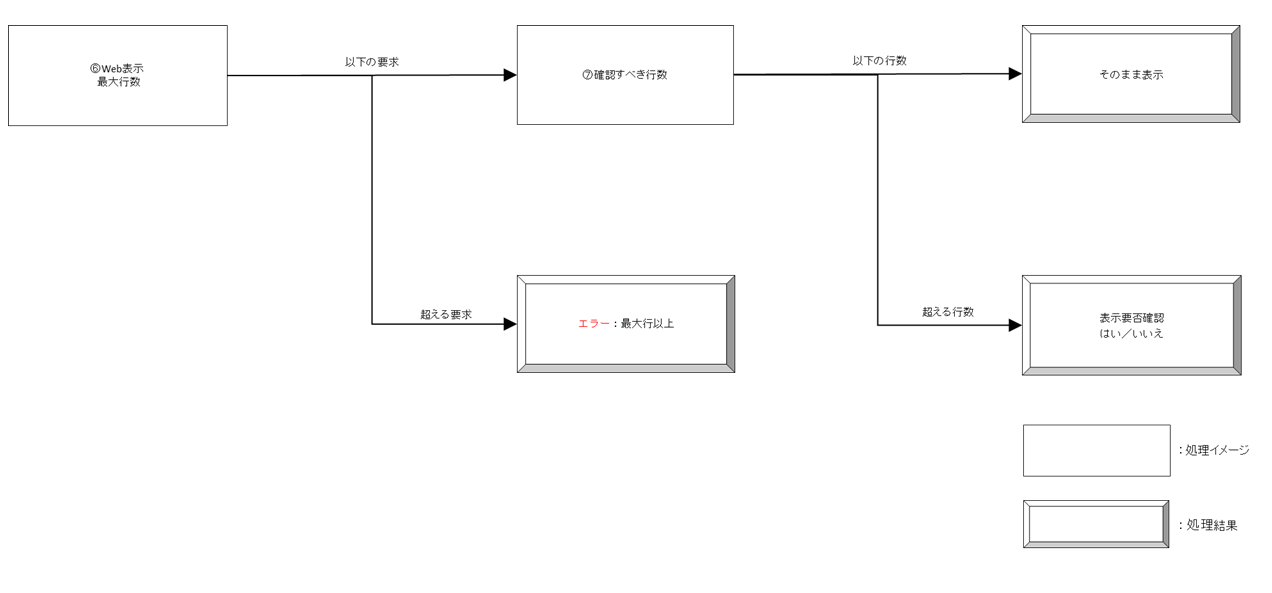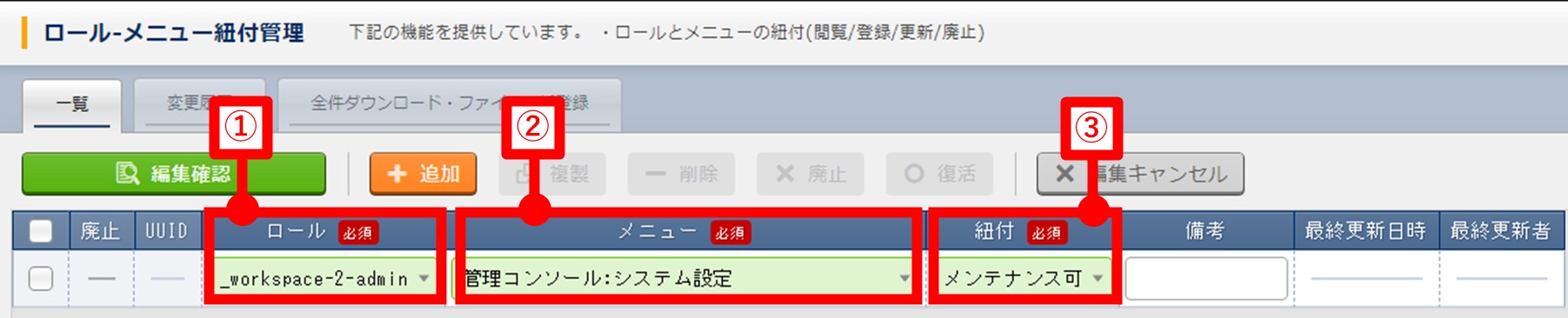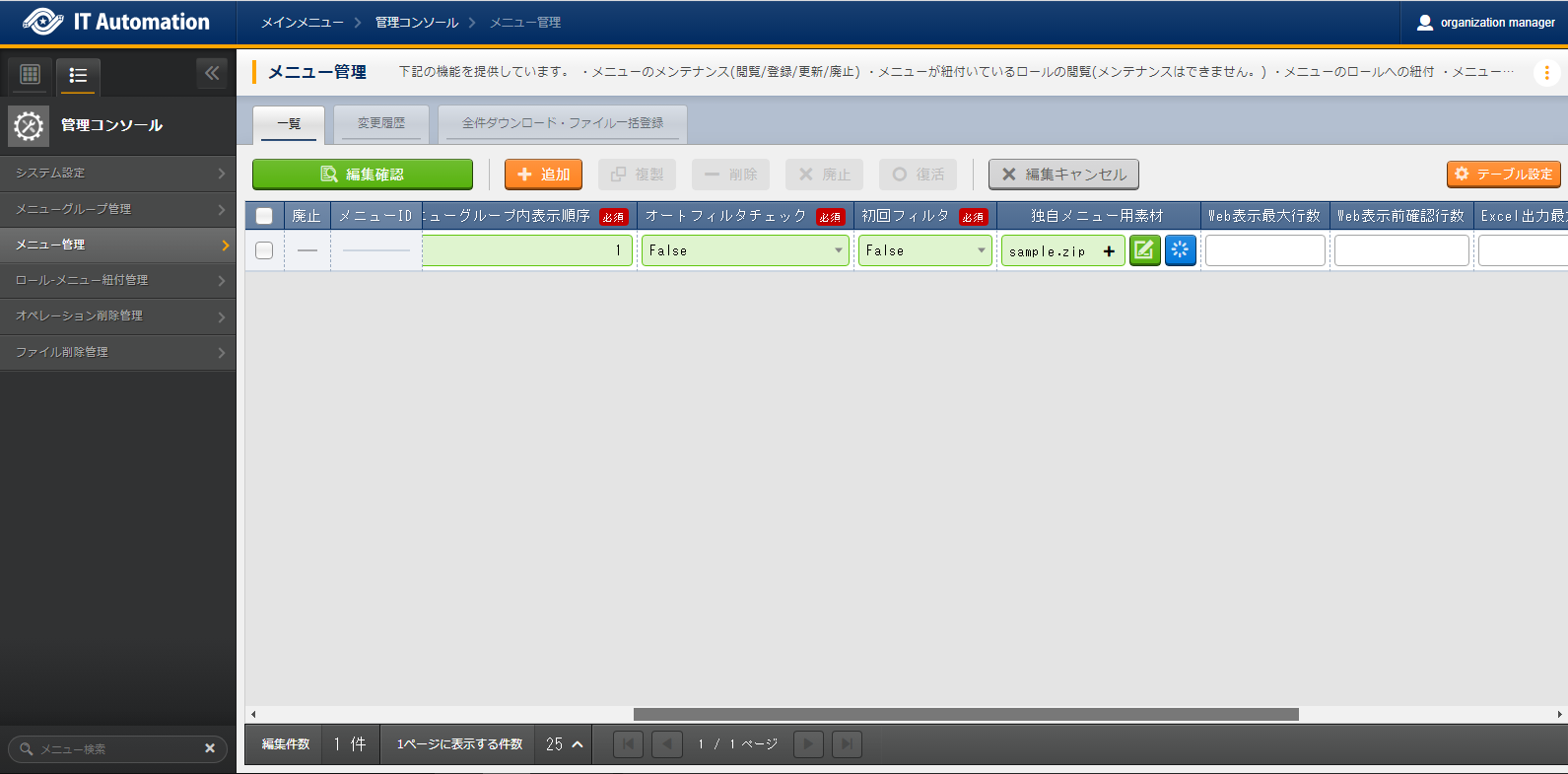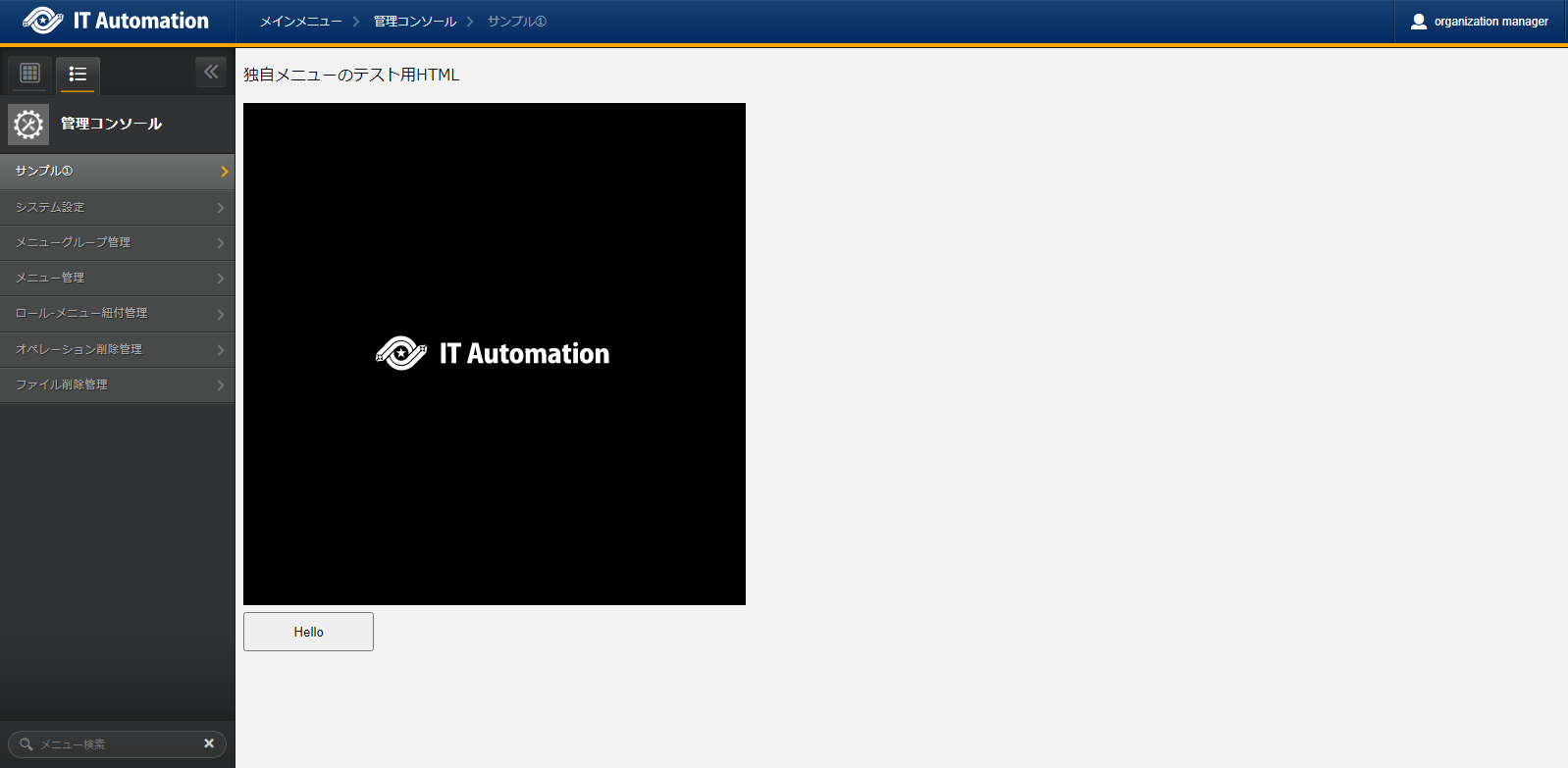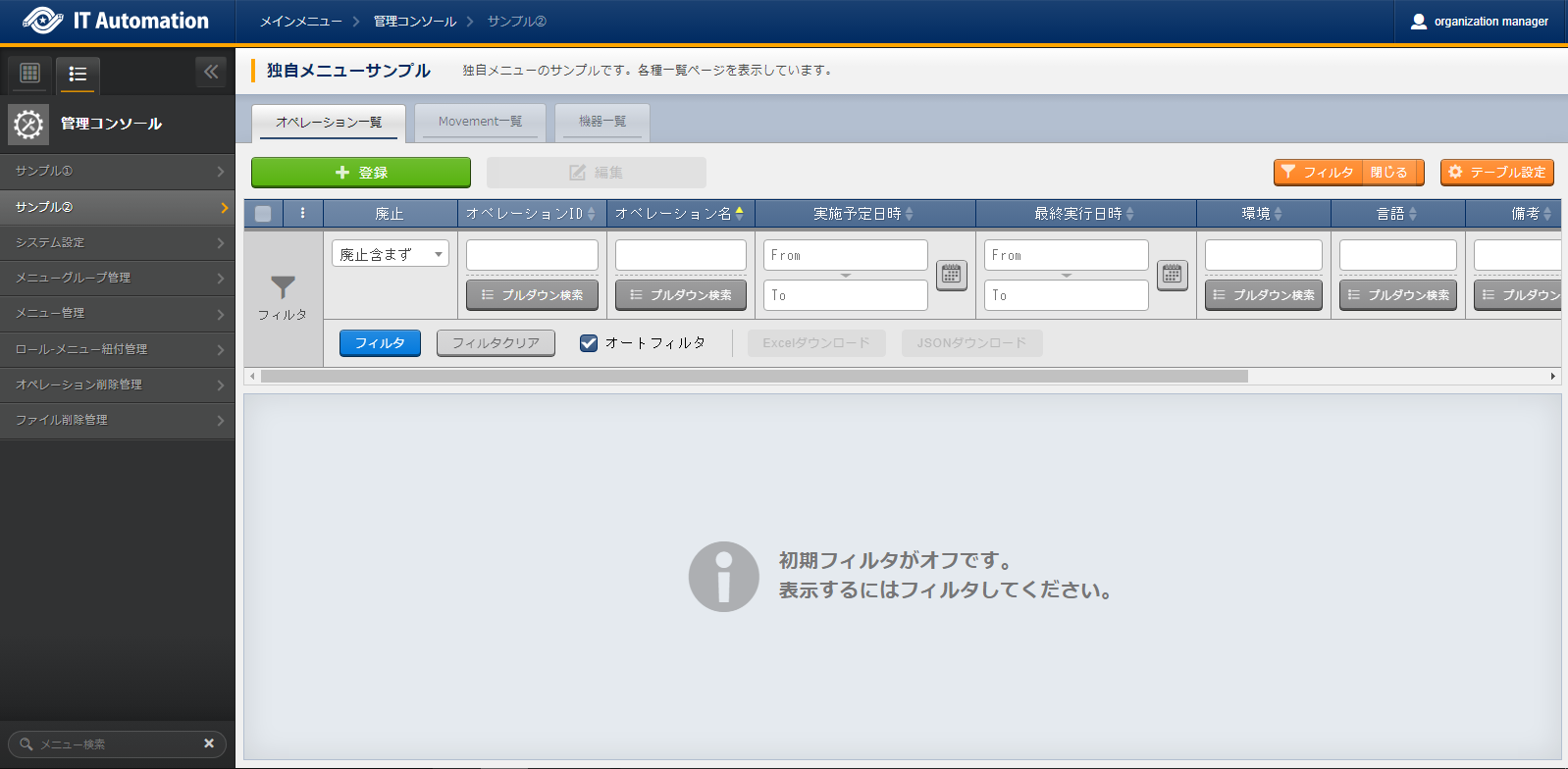5. Management console¶
5.1. Introduction¶
5.2. Overview¶
No. |
Menu group |
Menu |
|---|---|---|
1 |
Management console |
Main menu |
2 |
System settings |
|
3 |
Menu group management |
|
4 |
Menu management |
|
5 |
Role/Menu link management |
|
6 |
Operation deletion management |
|
7 |
File deletion management |
5.3. Page description¶
5.3.1. Accessing the Management console.¶
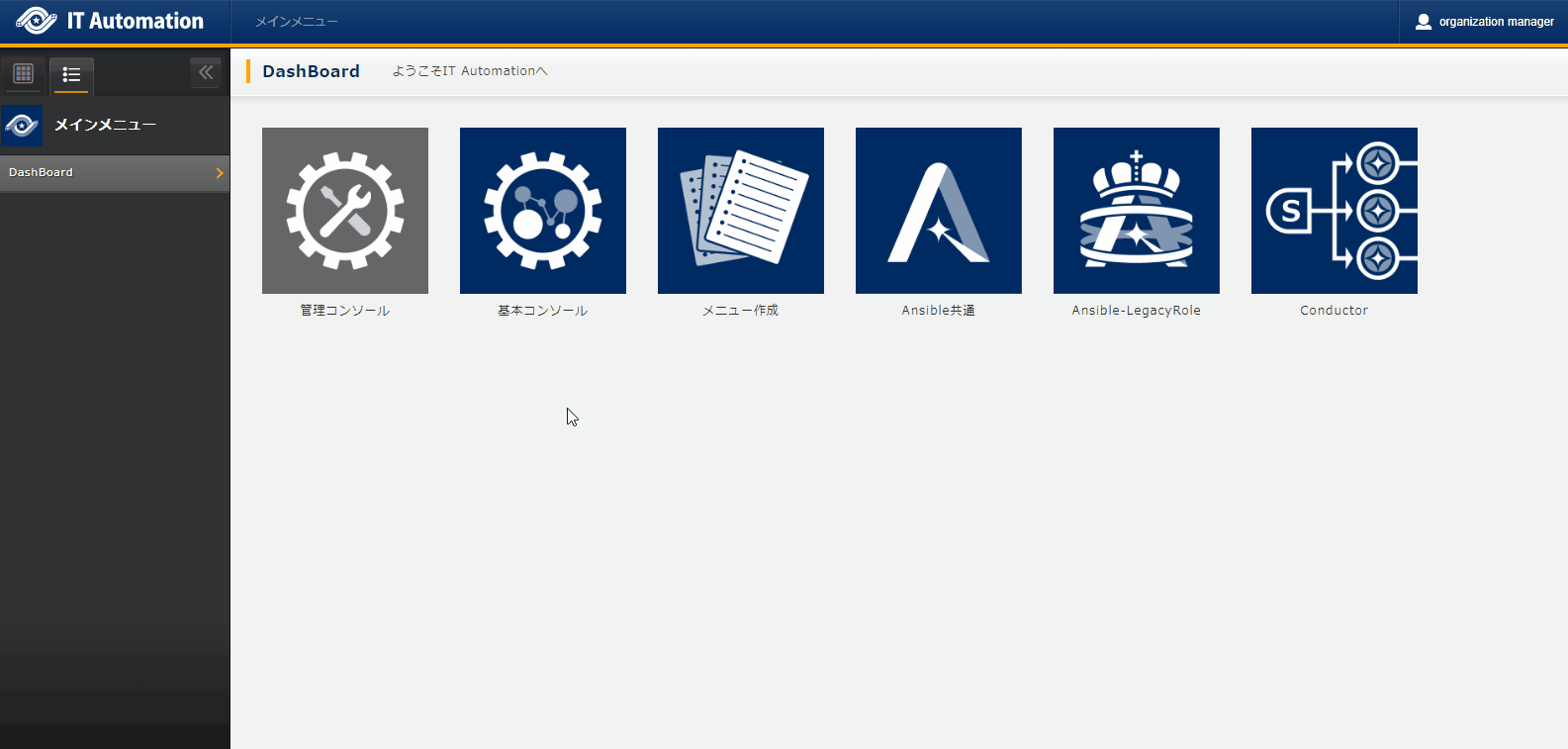
5.5. Appendix¶
5.5.2. JavaScript library information¶
The JavaScript libraries used by ITA are as following.
5.5.2.1. jQuery¶
Library that allows JavaScript codes to be written easier.
URL |
|
GitHub |
|
License |
MIT license |
Version |
3.5.1 |
<script src="/_/ita/lib/jquery/jquery.js"></script>
5.5.2.2. select2¶
Library that makes selection boxes easier to use .jQuery must be loaded seperately.
URL |
|
GitHub |
|
License |
MIT license |
Version |
4.0.13 |
<script defer src="/_/ita/lib/select2/select2.min.js"></script>
<link rel="stylesheet" href="/_/ita/lib/select2/select2.min.css">
5.5.2.3. Ace¶
High-functionality text editor for Web.
URL |
|
GitHub |
|
License |
BSD license |
Version |
v1.5.0 |
モード |
json,python,terraform,text,yaml |
テーマ |
chrome,monokai |
<script defer src="/_/ita/lib/ace/ace.js"></script>
5.5.2.4. ExcelJS¶
Reads and operates spreadsheet data and styles. Also writes spreadsheets to either XLSX and JSON.
GitHub |
|
License |
MIT license |
Version |
4.3.0 |
<script src="/_/ita/lib/exceljs/exceljs.js"></script>
5.5.2.5. diff2html¶
Generates HTML differences from git diff or unified diff.
URL |
|
GitHub |
|
License |
MIT license |
Version |
v2.11.3 |
<script src="/_/ita/lib/diff2html/diff2html.min.js"></script>
<link rel="stylesheet" href="/_/ita/lib/diff2html/diff2html.css">
5.5.3. IT Automation JavaScript/CSS information¶
Information regarding JavaScript/CSS used in ITA. Can be used when displaying a page similar to ITA when creating original menus.
When used, jQuery and language files must be loaded seperately.
<script src="/_/ita/lib/jquery/jquery.js"></script>
<script>let getMessage;</script>
<script type="module">
import {messageid_ja} from '/_/ita/js/messageid_ja.js';
getMessage = messageid_ja();
</script>
5.5.3.1. common.js¶
gathers variable fns to basic functions. Required when using other ITA JavaScripts.
<script src="/_/ita/js/common.js"></script>
Main functions are as following.
5.5.3.1.1. fn.fetch¶
Sends requests to ITA API.
const result = await fn.fetch( URL, TOKEN, METHOD, BODY );
URL |
API end point.Ommit "/api/{organization_id}/workspaces/{workspace_id}/ita". |
TOKEN |
Specify null for most cases. If using within Worker, fetch and give Token seperately. |
METHOD |
Methods, such as POST and GET. If omitted, GET. |
BODY |
For POST, body data. can be omitted. |
Usage example
Fetch operation list.
async function operationList(){
const result = await fn.fetch('/menu/operation_list/filter/', null, 'POST', {"discard": {"NORMAL": "0"}});
console.log( result );
}
5.5.3.1.2. fn.xhr¶
Register data. ※Data can be registered with fn.fetch, but this displays a progression var when registering data.
const result = await fn.xhr( URL, FORMDATA );
URL |
API Endpoint. "/menu/{menu_name_rest}/maintenance/all/. |
FORMDATA |
Convert registration to form data. |
Useage example
Register 1 operation.
window.addEventListener('DOMContentLoaded', () => {
registerOperation();
});
async function registerOperation(){
// Form data
const formData = new FormData();
// Register data
const regsterData = [
{
parameter: {
discard: '0',
operation_name: 'Operation name',
scheduled_date_for_execution: '2024/12/31 00:00:00'
},
file: {},
type: 'Register'
}
];
// Add Formdata to Parameter (Convert regsterData to string)
formData.append('json_parameters', JSON.stringify( regsterData ) );
// Register
const result = await fn.xhr('/menu/operation_list/maintenance/all/', formData );
console.log( result );
}
5.5.3.2. common.css¶
Style for basic ITA pages. Must be loaded seperately if using ITA JavaScript.
<link rel="stylesheet" href="/_/ita/css/common.css">
5.5.3.3. ui.js¶
Generates common ITA pages.
<script defer src="/_/ita/js/ui.js"></script>
Usage example
Screates a page with 3 tabs.
<div id="content"></div>
window.addEventListener('DOMContentLoaded', () => {
// Target
const $content = $('#content');
// ui.js
const ui = new CommonUi();
// Menu information
ui.info = {
menu_info: {
menu_name: 'Tab menu sample',
menu_info: 'This is a tab menu sample.'
}
};
// HTML within tabs
ui.tab1 = function(){ return 'Tab1 Contents'};
ui.tab2 = function(){ return 'Tab2 Contents'};
// Tab definition
// name contains the functions configured above.It will also work as a tab ID.
// title is displayed in the tab.
// Specify type: 'blank' and a blank tab will be created.
const tabs = [
{ name: 'tab1', title: 'Tab 1'},
{ name: 'tab2', title: 'Tab 2'},
{ name: 'tab3', title: 'Tab 3', type: 'blank'}
];
// Generates HTML tab
const tabHtml = ui.contentTab( tabs );
// Menu title/description field
const menuHtml = ui.commonContainer( ui.info.menu_info.menu_name, ui.info.menu_info.menu_info, tabHtml );
// Set tabContent class to the target and set HTML
$content.addClass('tabContent').html( menuHtml );
// Since the 3 blank tabs have been created, we will now set the HTML seperately.
$('#tab3').find('.sectionBody').html('Tab3 Contents');
// Set the Tab event. Specify the name of the first opened tab to the argument.
ui.contentTabEvent('#tab1');
// Set the detailed menu button event
ui.setCommonEvents();
});
5.5.3.4. table.js¶
Allows users to viev and edit specified parameter sheet tables.
<script defer src="/_/ita/js/table.js"></script>
const table = new DataTable( ID, MODE, INFO, PARAMS );
const $table = table.setup();
ID |
Specify a unique ID. |
MODE |
view(basic) or history(display history). |
INFO |
Menu information. Specify the information fetched in "/menu/{menuNanmeRest}/info/". |
PARAMS |
Specify required parameters. For more details, see the Usage examples below. |
Usage example
Display a Operation list.
<div id="content"></div>
window.addEventListener('DOMContentLoaded', async () => {
// Target
const $content = $('#content');
// Operation list and Menu name(REST)
const menuNanmeRest = 'operation_list';
// Fetch Menu information
const info = await fn.fetch(`/menu/${menuNanmeRest}/info/`);
// Fetch required parameters
const params = fn.getCommonParams();
params.menuNameRest = menuNanmeRest;
// Create Table
// The Table's jQuery object is returned in the table.setup().
const table = new DataTable('operationList', 'view', info, params );
$content.html( table.setup() );
});
5.5.3.5. dialog.js¶
Display Dialog.
<script defer src="/_/ita/js/dialog.js"></script>
<link rel="stylesheet" href="/_/ita/css/dialog.css">
const dialog = new Dialog( CONFIG, FUNCTIONS );
dialog.open( CONTENTS );
CONFIG |
Dialog structure information. |
FUNCTIONS |
Function when the Dialog button is pressed. |
CONTENTS |
HTML of the Dialog body. |
Usage example
Display Hello world and Dialog, and divide the OK and Close processes.
window.addEventListener('DOMContentLoaded', async () => {
const flag = await helloWorld();
if ( flag ) {
console.log('OK!');
} else {
console.log('CLOSE!!')
}
});
function helloWorld(){
return new Promise(function( resolve ){
// Action when the button is pressed
const functions = {
// Function when OK is pressed
ok: function(){
this.close();
resolve( true );
},
// Function when Close is pressed.
close: function(){
this.close();
resolve( false );
}
};
// Dialog display definition
const config = {
// Modale position, top or center
position: 'center',
// Header information
header: {
title: 'Dialog test'
},
// width
width: '640px',
// Footer information
footer: {
// Button information
button: {
// Link the key name same as the functions.
// text: Display text.
// action: button role(positive,restore,duplicat,warning,danger,history,normal,negative)※Only the color will change.
// style: Specify Style.
ok: { text: 'OK', action: 'default', style: 'width:160px;'},
close: { text: 'Close', action: 'normal'}
}
}
};
const dialog = new Dialog( config, functions );
dialog.open('<div style="padding:24px;text-align:center;font-size:24px;">Hello World</div>');
});
}