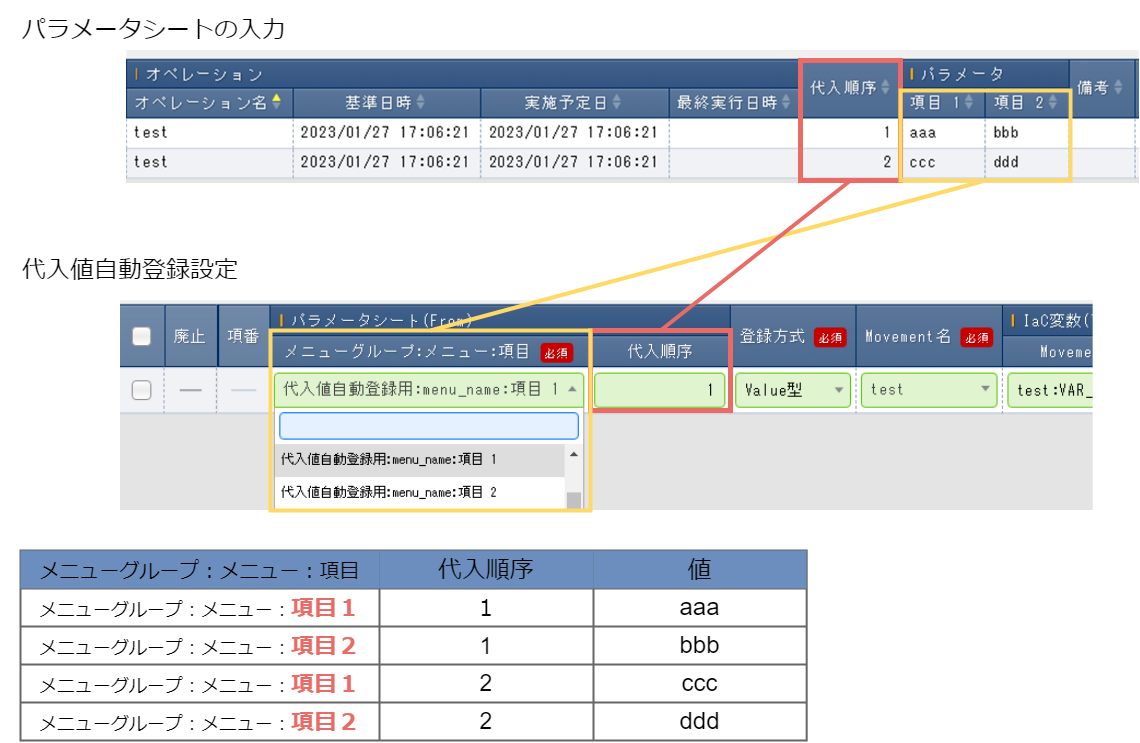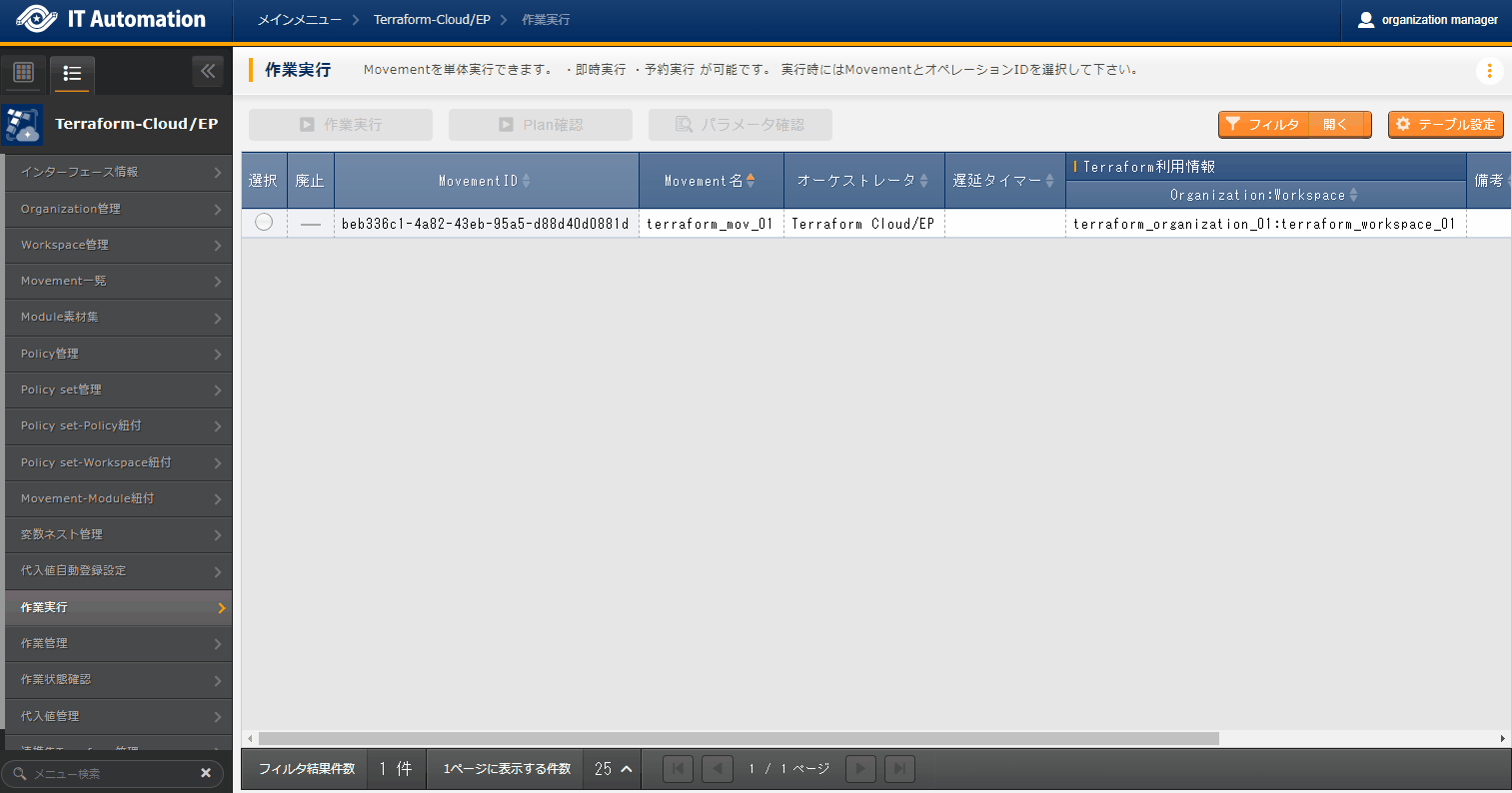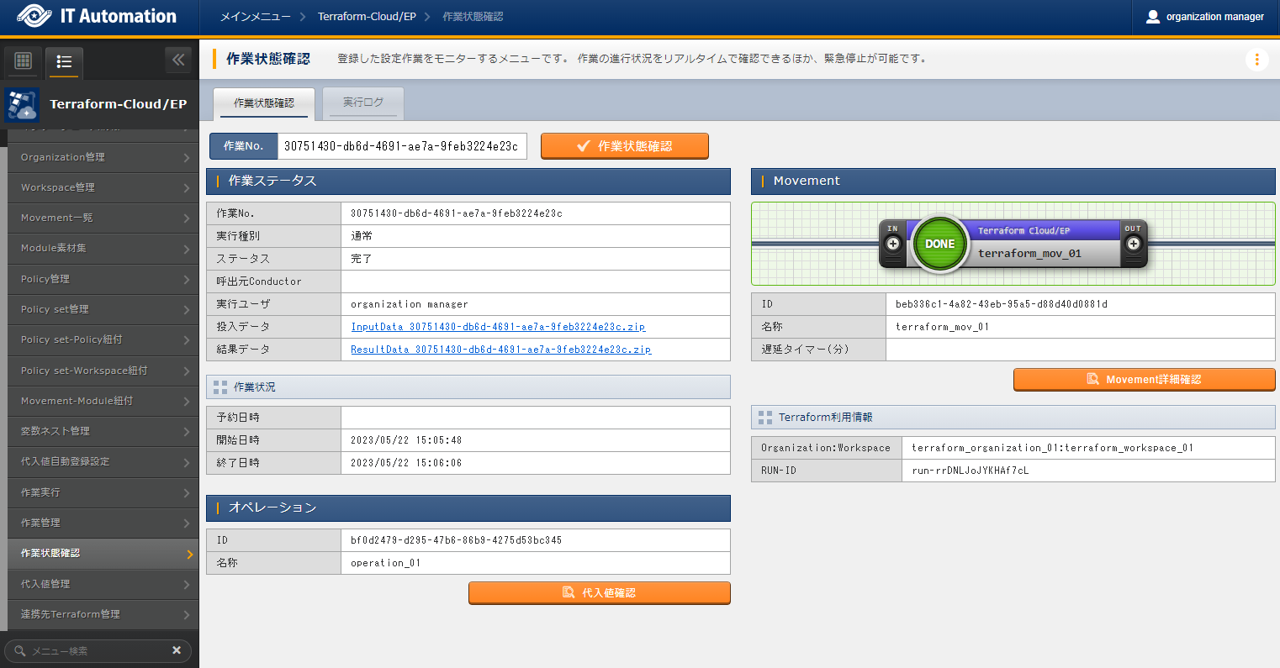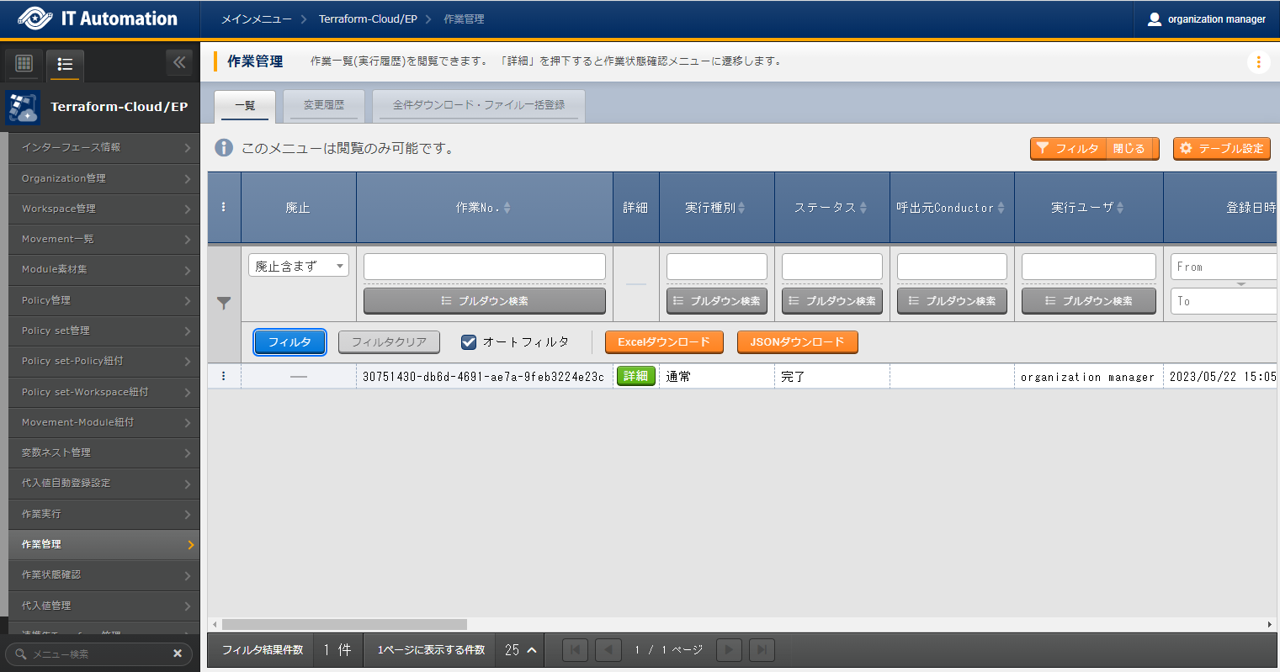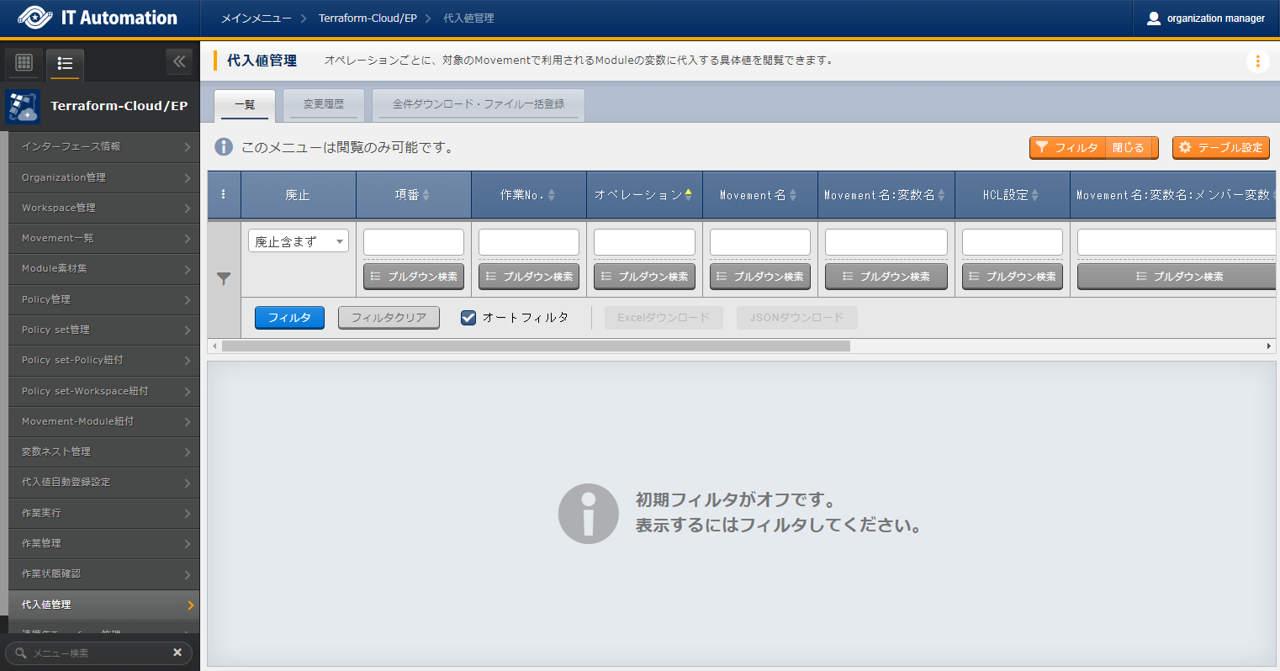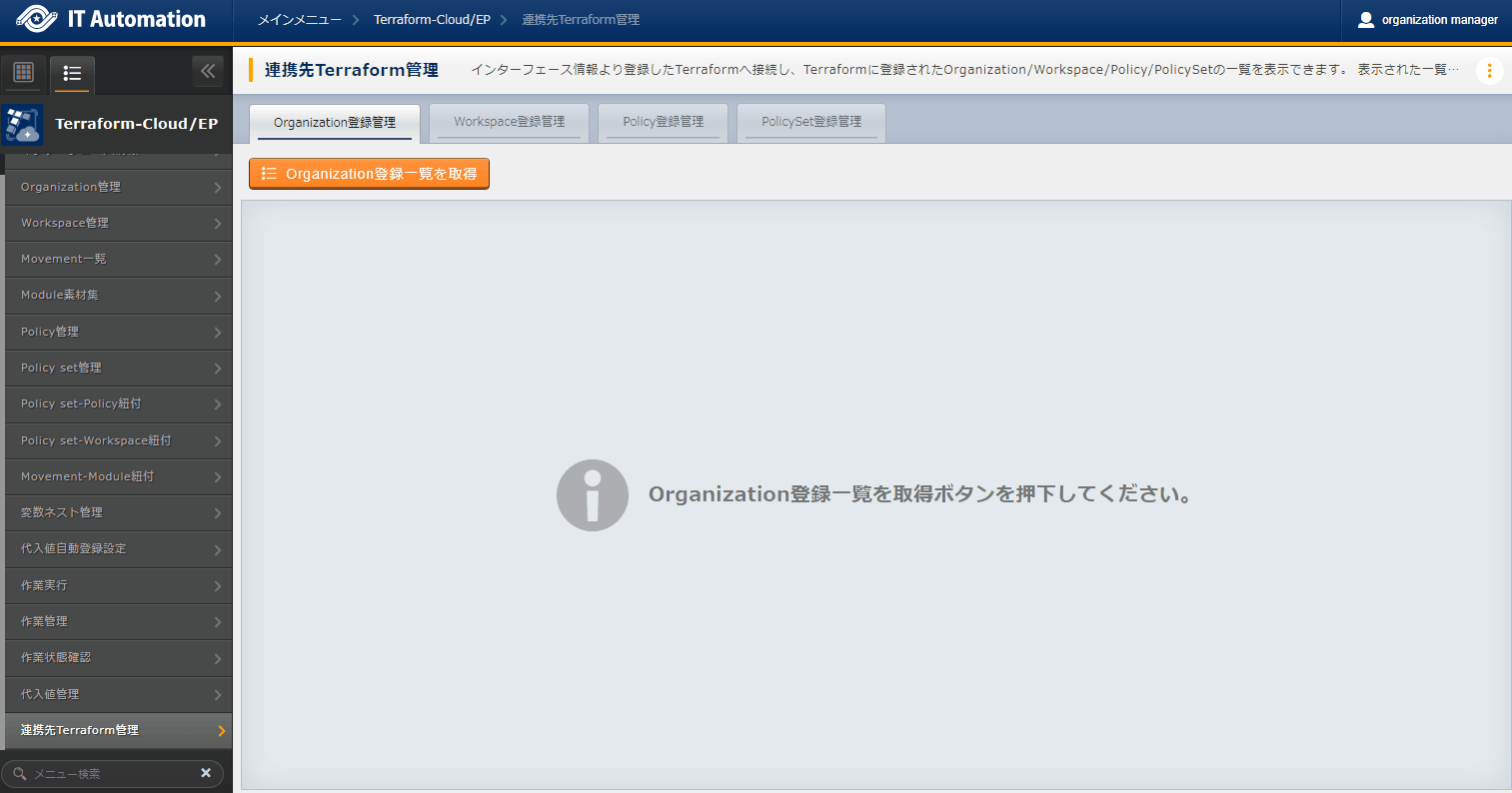2. Terraform Cloud/EP driver¶
2.1. Introduction¶
This document aims to explains the Terraform Cloud/EP driver function and how to use it.
For more information regarding the Terraform CLI driver common functions and Terraform & Terraform driver overviews, see Terraform driver Common.
2.3. Terraform Cloud/EP driver procedure¶
This section explains how to use the different Terraform Cloud/EP menus
2.3.1. Terraform Cloud/EP workflow¶
A standard workflow using the different Terraform Cloud/EP menus can be seen below.
See the following sections for more detailed information regarding each of the steps.
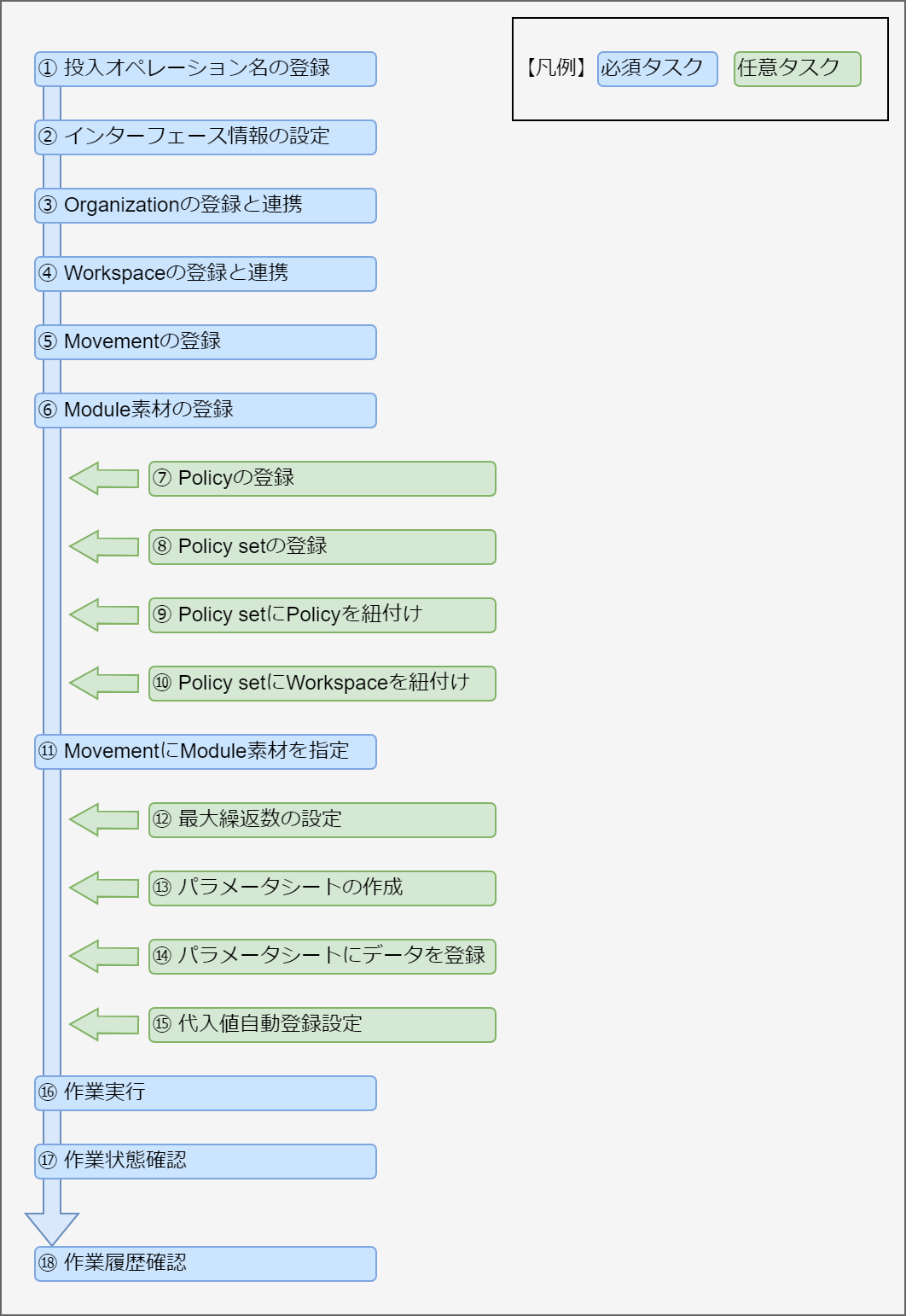
Workflow details and references
- Register Input operation nameFrom the basic console's Operation list menu, register an input operation name.For more information, see Operation list.
- Register Interface informationConfigure information for the execution.For more information, see Interface information.
- Register and link OrganizationRegister inforamtion for the Terraform Organization and link with Terraform.For information, see Organization management
- Register and link WorkspaceRegister information for the Terraform workspace.For more information, see Workspace management.
- Register Module filesRegister a Module file that will be executed..For more information, see Module file collection.
- **Register Policy (if required) **Register a Policy file that will execute Policy check before executing the operation.For more information, see Policy management.
- **Register Policy set (if required) **Register a Policy set for linking with the Workspace that applies the Policy.For more information, see Policy Set management.
- **Link Policy set with Policy (if required) **Register a link between the Policy set and the Policy.For more information, see Policy set-Policy link.
- **Link Policy set with Workspace (if required) **Register a link between the Policy set and the Workspace.For more information, see PolicySet-Workspace list.
- Specify Module file to MovementConfigure the registered module file to the registered Movement.For more information, see Movement-Module link.
- Configure maximum cycles (if required)Configure maximum amount of cycles for the Member variable.For more information, see Variable nest management.
- Create Parameter sheet (if required)From the Parameter sheet creation's "Define/Create parameter sheets" menu, create a parameter sheet where the user can register data that will be used to configure the target server.For more information, see Parameter sheet creation function.
- Register data to the Parameter sheet (if required)In the Input menu group, access the Parameter sheet created in the previous step.From there, register data that will be used to configure the target server.For more information, see Parameter sheet creation function.
- Configure substitute value auto registration settings (if required)From the Substitute value auto registration settings menu, link the all the operation items and setting values registered to the Parameter sheet and the Movement variables.For more information, see Substitute value auto registration settings.
- Execute operationFrom the Execution menu, select the previously created Movement and Input operation and execute them.For more information, see Execute.
- Confirm operation statusIn the Execution status confirmation menu, the status of all previously executed operations will be updated in realtime. Users can also monitor error logs and execution logs as well as stop them with an emergency stop.For more information, see Check operation status.
- Confirm operation historyIn the Execution management page, users can check the history of all previously executed operations.For more information, see Execution management.
2.4. Apply Policy¶
2.4.1. Linking Policy/PolicySet/Workspace¶
**In order to use the Policy function, the Link Terraform must be either Terraform Enterprise or Terraform Cloud and the "Policy & Security" function must be active.
In order to apply Policies, they must be linked after the Policy settings are registered.
First, link the Policy registered in Policy management and the Policy set registered in Policy Set management in the
Policy set-Policy link menu.
Next, link the Terraform Workspace Workspace management and the Policy set registered in Policy Set management in the
PolicySet-Workspace list menu.
When the operation is executed, The Policy and the Policy set it is linked to will be applied to the Workspace linked to the selected Movement.

2.5. Function¶
This section explains the different functions of the menus used by the Terraform Cloud/EP driver.
2.5.1. Basic console¶
This section explains how to operate the Basic console menus.
For this workflow, refer to Basic console while operating the Basic console menus.
Operation list¶
In the menu, users can manage the operations executed by the different orchestrators.
For more information regarding registering Operations, see Basic console.
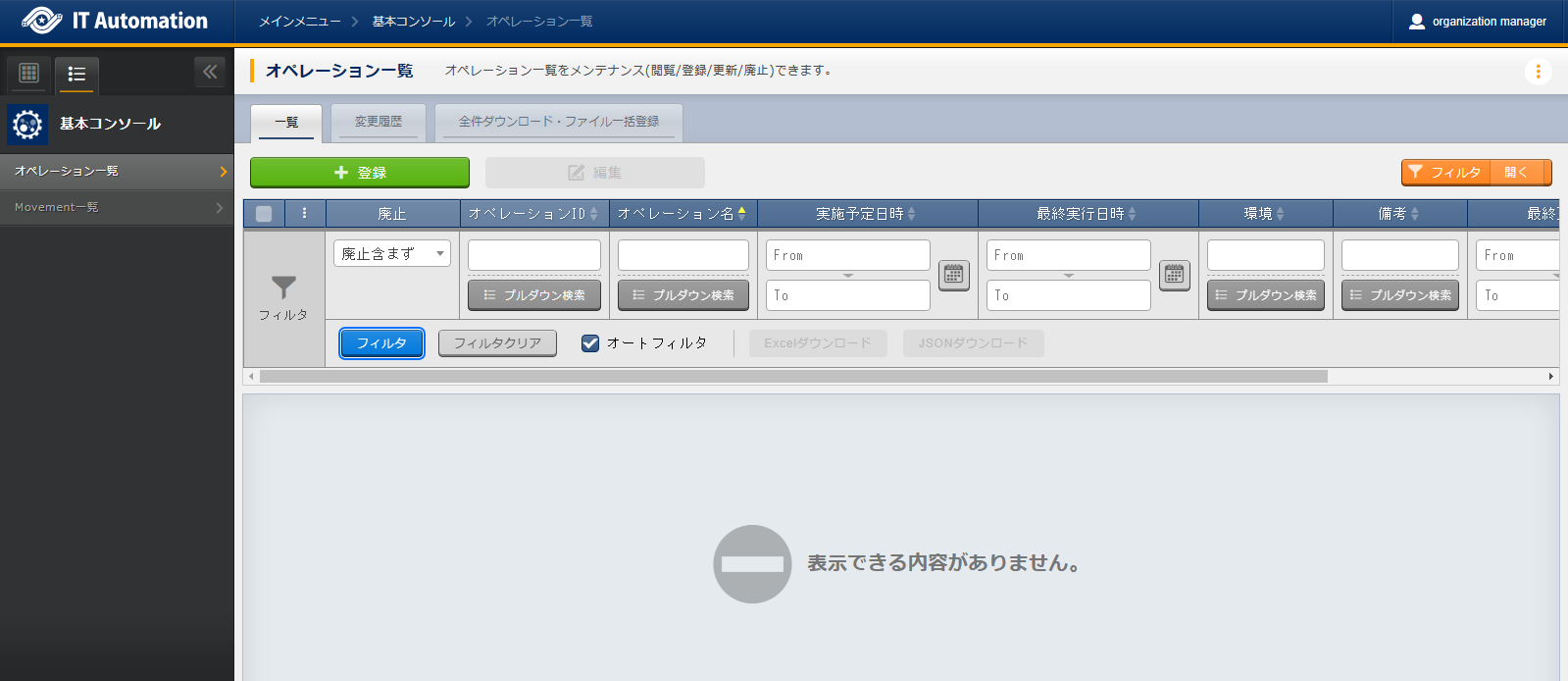
図 2.34 Submenu (Operation list)¶

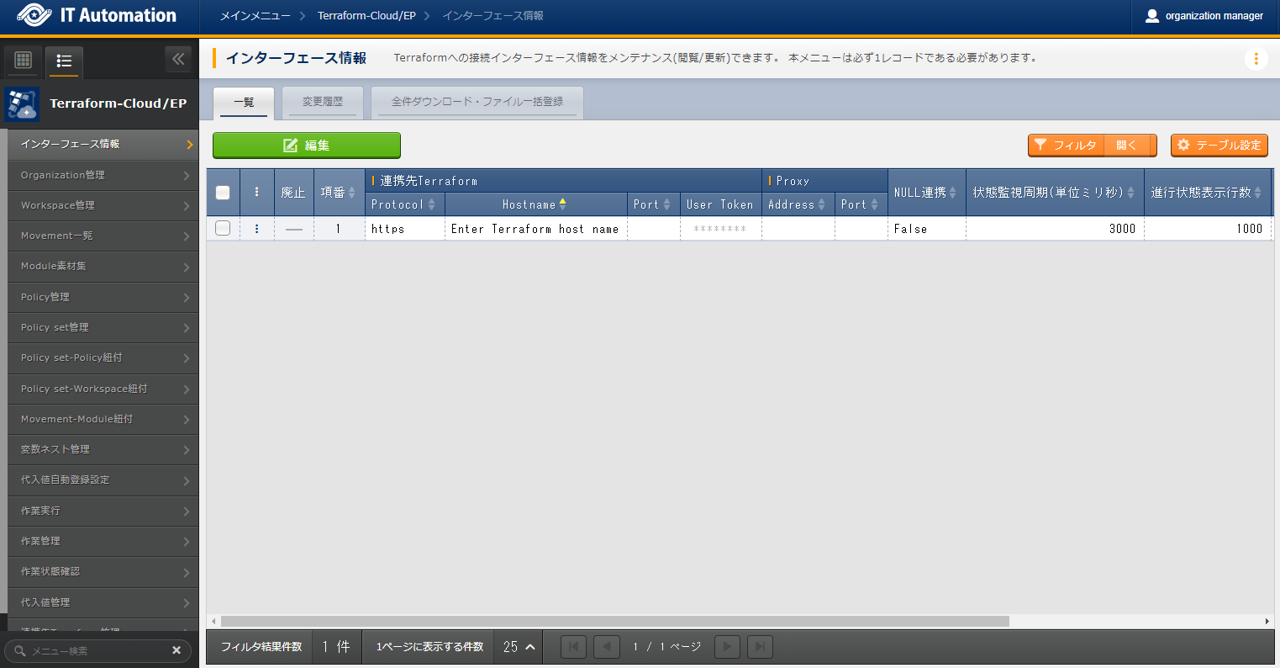
)
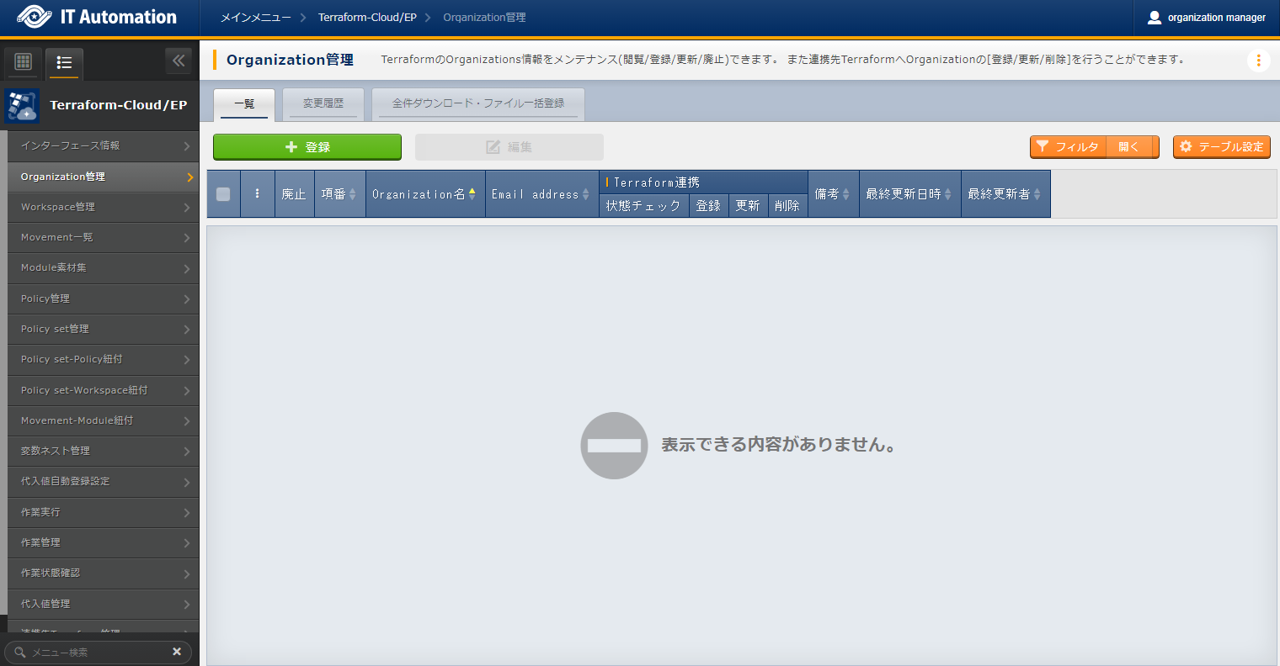
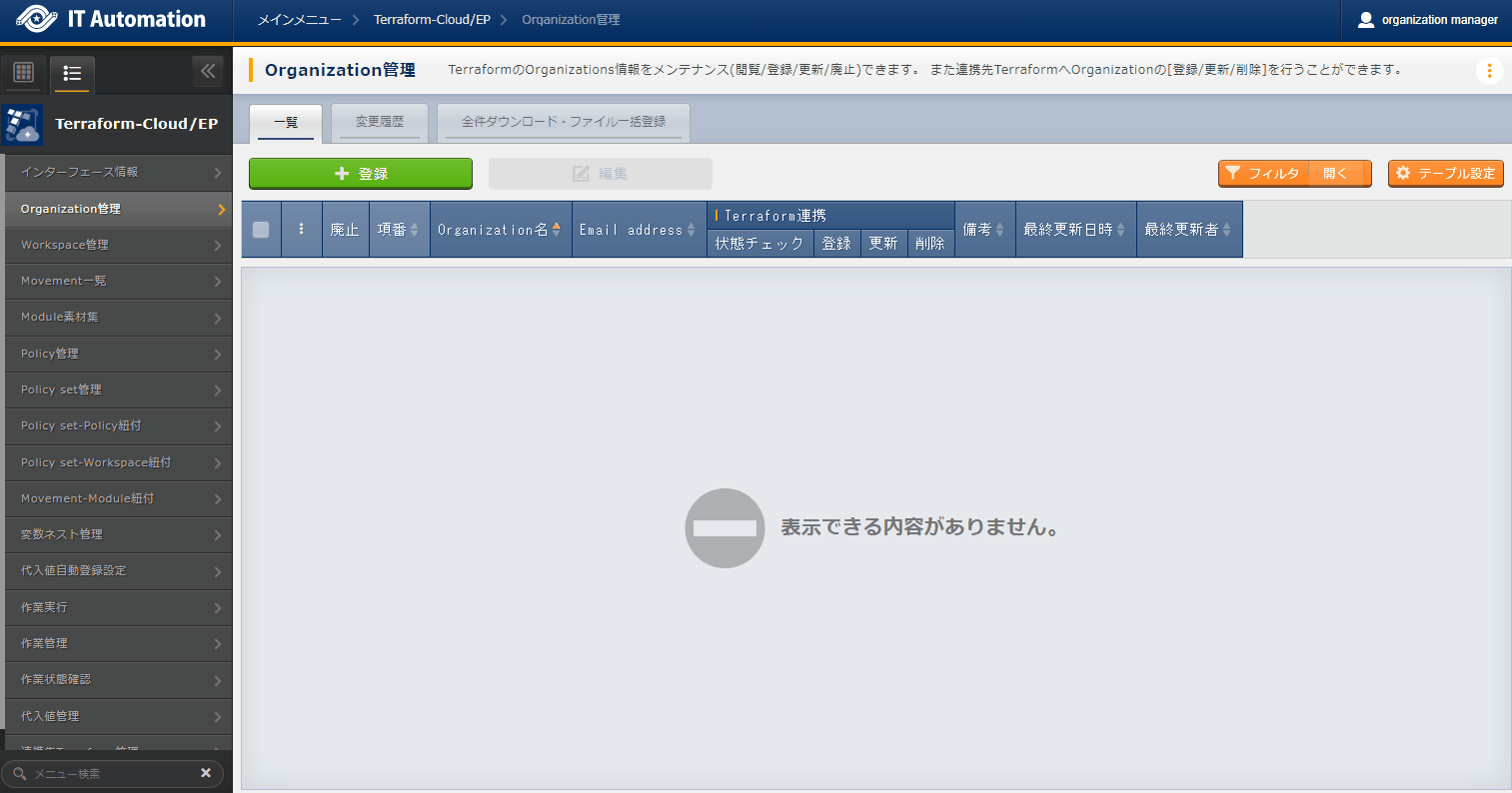
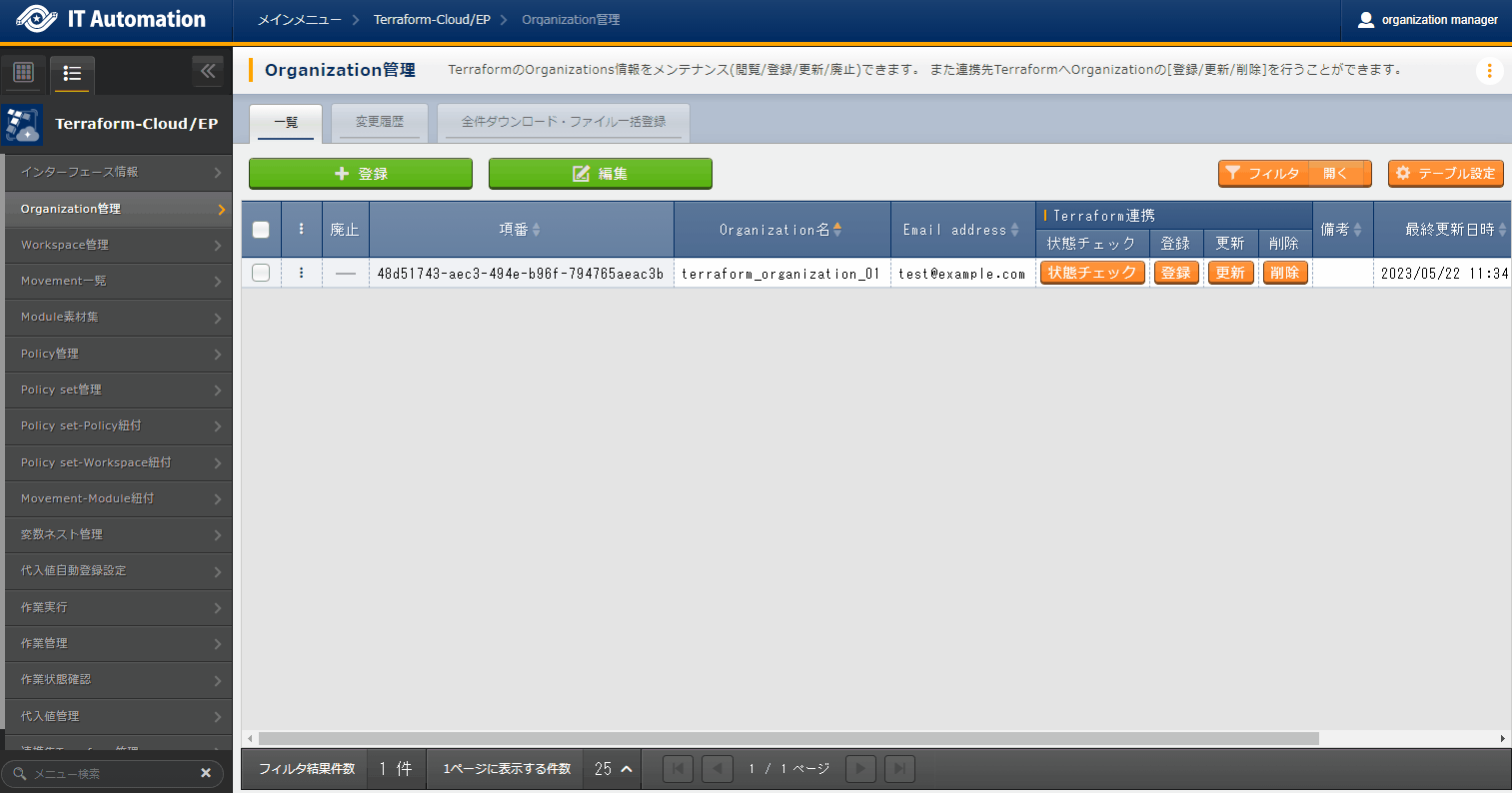
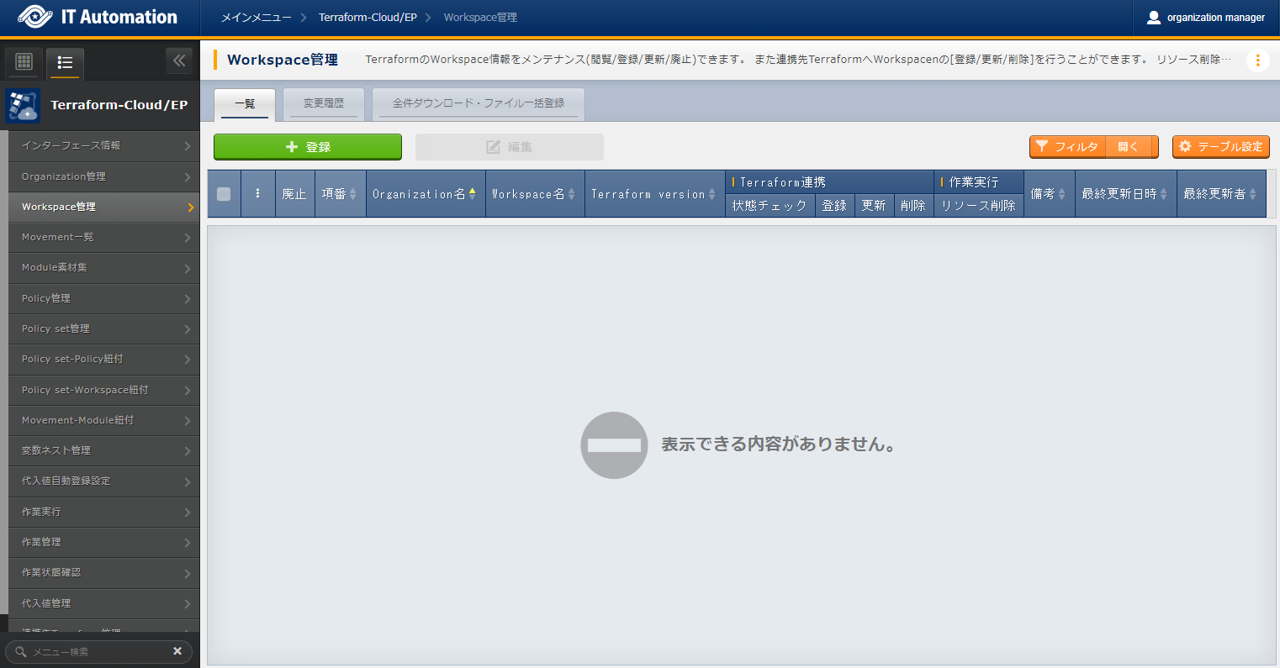
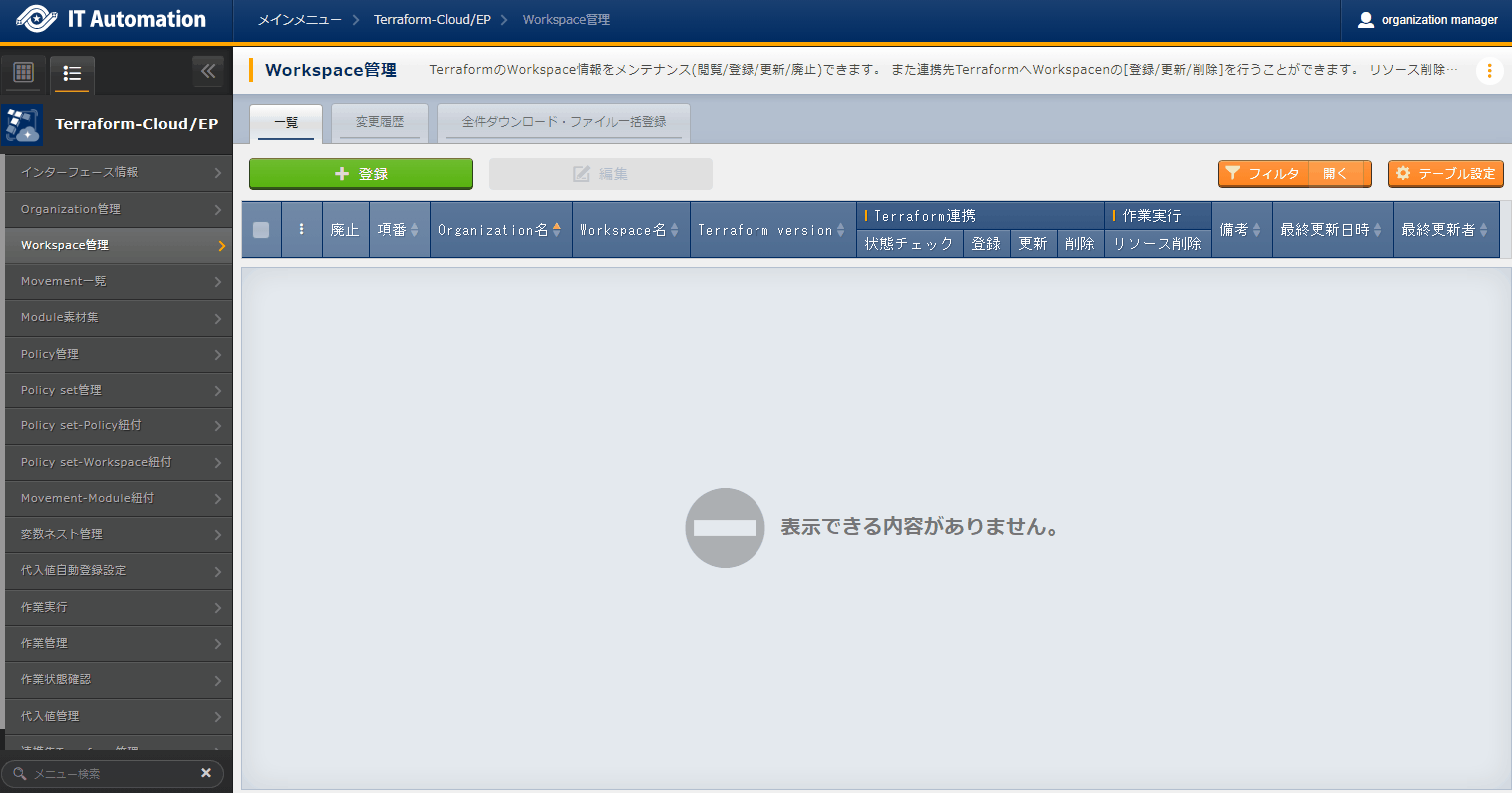
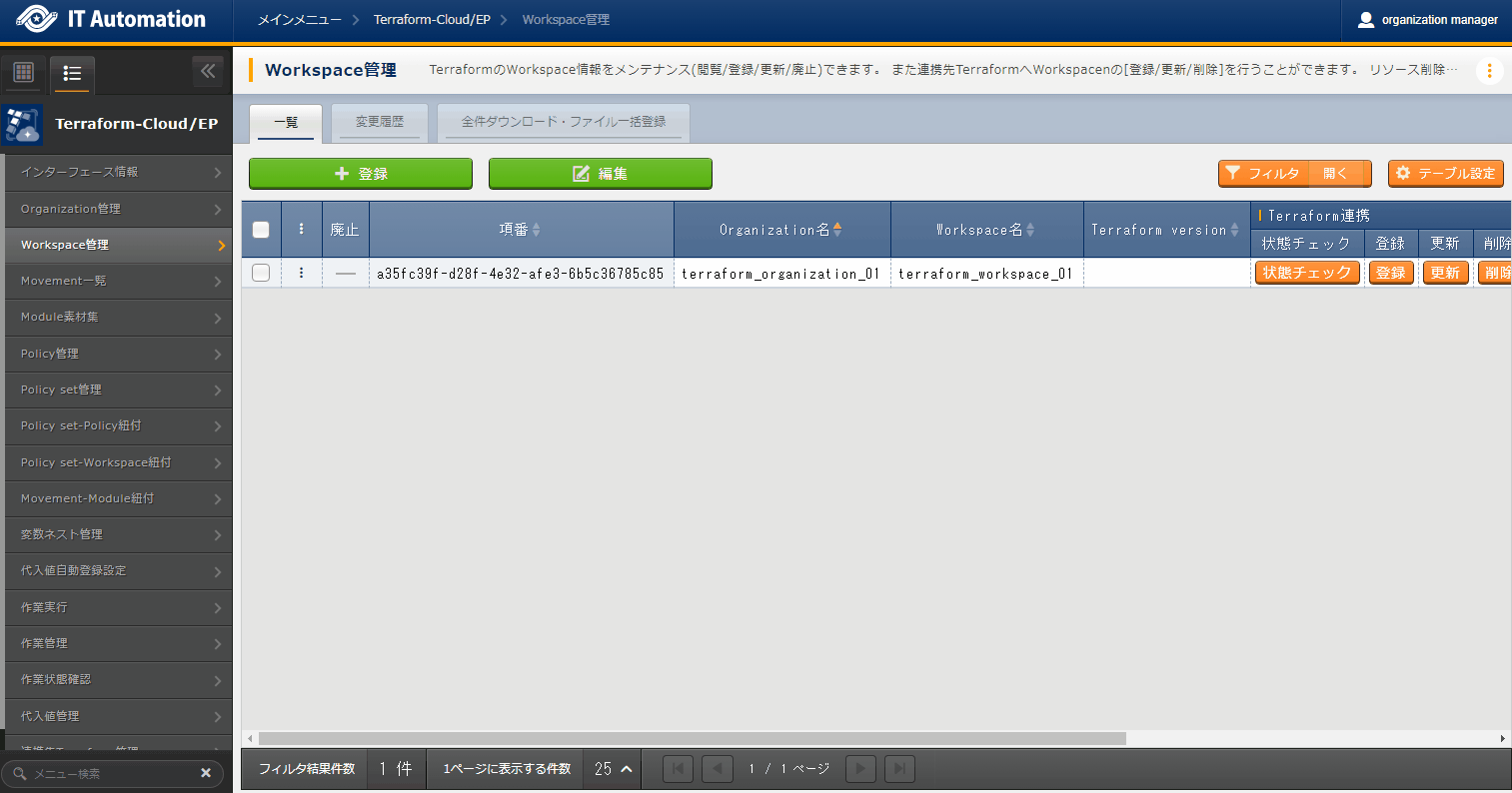
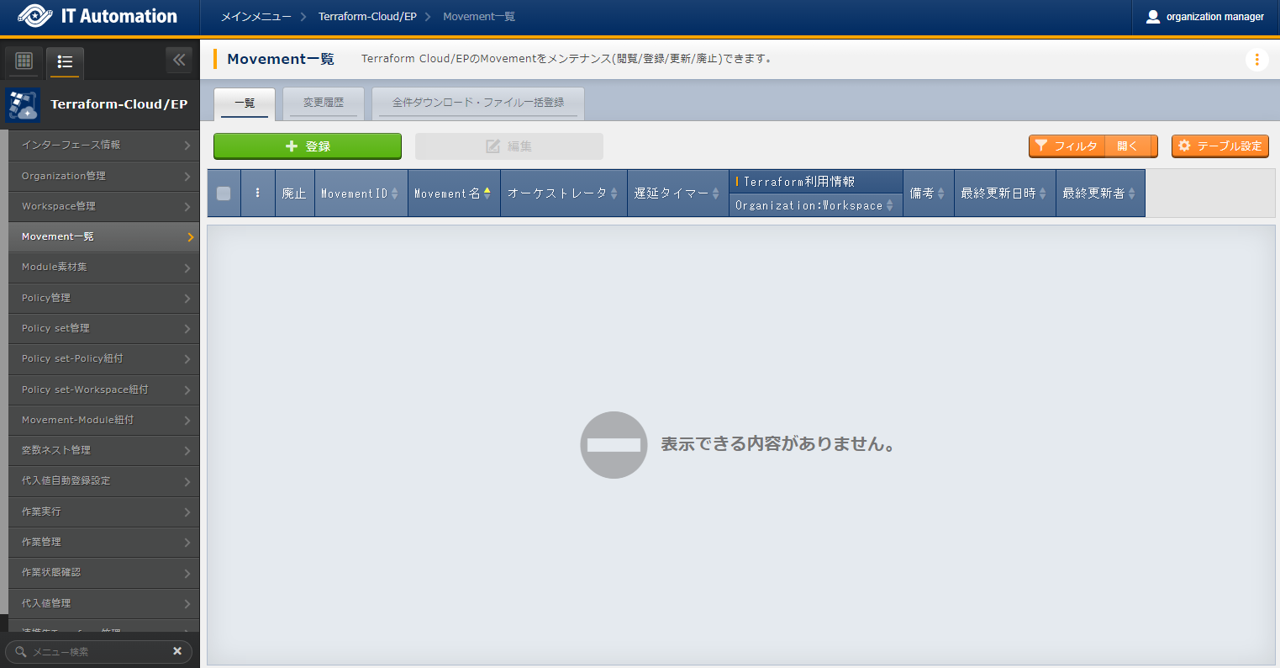
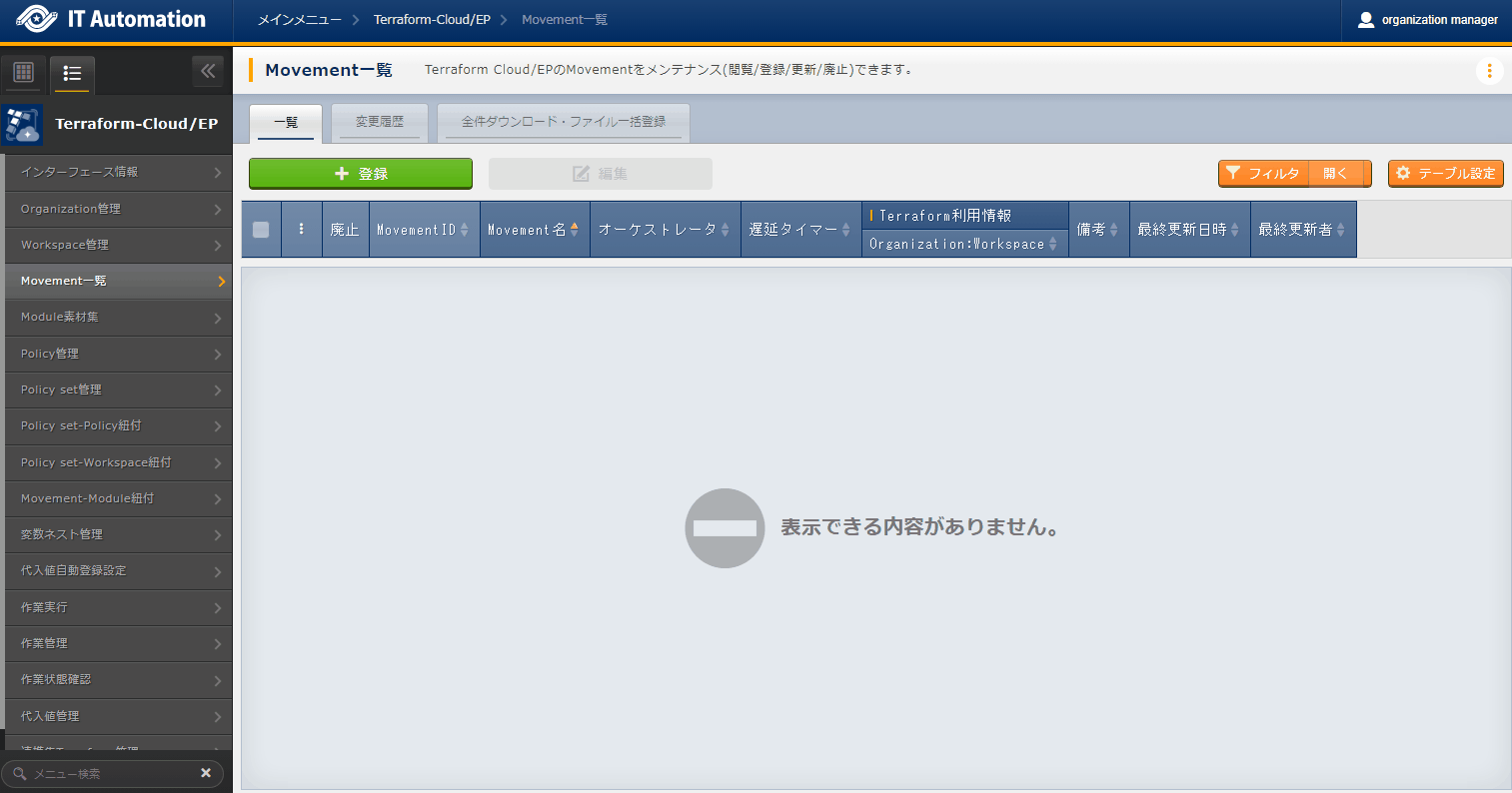
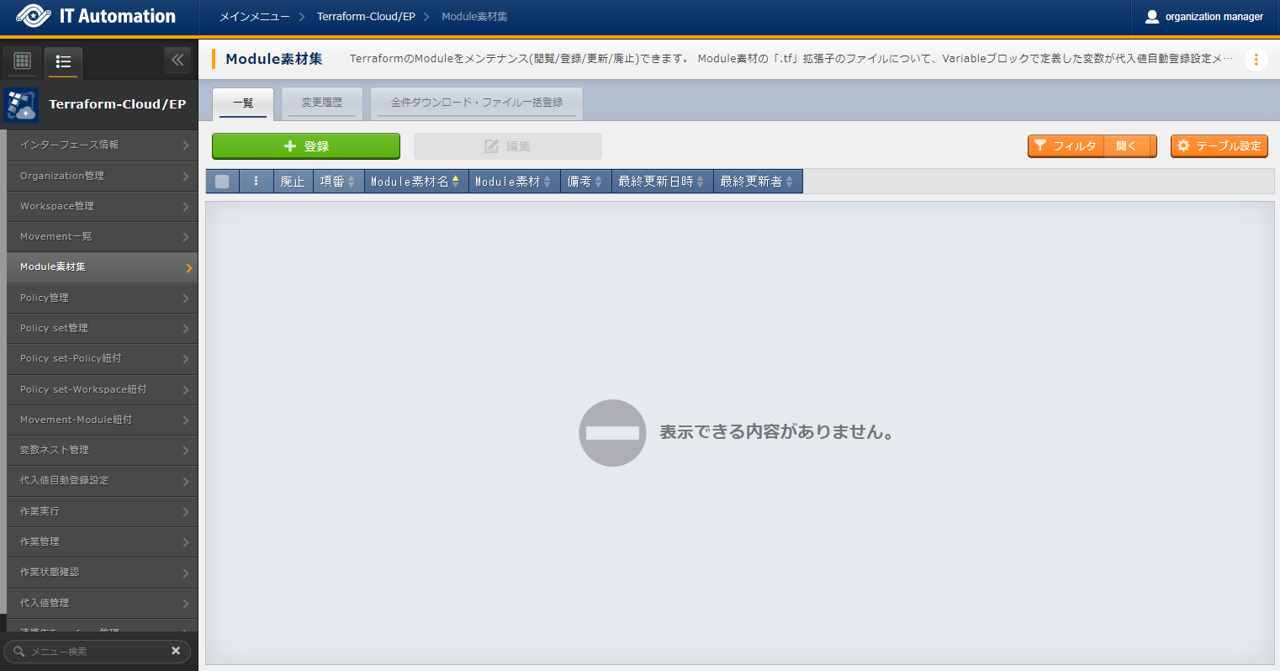
)
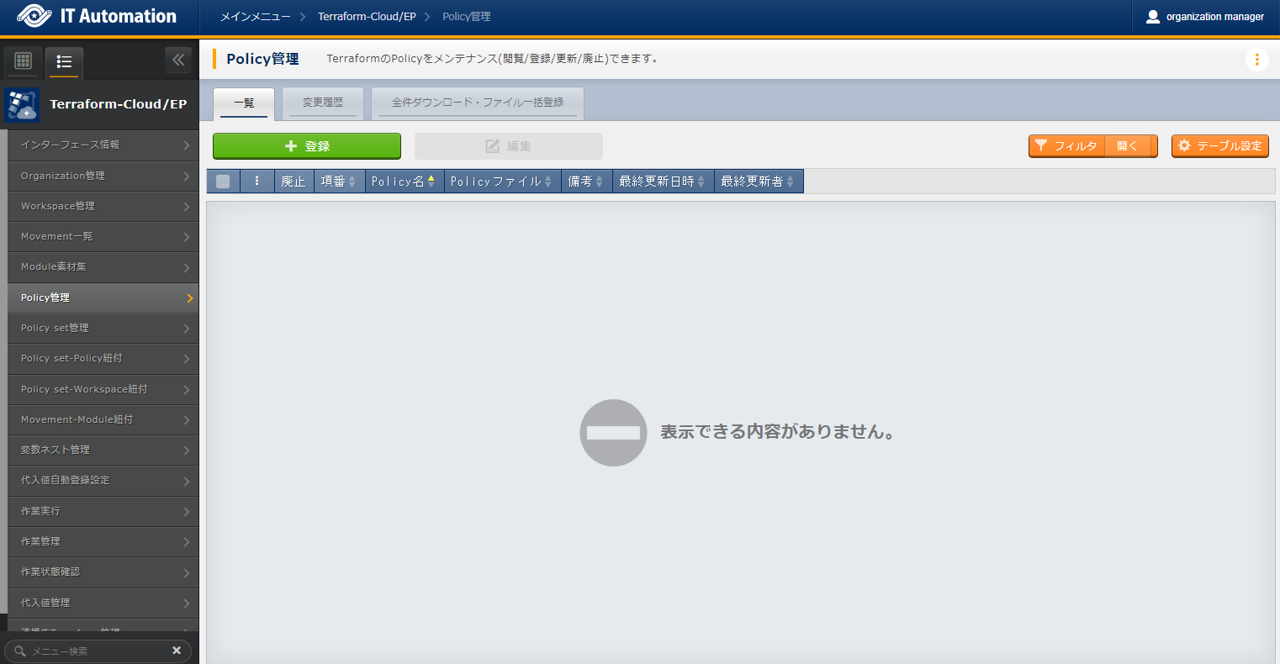
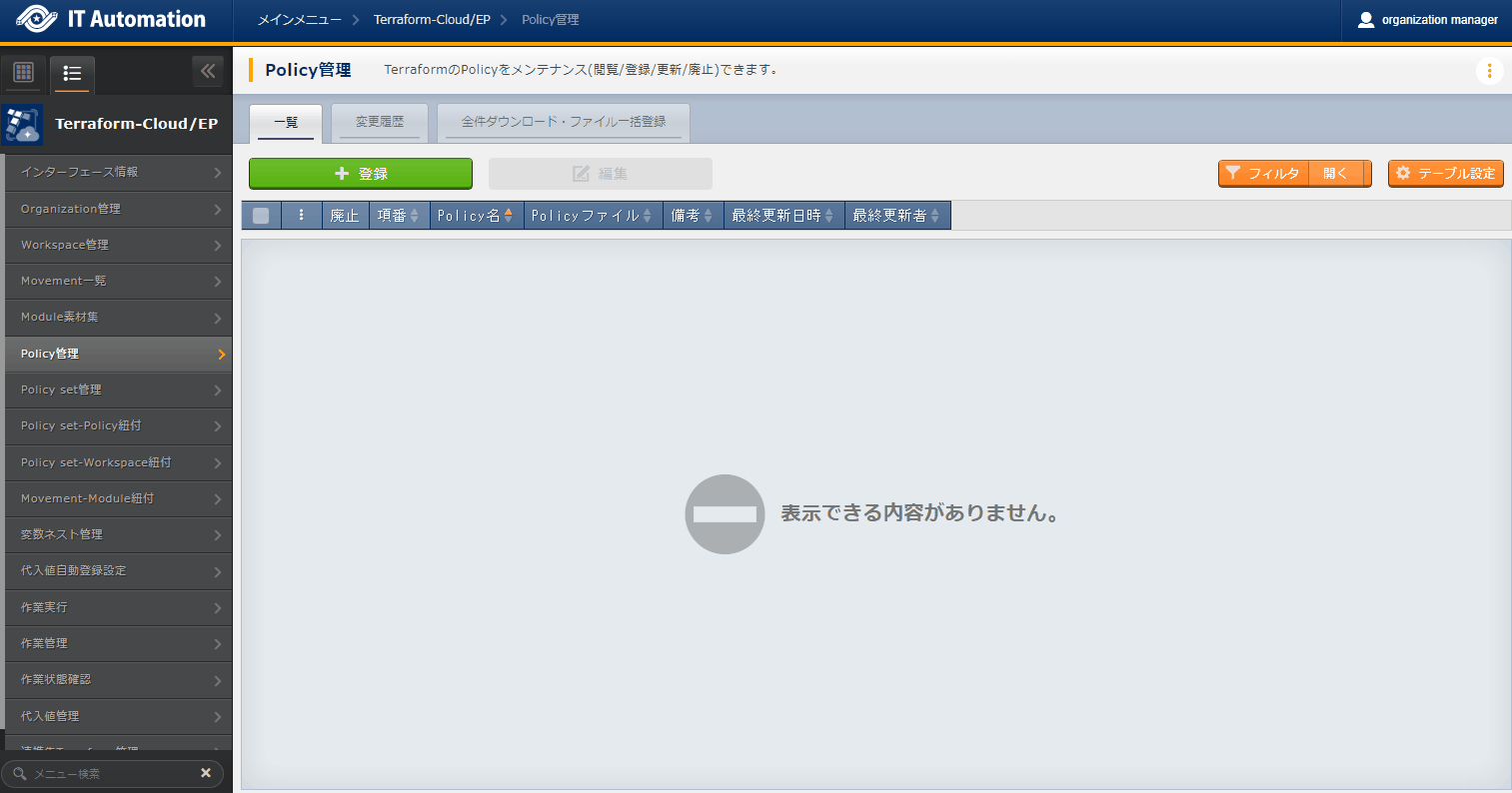
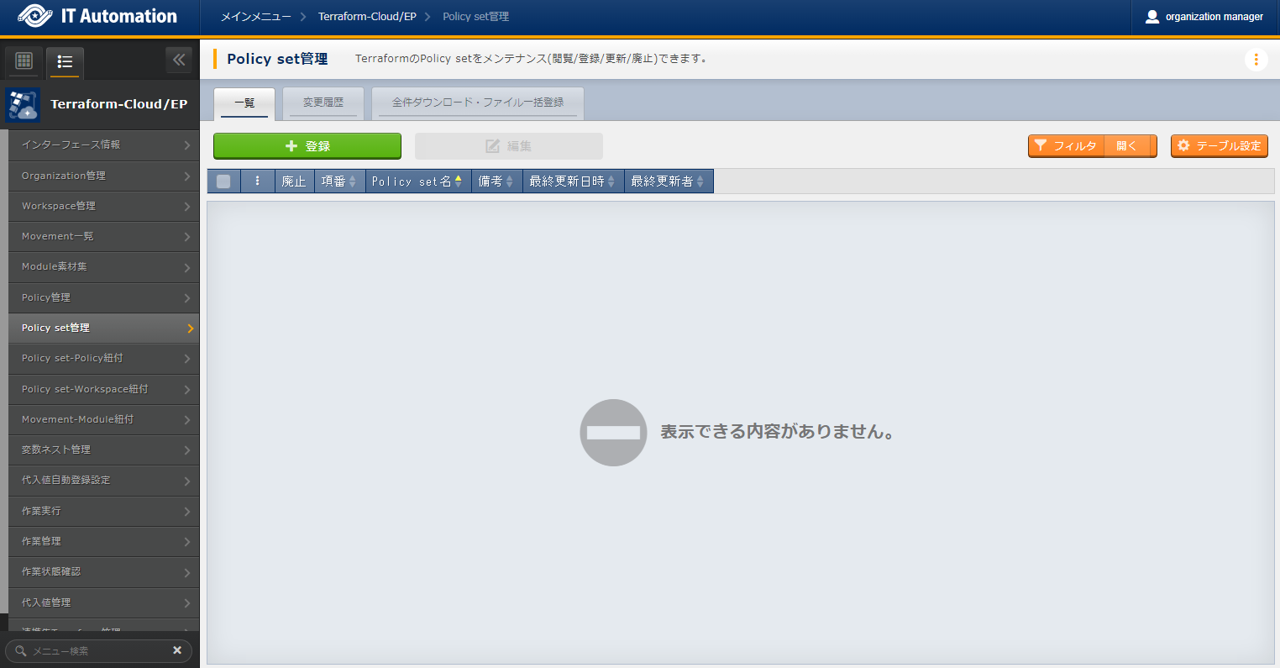
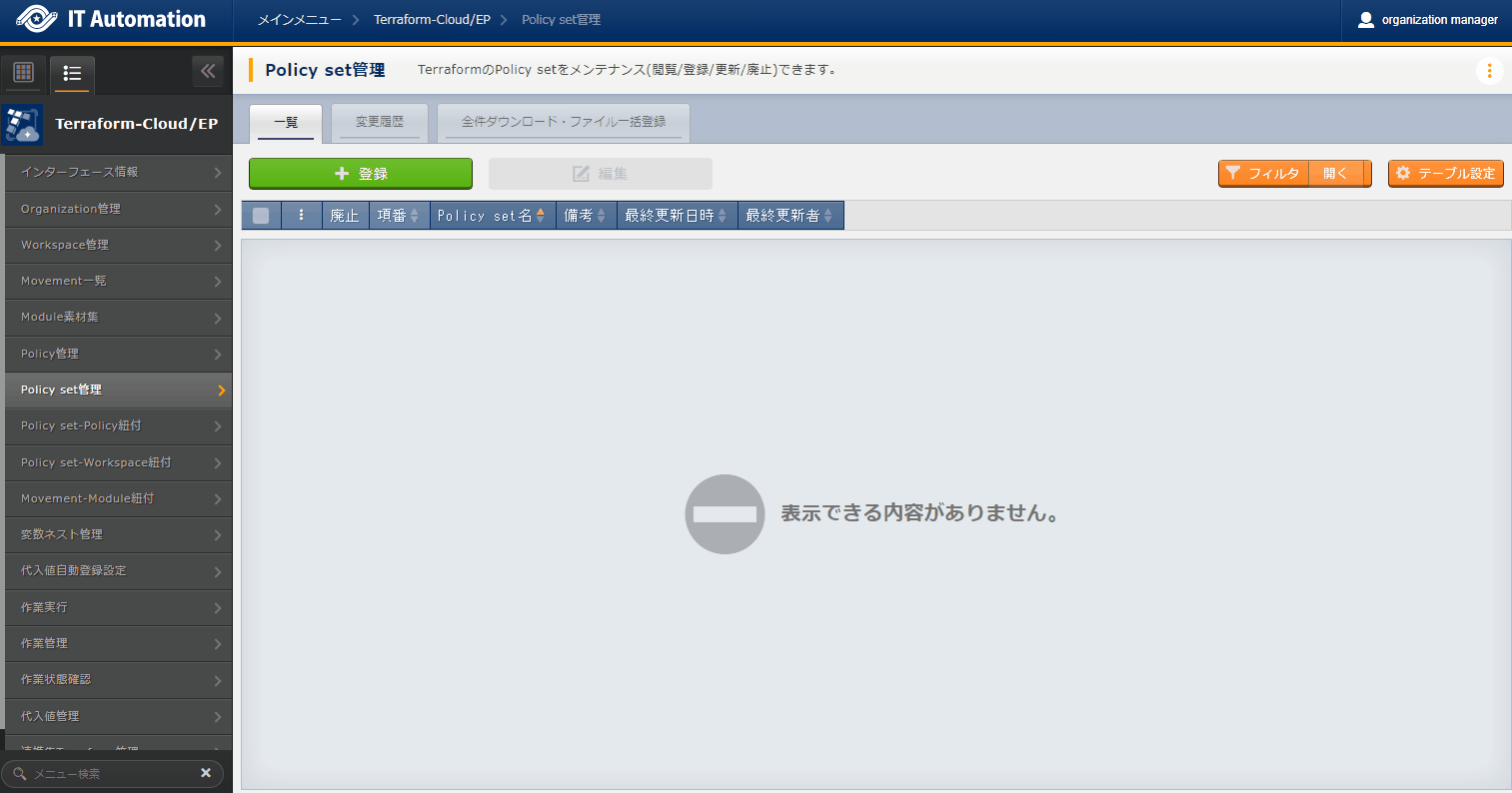
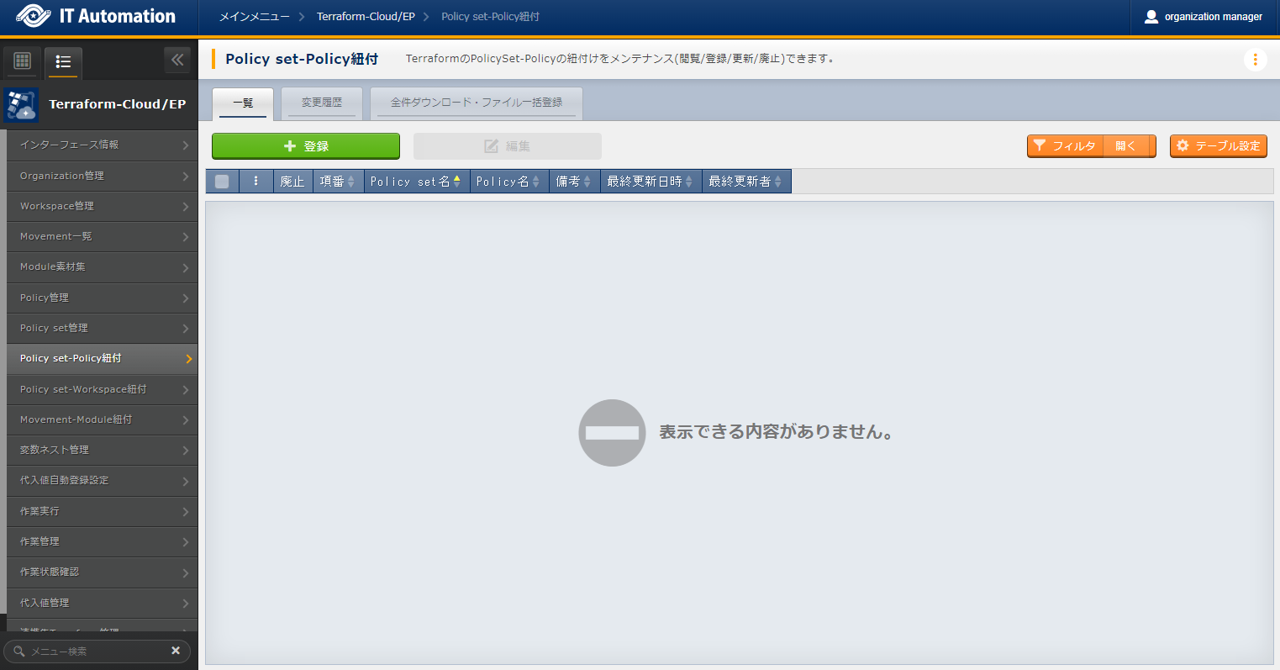
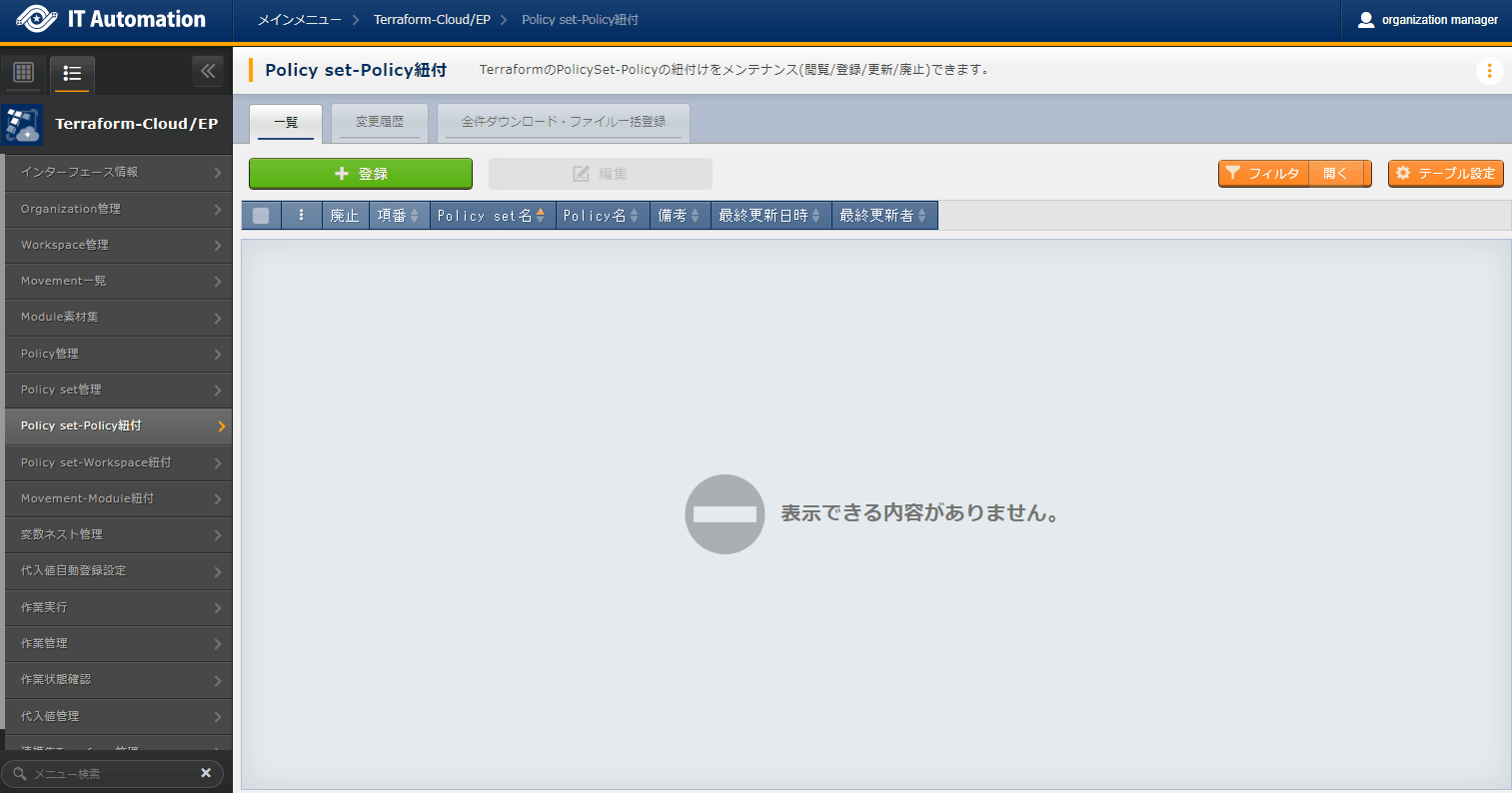
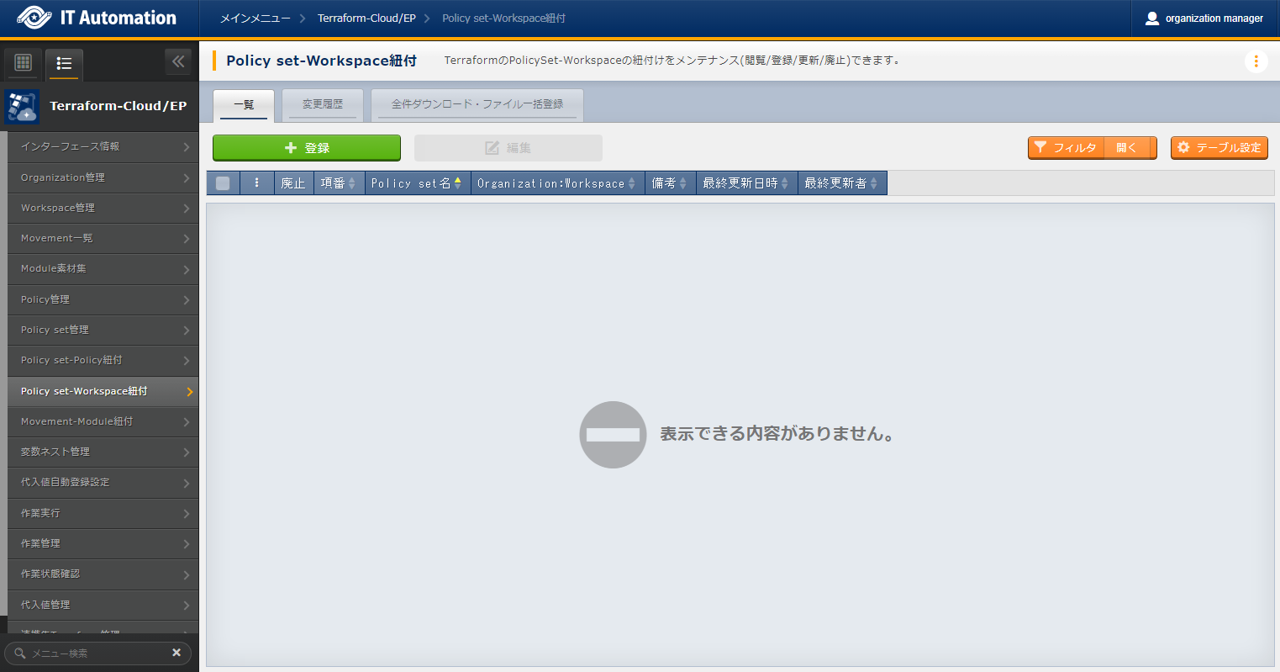
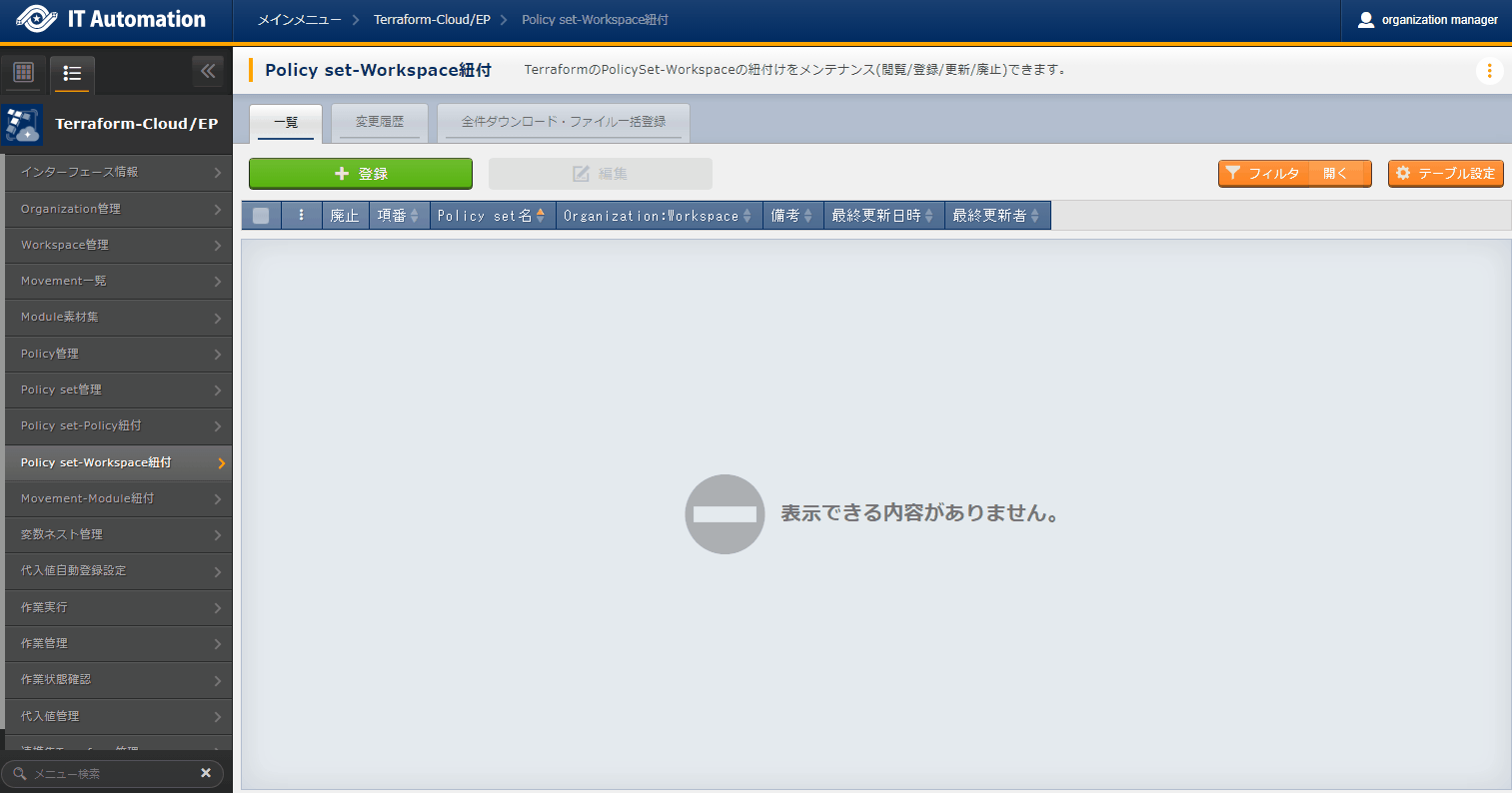
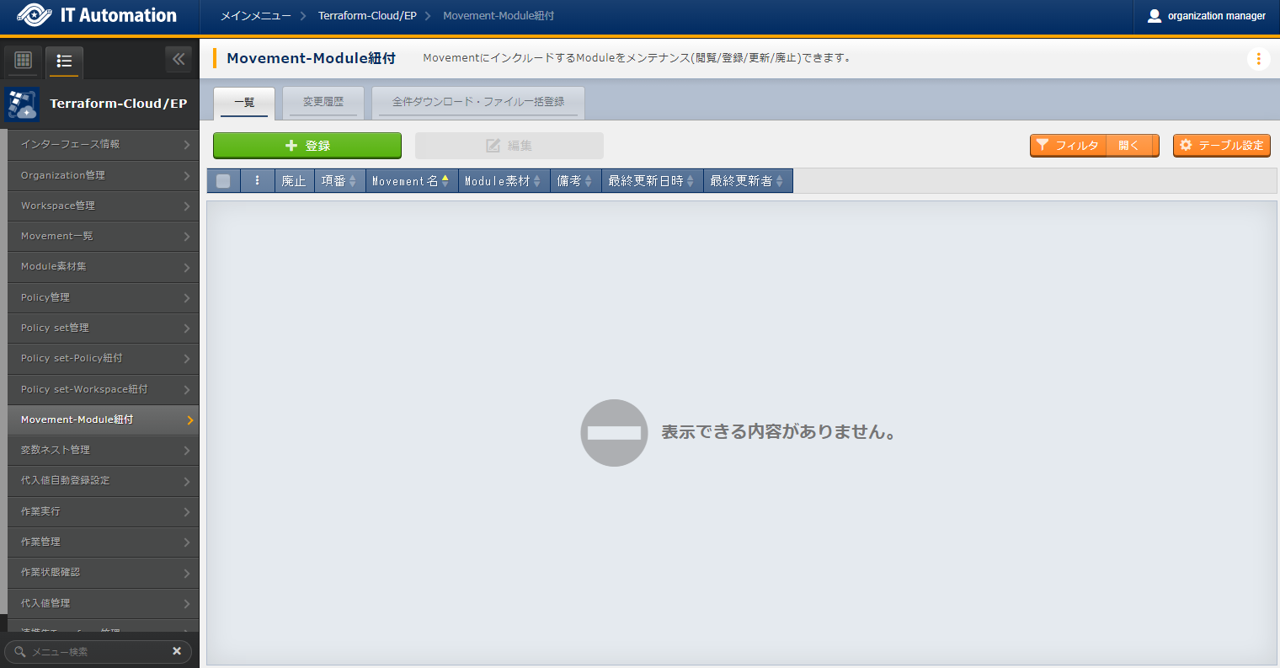
)
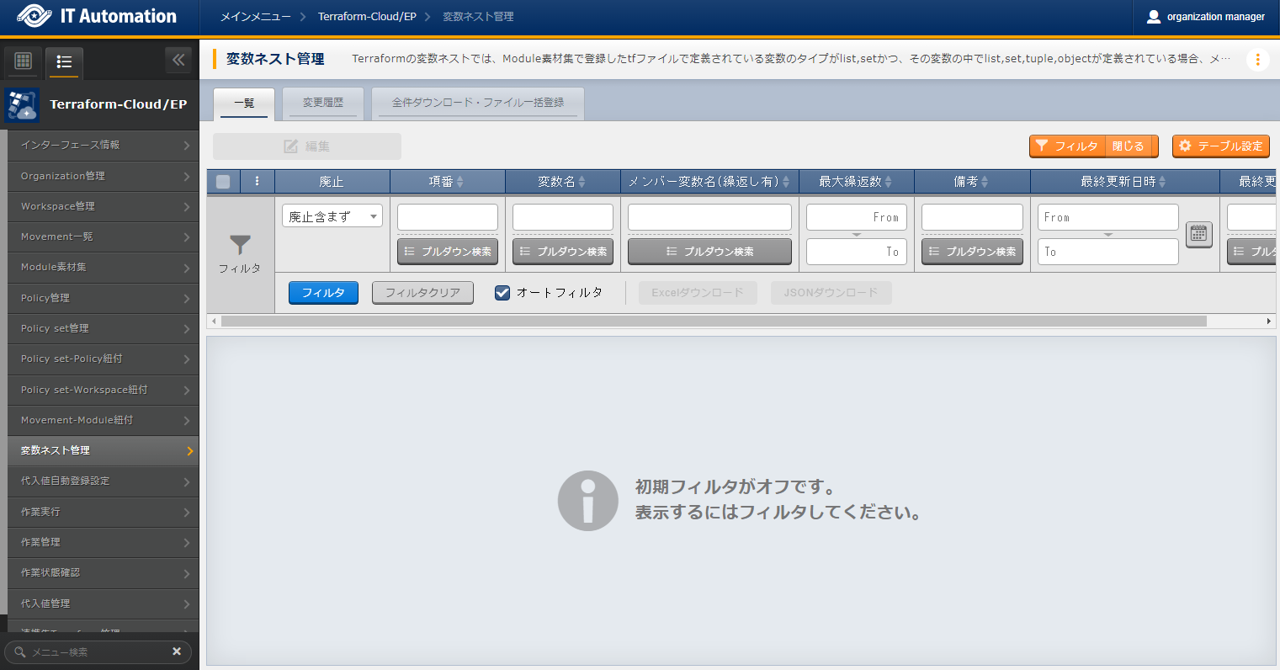
)
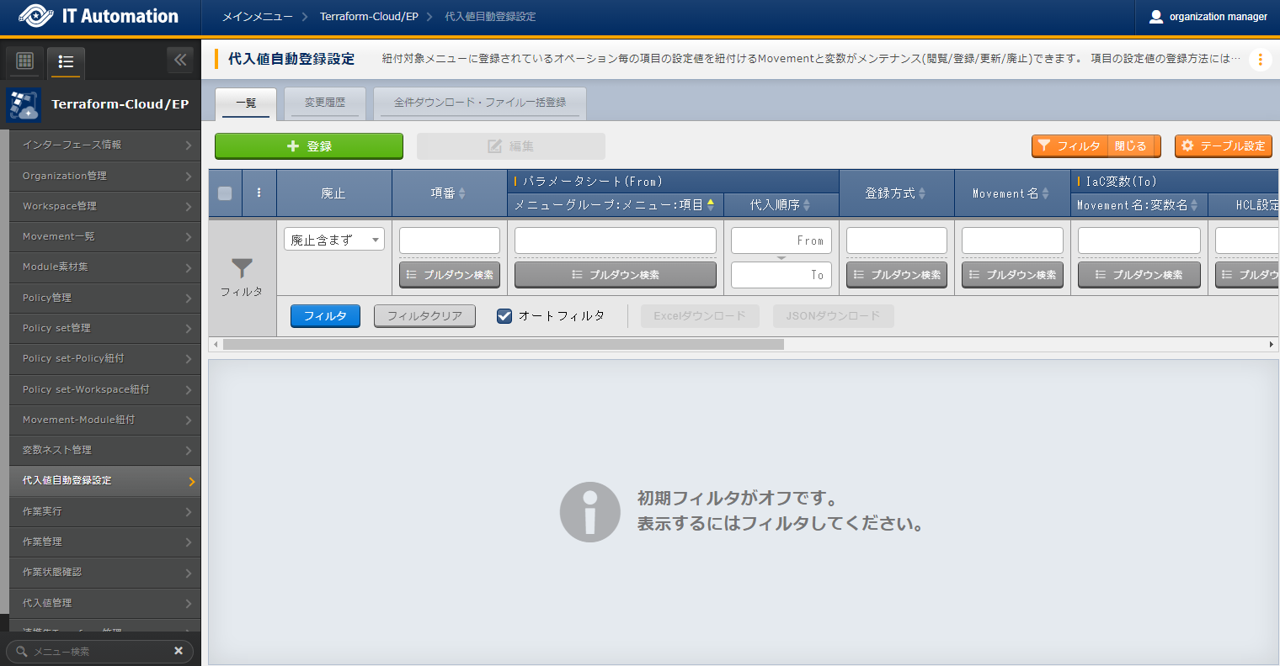
)