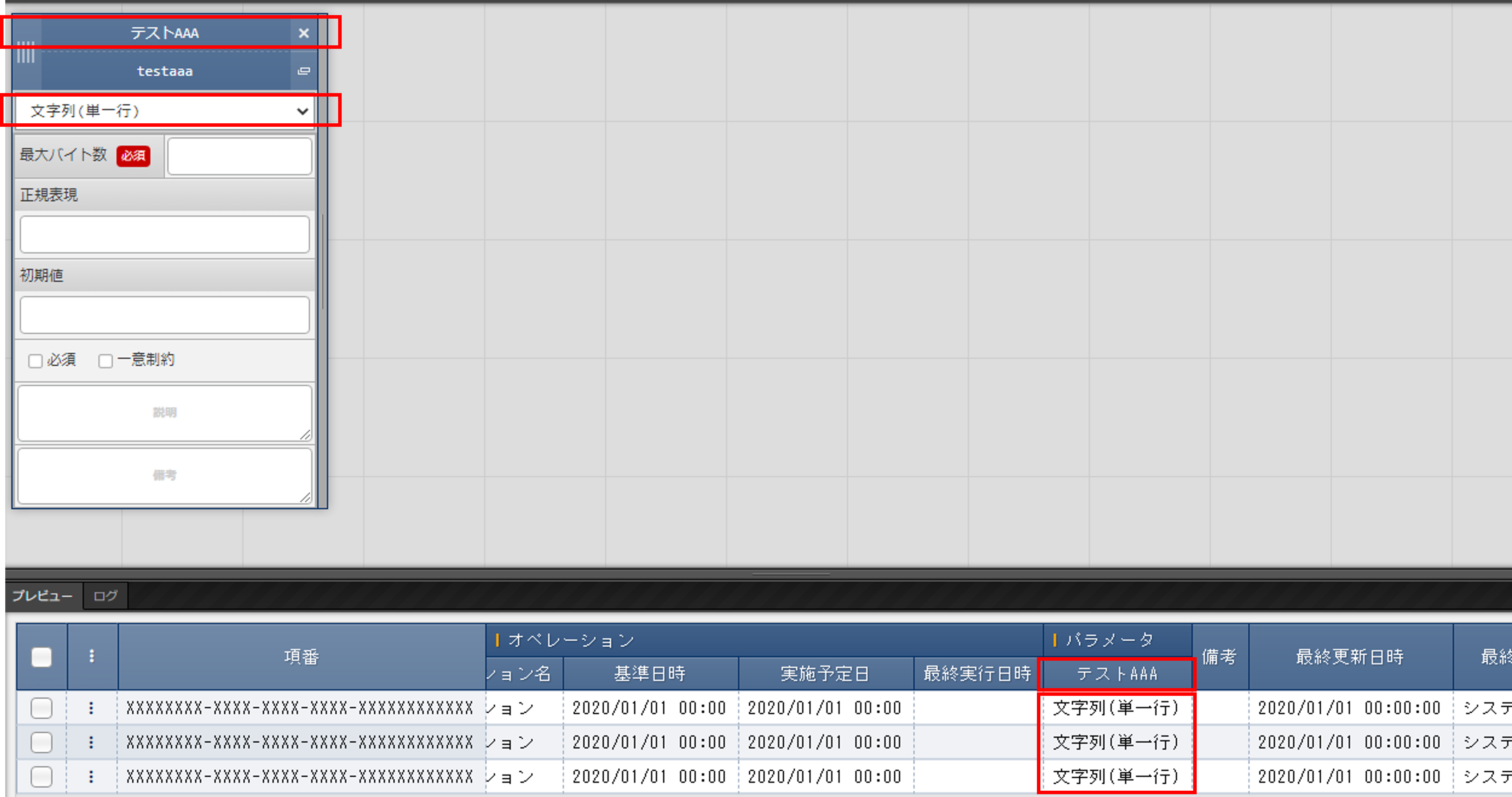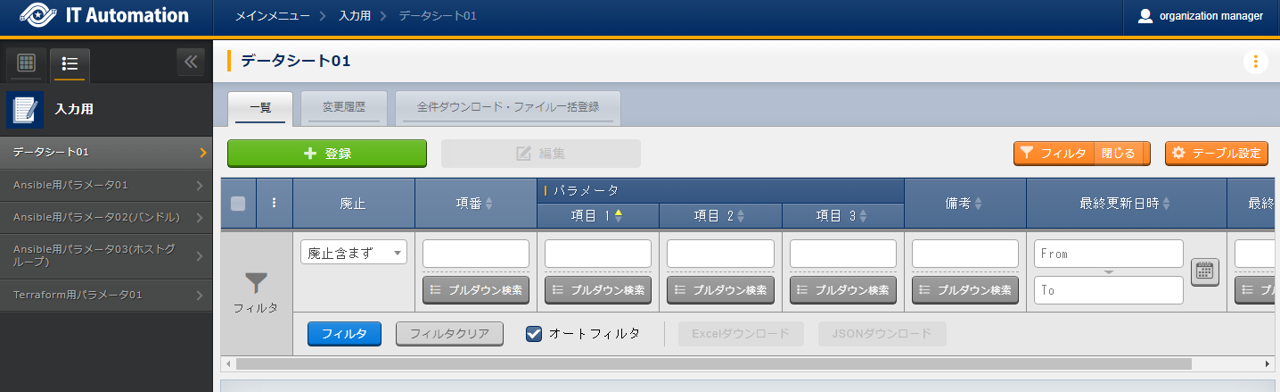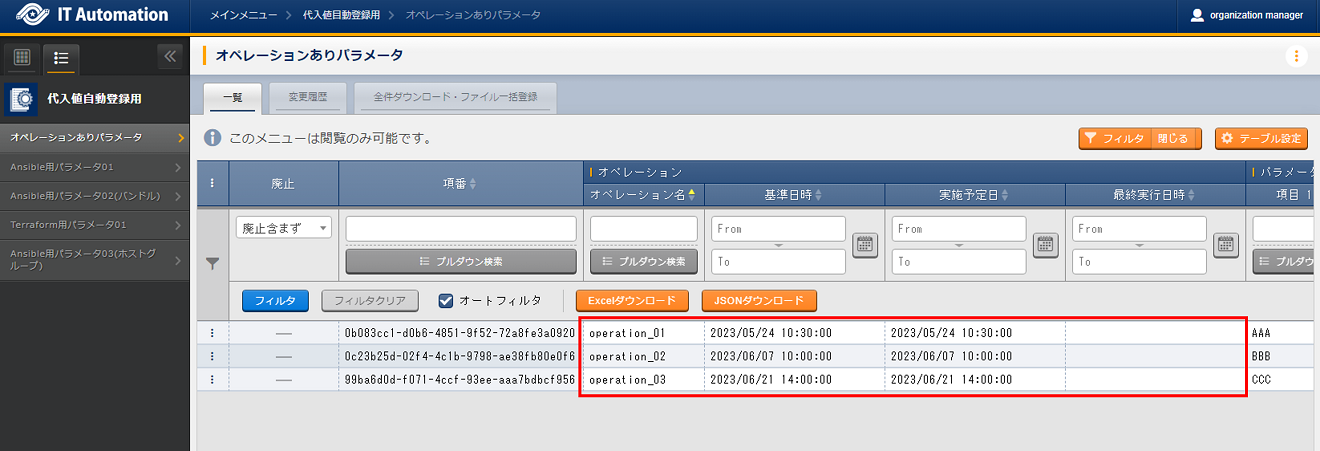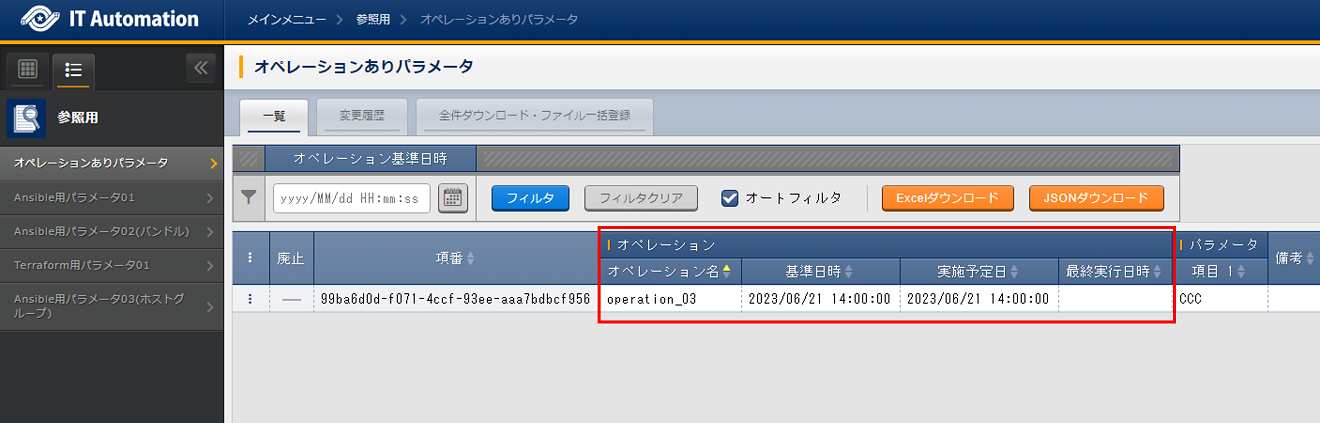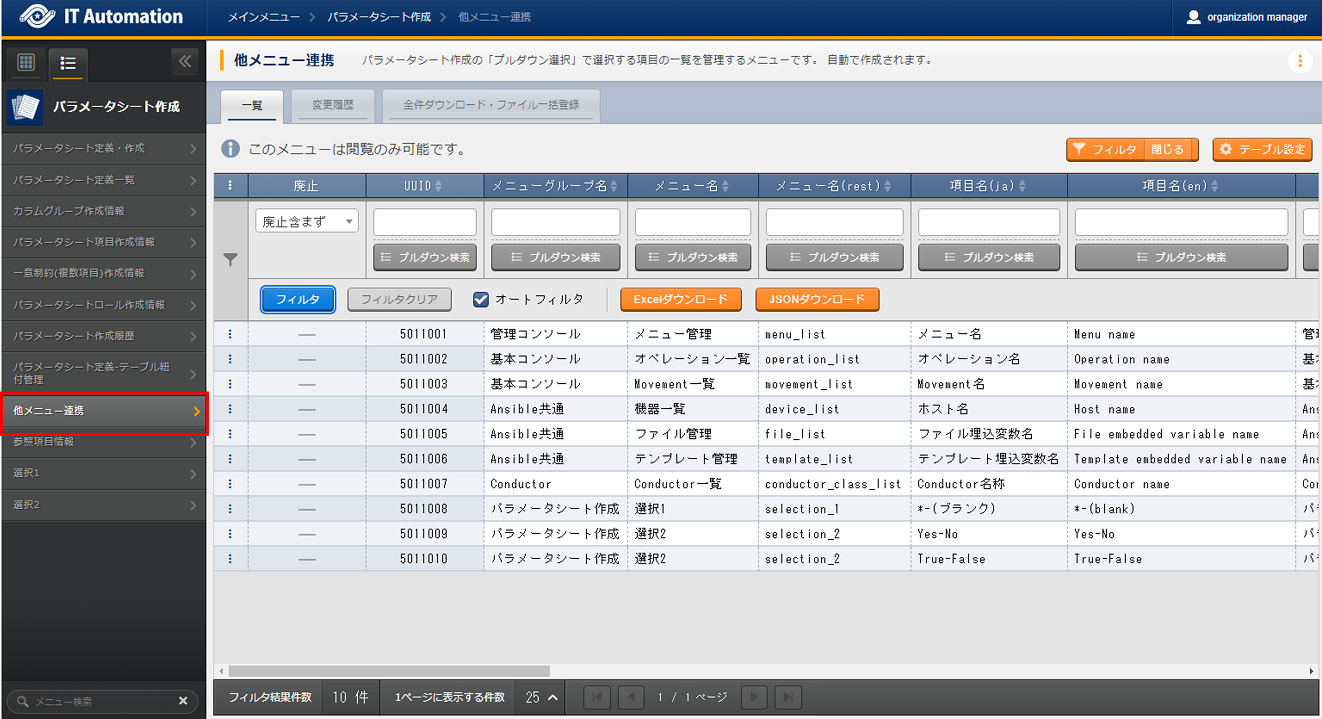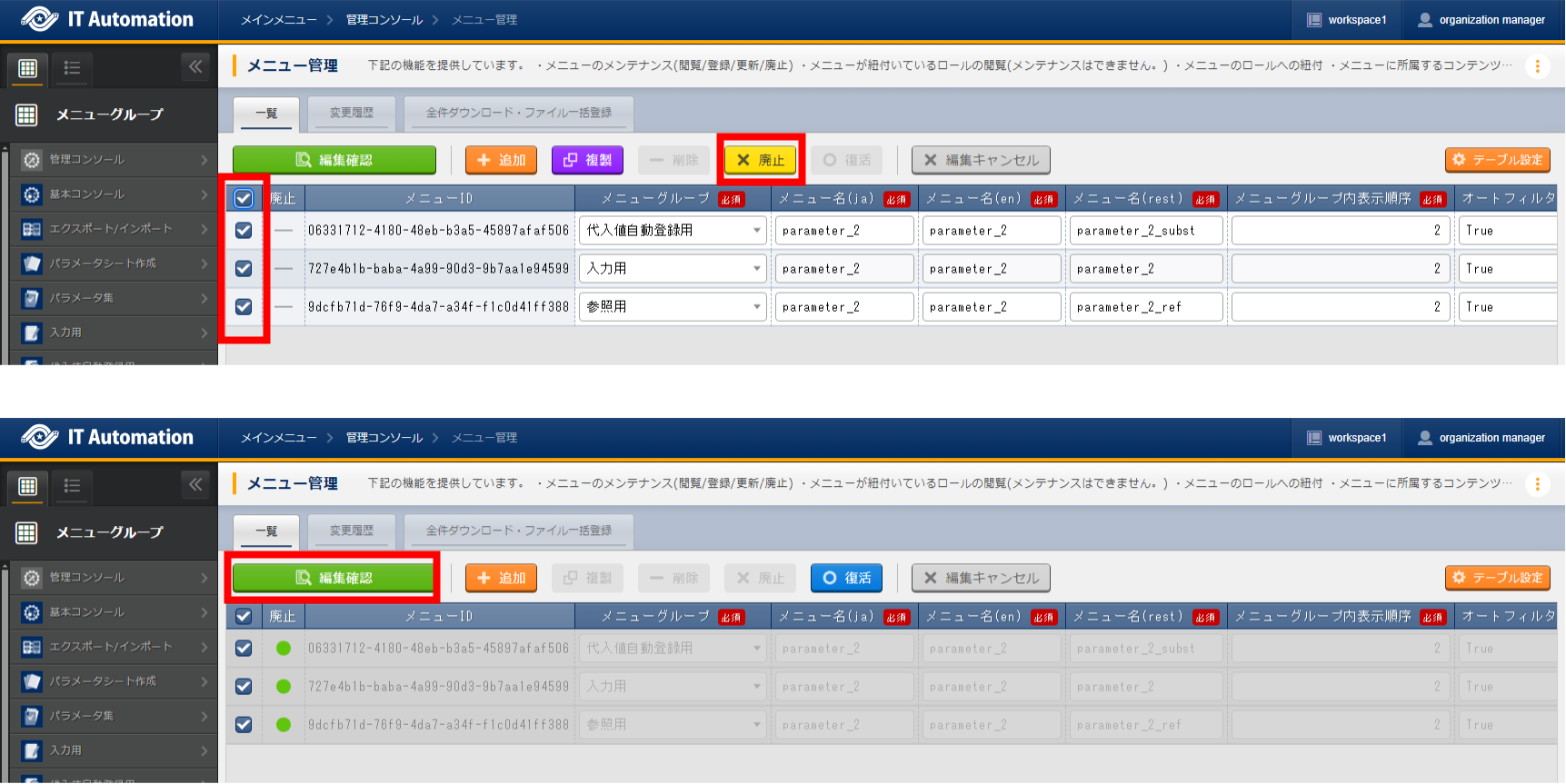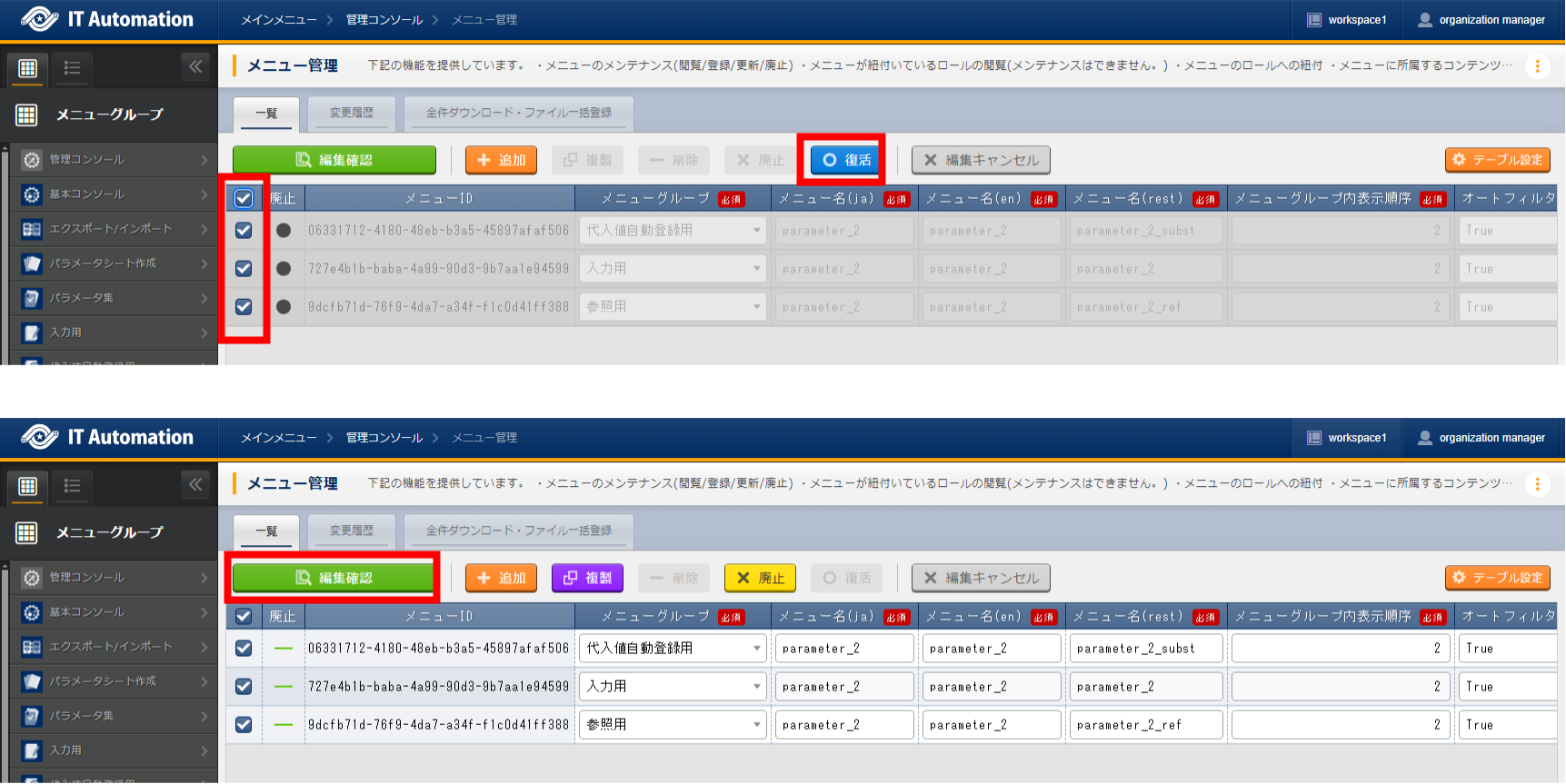1. Parameter sheet creation function¶
1.1. Introduction¶
1.2. Parameter sheet creation function overview¶
1.2.1. Parameter sheet¶
- Managing IaC variable valuesUseres can create parameter sheets that can be configured in the different drivers'"Substitute value automatic registration settings".In the "Creation target" item found in "Parameter sheet creation" menu group > "Define/Create parameter sheet" menu > "Parameter sheet creation" information tab > Basic information slot, created menus with Parameter sheets (With Host/Operation) and Parameter sheet (With operations) are called Parameter sheets.By configuring the target parameter sheet and IaC variables in the different drivers' "Substitute value automatic registration settings" menu, users can automatically substitute values that are input into parameter sheets' "Parameter" items.
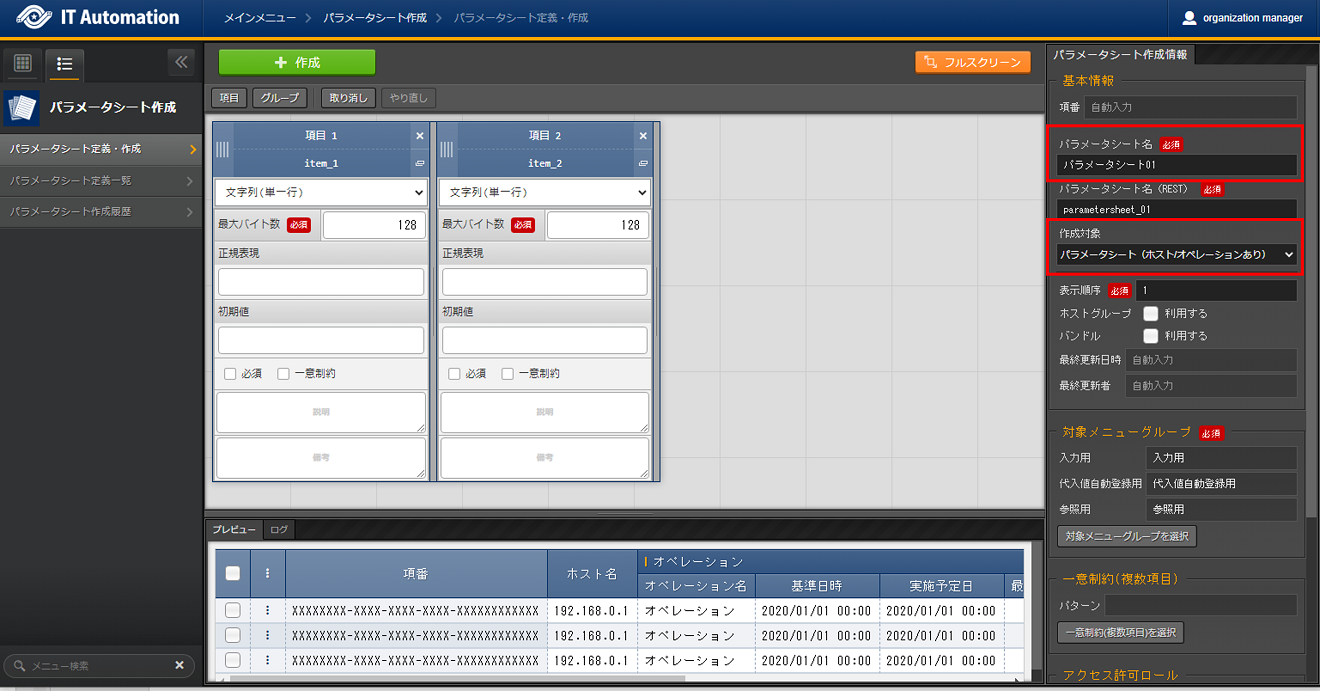
図 1.5 Parameter sheet (With host/operation) definition page¶
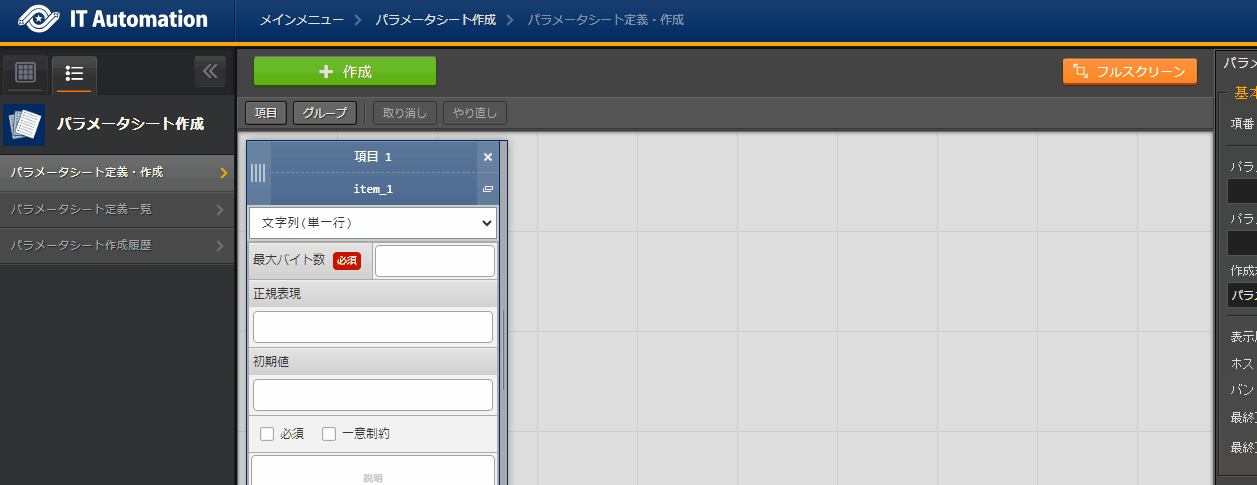
図 1.6 Parameter sheet use example¶
- Items that can be selected in Parameter sheets
- Host/with operationCreates parameter sheets in units of "Hosts" and "Operations".
- With operationCreates parameter sheets in units of Operations.
- Using host groupLinks "Host group function" and allows users to manage IaC variable values
- Using bundlesAllows for bundling items together when configuring repeating parameters.
1.2.2. Data sheet¶
- Managing data within ITAUsers can create data sheets where items can be freely created. Note that Data sheets can not be used by the different drivers' "Substitute value automatic registration settings".Data sheets can however be used as a CMDB (Configuration Management Database, Structure management database) to manage information in ITA.More specifically, they can be used as items on a pulldown list.
警告
Note that in order to access them from pulldown lists, the items must have both and checked.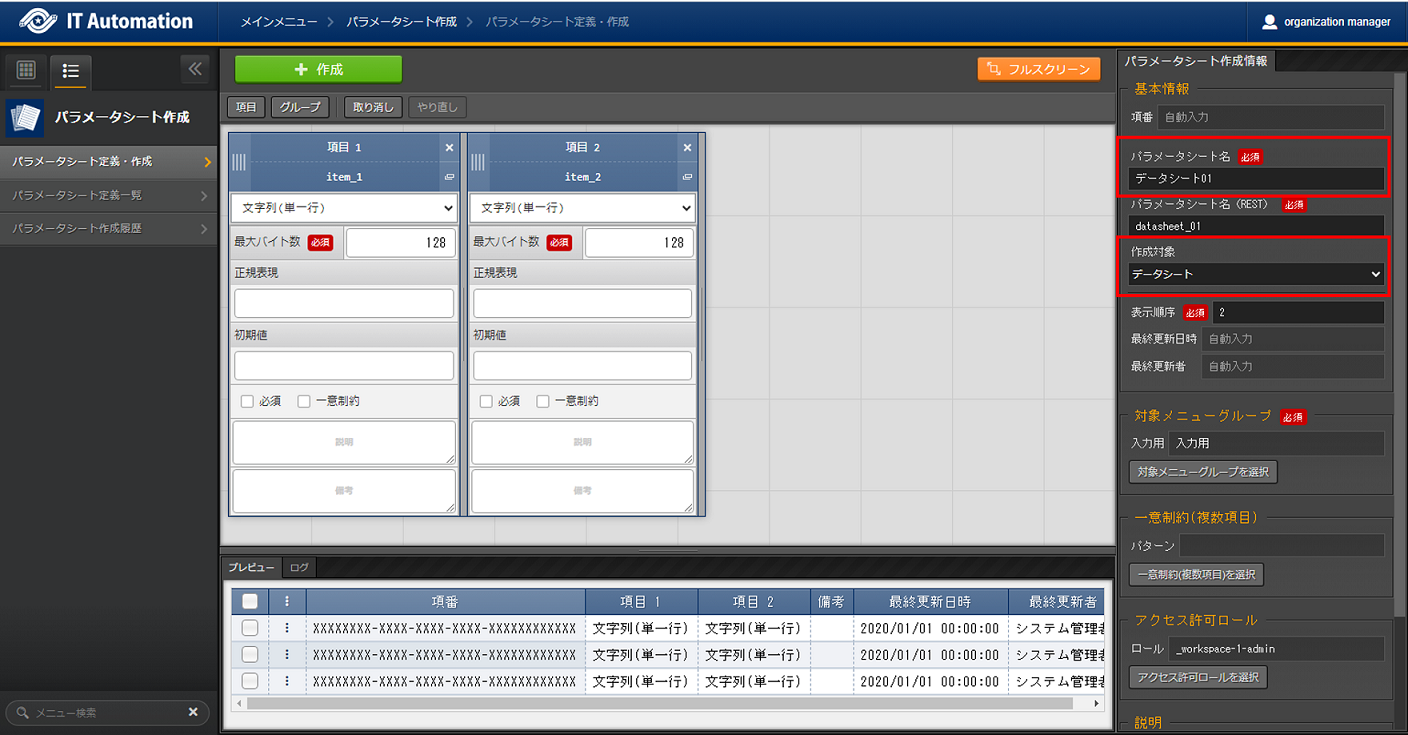
図 1.7 Data sheet definition page¶

図 1.8 Data sheet use example¶
1.3. Parameter sheet creation function main functions¶
- WebWeb content. Allows users to use the Parameter sheet creation function through the Browser.
- BackyardA resident process that runs on a server independently from the Web content.
1.5. Parameter sheets and Data sheets¶
- Types of sheets that can be createdUsers can create 2 different types of sheets by changing the "Creation target" field in the "Parameter sheet creation information" tab in the :menuselection:` "Parameter creation" menu group --> "Create/Define parameter sheets" menu,`.
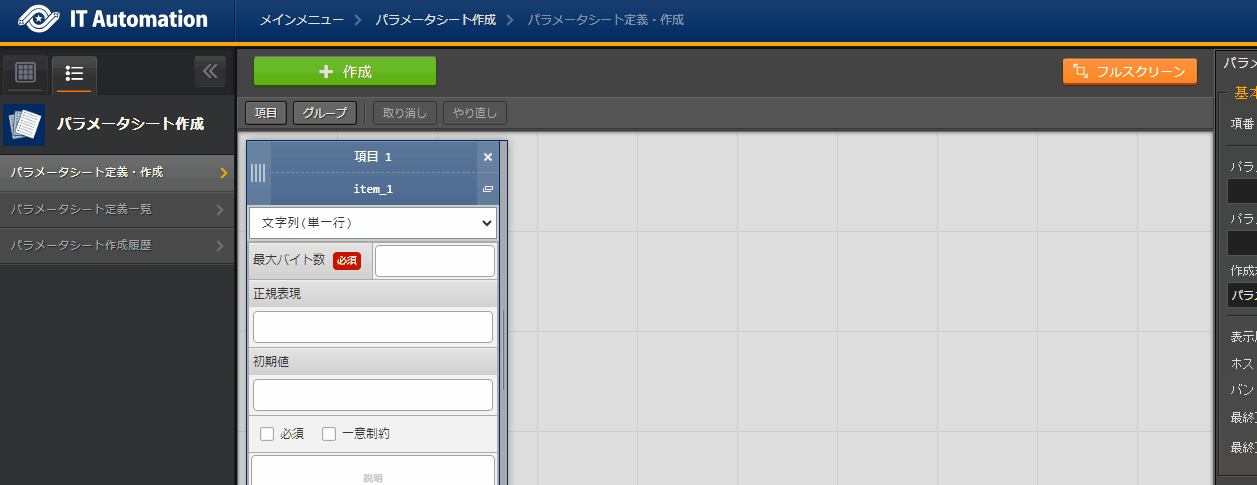

表 1.77 Parameter sheet and Data sheet differences¶ Creation target selected value
Substitute value auto registration settings
Menu item
Host/Operation relationship
Parameter sheet (With host/operation)
Configurable
Links with specifi
ed "Host/Operation"Items related to "Host name" and "Operation" are automatically applied. Items other than that can be created freely.
Links with specified "Host/Operation".
Parameter sheet (With operation)
Configurable
Items related to "Operation" are automatically applied.
Items other than that can be created freely.
Links with specified "Operation".
Data sheet
Not configurable
Users can create items freely
Does not link with either "Host" or "Operation".
注釈
Data sheets are intended to be used as reference sources for items that can be selected from pulldown menusand to be used as a CMDB (Configuration Management Database, Structure management database) for managing data on ITA. - Parameter sheet patternsThere are 5 different patterns in which Parameter sheets can be created.
- Parameter sheet using "Host group" and "Bundle"
- Parameter sheet using "Host group"
- Parameter sheet using "Bundle"
- Parameter sheet only
- Data sheet
If Parameter sheet is selected, the same menu (Parameter sheet) will be created in the following 3 menu groups.- A. Input
- B. Substitute value auto registration
- C. Reference
If Data sheet is selected, the same menu (Data sheet) will be created in the following menu.- A) InputThe only menu that can be maintained (Register/Update/Delete/Restore) is the menus in the "A) Input" menu group.
表 1.78 Parameter sheet patterns¶ **Menu type**
**Menu group**
Maintainable
Parameter sheet
Input
Yes
Susbtitute value auto registration
No
Reference
No
Data sheet
Input
Yes
- Using host groupsWe recommend using Host groups if the user is grouping the target host using the host group function.for more information regarding the host group function, see "Host group function".
The following displays the different menus for "Input", "Substitute value auto registration" and "Reference"when a parameter sheet called "Parameter sheet 1" and a data sheet called "Data sheet 1" has been created.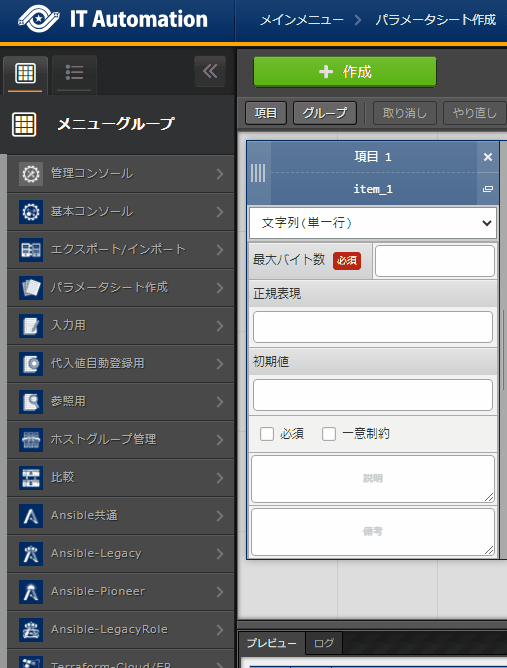
図 1.9 Created menus in Menu groups¶
Operating the "Define/Create Parameter sheets" menu
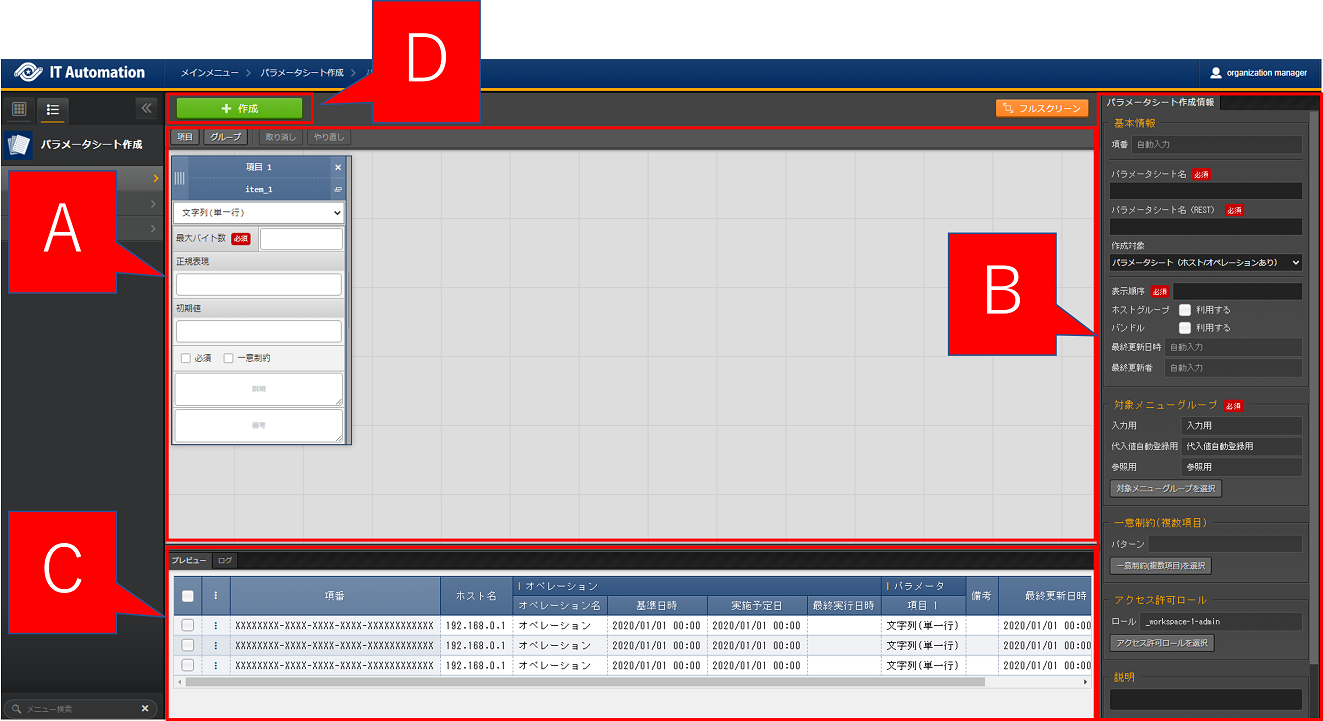
1.5.1. (A) Configure item/group¶
- "Item" button
Pressing the Item button outputs and lets the user configure an item.
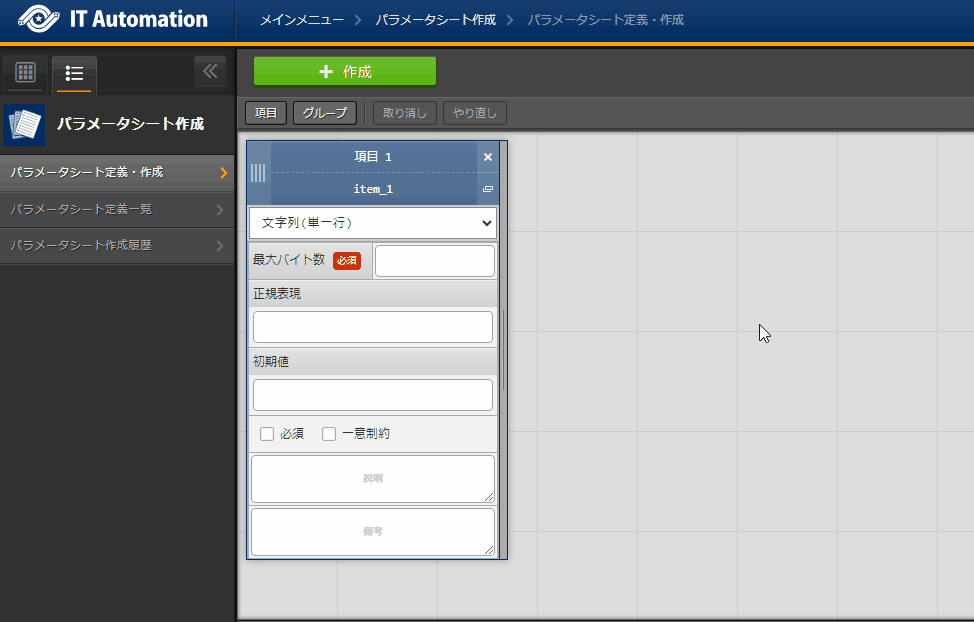
図 1.10 Adding items¶
This allows users to input items that can be added to the parameter sheet.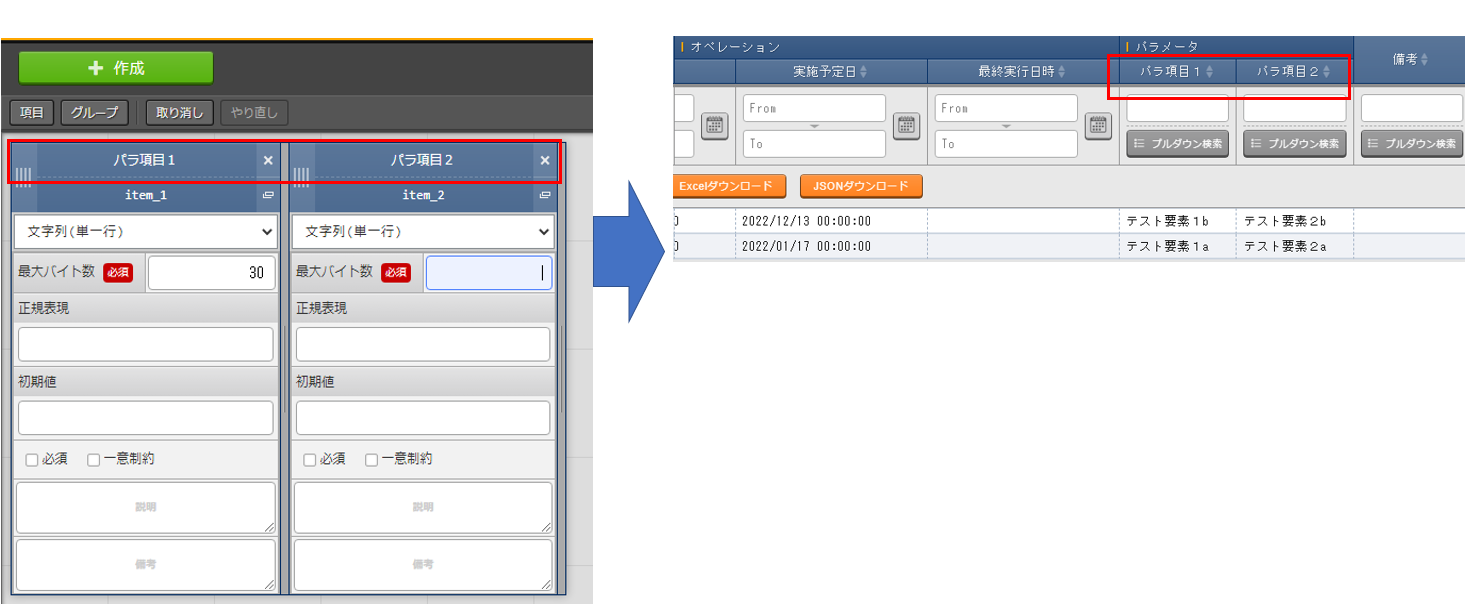
- "Group" buttonConfigures column groups.The default value is "Group 1". Both "/ (Slash) " and "\ (Backslash) " are not usable.Items can be added to the group by dragging the items into the group area.Multiple items can be set to a single group.
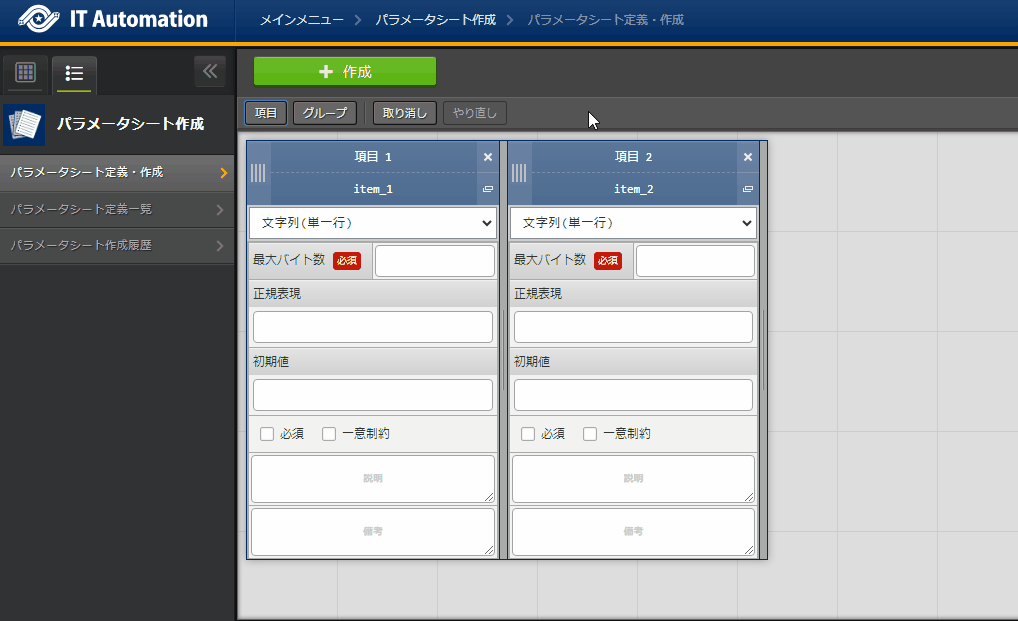
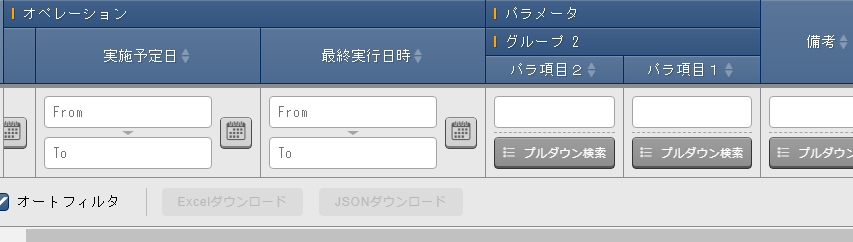
図 1.11 Column group in menu¶
- "Delete" buttonReturns the button to default state.

図 1.12 Cancel button¶
- "Undo" buttonReturns the item before the "Delete button" was pressed.

図 1.13 Undo button¶
- Define Item nameThe default value is "Item 1". Both "/ (Slash) " and "\ (Backslash) " are not usable.
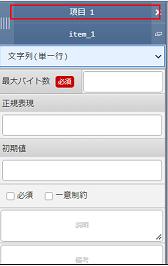
図 1.14 Item name definition¶
- Item name definition (For REST API)Input a Item name (For REST API). The default value is "item_1".Half-width characters and -_ (Hyphens and underscores) can be used.
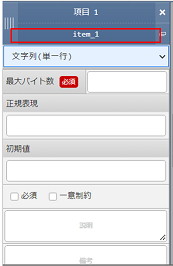
図 1.15 Item definition (For REST API)¶
- Input method selectionSelect an input method from the pulldown menu.
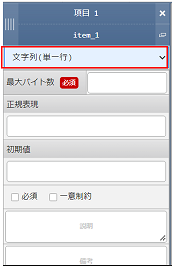
図 1.16 Selecting input method¶
Setting area |
Description |
|---|---|
Required |
A checkbox that decides if the item should be an input required item or not |
Unique restriction items |
A checkbox that decides if the item should be an unique restricted item or not. |
Description |
|
Remarks |
Free description field. |
1.5.2. (B) "Parameter sheet creation information" tab¶
- Input information required in order to create a parameter sheet.
- "Basic information" field
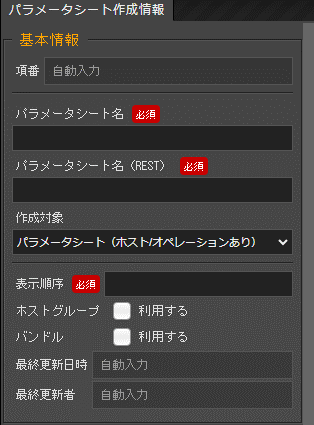
表 1.80 "Basic information" setting value¶ Setting area
Description
**Creation target **
Parameter sheet
**Data sheet**
Item number
Displays "Auto-input" when creating parameter sheets. The item number is displayed when editing an existing menu (Parameter sheet/Data sheet).
Display
Display
Parameter sheet name
Input the name of the Parameter sheet. The name "Main menu" is not usable.
Display
Display
- Creation
target
Select one of the following from the pulldown selection: "Parameter sheet (with host/operation), "Parameter sheet (with operation)" or "Data sheet".
If "Data sheet" is selected, the the "Input" row will be displayed in the "Target
menu group" area.
If either "Parameter sheet (with host/op
eration) or "Parameter sheet (with operation) is selected, the "Host group" and "Bundle" checkbox will be dispalyed in the
"Basic information" area, and the "Input
", "Substitute value auto registration" and "Reference" menu groups will be displayed in the "Target menu group" area.
Display
Display
Display order
Input the display order of the column.They are displayed in ascending order.
Display
Display
Host group
Is displayed if the creation target
is set to "Parameter sheet (with host/operation).
Will create parameter sheets per host gr
oup if the "use" checkbox is ticked.
Will create parameter sheets per host ifthe "Use" checkbox is not ticked.
Display
Hiddden
Bundle
Is displayed if the creation target is "Parameter sheet"
Will create a parameter sheet that supp
orts bundles if the "Use" checkbox is ticked.
Display
Hidden
Last updated date/time
Set to "Auto-input" by default.
Is displayed in both "View" and "Edit"mode. If the last updated user "Parameter sheet
creation function" (The user used when
the record is updated by Backyard), the record displayed will be the one before that.
Display
Display
Last updated by:
Set to "Auto-input" by default.
Is displayed in both "View" and "Edit"mode. If the last updated user "Parameter sheet
creation function" (The user used when
the record is updated by Backyard), the record displayed will be the one before that.
Display
Display
This section contains usable patterns of Creation target selections and the different driver's substitute value auto registration.表 1.81 Creation targets and Substitute value auto registration targets¶ Parameter sheet(With host/operation)Parameter sheet(With operation)Data sheet○△▲×○▲注釈
- ○ :Selectable in the Substitute value auto registration menu.
- × :Not selectable in the Substitute value auto registration menu.
- △ :Not selectable in the Substitute value auto registration menu, but can use values from parameter sheets using Parameter sheet reference." is Parameter sheet (with host/operation) with "Parameter sheet reference" item.
- ▲ :Not selectable in the Substitute value auto registration menu, but can use values from parameter sheets using Parameter sheet reference." is Parameter sheet (with host/operation"/Parameter sheet (with operation) with "Pulldown" item.
※ For more information regarding see "Basic information" setting value.※ For more information regarding "Parameter sheet reference" and "Pulldown" items, see, Input method shared setting items. - "Target menu group" fieldDisplays the menu group used when creating the parameter sheets.Pressing the "Select target menu group" displays the "Target menu group" selection window where the user can select which menu group they want to use.
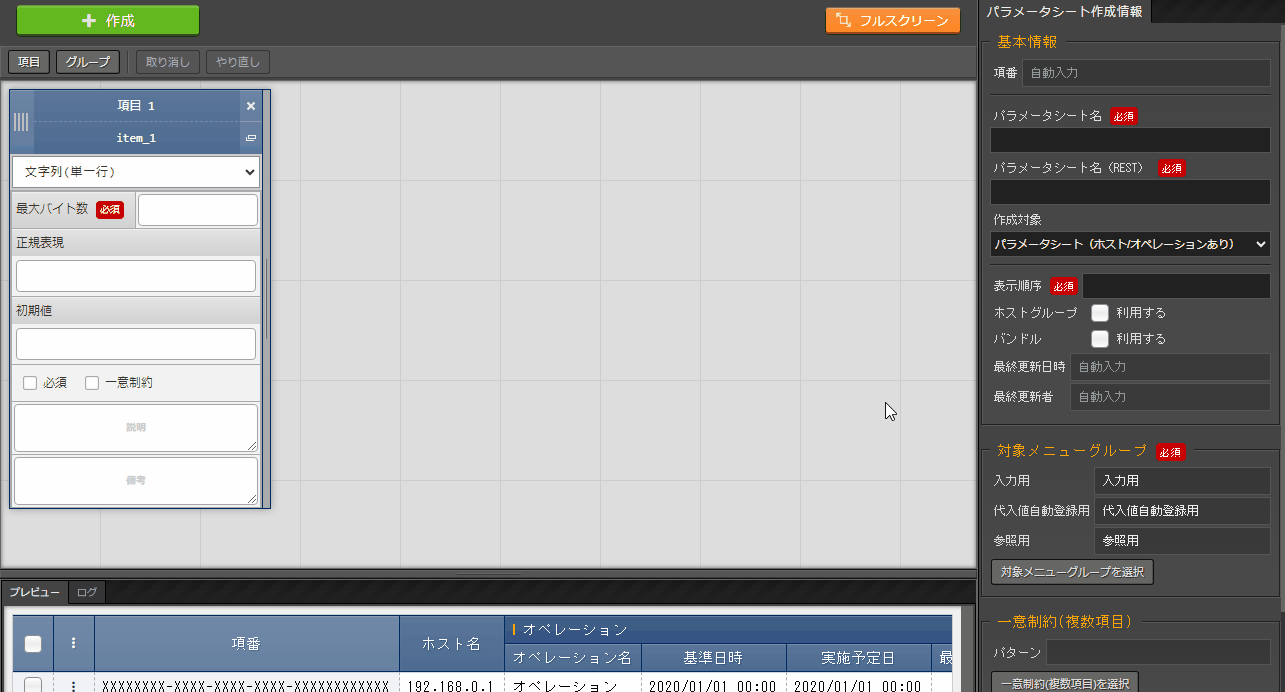
注釈
The picture above depicts when the "Creation target" is set to "Parameter sheet".- "Target menu group" selection page
- Allows the user to select the target menu groups where the parameter sheet will be created to.
- By default, the "Input,", "Substitute value auto registration" and "Reference" menu groups will be selected.
- Select the desired menus and click the "OK" button.
- Pressing the "OK" button whith the default values set creates a menu for for the "Input", "Substitute value auto registration" and "Reference" menu groups automatically. ( If the "Creation target" is set to "Data sheet", the menu will only be created to the "Input" menu group.)
- (For more information, see "Exastro-ITA_Instruction_User_Manual_Management_Console".)
- Press the "delete" button in the "Define/Create parameter sheets" menu.
- "Unique restriction(Multiple items)" fieldThis function makes it so its not possible to register multiple of the same combinations of records and items when registering data to created menus.
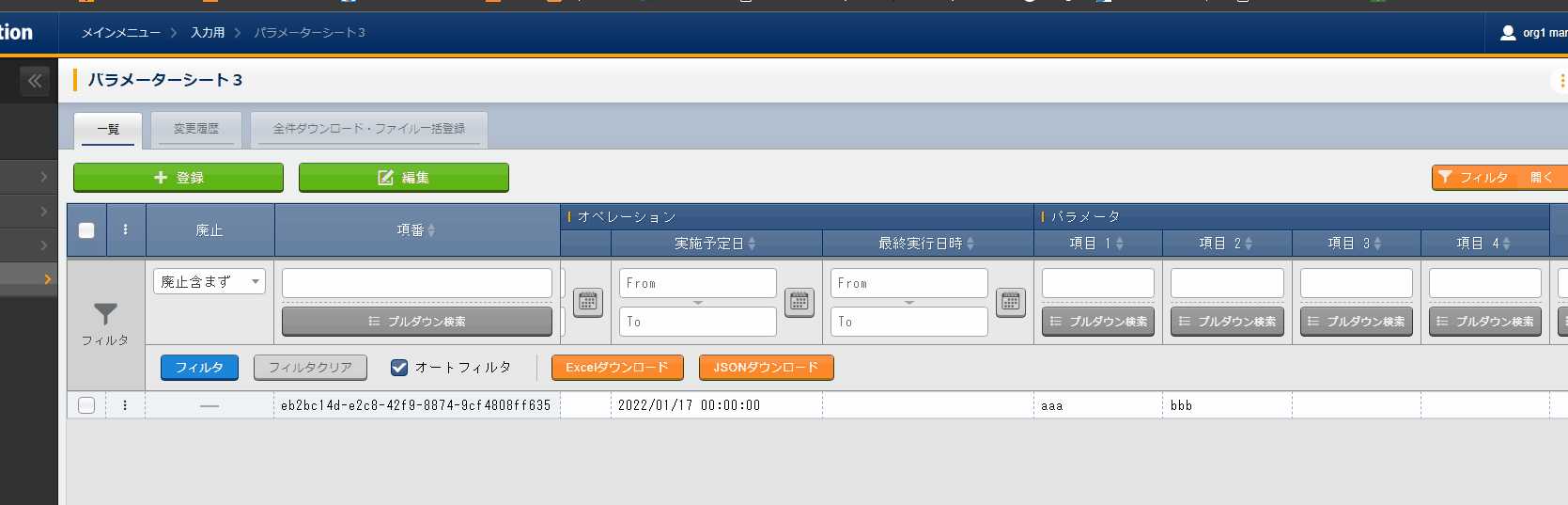 Clicking the "Select Unique restriction(Multiple items)" button displays the "Unique restriction(Multiple items)" where users can configure combinations of unique items.
Clicking the "Select Unique restriction(Multiple items)" button displays the "Unique restriction(Multiple items)" where users can configure combinations of unique items.- "Unique restriction(Multiple items)" settings page
- Pressing the "Add pattern" adds another pattern. It is possible to configure multiple patterns.
- The patterns displays all current items. Clicking one of the items allows the user to configure the unique restriction combination.
- Press the "Delete" button in order to delete undesired patterns.
- Pressing the "Delete" button allows the user to close the settings menu without displaying the settings.
- Pressing the "OK" button displays the configured combinations.
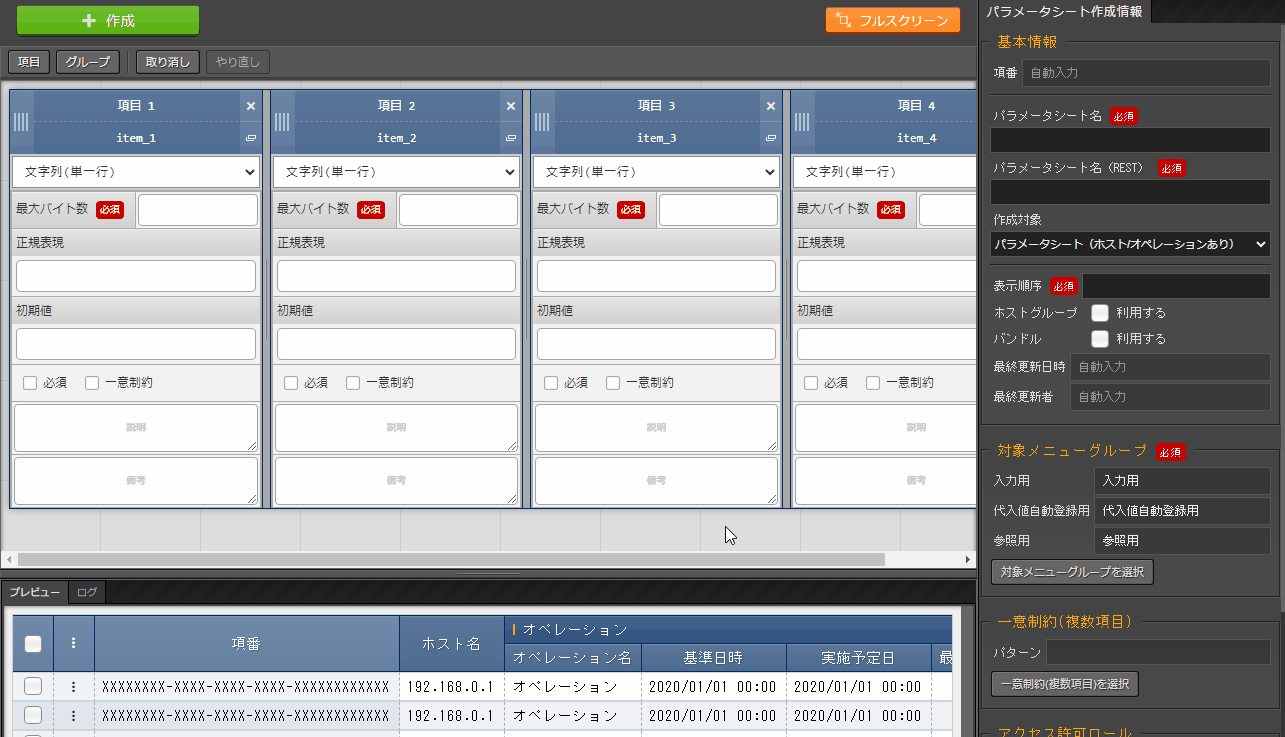
- The following patterns wil lead to validation errors.① When there is only 1 item selected in a pattern.② If there are multiple patterns with the same item combinations.

図 1.17 When there is only 1 item selected in a pattern¶
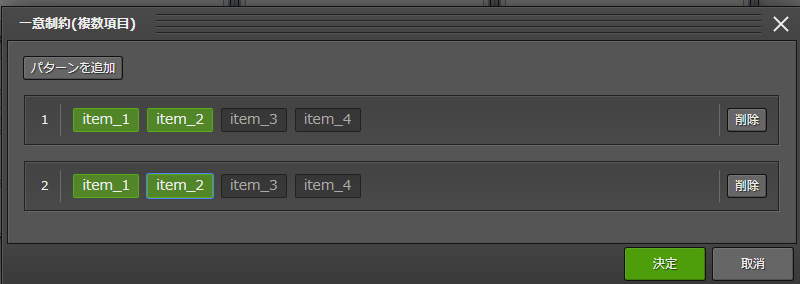
図 1.18 If there are multiple patterns with the same item combinations¶
- "Access permission role" field
- If a role is selectedThe seleted role(s) can access the Parameter sheet menus (menus under the "Parameter sheet creation" menu group).The roles selected in the "Role/Menu link management" menu can access the created menus (Parameter sheets/Data sheets).
- If no role is selected.All roles can access the Parameter sheet menus (menus udner the "Parameter sheet creation" menu group).Created menus (Parameter sheets/Data sheets) can only be accessed by users that has the System admin role and/or the same role as the user that created the menu.
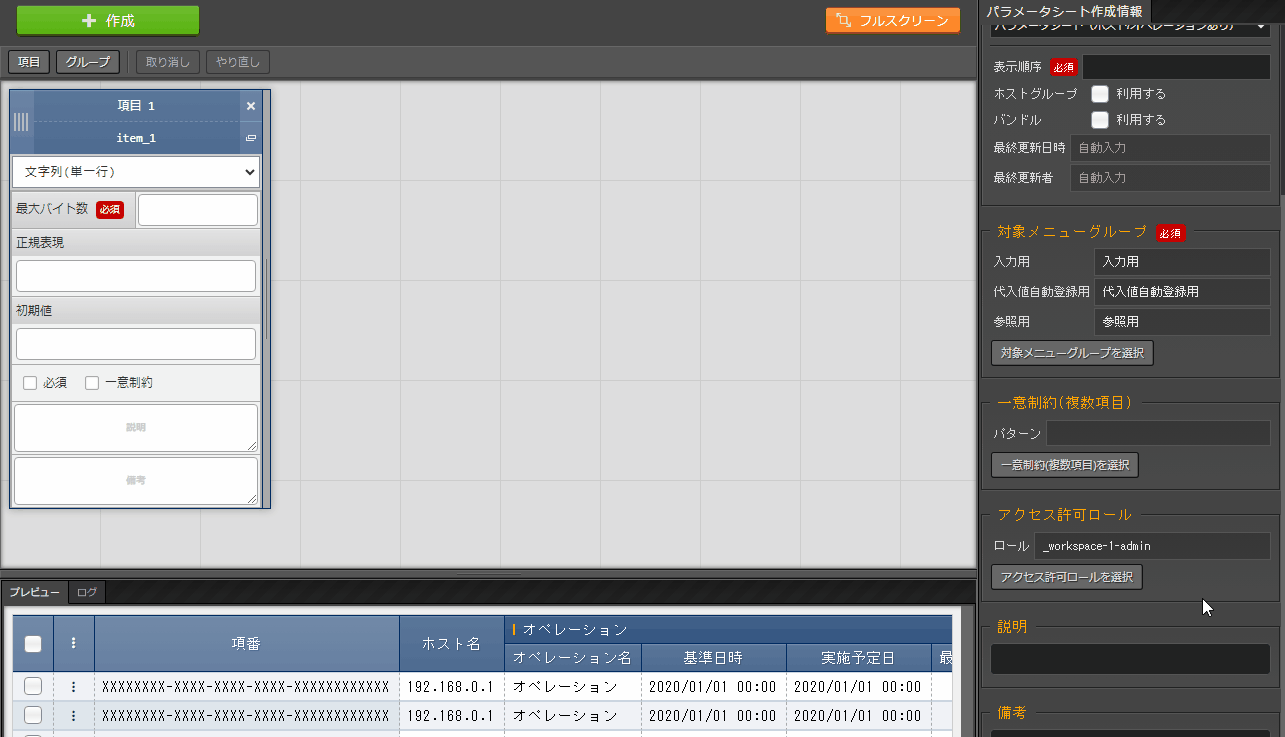
1.5.3. (C) "Preview"¶
1.5.4. (D) "Create"¶
- "Create" buttonCreates the parameter sheet if all the input required items are filled in.
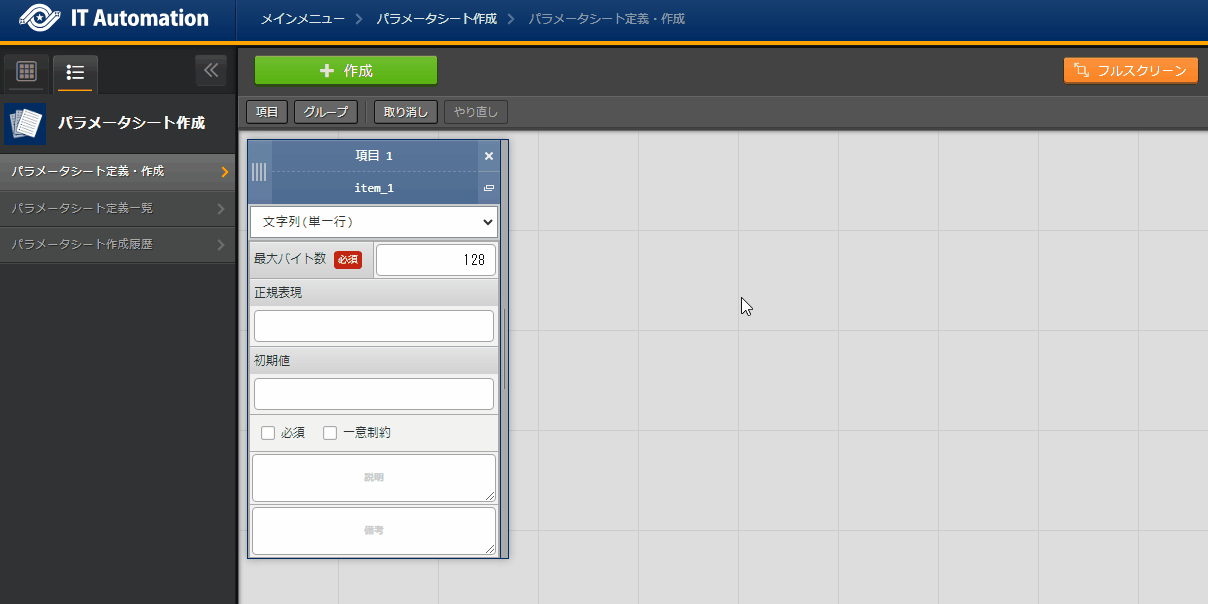 After the parameter sheet has been created, the user can press the "Parameter sheet creation information" button to move to the "Parameter sheet creation history" menu where they can check if the parameter sheet was created successfully or not.
After the parameter sheet has been created, the user can press the "Parameter sheet creation information" button to move to the "Parameter sheet creation history" menu where they can check if the parameter sheet was created successfully or not.
図 1.19 Parameter sheet creation history¶
"Define/Create parameter sheets"Data is automatically input to the "Parameter sheet definition list", "Collumn managment", "Parameter sheet item creation information", "Unique restriction (Multiple items) creation information" and "Parameter sheet role creation information" menus.
"Define/Create parameter sheets" menu after creating a parameter sheet
- View page
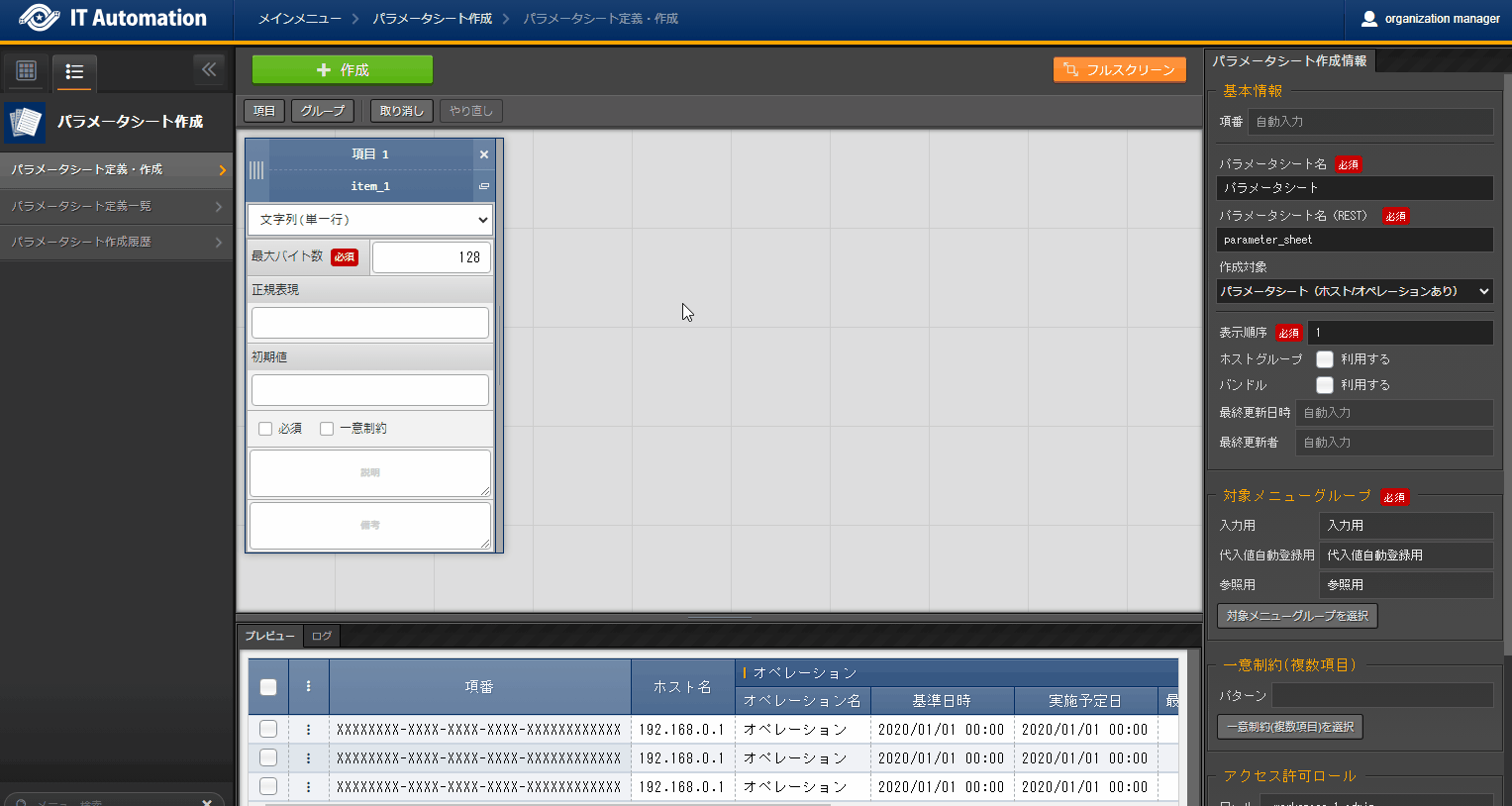
図 1.20 View page¶
After the user creates a menu, they will be moved to a page resembling the picture above.It is not possible to edit or create parameter sheets in the view page.If order to edit or create parameter sheets again, press one of the following button on the screen: "Edit", "Initialize" or the "Reuse" button.If "Create(New)" button is displayed instead of the "Edit" and "Initialize" buttons, that means that the backyard proccess hasnt finished creating the parameter sheet yet.Updating the browser after the parameter sheet has been created should display the "Edit" and "Initialize" button again.The status of the parameter sheet can be displayed by clicking the "Parameter sheet creation history" button.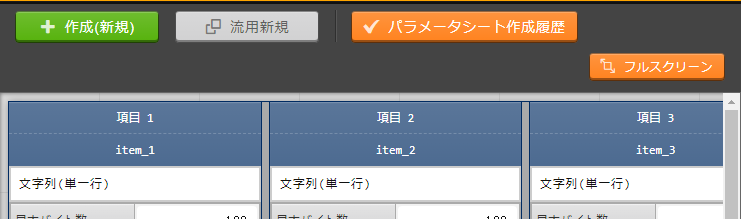
図 1.21 Button layout when the Backyard process isnt finished¶
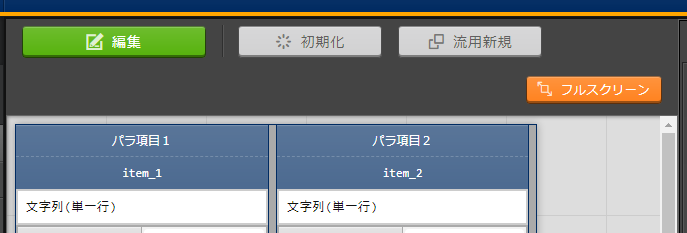
図 1.22 Button layout when the Backyard process is finished¶
- "Create(New)" button (Before the Backyard is finished)Clicking the "Create(New)" button moves the user from the view page to the edit page. In the edit page, the user can add and delete items while keeping the data registered in the "Input" menu group. Edit the parameter sheet and press the "Create(Edit)" to save the changes.
- "Create(New)" button(After the Backyard is finished)Clicking the "Create(New)" button moves the user from the view page to the edit page. In the edit page, the user can add and delete items while keeping the data registered in the "Input" menu group.(It is not possible to edit values configured to existing items and Basic information)Edit the parameter sheet and press the "Create(Edit)" to save the changes.
- "Initialize" buttonClicking the "Initialize" button moves the user from the view pqage to the initialize page. This page allows users to edit values and press the "Create(Initialize) button to recreate the parameter sheet. When recreated, the data registered in the "Input" menu group will be deleted.
- "Reuse" buttonClicking the "Reuse" button moves the user to a new creation page where the displayed parameter sheet is used as a template. Make sure to input a new name and display order before creating it.The parameter sheet name must differ from existing parameter sheets.
- "Parameter sheet creation information" buttonMoves the user to the "Parameter sheet creation history" for the displaying parameter sheet.
- Edit page
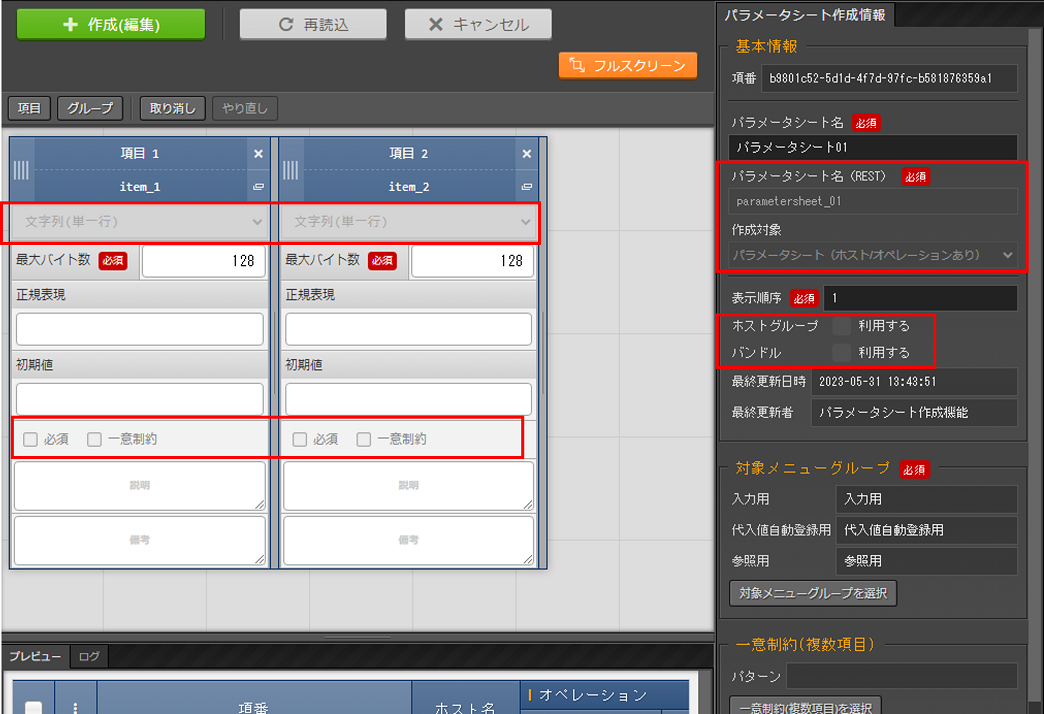
図 1.23 Edit page¶
In the Edit page, the user can edit the parameter sheet while keeping the data registered in the "Input" menu group.This menu allows users to change the following item values: "Item name", "Regular expression", "Description" and "Remarks".The following items can only have their values edited to a larger number than the previously set value: "Maximum byte size", "Minimum value", "Maximum value", "Line number" and "Maximum file byte number".If the "Regular expression" item was edited, already registered data will be saved, even if it causes inconsistency error with the new "Regular expression".If a created item is deleted, data input into that data will also be deleted.If a new item is added, it will be added with no record registered to it (blank).This is also the case for records with "Required" and "Unique constraint" checked, meaning that there might be inconsistency errors.If the target menu groups are changed, the menu will be deleted from non-selected menu groups and will have a new one created to the newly selected menu groups (Data will be saved).It is not possible to change the setting value for the following items: "Basic information"'s "Parameter sheet name", "Creation target", "Using host group" and "Using bundle".If the item data is updated in the "Parameter data sheet item creation information" menu and the "Create(Edit)" button is clicked, inconsistency errors might occur.- "Create (Edit)" buttonStarts editing the displayed parameter sheet with it's data saved.
注釈
Note that it is not possible to exchange item names between items when editing parameter sheets. Changing the item name might cause errors when saving changes. - "Reload" buttonRemoves all edited information.
- "Cancel" buttonReturns it to the state before the "Edit" button was clicked.

図 1.24 Edit page buttons¶
- Initialize page
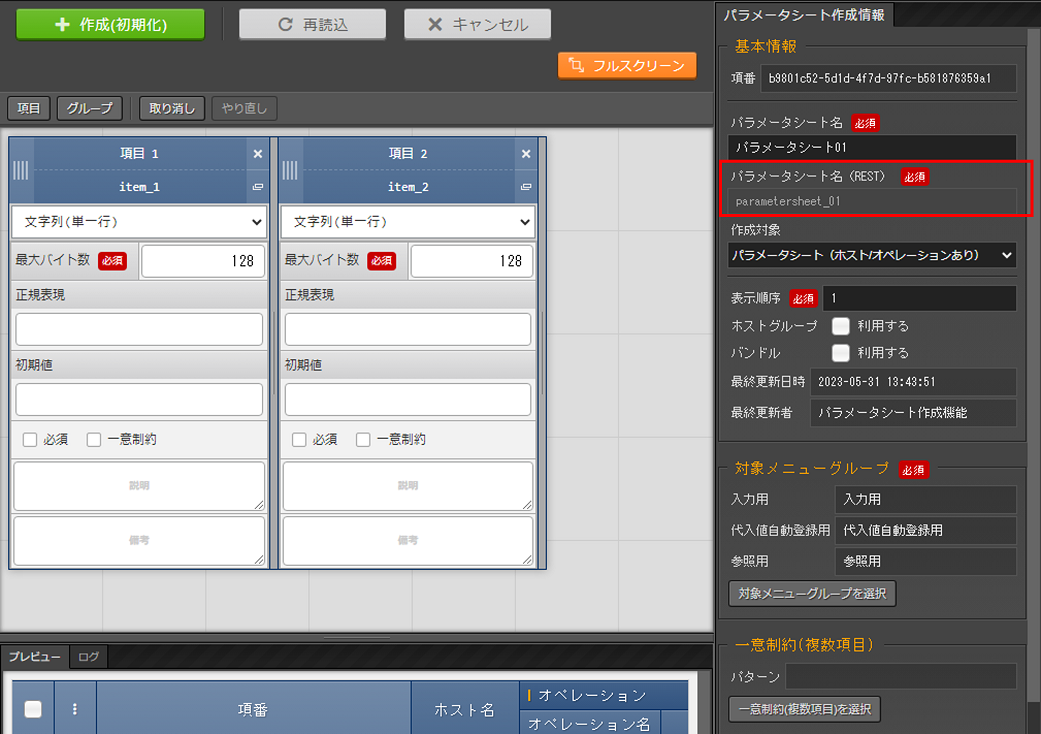
図 1.25 Initialize page¶
In the initialize page, users can edit the parameter sheet displayed.If the target menu group is edited, the menu will be deleted from non-selected menu groups and will have a new one created to the newly selected menu groups.It is not possible to edit the "Basic information"'s' "Parameter sheet name".There are no other edit restrictions for the "Parameter name", but doing so will delete all data registered from the menu in the "Input" menu group.- "Create(Initialize)" buttonRecreates the displayed parameter sheet.
注釈
Note that it is not possible to exchange item names between items when editing parameter sheets. Changing the item name might cause errors when saving changes.- "Reload" buttonRemoves all edited contents.
- "Cancel" buttonReturns the parameter shet to before the "Edit" button was clicked.
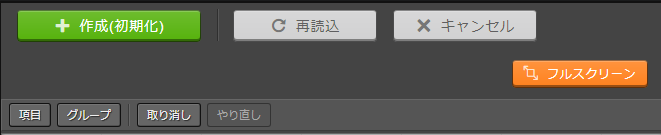
図 1.26 Initialize page buttons¶
Check parameter sheet in the "Parameter sheet defintiion list" menu
- Display list of created parameter sheets
- Maintain (View/Update/Delete/Restore) created parameter sheets
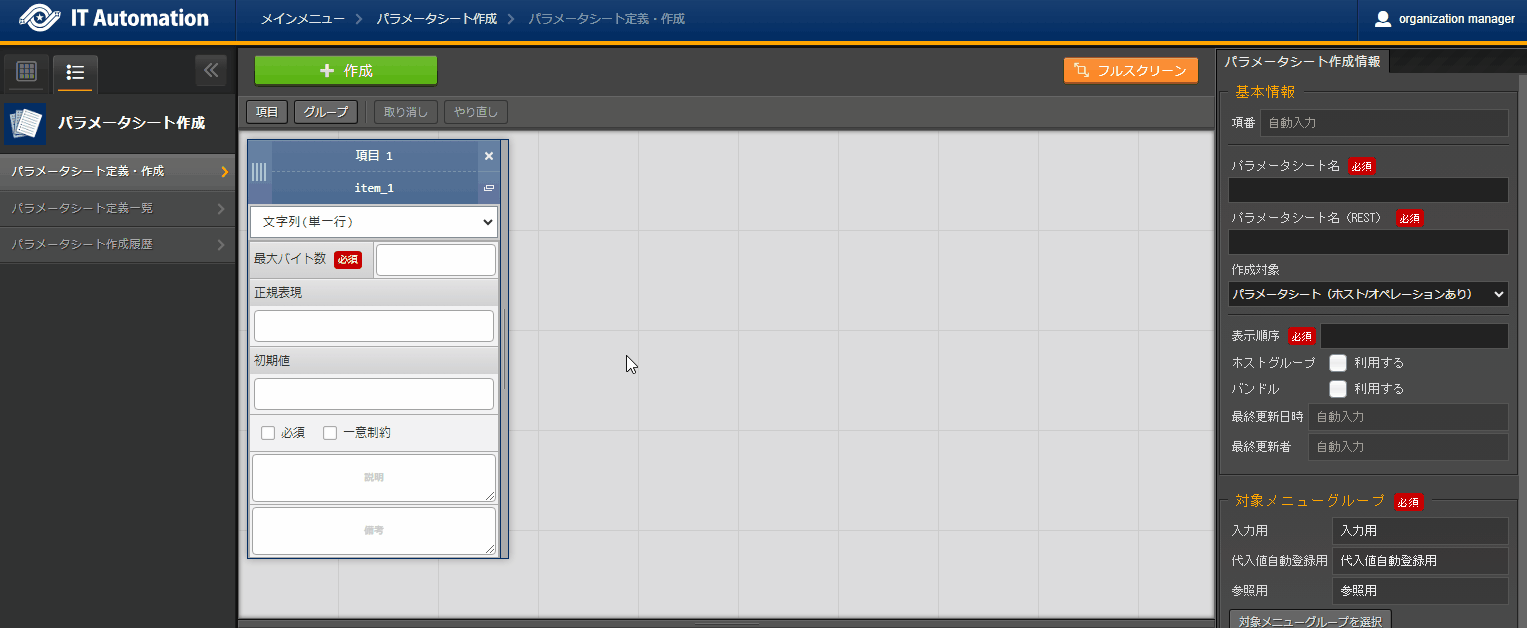
Press the Filter button in order to display the created parameter sheets.
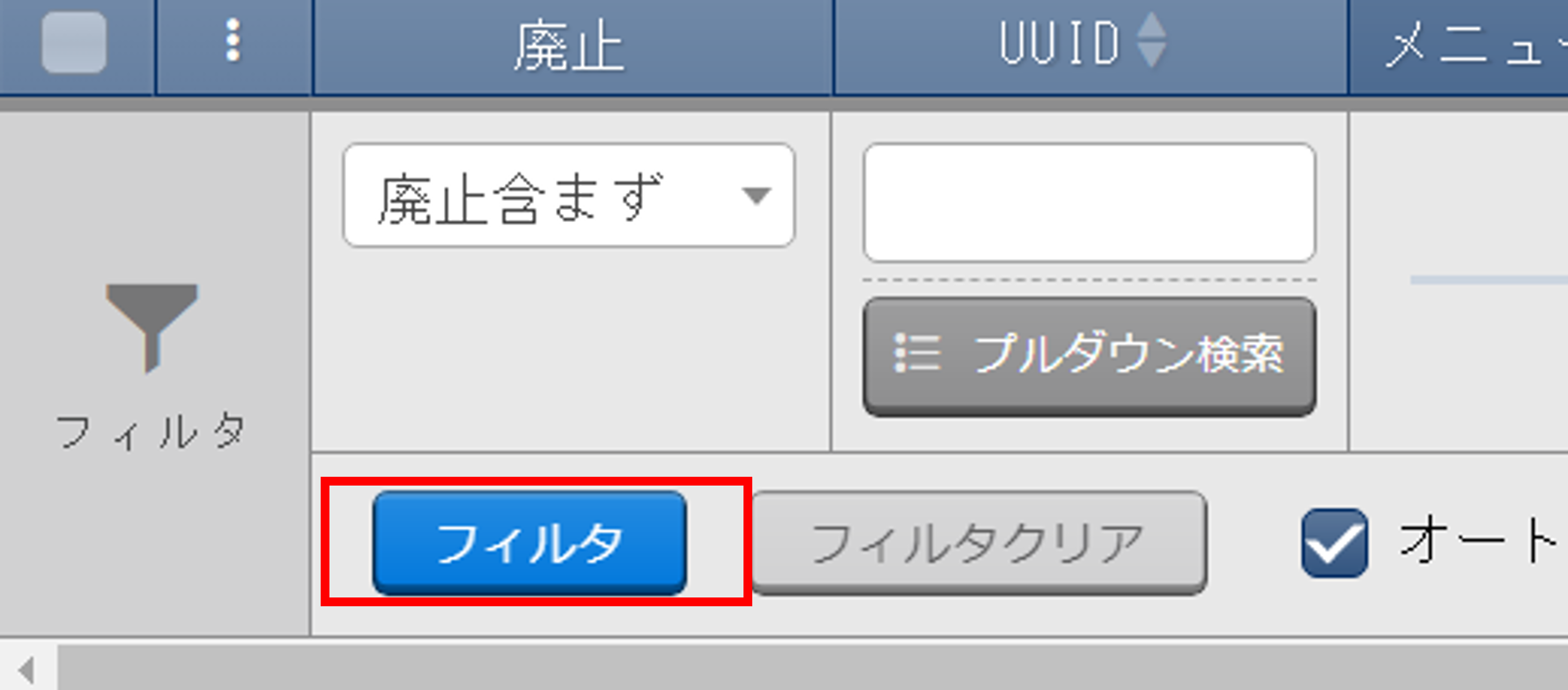
図 1.27 Filter button¶
Press the Define/Create parameter sheets to "Define/Create parameter sheets"
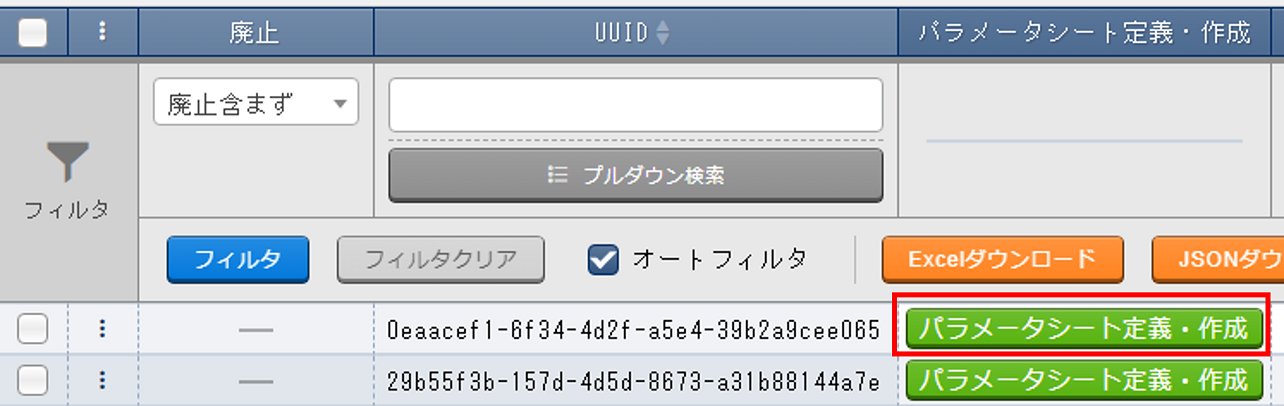
図 1.28 Parameter sheet edit page¶
Pressing the Register button moves the user to a page where they can define a new parameter sheet.
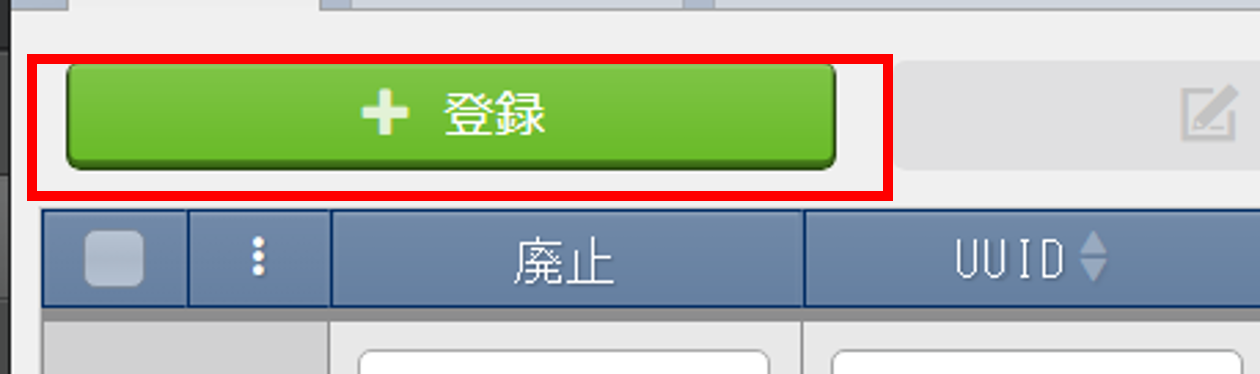
図 1.29 Menu edit page¶
注釈
Tip
Check creation status in the "Parameter sheet creation information" menu
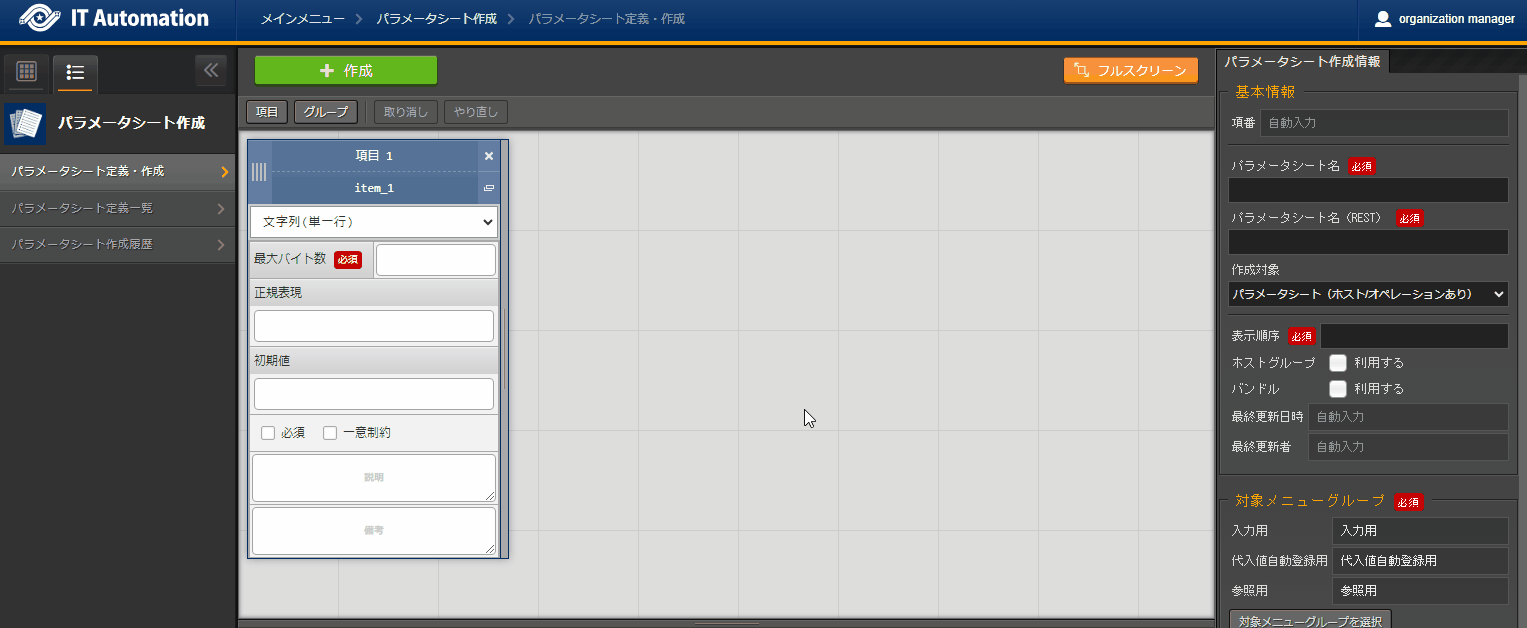
Item name |
Description |
|---|---|
Parameter sheet name |
Name of the target parameter sheet. |
Status |
Displays what status of the Parameter sheet creation process. Not executed:Status before the parameter sheet creation process starts. Executing:Status where the Backyard is running the parameter sheet creation proccess. Complete:Status when the parameter sheet creation process has ended successfully Complete (error) :Status when the parameter sheet ends in an error. |
Creation type |
The following are the available creation types. Create new: Newly created parameter sheets. Initialize: For Initialized parameter sheets Edit: Edited parameter sheets. |
Remarks |
Free description field. |
1.5.5. Check created parameter sheets¶
- Data sheetA. Input menu group
- Parameter sheetA. Input menu groupB. Susbtitute value auto registration menu groupC. Reference menu group
- Parameter sheet & using bundleA. Input menu groupB. Susbtitute value auto registration menu groupC. Reference menu group
- Parameter sheet & using host groupA. Input menu groupB. Susbtitute value auto registration menu groupC. Reference menu group
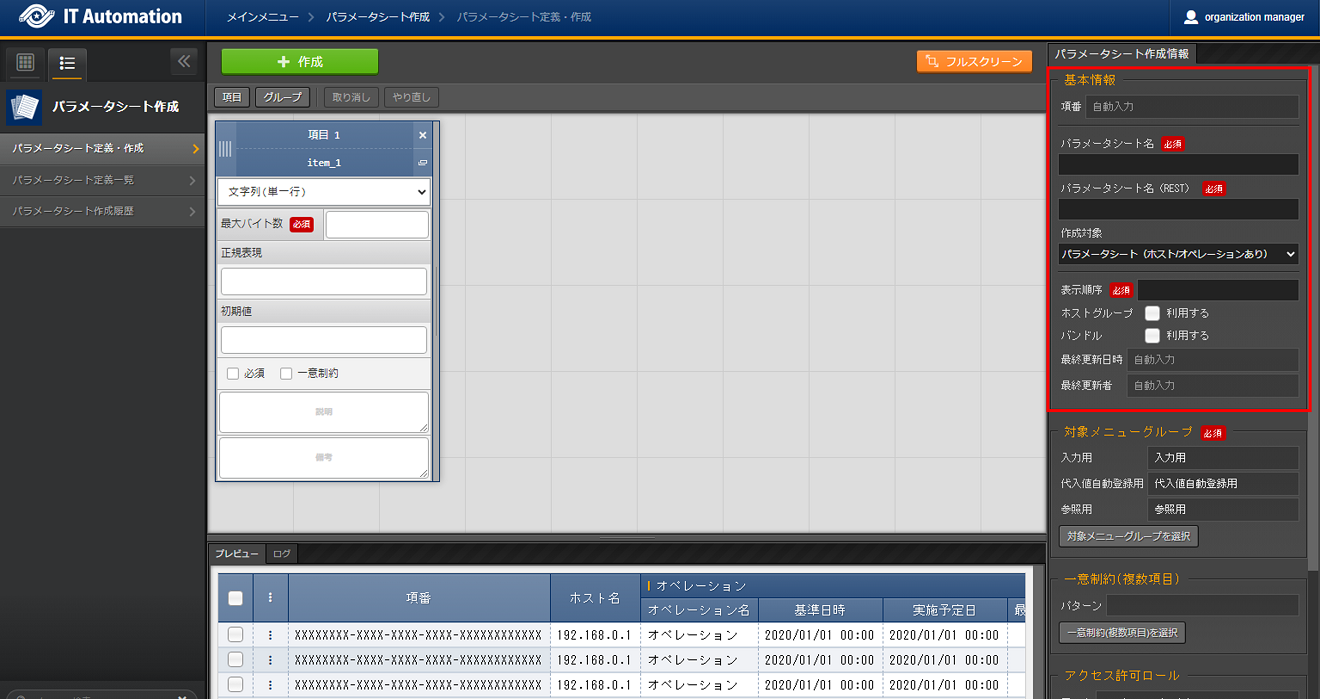
1.5.5.1. 1. Selecting "Datasheet" in the "Creation target" tab¶
Selecting "Data sheet" for the "Selection target" in the "Define/Create parameter sheets" (or Parameter sheet definition list menu) will create a data sheet when the "Create" button is clicked.
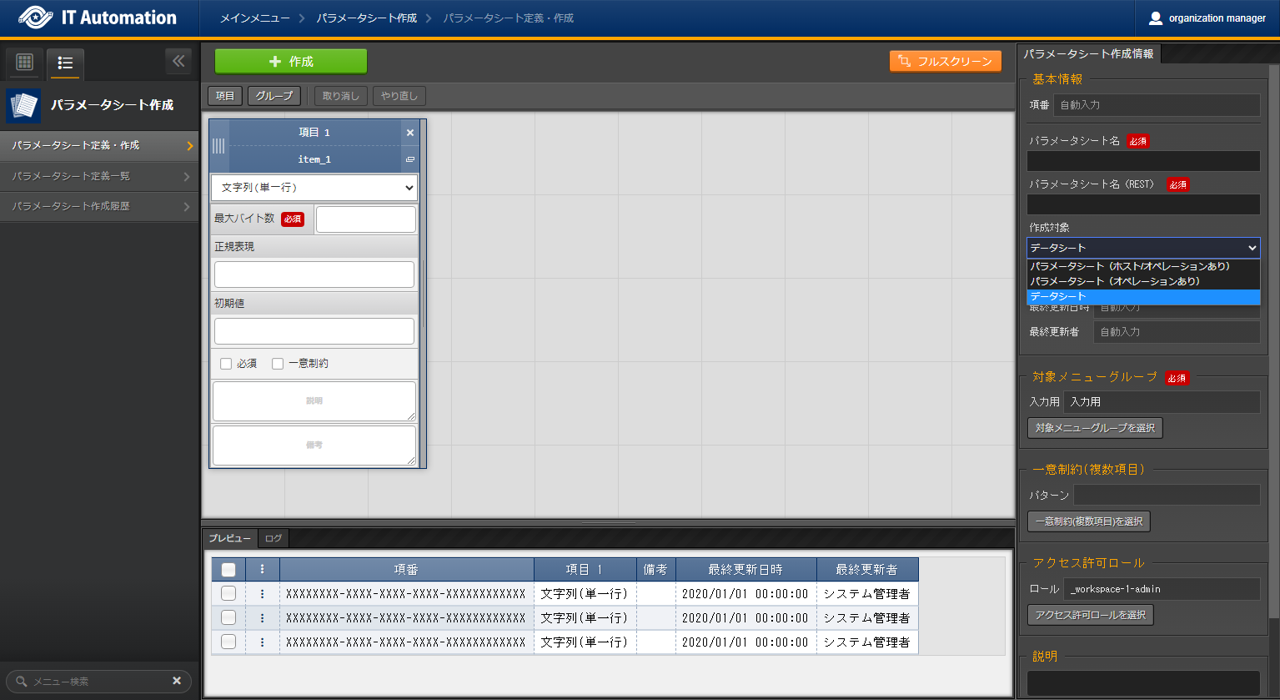
図 1.30 Creating data sheet¶
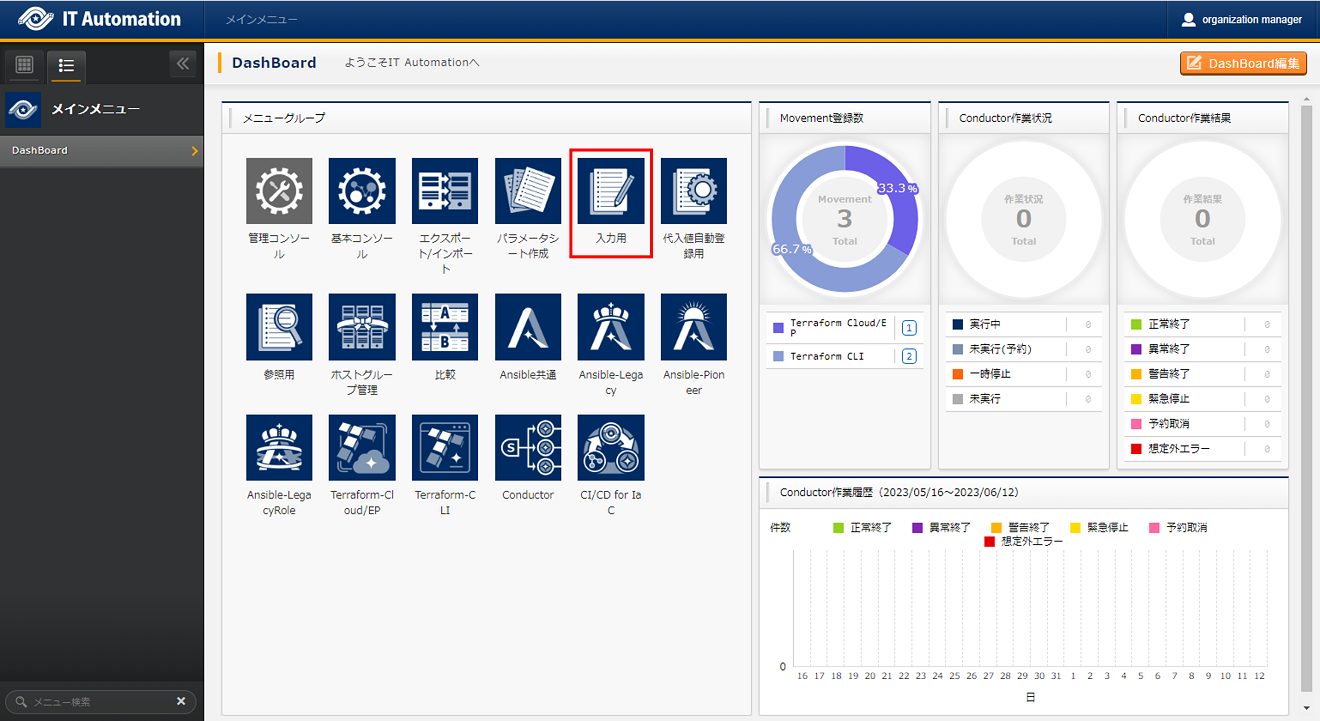
1.5.5.2. 2. Selecting "Parameter sheet (With host/operation)" in the "Creation target" tab¶
Selecting "Parameter sheet (With host/operation) as the "Creation target" in the "Define/Create parameter sheets" or "Parameter sheet definition list" menu creates a Parameter sheet.
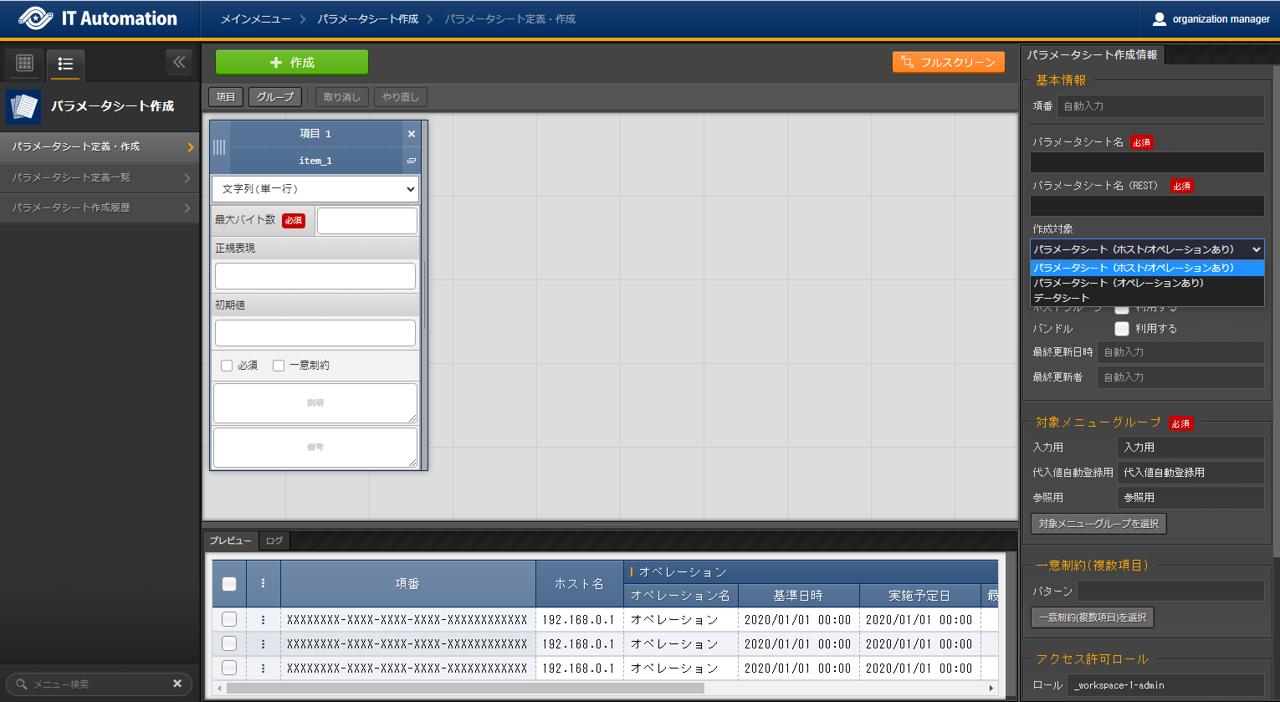
図 1.32 Creating parameter sheet¶
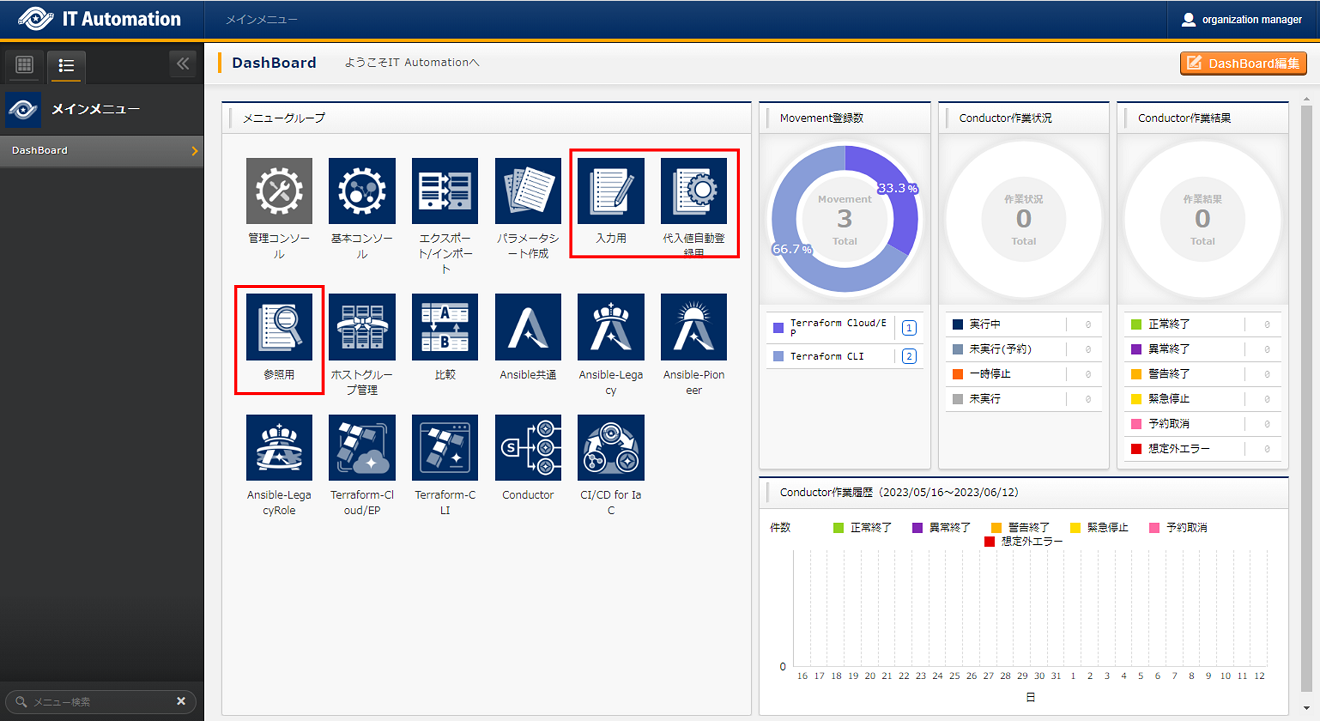
1.5.5.2.1. A) Input menu group¶
Creates a data sheet that can be maintained (View/Update/Delete/Restore).
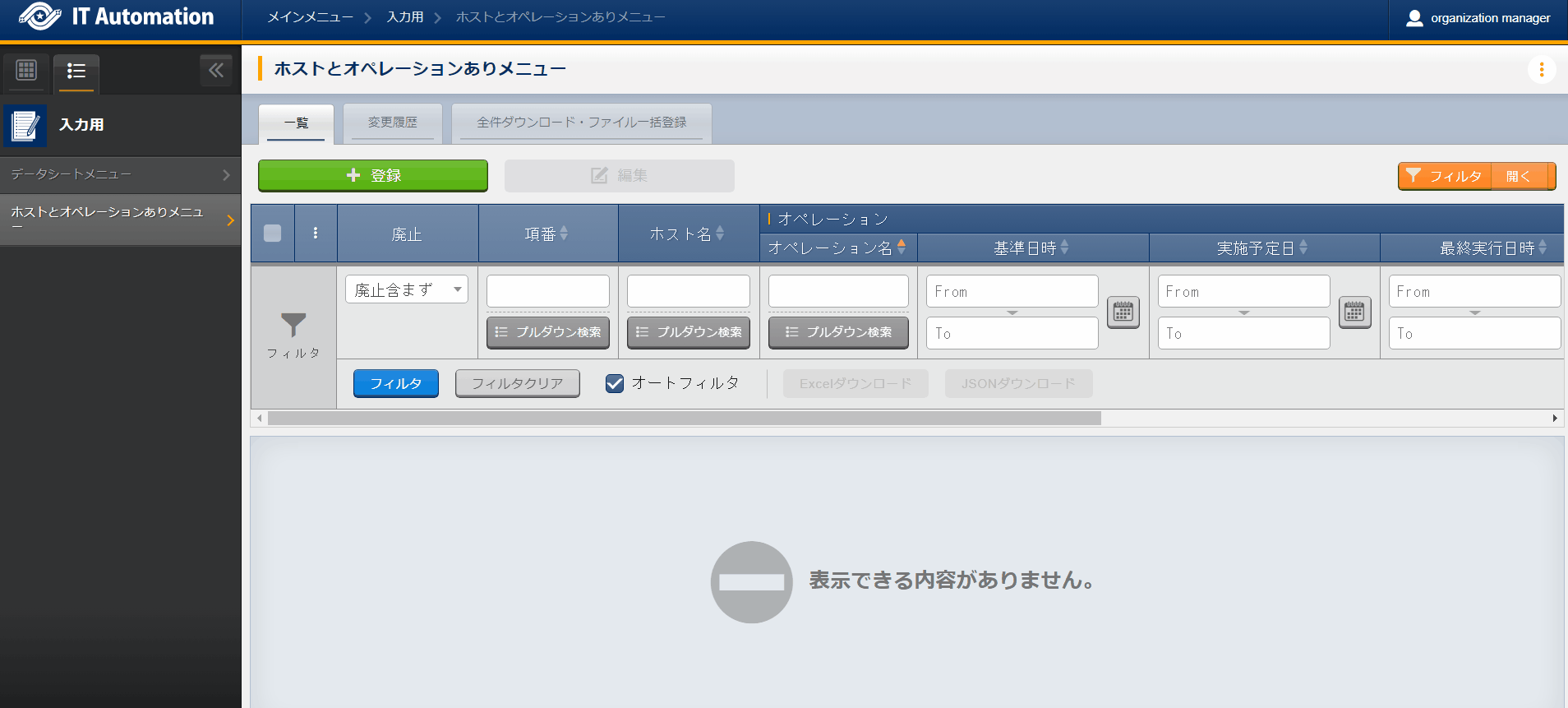
図 1.33 Parameter sheet created under the Input menu group¶
The item list is as following.
1.5.5.3. 3. Selecting "Parameter sheet (With operation)" in the "Creation target" tab¶
Selecting "Parameter sheet (With operation) as the "Creation target" in the "Define/Create parameter sheets" or "Parameter sheet definition list" menu creates a Parameter sheet.
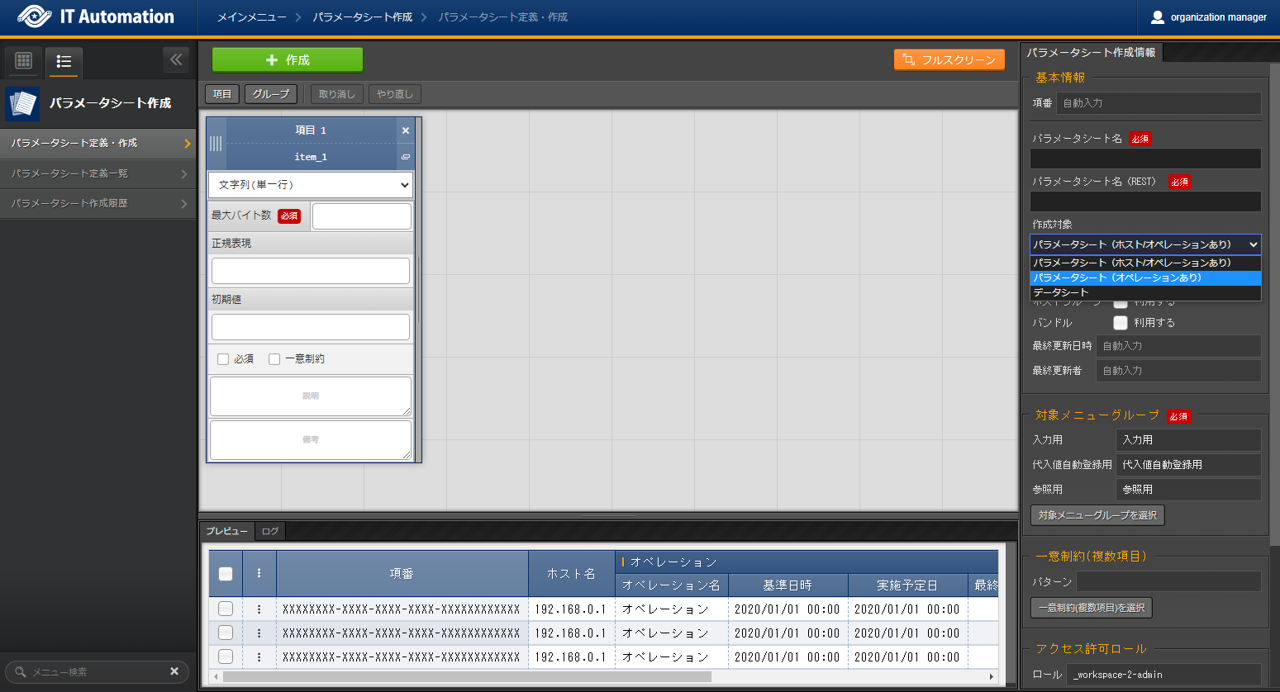
図 1.36 Creating parameter sheet¶
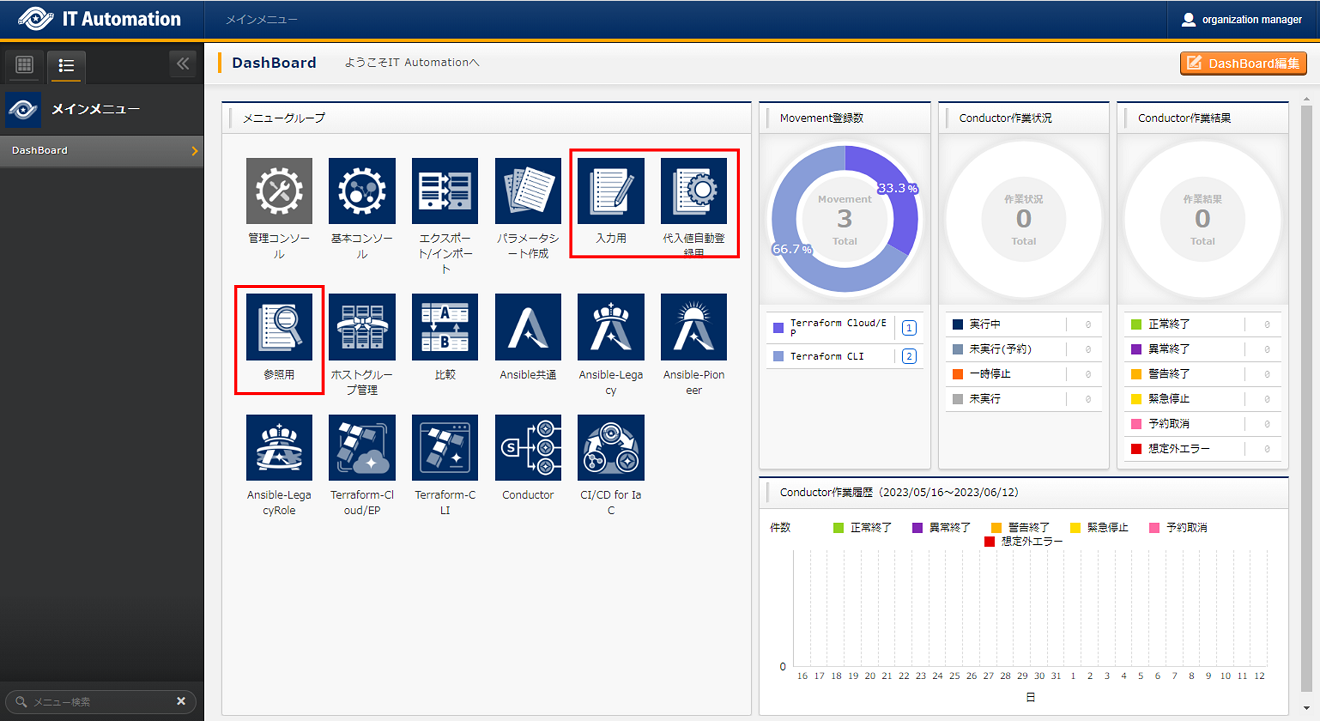
1.5.5.3.1. A) Input menu group¶
Creates a data sheet that can be maintained (View/Update/Delete/Restore).
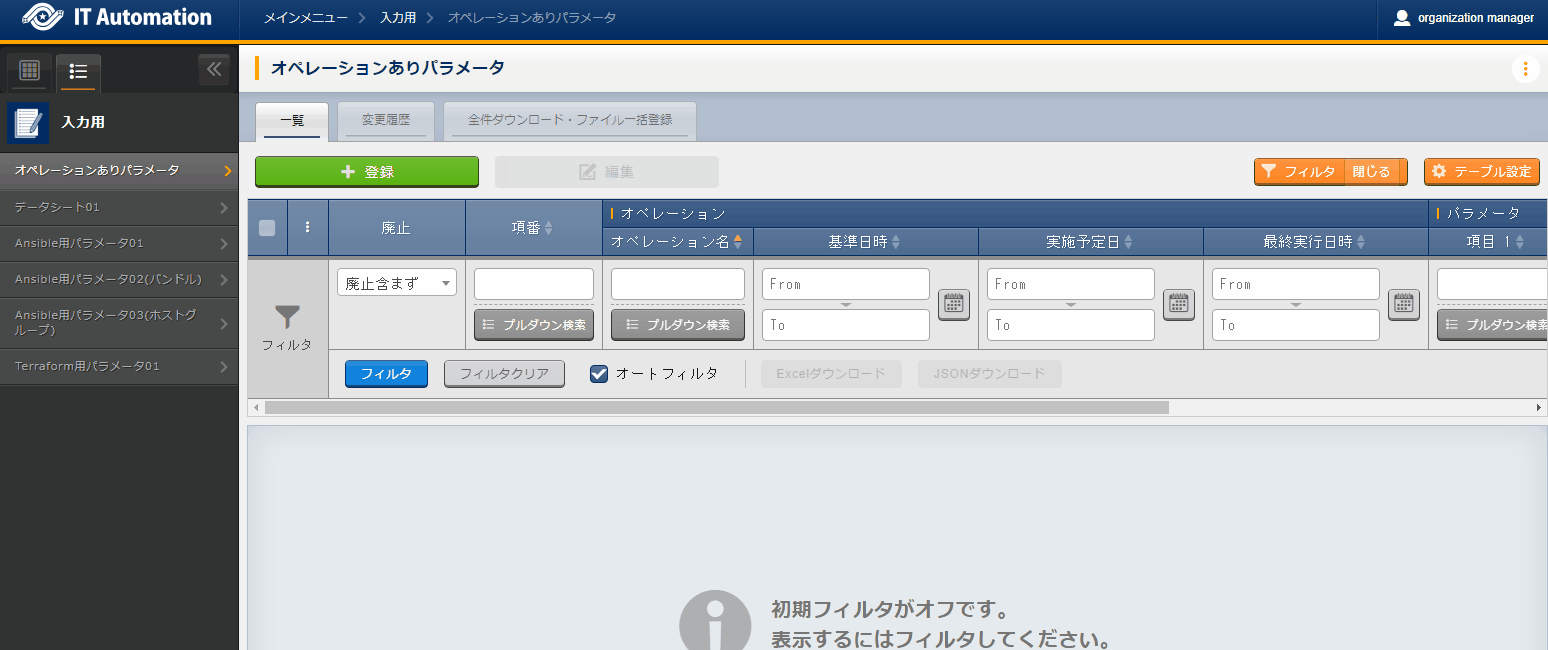
図 1.37 Parameter sheet created under the Input menu group¶
The item list is as following.
1.5.5.4. 4. Selecting "Parameter sheet" in the "Creation target" field and ticking the "Use bundle" checkbox¶
Creating a parameter sheet(either "with host/operation" or "with operation") with the "Use bundle" checkbox ticked will create a parameter sheet in a bundled format.
)
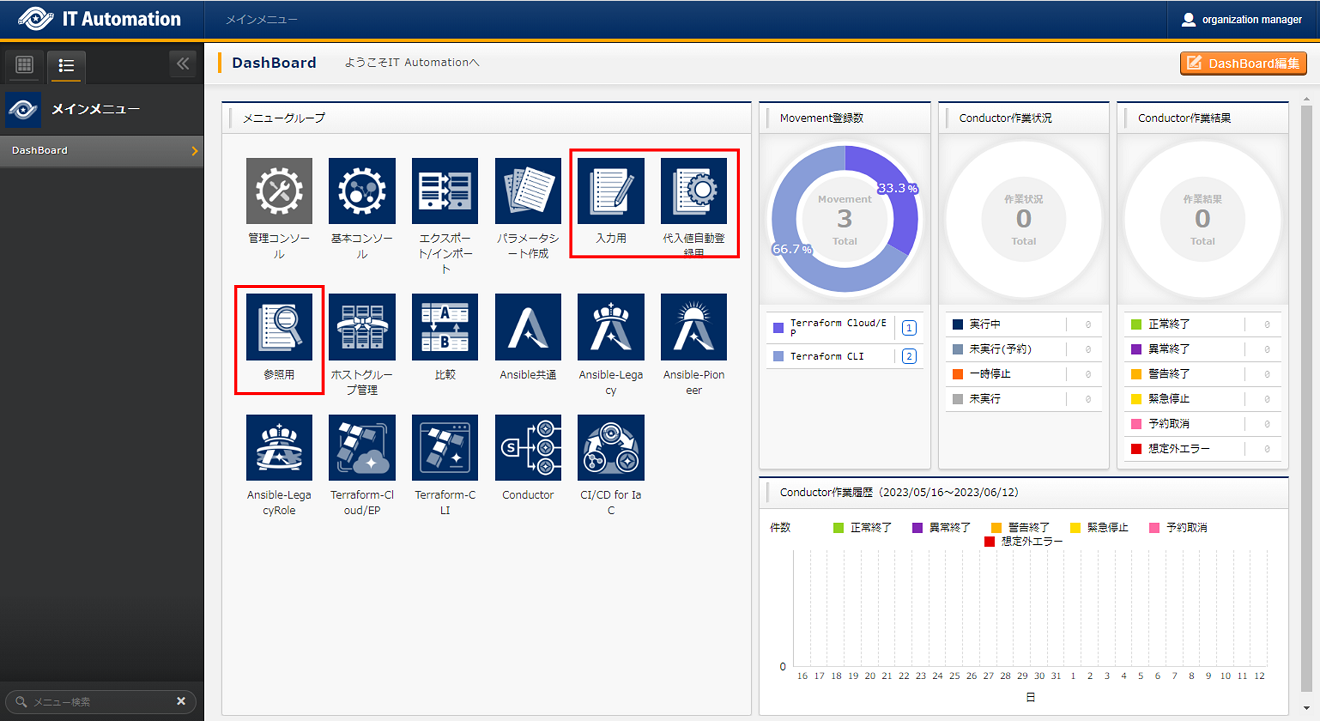
1.5.5.4.1. A) Input menu group¶
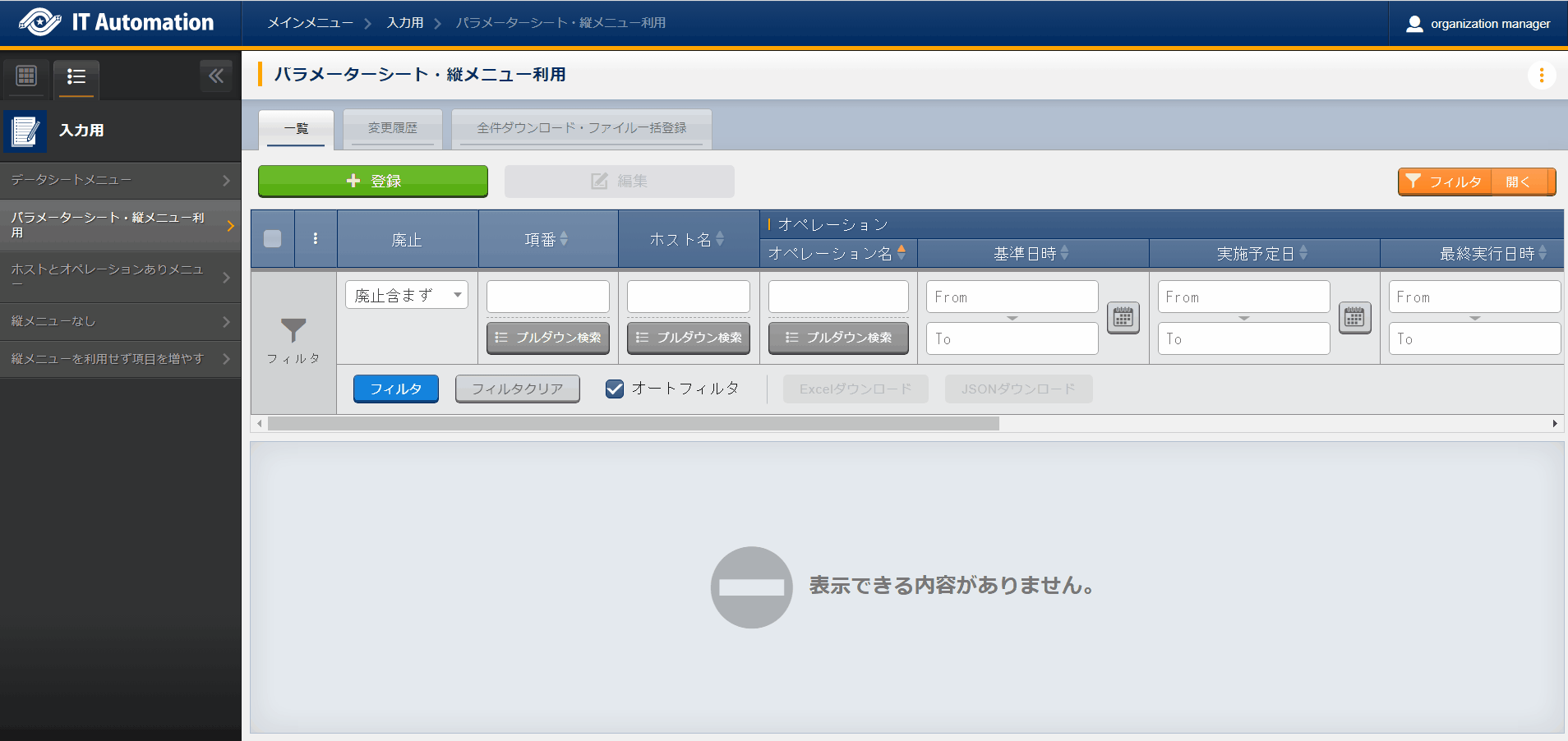
図 1.40 Parameter sheet created under the Input menu group¶
The item list is as following.
- Example) If users attempts to register the information above without using bundles①
- The user will not be able to register multiple parameters to registered "host name" and "operation" combinations.
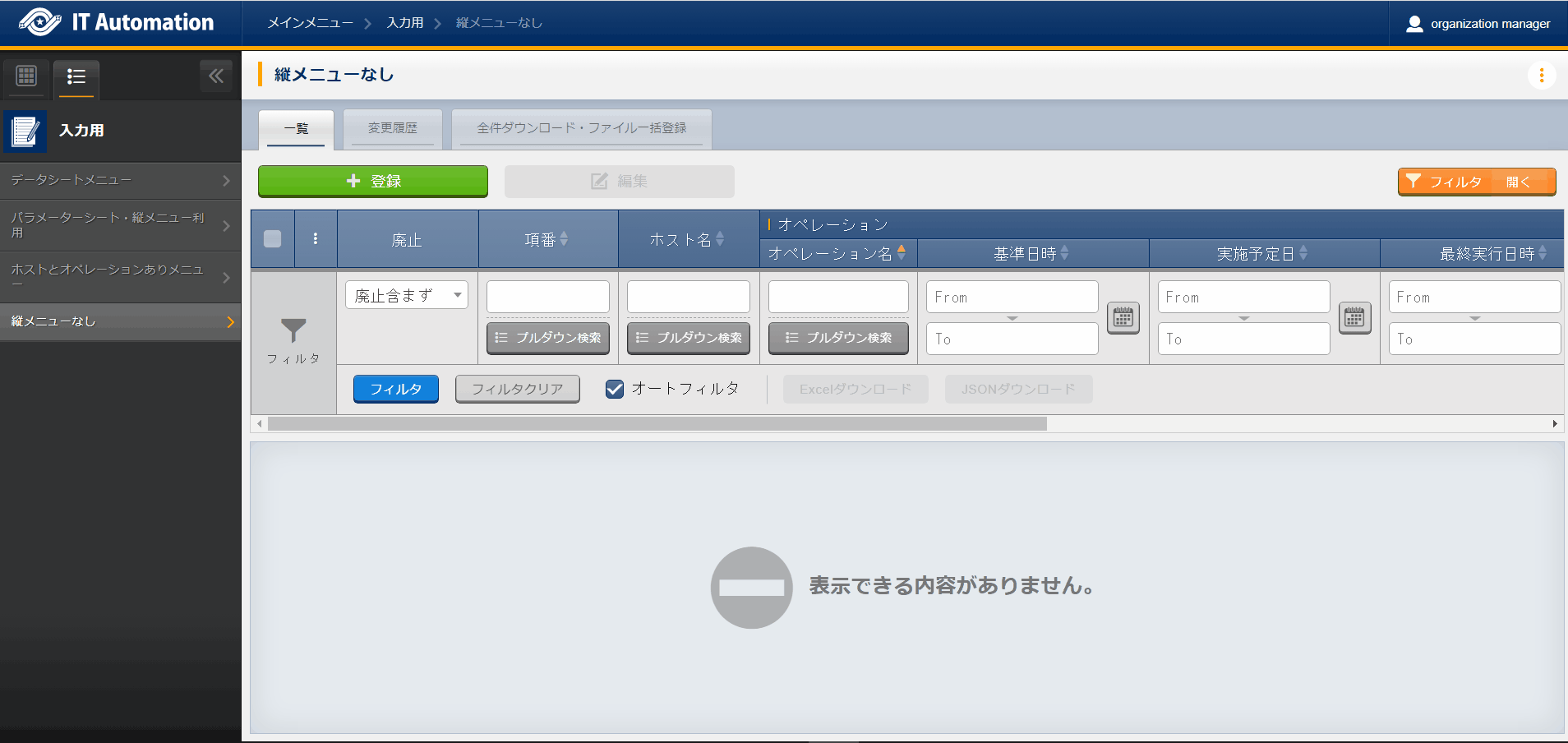
図 1.41 Parameter sheet created under the Input menu group¶
注釈
- Example) If users attempts to register the information above without using bundles
- Whle the user can set multiple parameters for a registered combination of "host name " and "Operation" by increasing the number of items the parameter sheet will oriented horizontally and the visibility will be poor.
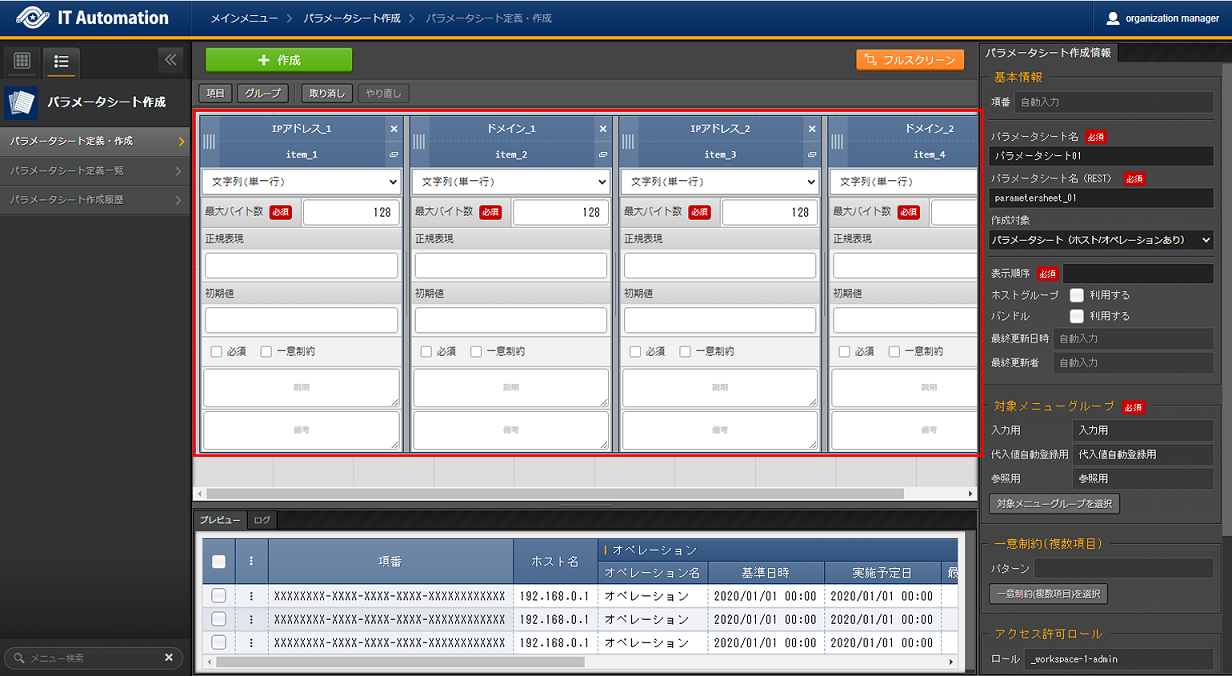
注釈
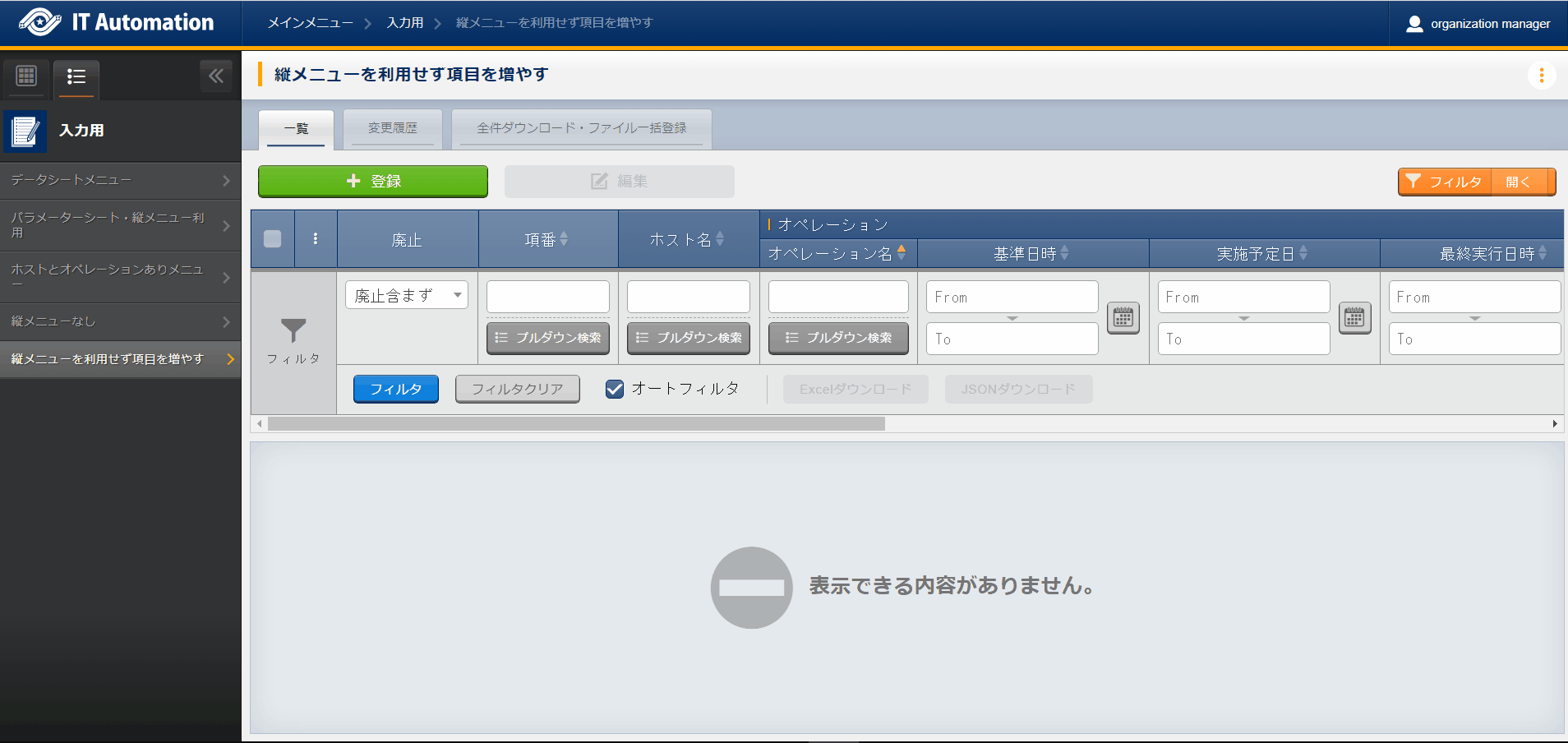
図 1.42 Parameter sheet created under the Input menu group¶
注釈
In order to create a parameter sheet with repeating items, use bundles (Data sheets cannot use bundles).
1.5.5.4.2. B) Substitute value auto registration menu group¶
This menu is for view purposes only. Contents registered in the "Input" menu group is displayed in the "List" submenu.
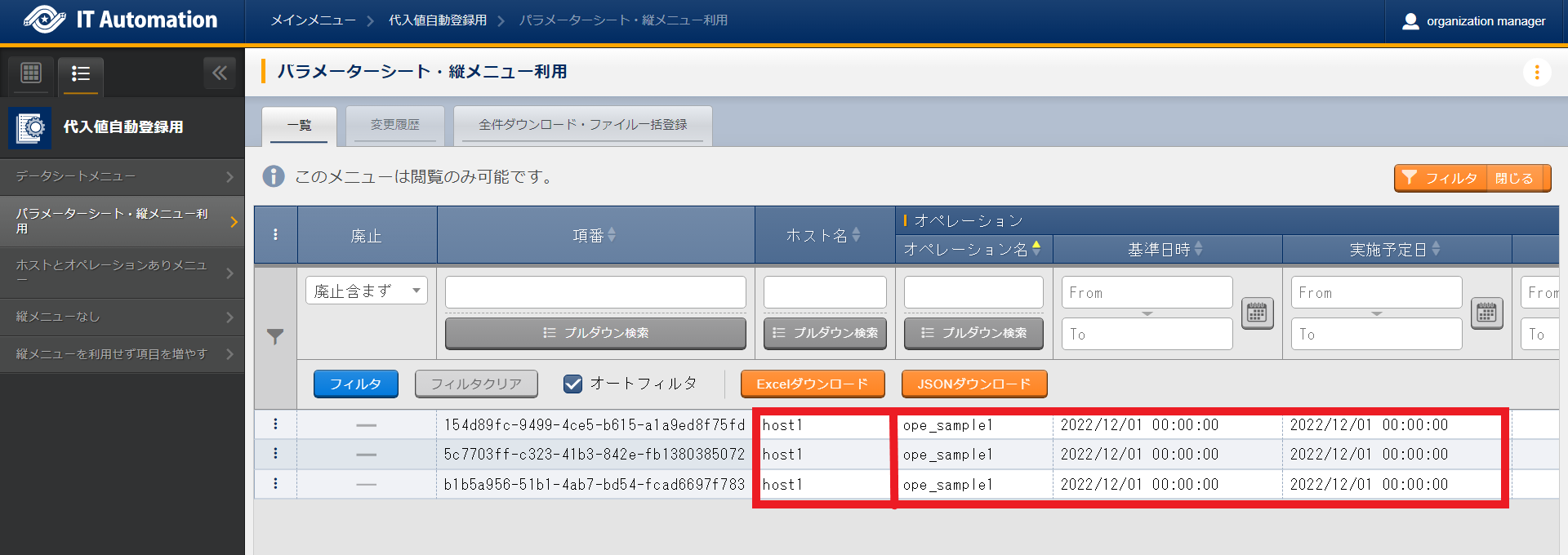
図 1.43 Parameter sheet created under the Substitute auto registration value menu group¶
1.5.5.4.3. C) Reference menu group¶
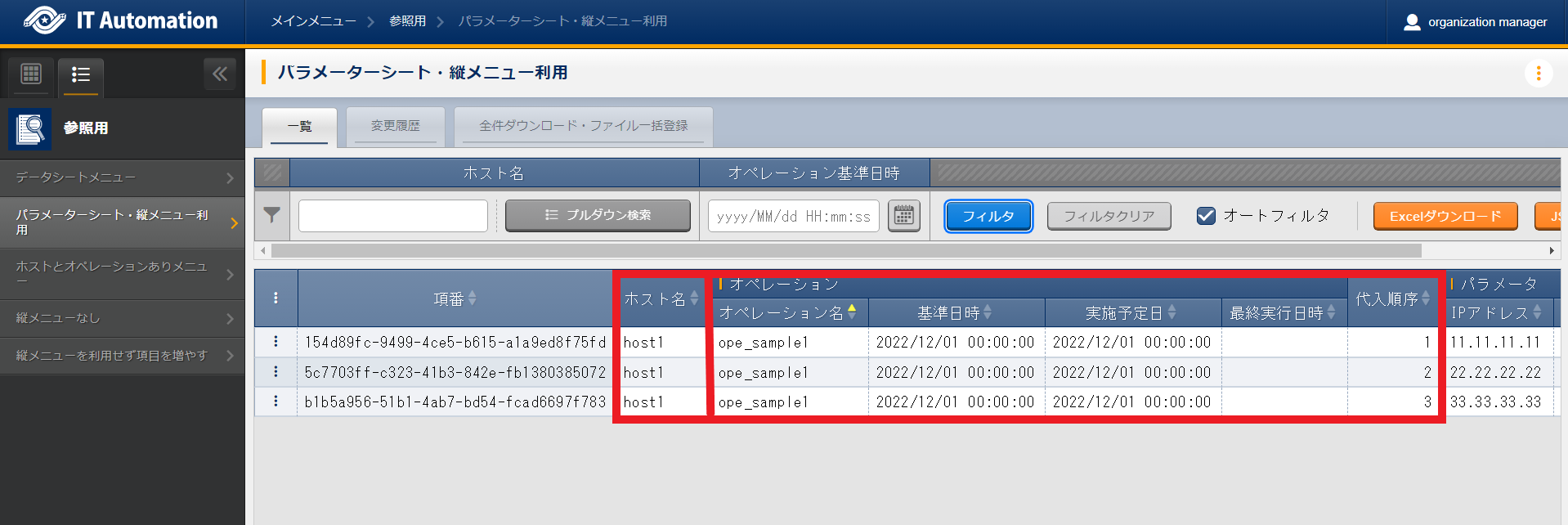
図 1.44 Parameter sheet created under the Reference menu group¶
注釈
1.5.5.5. 5. Selecting "Parameter sheet" in the "Creation target" field and ticking the "Use host group" checkbox¶
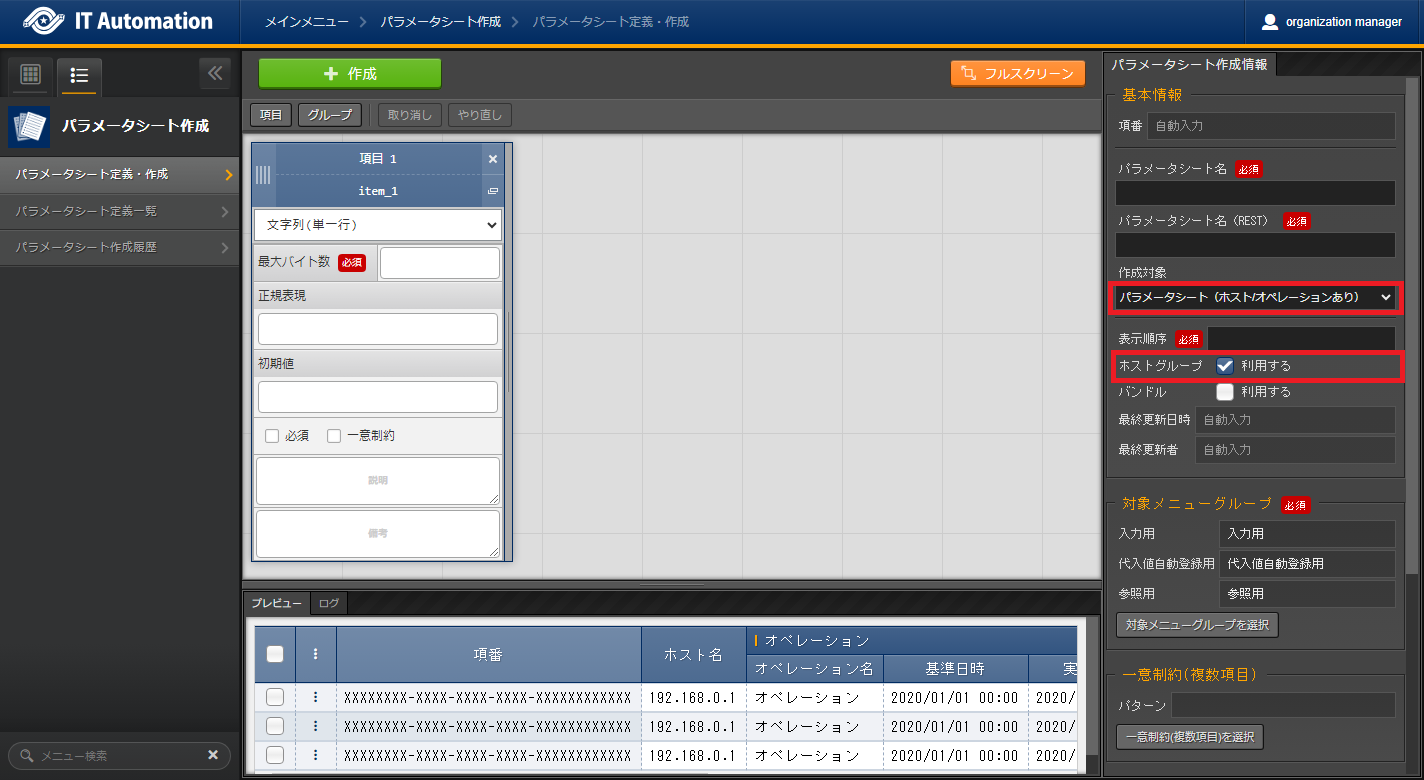
図 1.45 Creating parameter sheet (using host group)¶
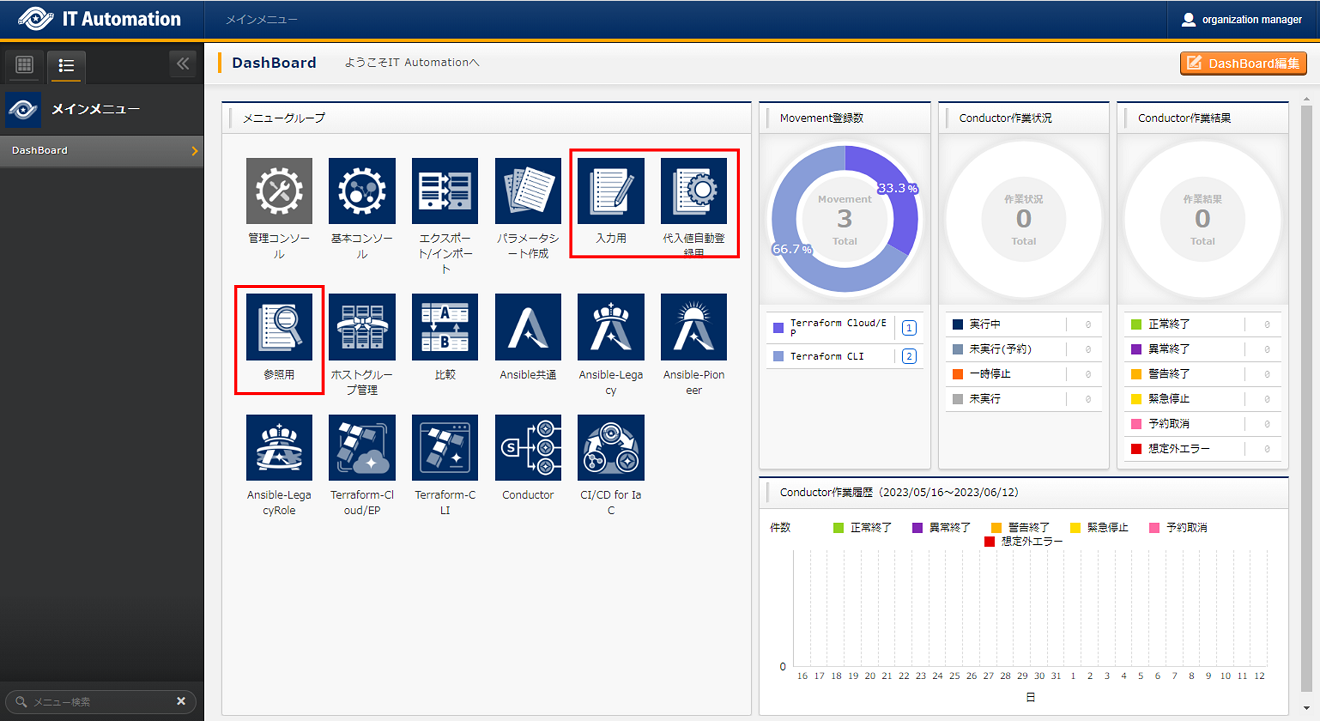
1.5.5.5.1. A) Input menu group¶
Creates a data sheet that can be maintained (View/Update/Delete/Restore) per host group and host name.
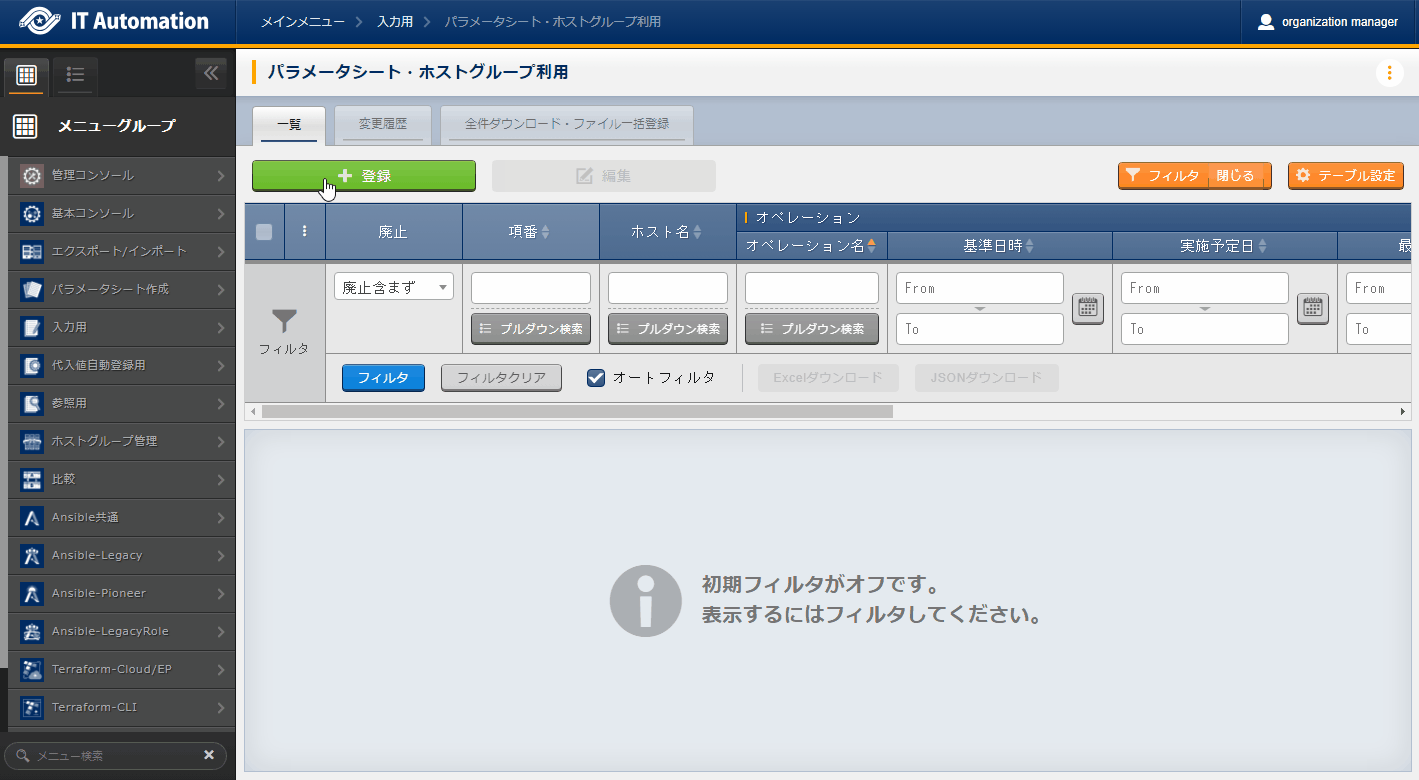
図 1.46 Parameter sheet created under the Input menu group (Using host group)¶
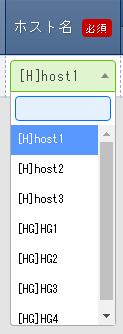
図 1.47 Pulldown values for host items when using host groups¶
The item list is as following.
注釈
1.5.5.5.2. B) Susbtitute value auto registration menu group¶
This menu is for view purposes only. Contents registered in the "Input" menu group is displayed in the "List" submenu.
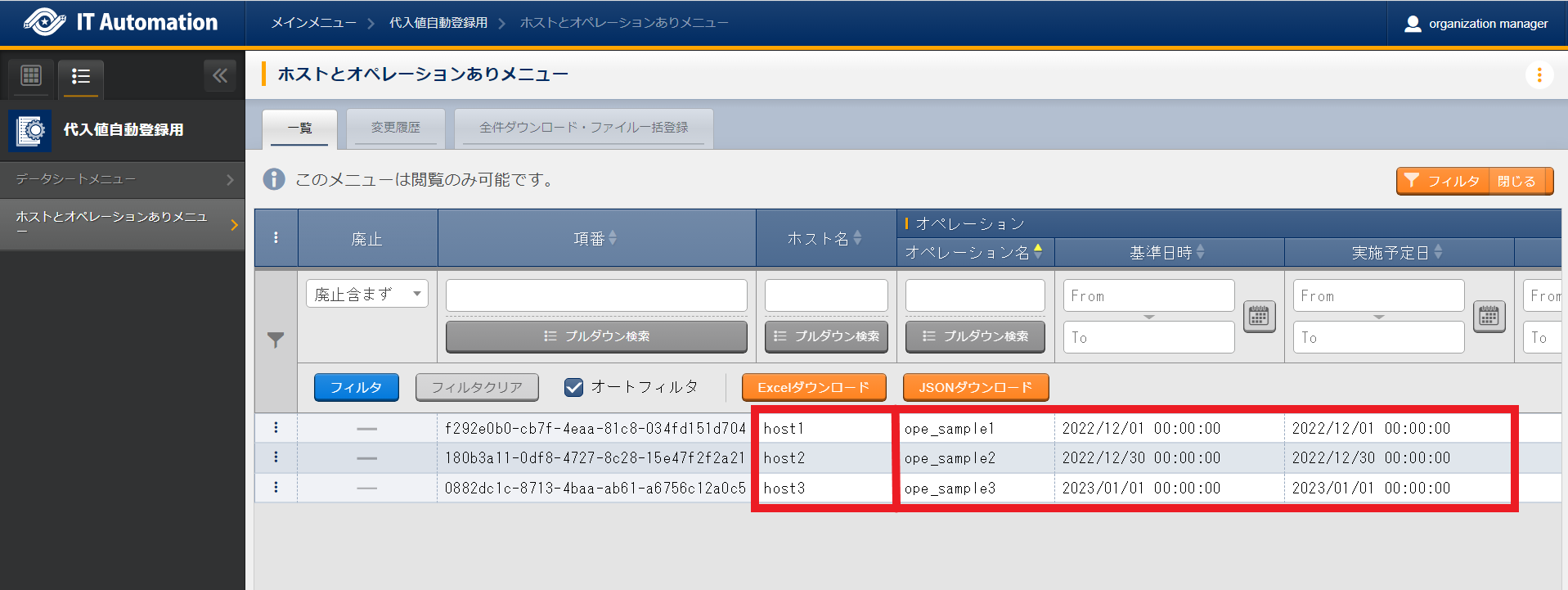
図 1.48 Parameter sheet created under the Substitute auto registration value menu group¶
注釈
1.5.5.5.3. C) Reference menu group¶
This menu is for view purposes only. The settings enabled at the time of the specified date and time in the "Operation: Reference date and time" column of the "Display Filter" sub menu will be displayed in the "List" sub menu.
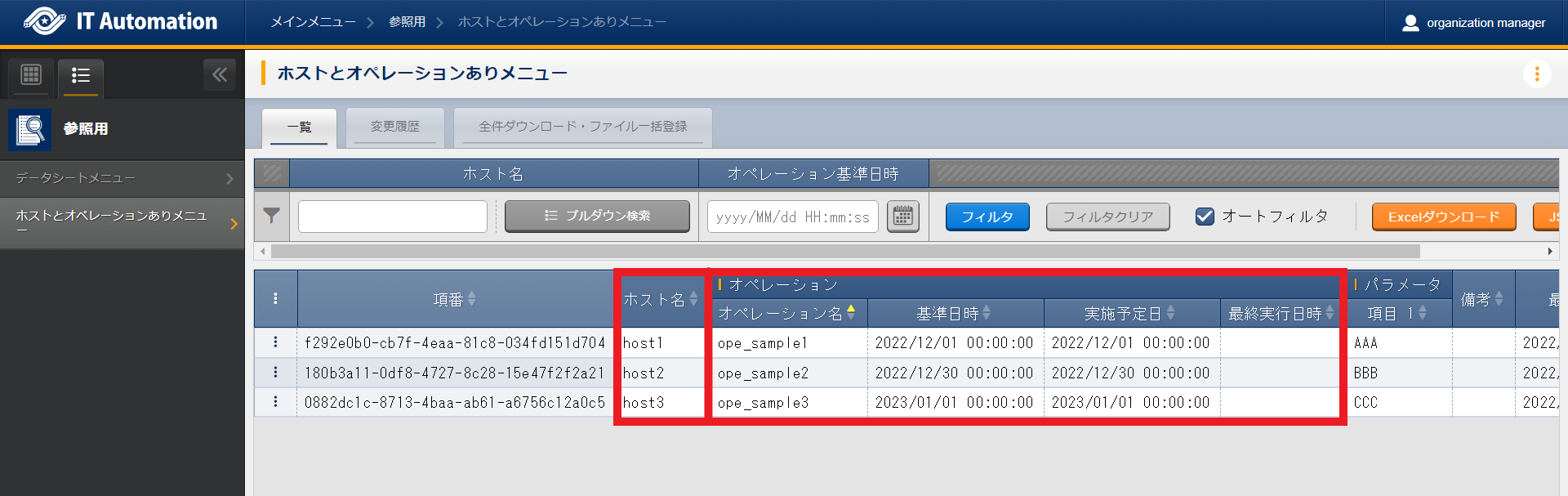
図 1.49 Parameter sheet created under the Reference menu group¶
注釈
"Create Parameter sheet" hidden menus
Registering column group in the "Column group management" menu
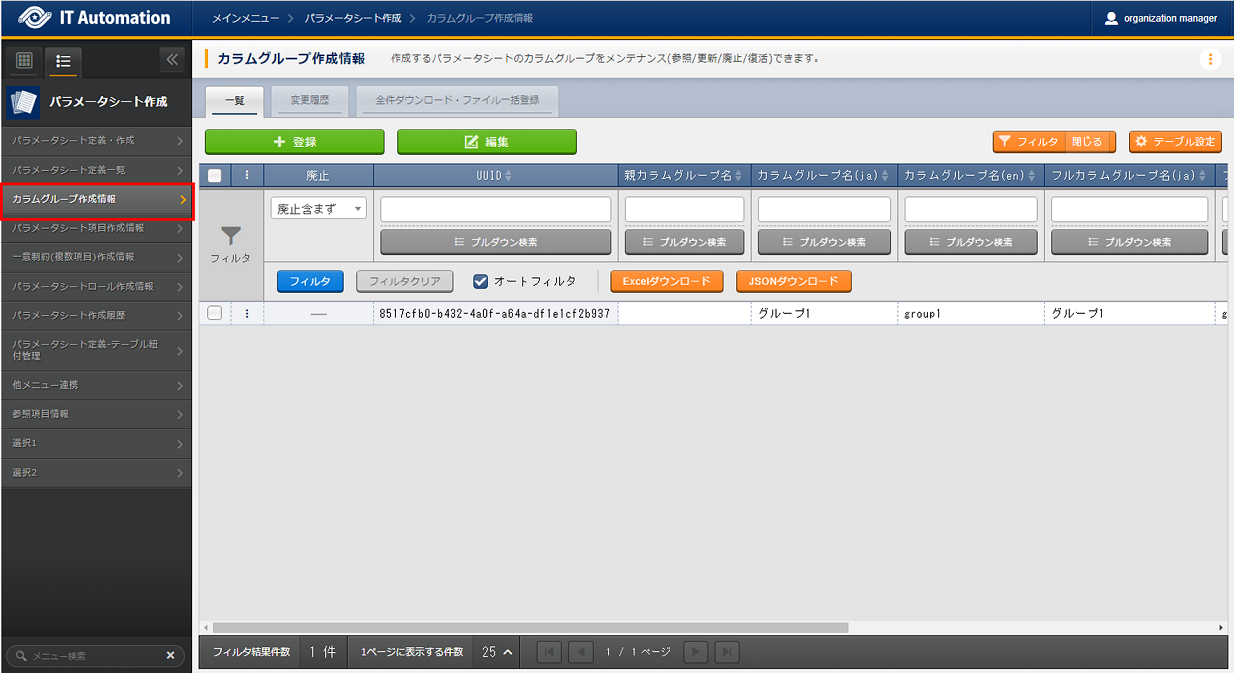
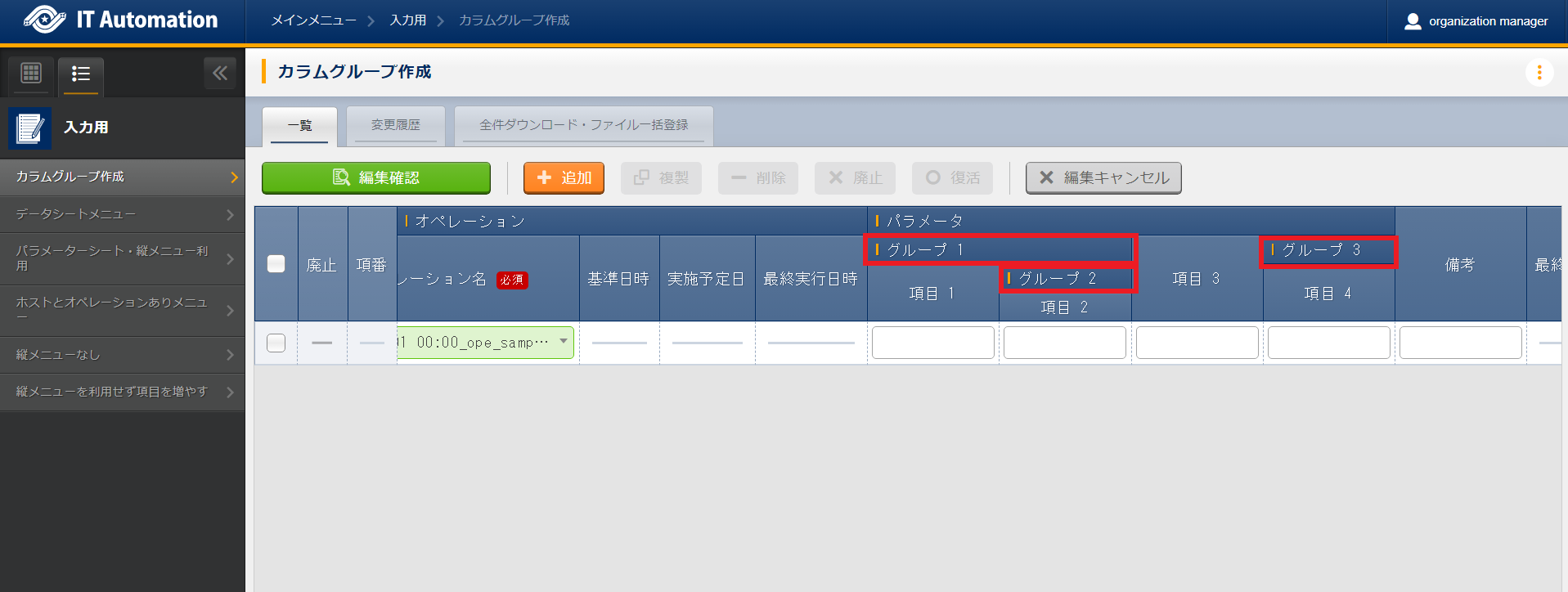
図 1.50 Parameter sheet created under the Input menu group¶
- The data itself cannot be selected in the parent column group.
- It is not possible to delete items when specifying parent groups for other data.
- It is not possible to configure a parent-child relationship that loops.(E.g. if a relation ship goes like this: A⇒B⇒C, C cannot be the parent of A)
Registering items configured to the "Parameter sheet item creation information" menu

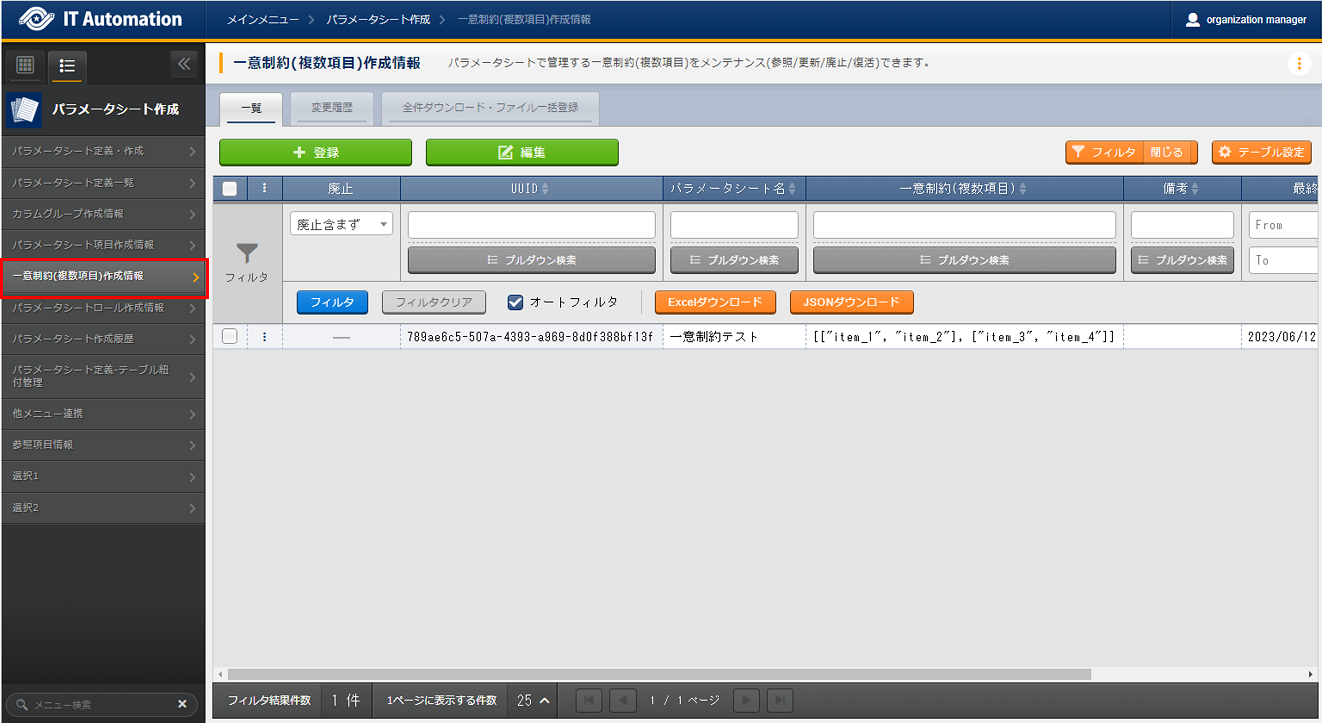
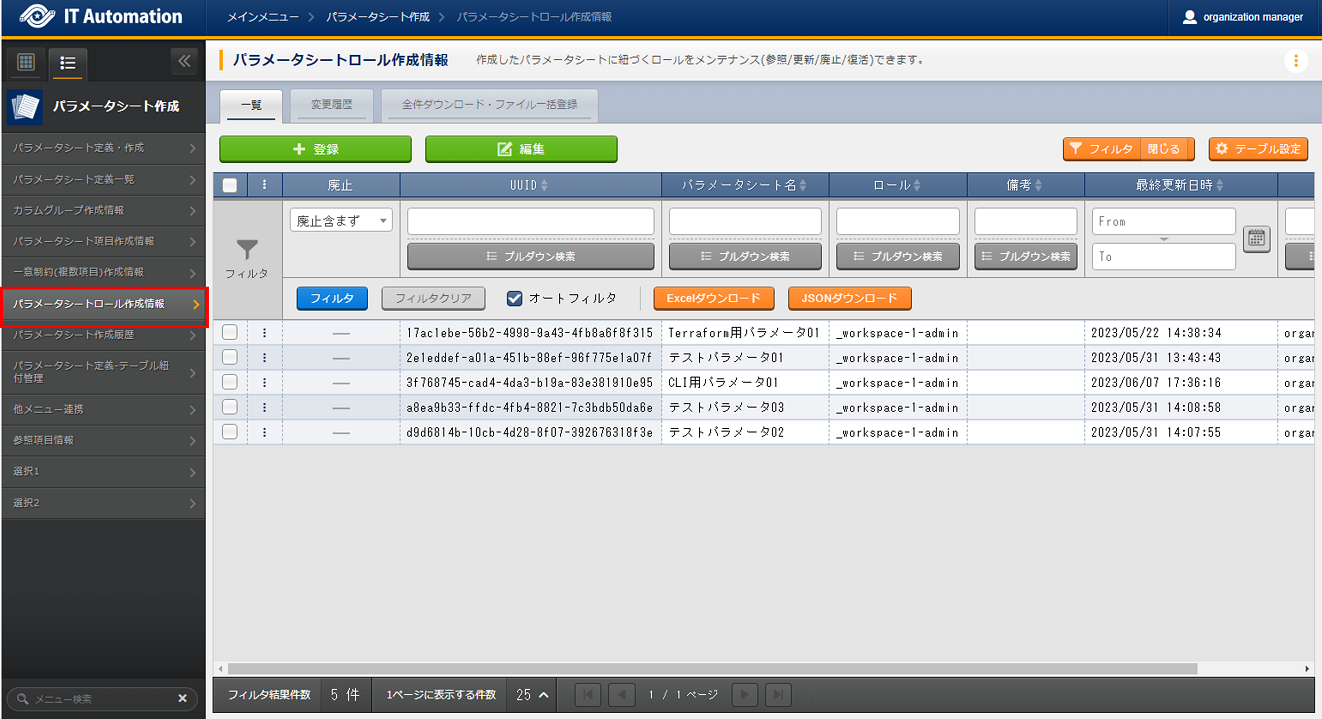
|
Description |
|---|---|
Parameter sheet name |
Select parameter sheet that will configure the parameter sheet role creation information from the pulldown selection |
Role |
Select the role that will be linked to the selectedparameter sheet. |
1.6. Appendix¶
1.6.1. Parameter sheet definition - table link management¶
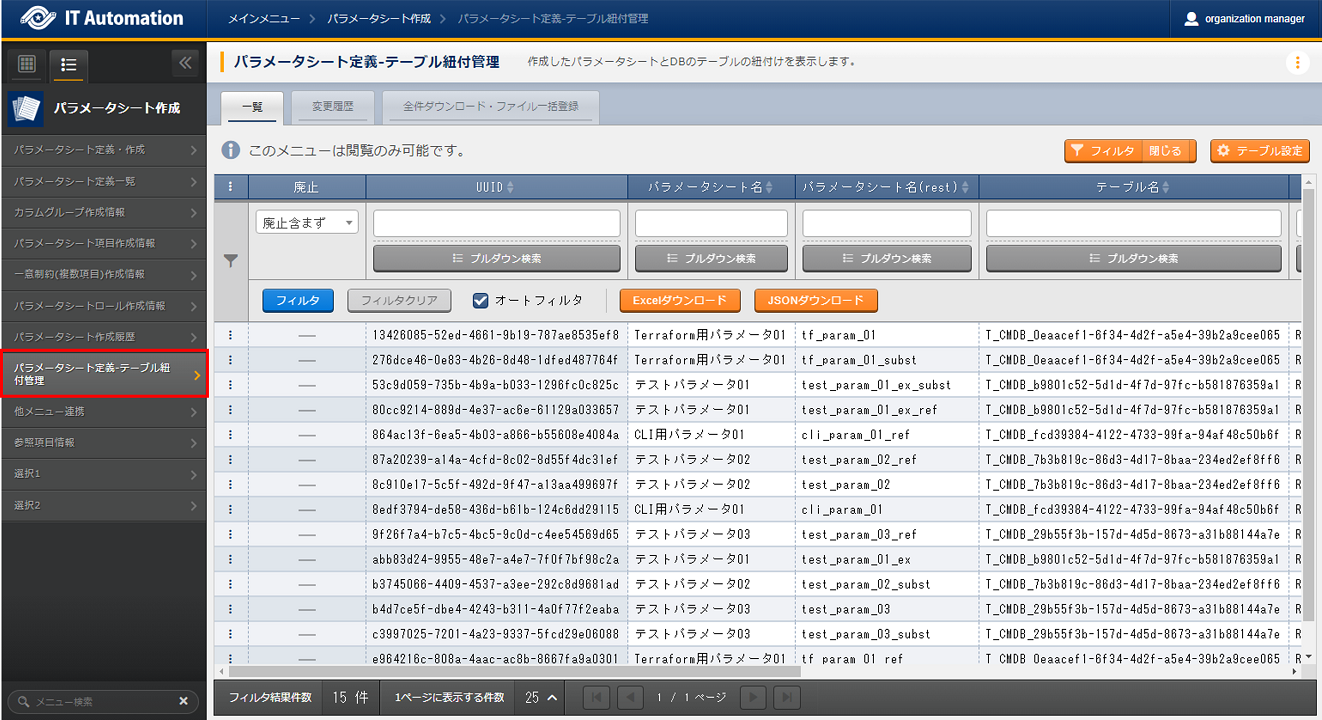
図 1.51 Parameter sheet definition - table link management¶
Item name |
Description |
|---|---|
Parameter sheet name |
Name of the parameter sheet linked to DB |
Parameter sheet name (rest) |
Rest name of the parameter sheet linked to DB |
Table name |
Name of the created table |
Main key |
Main key of the created table |
Table name (history) |
History table name of the created table |
Remarks |
Free description field. |
1.6.3. Selection 1¶

図 1.53 Selection 1¶
Item name |
Description |
|---|---|
*-(Blank) |
Item for using "*" in pulldown selections. |
1.6.4. Selection 2¶
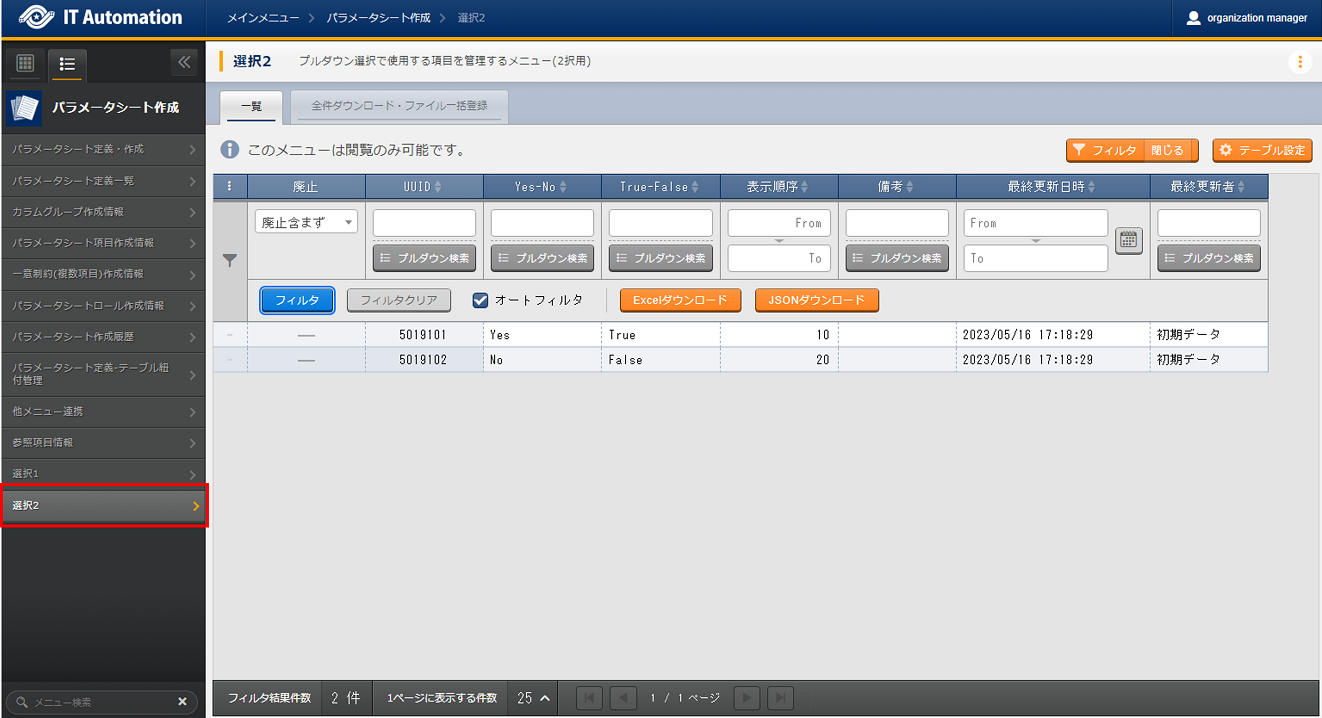
図 1.54 Selection 2¶
Item name |
Description |
|---|---|
Yes-No |
Item for using "Yes" or "No" in pulldown selections. |
True-False |
Item for using "True" or "False" in pulldown selections. |
Usable "Selection items" in "Pulldown selections"
Menu group |
Menu |
Item |
Remarks |
|---|---|---|---|
Management console |
Menu management |
|
|
Basic console |
Operation list |
Operation name |
|
Movement list |
Movement name |
||
Ansible common |
Device list |
Host name |
|
File management |
File embedded variable name |
||
Template management |
Template embedded variable name |
||
Conductor |
Conductor list |
Conductor name |
|
Create parameter sheet |
Selection 1 |
*-(blank) |
|
Create parameter sheet |
Selection 2 |
True-False |
|
Create parameter sheet |
Selection 2 |
Yes-No |
|Additionaly, the following items from created menus (Parameter sheets/Data sheets) can also be used if they have both "Required" and "Unique restriction" set to them: "String (single line)", "String (multiple lines)", "Integer", "Decimal", "Date/time" "Date" and "Link".
"Reference items" when using "Pulldown selections
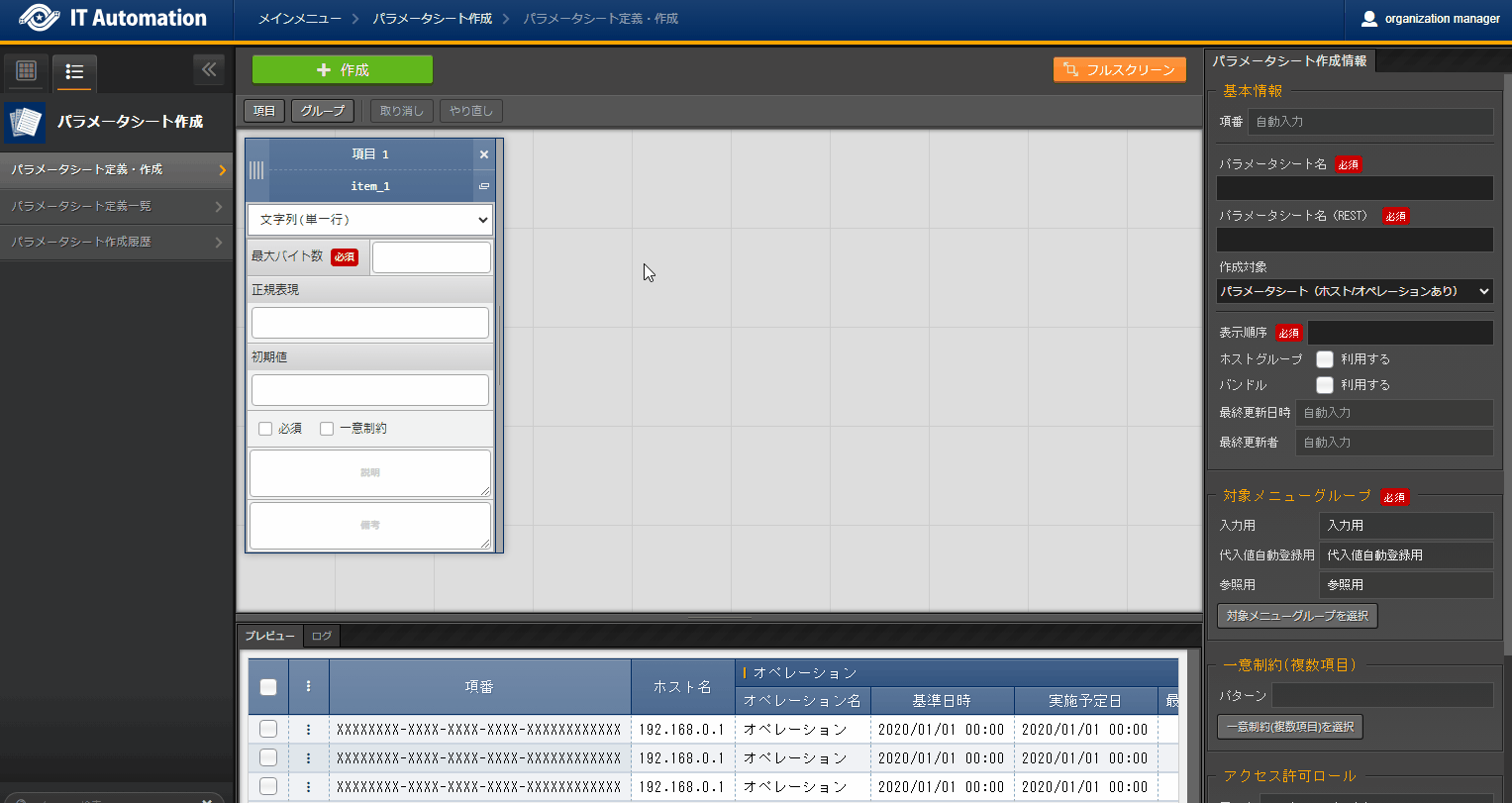
Selection item |
Menu |
Item name |
Item name (rest) |
remarks |
|---|---|---|---|---|
Management console: menu management: Menu name |
Menu management |
|
menu_name_rest |
|
Ansible common: device list: host name |
Device list |
DNS host name |
host_dns_name |
|
IP address |
ip_address |
|||
User |
login_user |
|||
Password |
login_password |
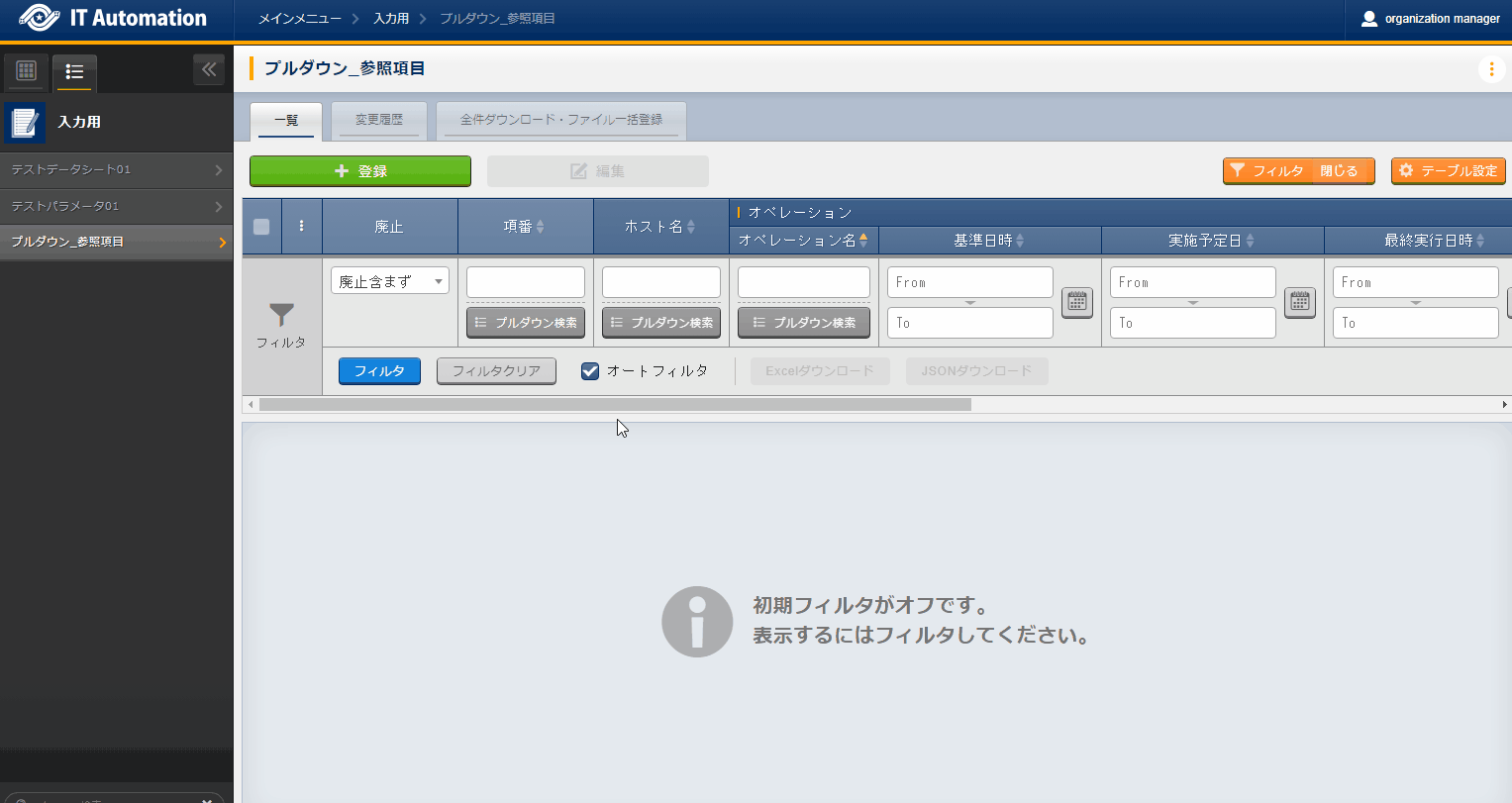
1.6.5. Reference item information¶
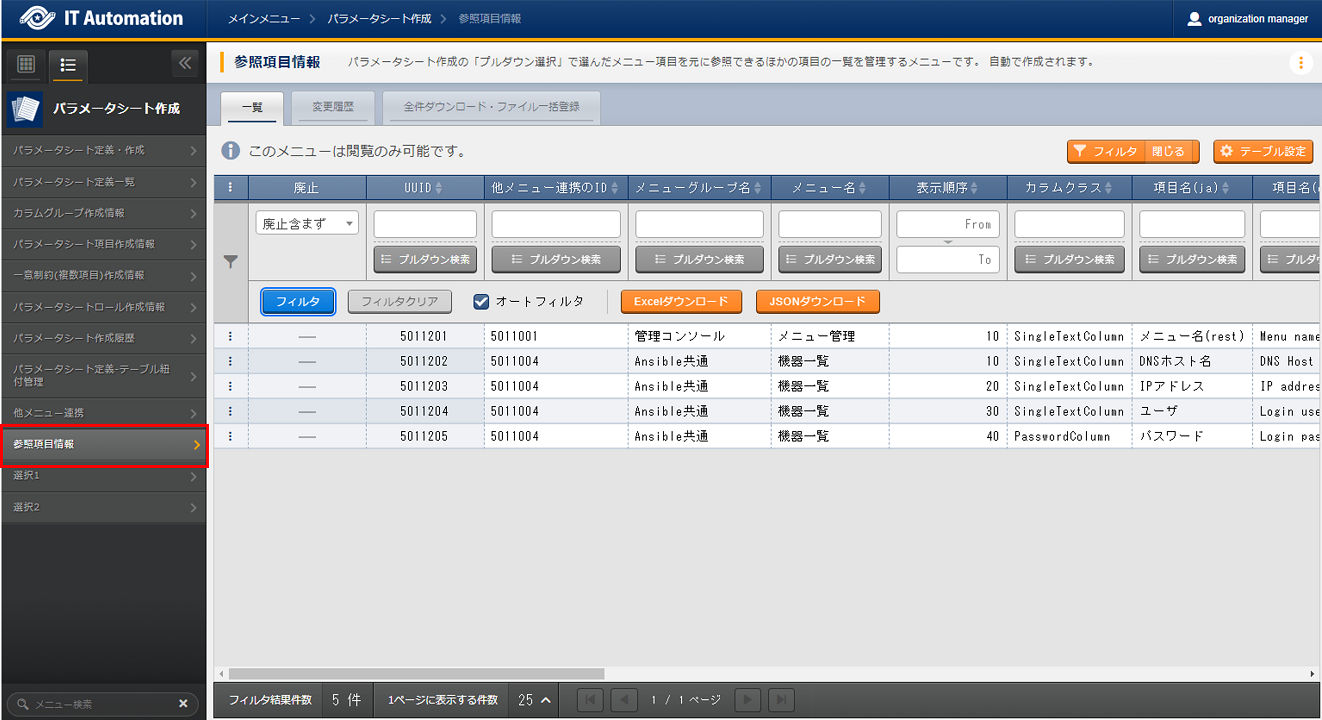
Item name |
Description |
|---|---|
|
ID of the reference source menu |
Menu group name |
Name of the reference source target menu group |
Menu name |
Name of the reference source target menu. |
Display order |
Display order when selecting reference items. Displayed in ascending order. |
Column class |
Reference source table's column class. |
Item name(ja) |
Reference source item name (Japanese). |
Item name(en) |
Reference source item name (English). |
Item name(rest) |
Reference source item name (REST). |
Column group |
Reference source column group. |
ID link table |
Reference source table name. |
ID link table PK |
Reference source table PK. |
ID link item name |
Reference source table's item name. |
ID link item name |
Reference source table's item name(REST). |
ID link sort conditions(REST) |
Sord condition for the ID link. |
ID link multilanguage support |
Set to "True" if the reference source is multilingual supported. |
Sensitive settings |
Set to "True" if the reference source target item is "Password". |
Parameter sheet creation target flag |
Set to "True" if the item is "Parameter creation target". |
Description(ja) |
Description for the target reference source. |
Description(en) |
Description for the target reference source. |
Remarks |
Free description field. |
1.6.6. Deleting/Restoring created parameter sheets¶
Access the page.
Press the Filter button and use the following items to search for the target parameter sheet.
Press the Edit button to restore/delete the target parameter sheet.
Menus that can be deleted/restored are the ones that belongs to the menu groups that was specified when creating the parameter sheet.
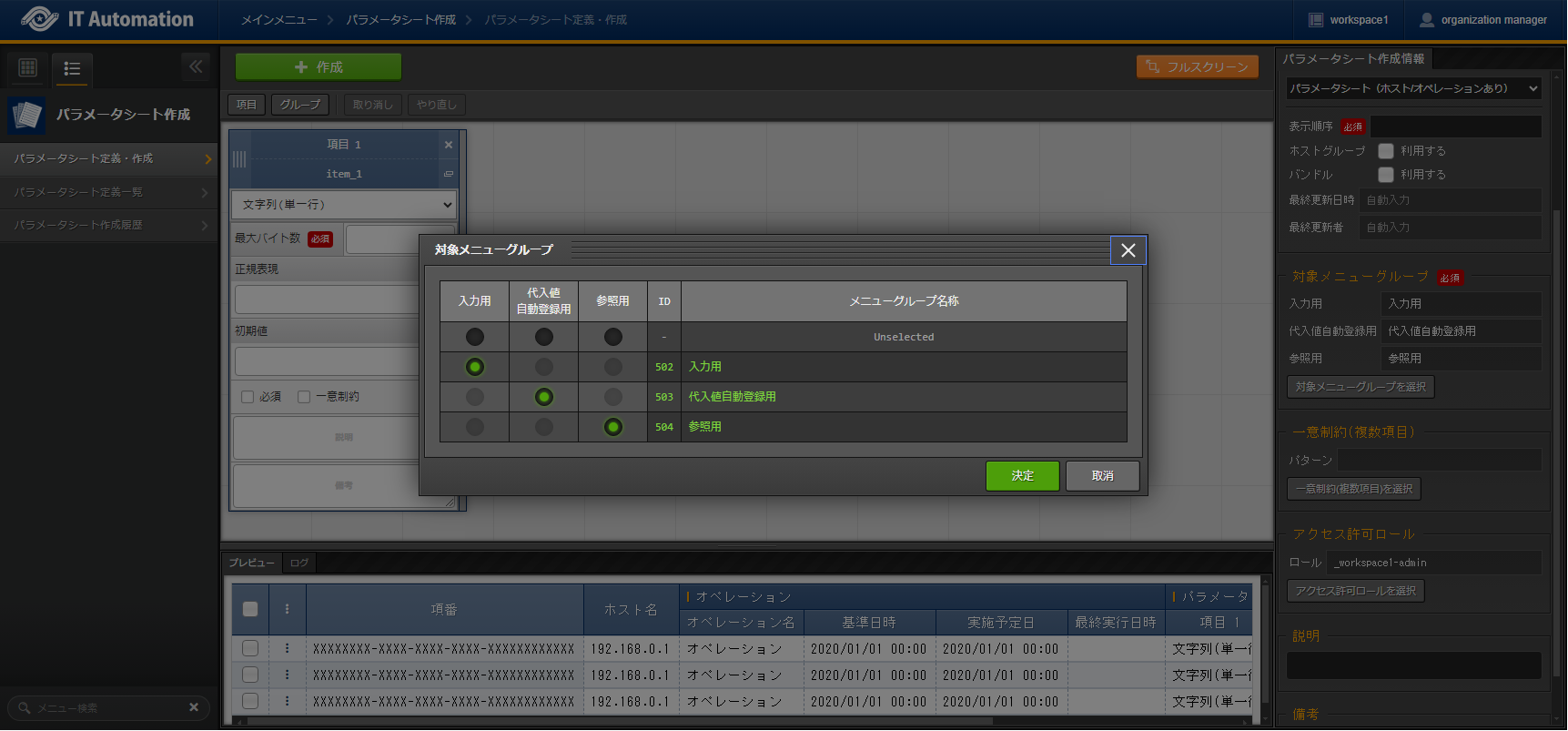
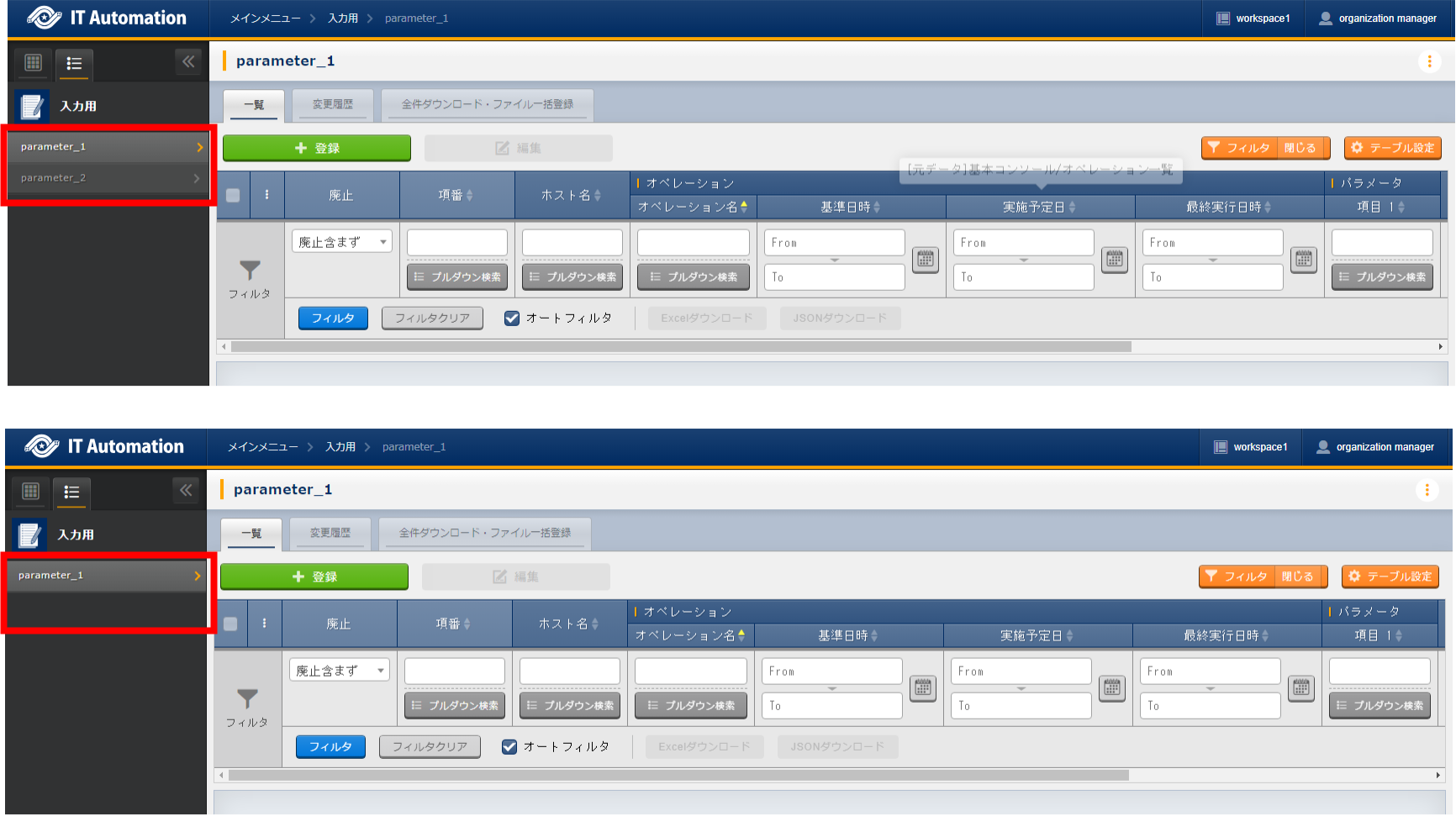
警告