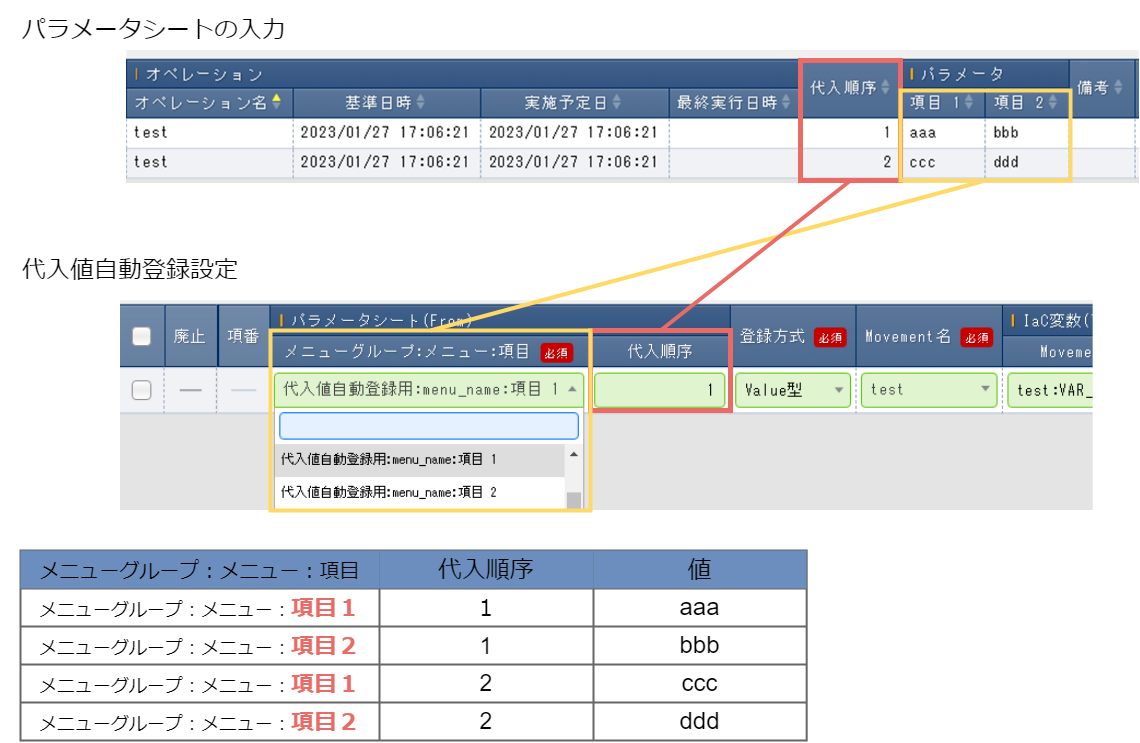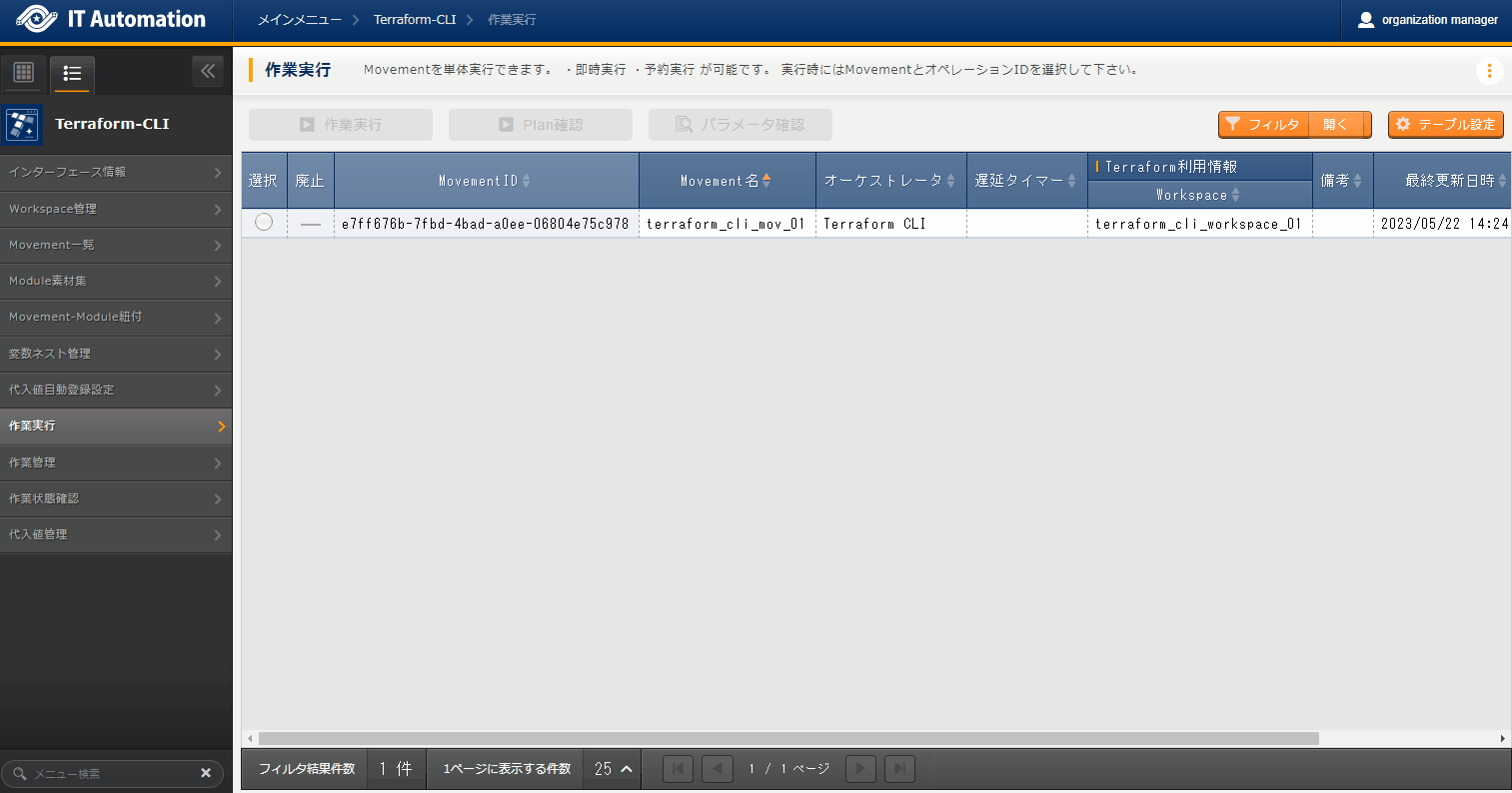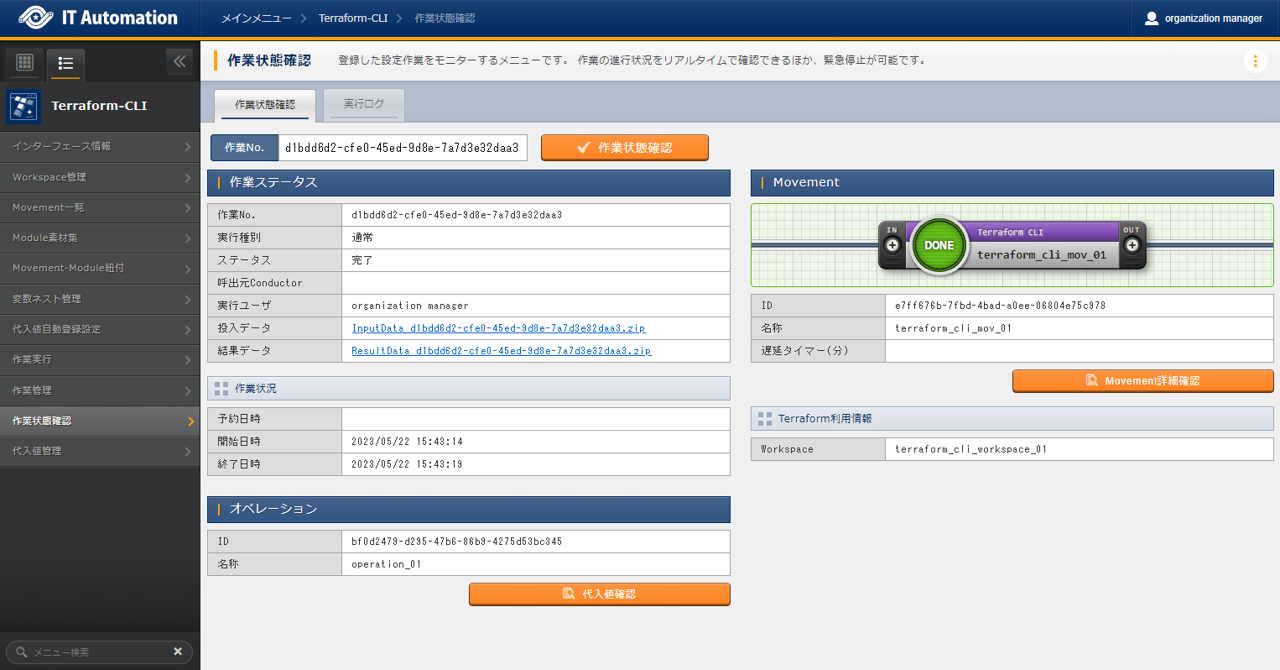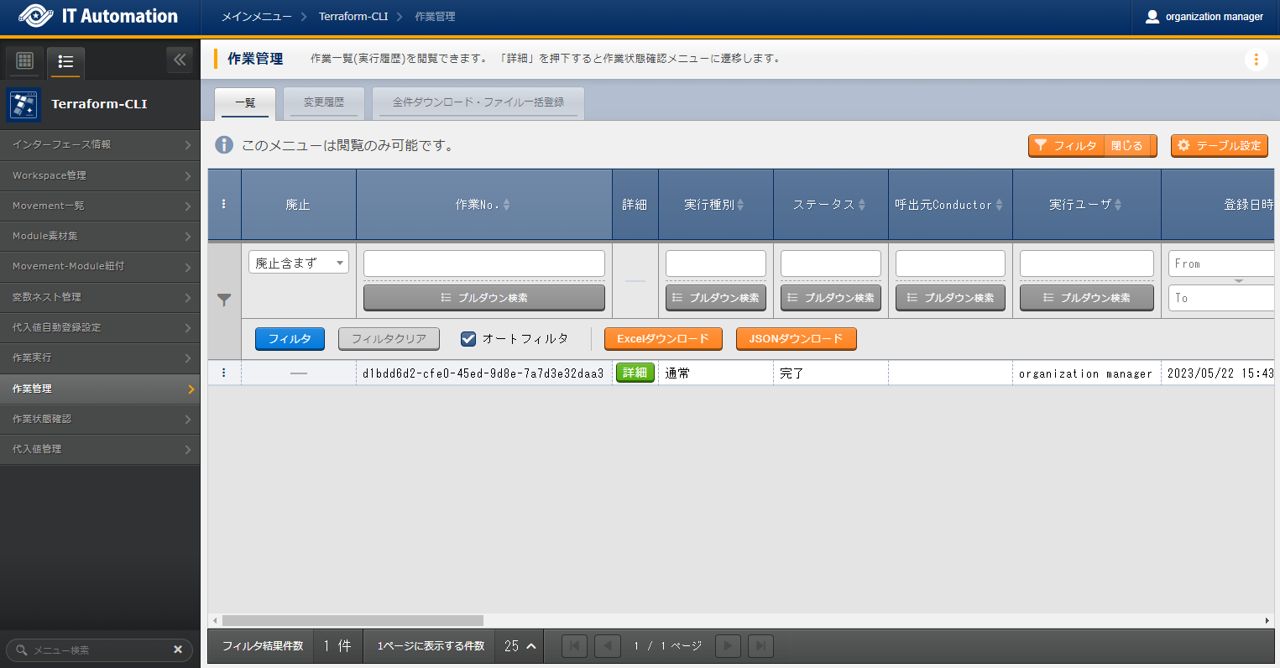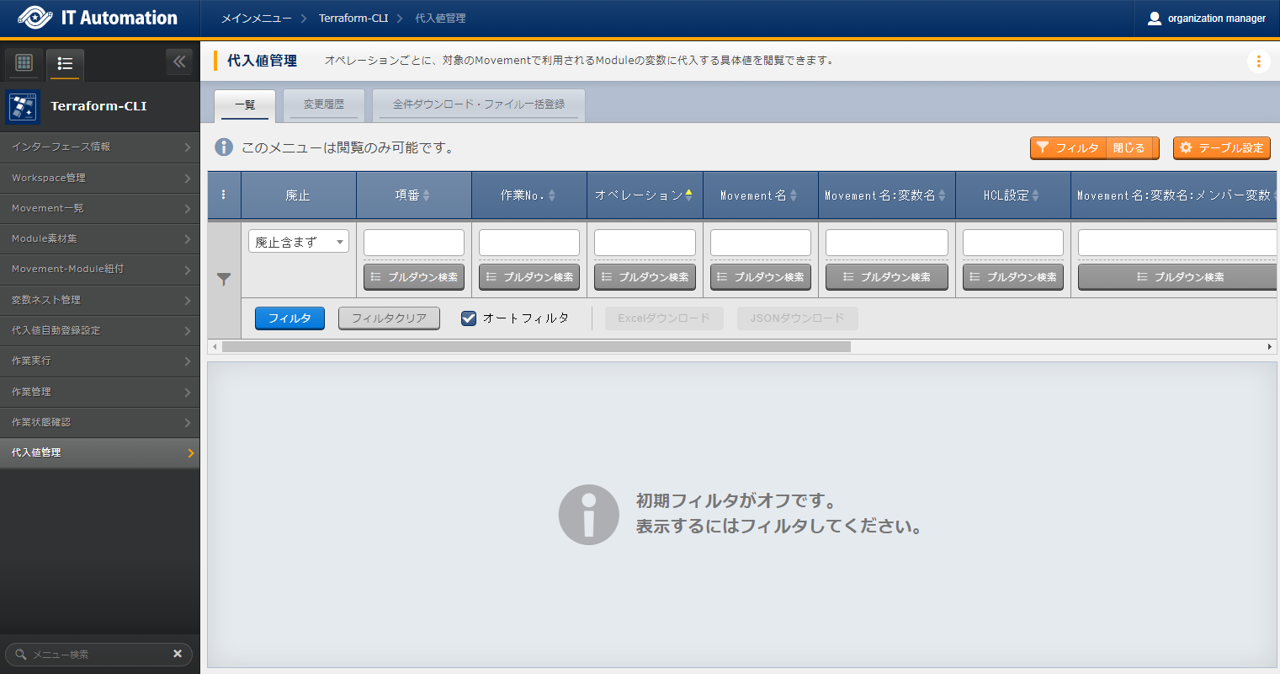3. Terraform CLI driver¶
3.1. Introduction¶
This document aims to explains the Terraform CLI driver function and how to use it.
For more information regarding the Terraform Cloud/EP driver common functions and Terraform & Terraform driver overviews, see Terraform driver Common.
3.3. Terraform CLI driver procedure¶
This section explains how to use the different Terraform CLI menus
3.3.1. Terraform CLI workflow¶
A standard workflow using the different Terraform CLI menus can be seen below.
See the following sections for more detailed information regarding each of the steps.
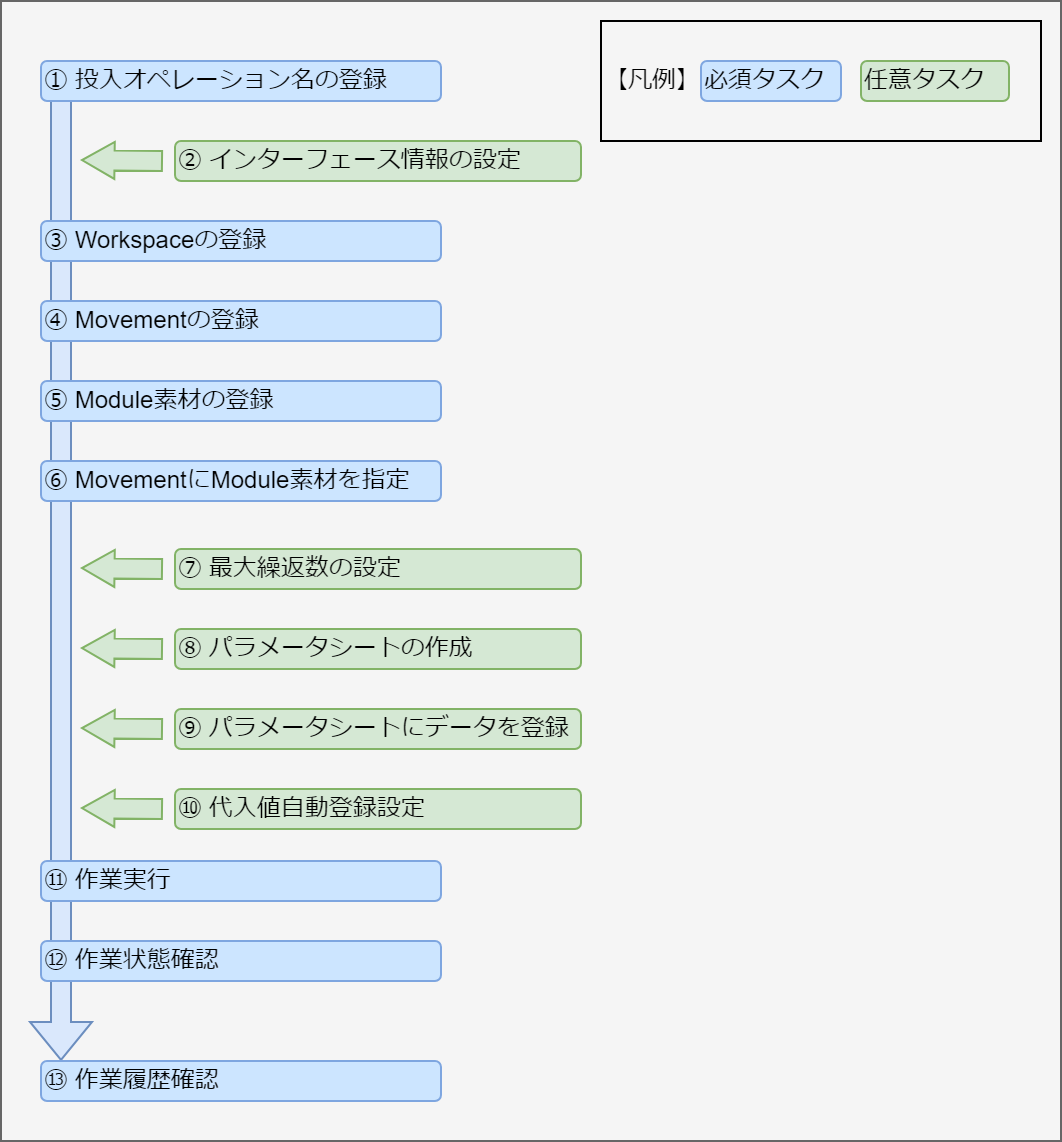
Workflow details and references
- Register Input operation nameFrom the basic console's Operation list menu, register an input operation name.For more information, see Operation list.
- Register Interface informationConfigure information for the execution.For more information, see Interface information.
- Register and link WorkspaceRegister information for the Terraform workspace.For more information, see Workspace management.
- Register Module filesRegister a Module file that will be executed..For more information, see Module file collection.
- Specify Module file to MovementConfigure the registered module file to the registered Movement.For more information, see Movement-Module link.
- Configure maximum cycles (if required)Configure maximum amount of cycles for the Member variable.For more information, see Variable nest management.
- Create Parameter sheetFrom the Parameter sheet creation's "Define/Create parameter sheets" menu, create a parameter sheet where the user can register data that will be used to configure the target server.For more information, see Parameter sheet creation function.
- Register data to the Parameter sheetIn the Input menu group, access the Parameter sheet created in the previous step.From there, register data that will be used to configure the target server.For more information, see Parameter sheet creation function.
- Configure substitute value auto registration settingsFrom the Substitute value auto registration settings menu, link the all the operation items and setting values registered to the Parameter sheet and the Movement variables.For more information, see Substitute value auto registration settings.
- Execute operationFrom the Execution menu, select the previously created Movement and Input operation and execute them.For more information, see Execute.
- Confirm operation statusIn the Execution status confirmation menu, the status of all previously executed operations will be updated in realtime. Users can also monitor error logs and execution logs as well as stop them with an emergency stop.For more information, see Check operation status.
- Confirm operation historyIn the Execution management page, users can chee the history of all previously executed operations.For more information, see Execution management.
3.4. Function¶
This section explains the different functions of the menus used by the Terraform CLI driver.
3.4.1. Basic console¶
This section explains how to operate the Basic console menus.
For this workflow, refer to Basic console while operating the Basic console menus.
Operation list¶
In the menu, users can manage the operations executed by the different orchestrators.
For more information regarding registering Operations, see Basic console.
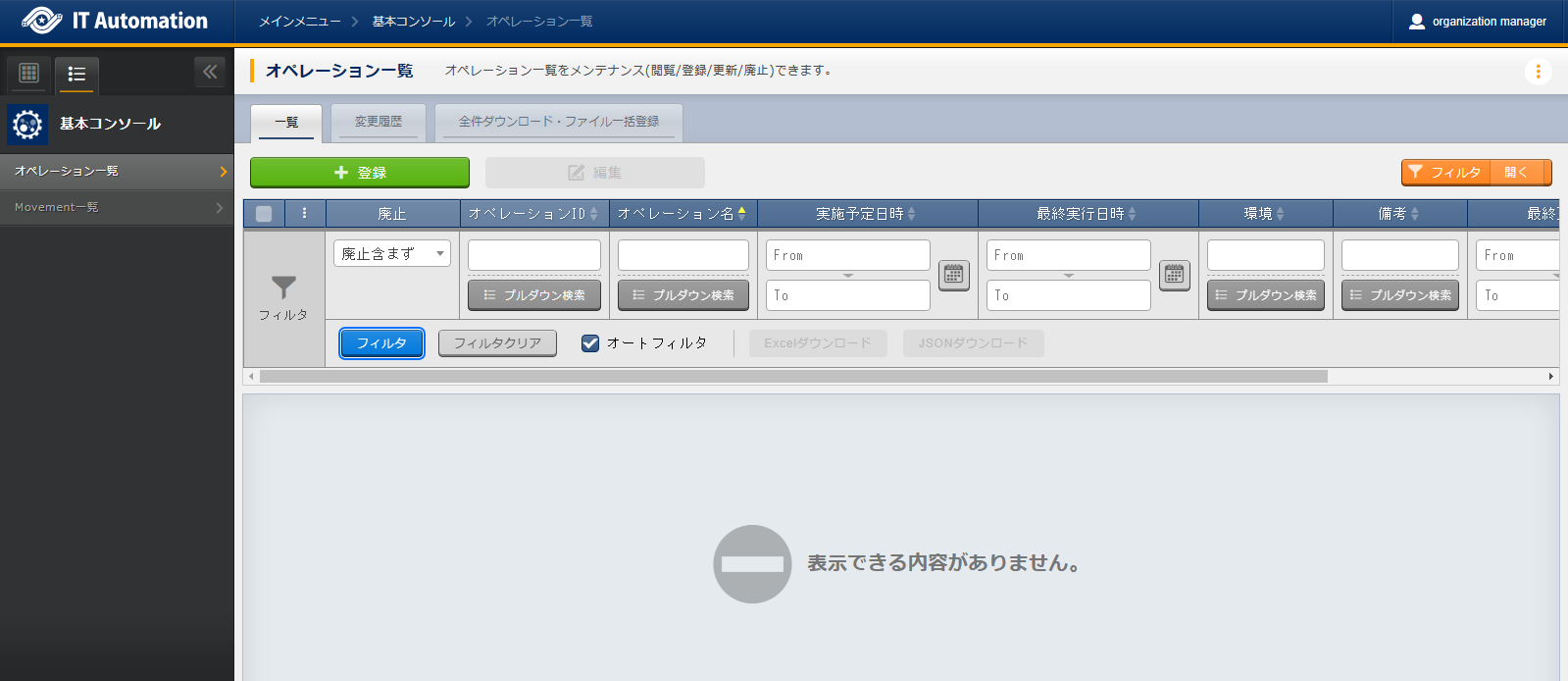
図 3.53 Submenu (Operation list)¶

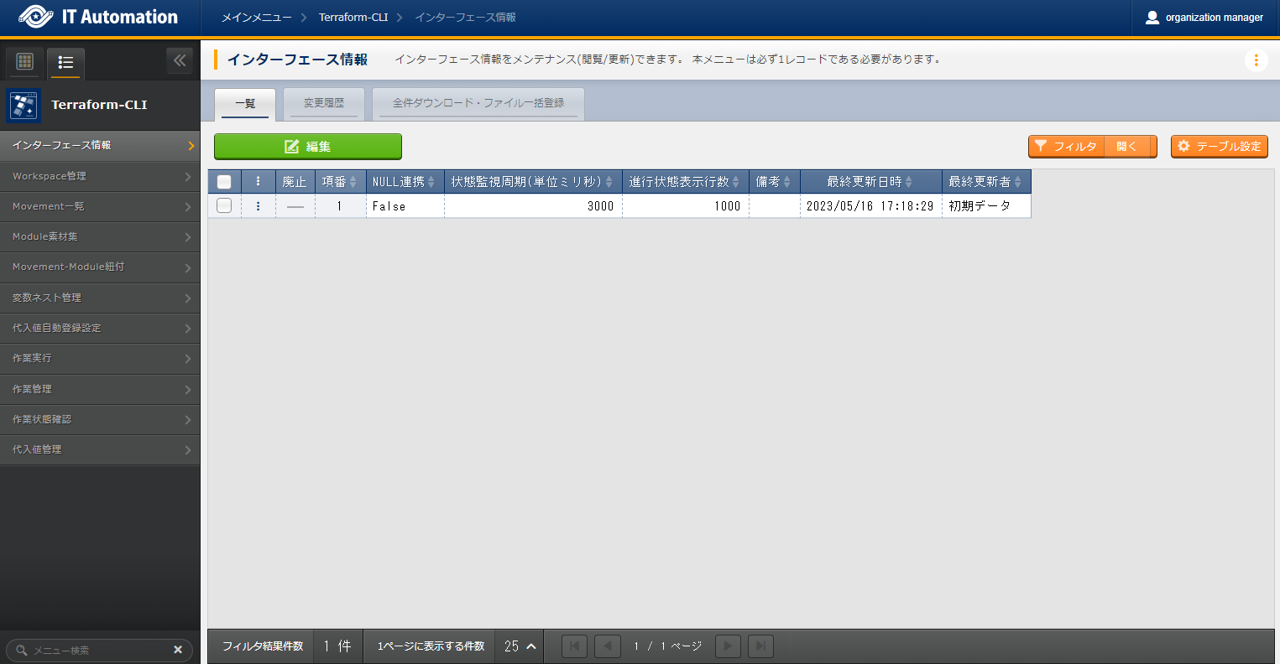
)
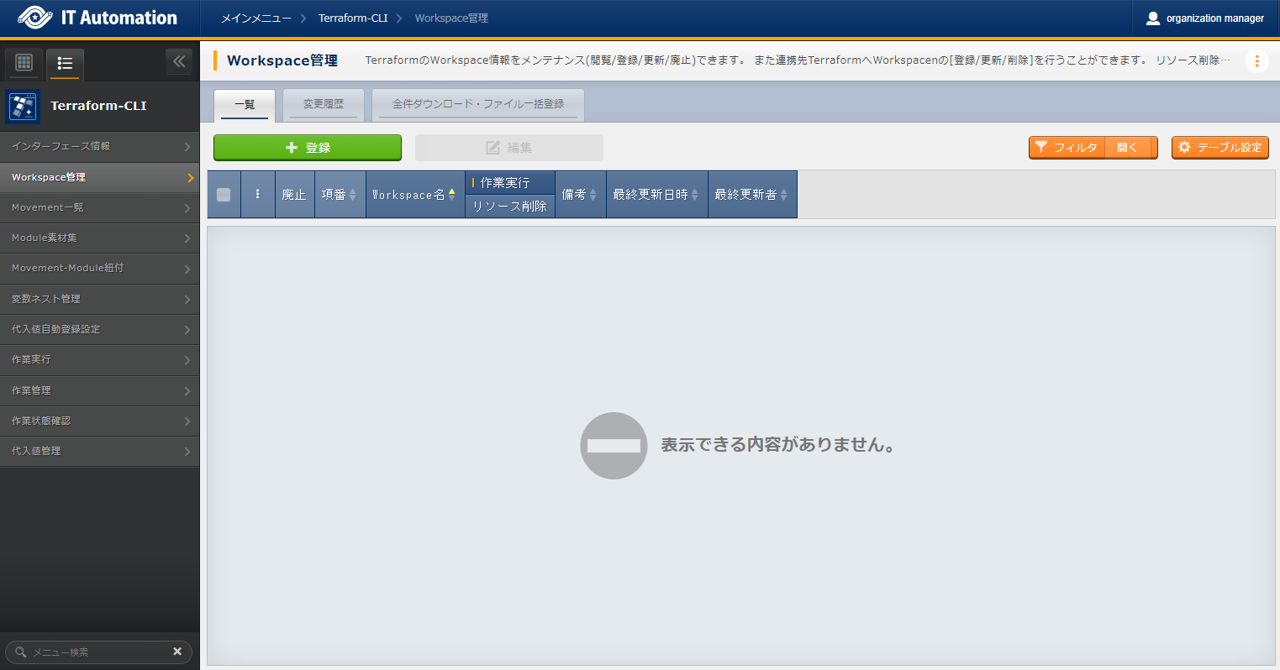
)
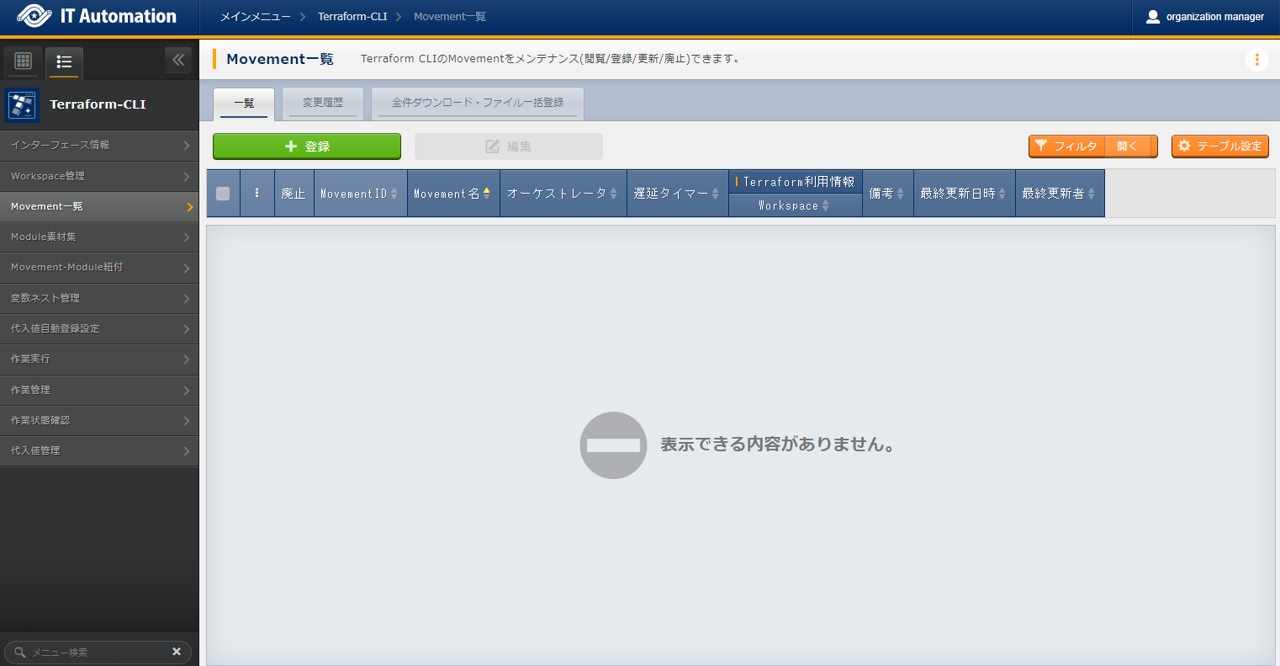
)
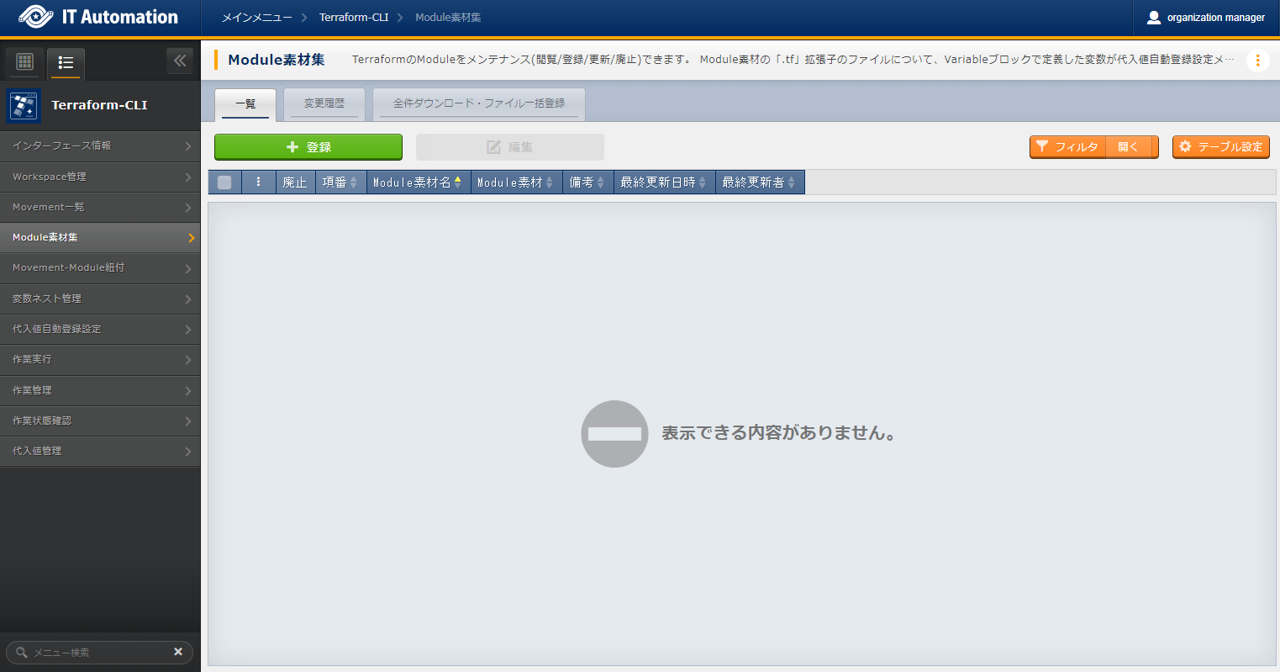
)
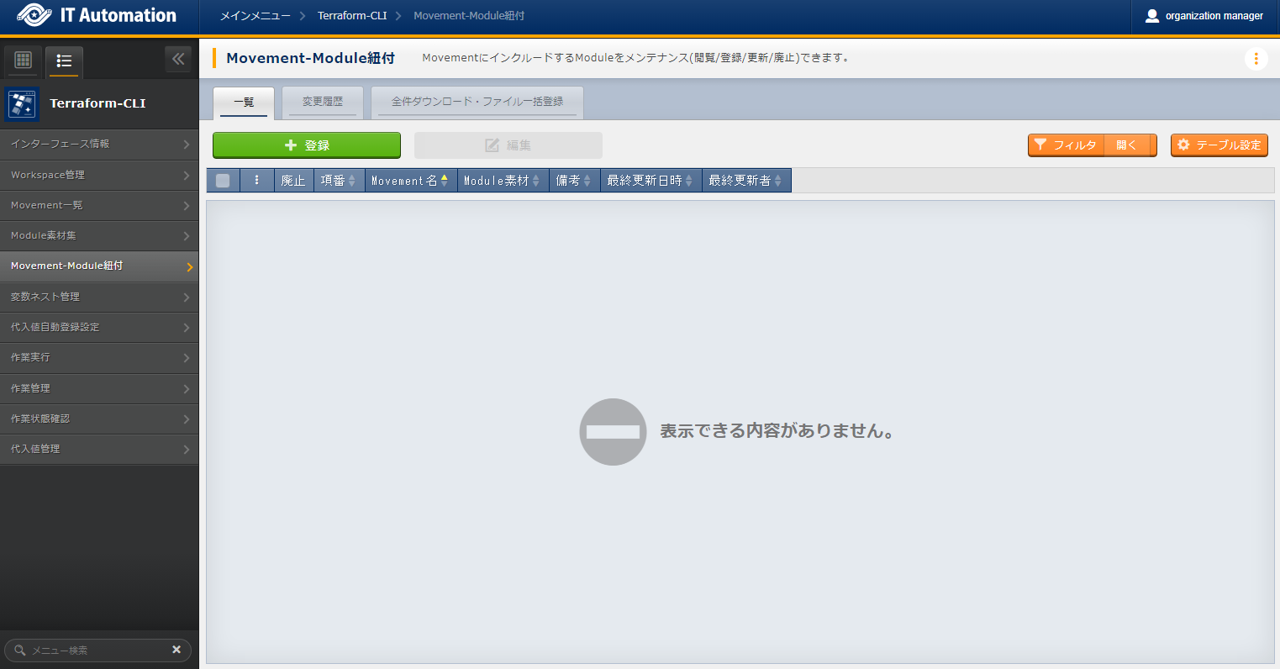
)
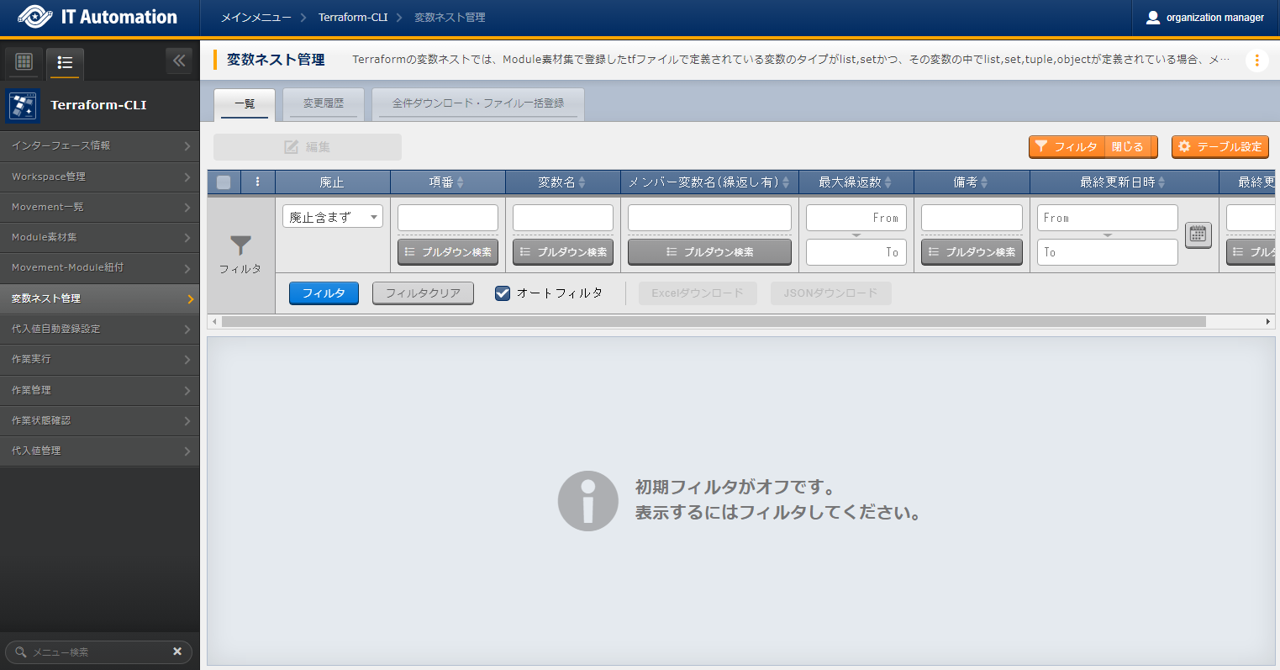
)
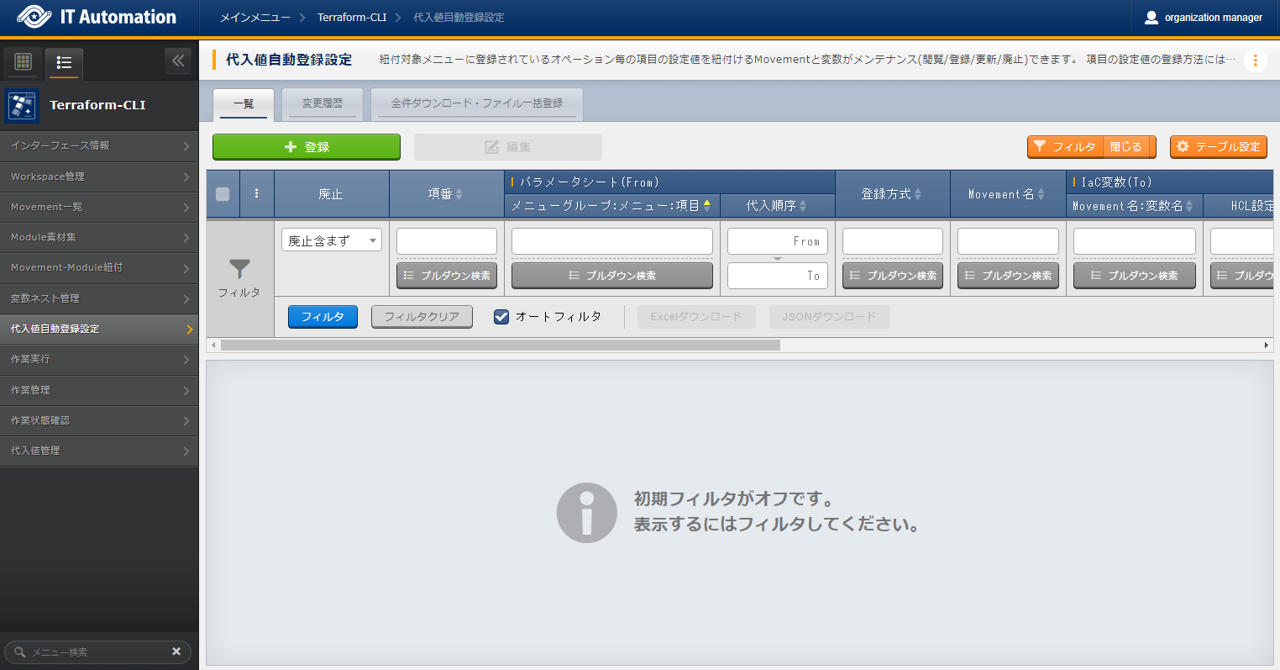
)