4. Role¶
4.1. Introduction¶
This document explains the Exastro system's role function.
4.2. Roles¶
Roles are groups that gives the belonging users permission to operate (create, edit, delete) target Exastro system resources.
The types of roles in Exastro are as following.
- Organization roleThe 3 types of roles that manages information related to Organizations are as following.
Role |
Description |
|---|---|
Organization administrator
(_organization-manager)
|
Can add workspaces and manage users and roles. |
User/Role administrator
(_organization-user-role-manager)
|
Can manage users and roles. |
User administrator
(_organization-user-manager)
|
Can manage users. |
- Workspace role
Role |
Description |
|---|---|
Workspace administrator
(_{Workspace ID}-admin)
|
Can manage workspaces. |
Custom role |
Custom roles are user created and can have custom permissions for user specified Exastro IT Automation menus and workspaces.
(See "Management console" for more information regarding menus that can be used by Exastro IT Automation)
|
4.3. Create roles and link users¶
This section explains how to create new roles and link users to them.
- Can maintain Workspace access permissions per role.
- Allows users to add roles to users to control their access to workspaces.
4.3.1. Add roles and link workspaces¶
- Log in to the Exastro system as either the Organization administrator or as a user linked to the _${ws-id}-admin role.
- From the menu, click .
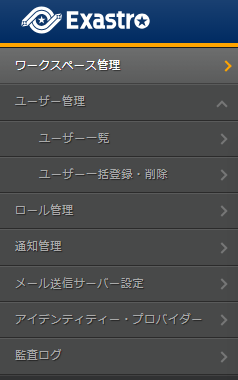
注釈
"" is only displayed in the menu when the user is logged in as the workspace administrator or as the organization administrator (user with permission to manage and give roles). - Doing this will display the page. Click the Create button.
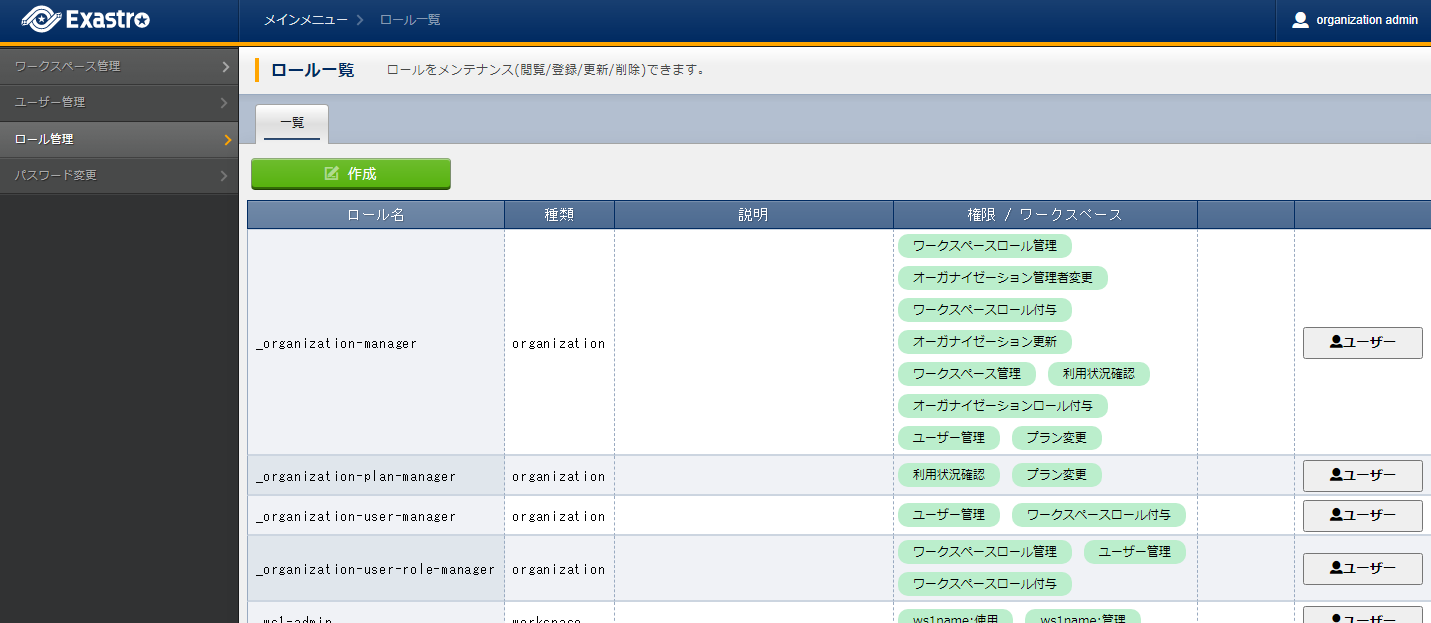
- This will display the page. Input the role's information and click the Register button.
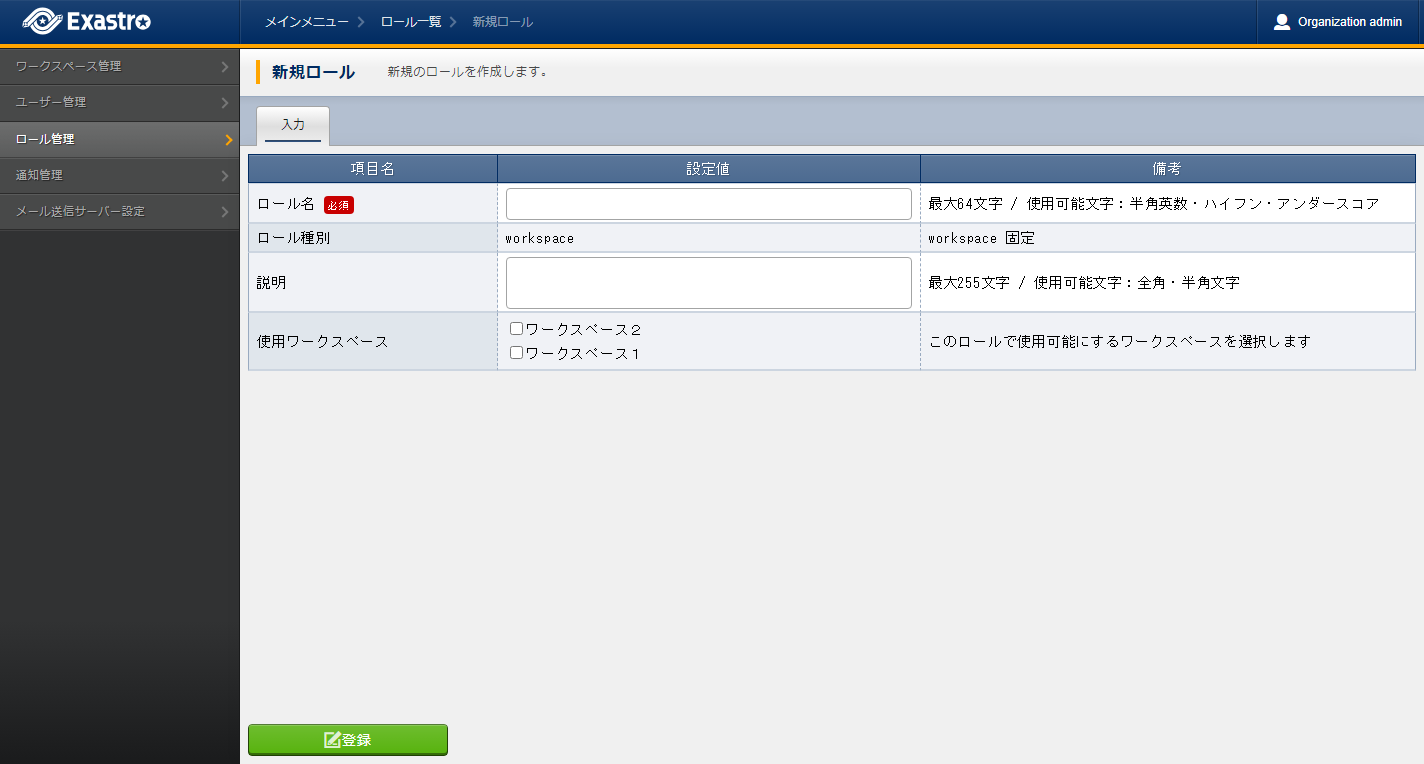
表 4.4 Register Parent role¶ Item name
Description
Role name
Input a name for the role.Role type
The role type is fixed to workspace.Description
Input a description for the role.Workspace
Specify the Workspace that will be used.
A workspace list will be displayed in where the user can select which workspace to link to the corresponding role.

注釈
When logged in as a Workspace administrator, only the workspace that the user is admin for can be selected.
4.3.2. User/role link¶
- Log in to the Exastro system as either the Organization administrator or as a user linked to the _${Workspace ID}-admin role.
- From the menu, click .
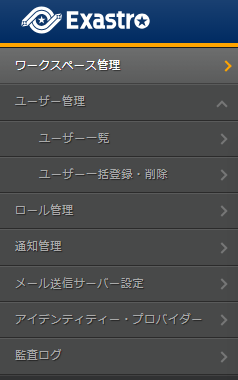
注釈
"" is only displayed in the menu when the user is logged in as the workspace administrator or as the organization administrator (user with permission to manage and give roles). - Doing this will display the page. Click the User button.
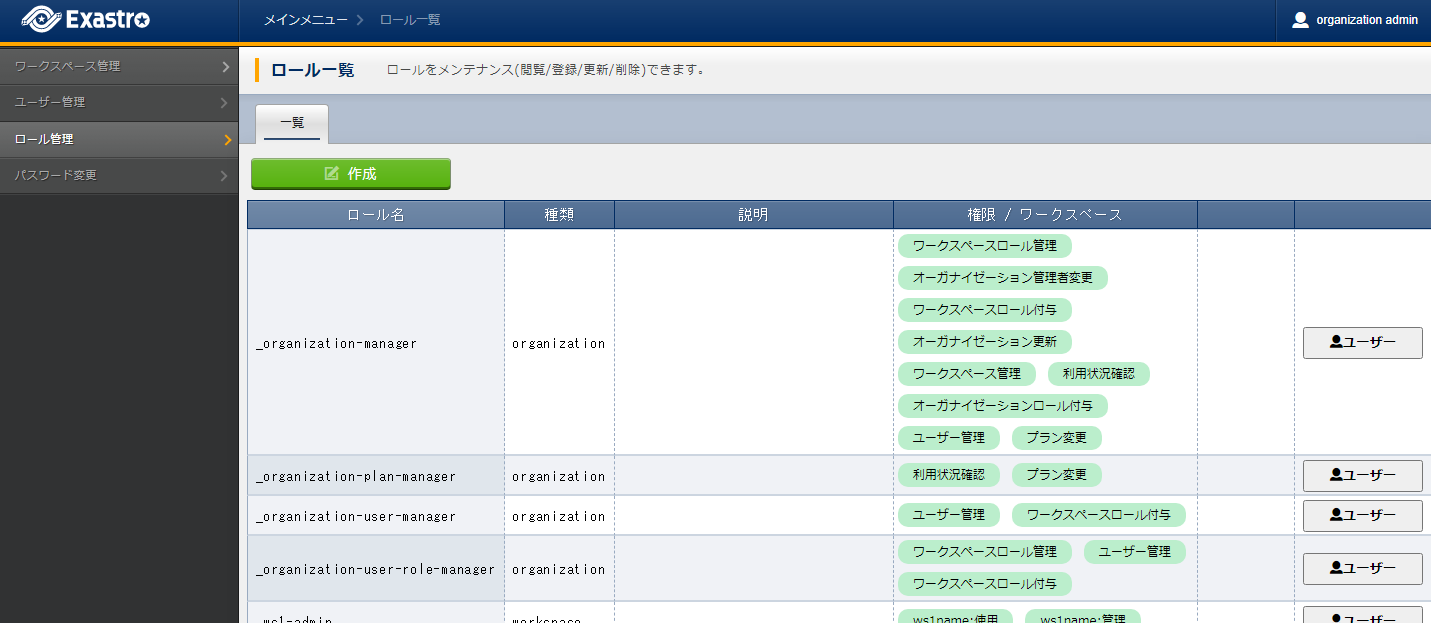
- This will display the page. Select which user that will have their role changed and click the Add button.
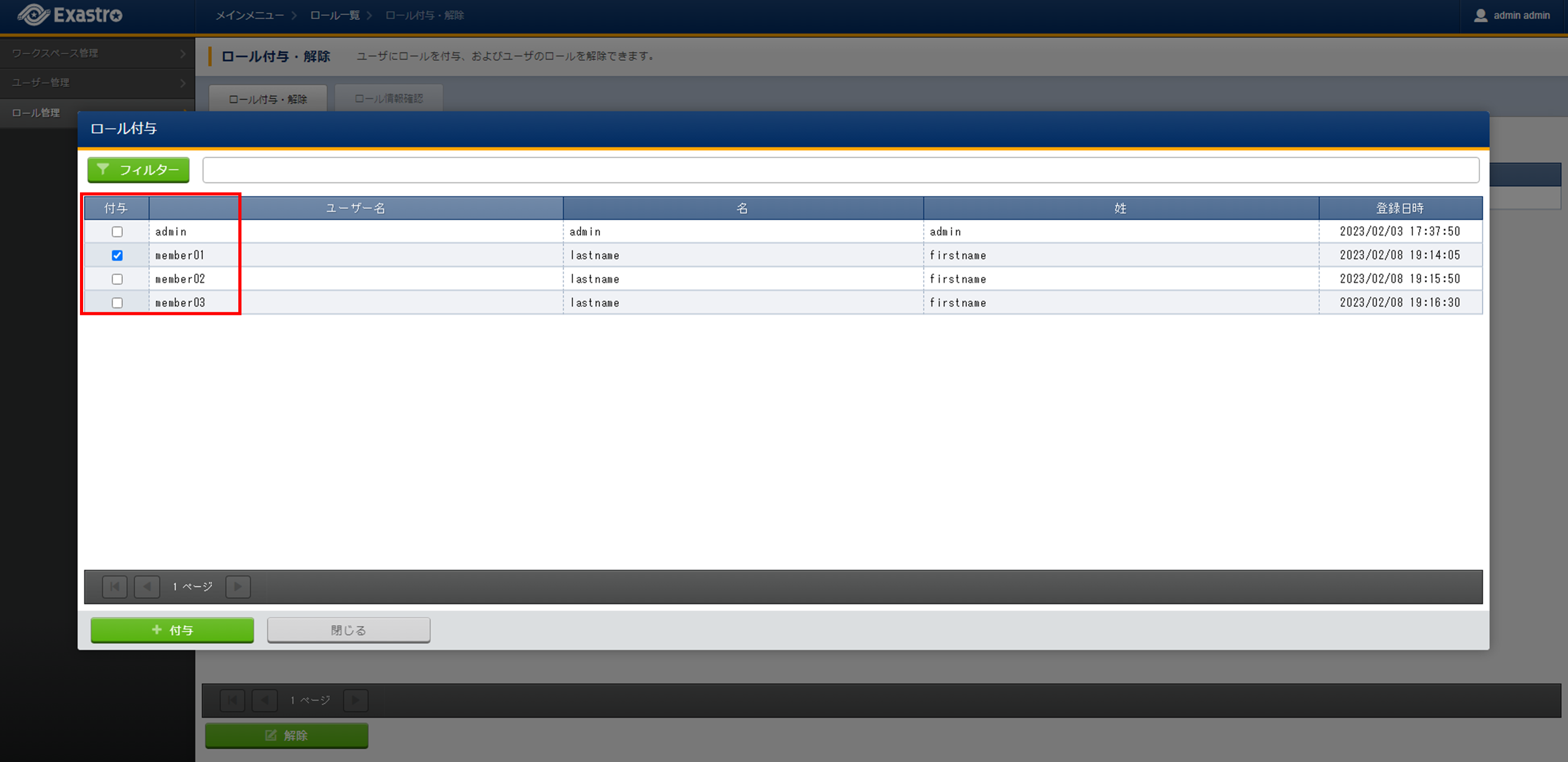
4.3.3. Edit role¶
Follow the steps below to edit roles.
- Log in to the system as the Organization administrator.
- From the menu, click .
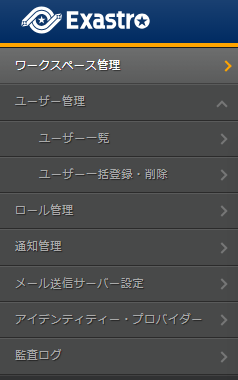
注釈
"" is only displayed in the menu when the user is logged in as the workspace administrator or as the organization administrator (user with permission to manage and give roles). - Doing this will display the page. Click the Edit button.
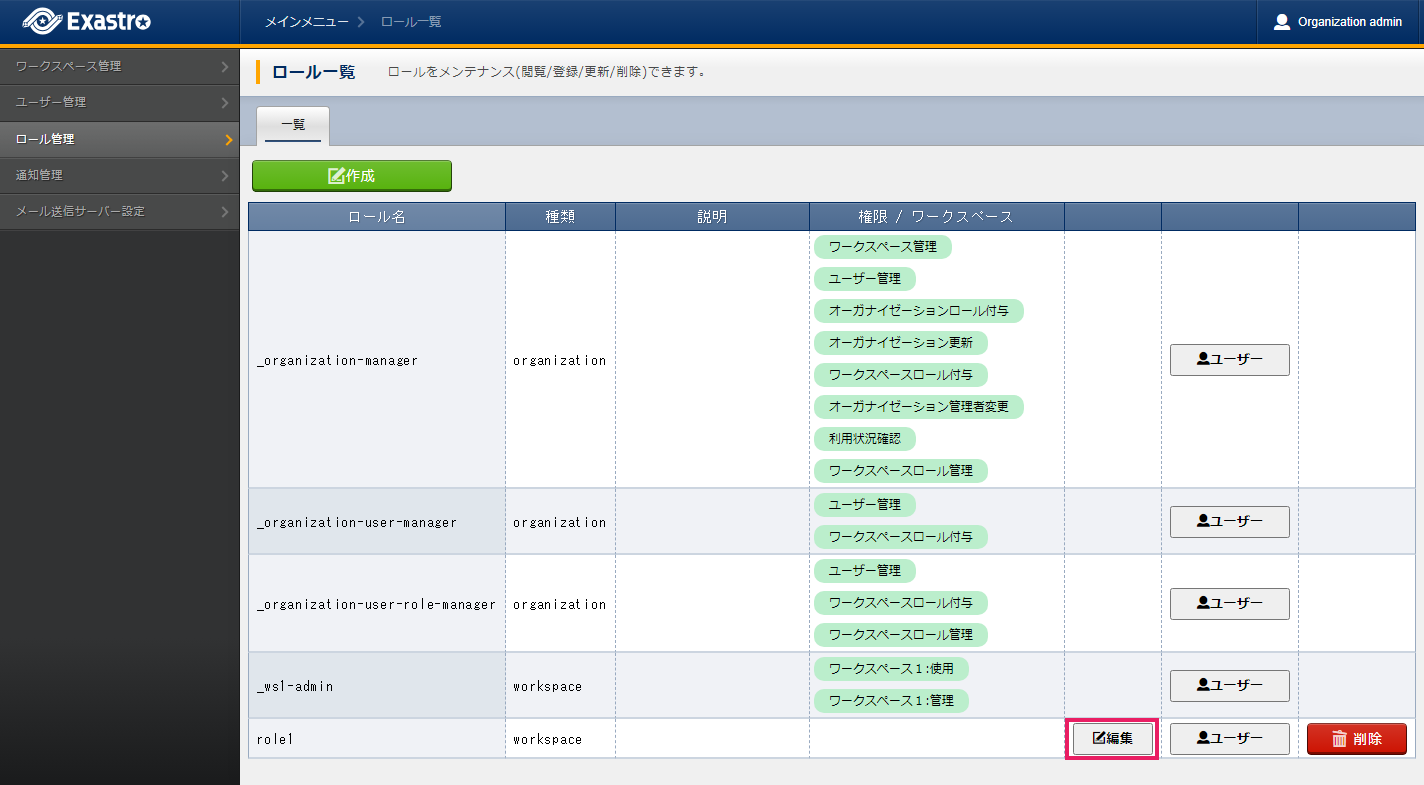
- This will display the page. Edit the desired role information and click the Register button.
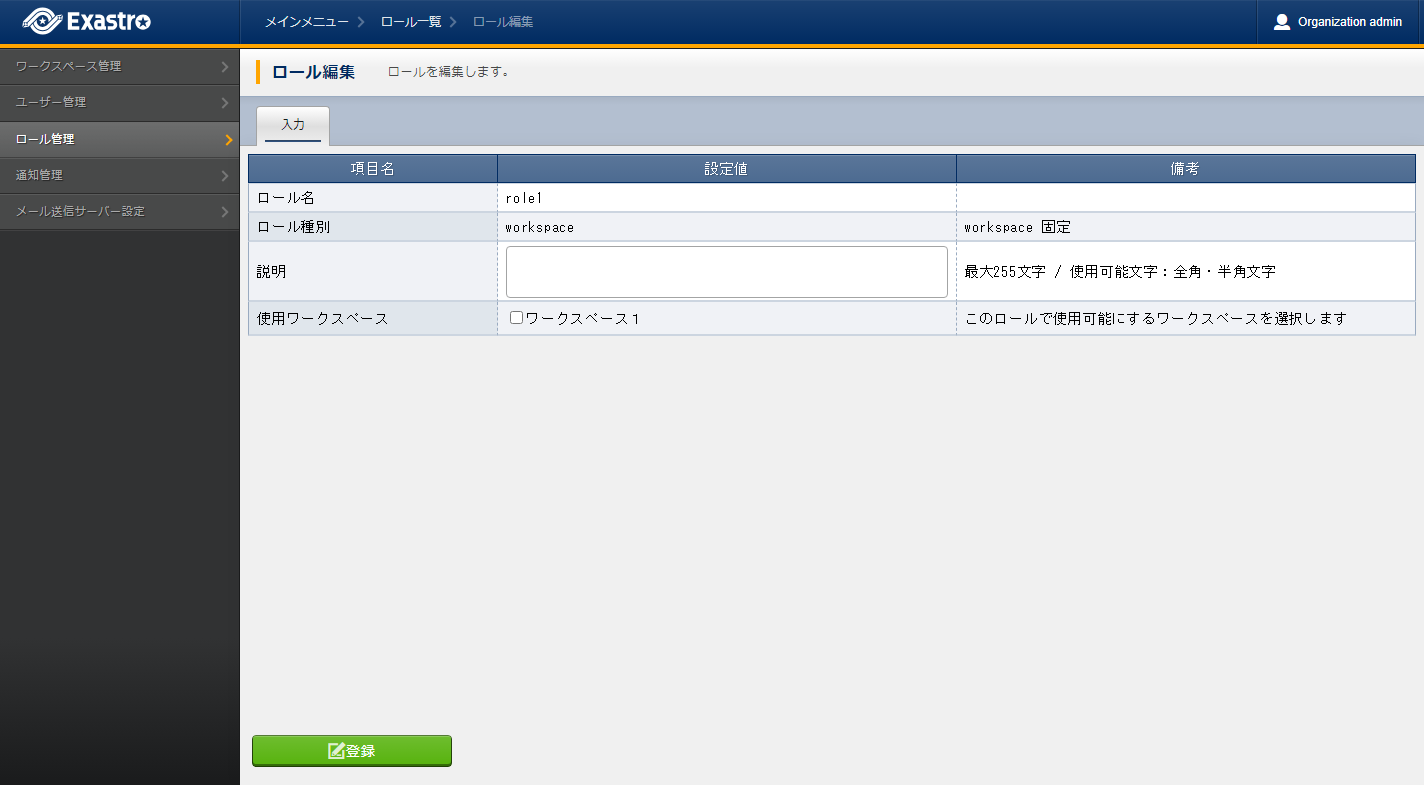
表 4.5 Edit role¶ Item name
Description
Role name
The role name can not be edited.Role type
The role type is fixed to workspace.Description
Input a description for the Role.Workspace
Specify the Workspace that will be used.
4.3.4. Delete role¶
Follow the steps below to delete roles.
- Log in to the Exastro system as the Organization administrator.
- From the menu, click .
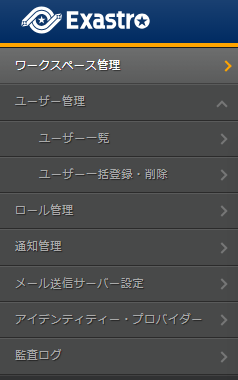
注釈
"" is only displayed in the menu when the user is logged in as the workspace administrator or as the organization administrator (user with permission to manage and give roles). - Doing this will display the page. Click the Delete button.
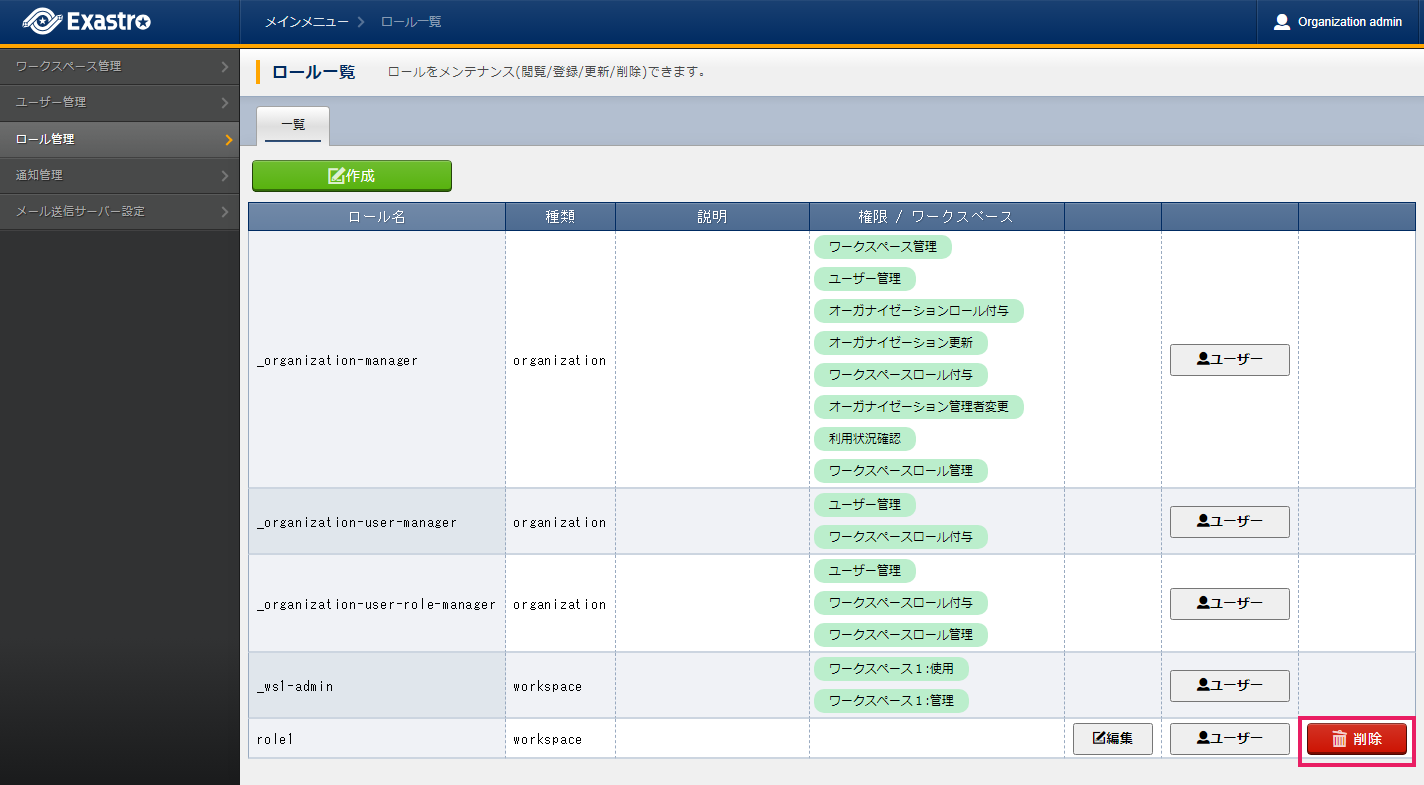
- Doing so will display a message asking for confirmation. Input Organization ID/Role ID and click Yes, delete.

Tip
It is not possible to restore roles once deleted.
