3. User¶
3.1. Introduction¶
This document explains the User function in the Exastro system.
3.2. Register user¶
Users can register users used by the Exastro system.
Users are divided by which role they belong to.
For more information regarding roles, see Role.
3.2.1. Create user¶
Follow the steps below to create a user.
- Log in to the Exastro system as the Organization administrator.
- From the menu, click .
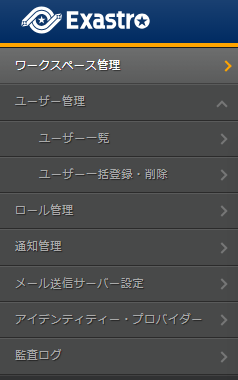
- This will display the page. Click Create.
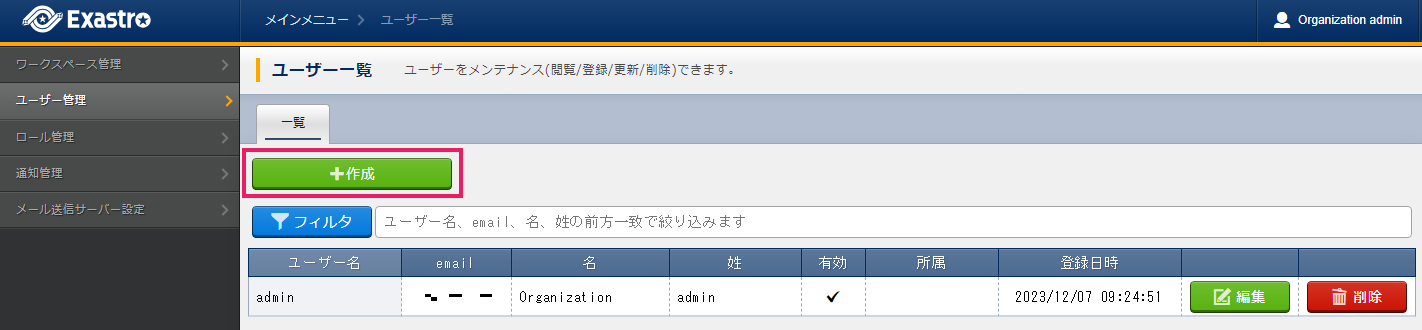
注釈
is only displayed in the menu when the user is logged in is linked to a role that has User management permissionsThe roles that has User management permission are as following._orgnization-manager,_orgnization-user-manager,_orgnization-user-role-manager - This will display the page. Input the user's information and click the Register button.
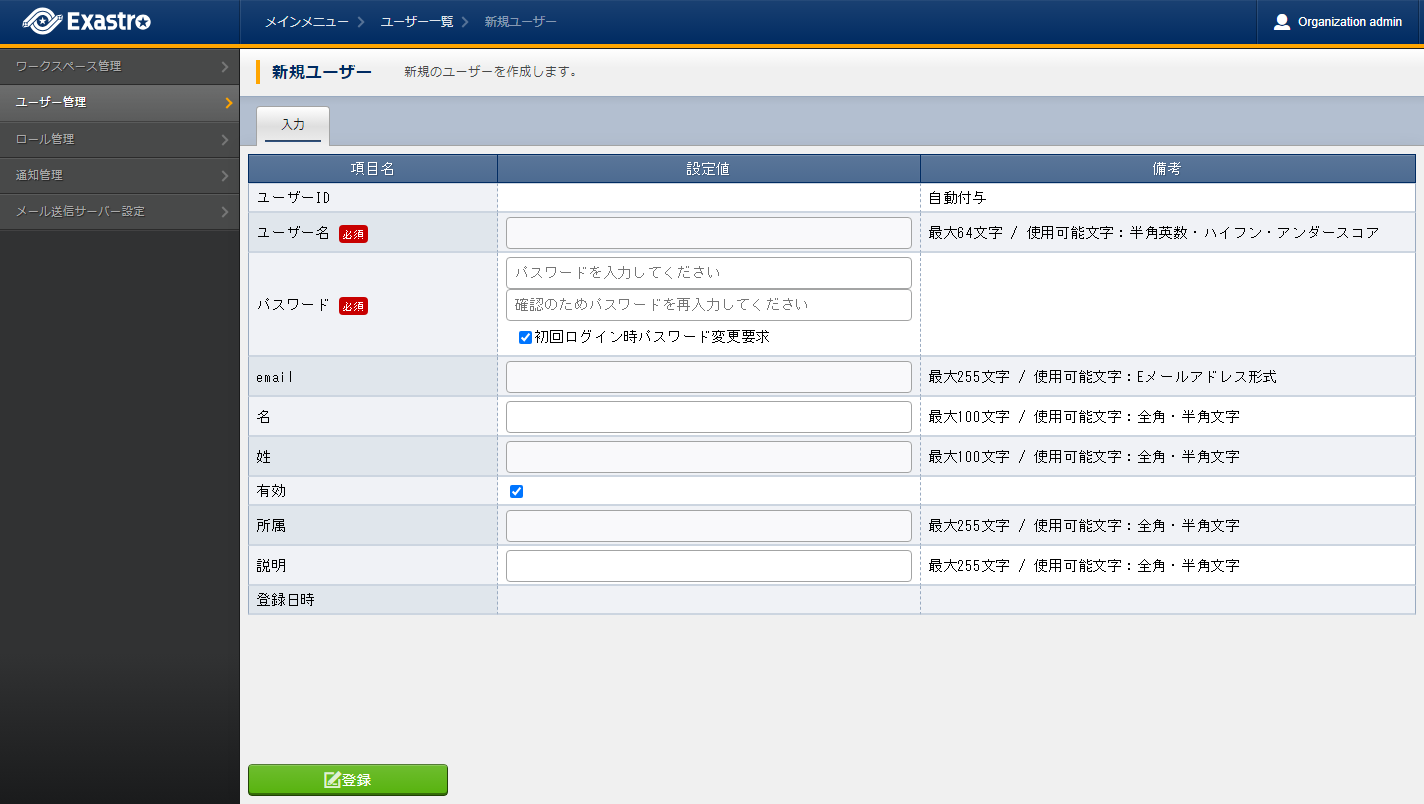
表 3.11 New user registration¶ Item name
Description
User ID
An unique ID is automatically given by the system.Username
Input a username for the user. This will be used as the login ID of the user.Password
Input a password for the user. This will be used as the password needed in order to log in.If set to ON, the user will be moved to the Change password page after the next login.We recommend leaving it ON.email
Input the user's E-mail.Name
Input the user's name.Last name
Input the user's last name.Active
Select whether the status of the user should be Actived or Deactivated.Group
Input the group of the user.Description
Input a description for the user.
3.2.2. Edit user¶
Follow the steps below to edit users.
- Log in to the Exastro system as the Organization administrator.
- From the menu, click .
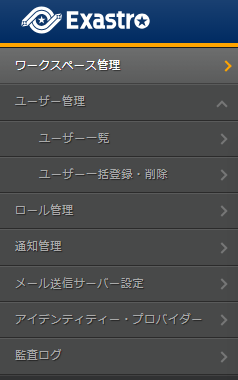
- Doing this will display the page. Click the Edit button.
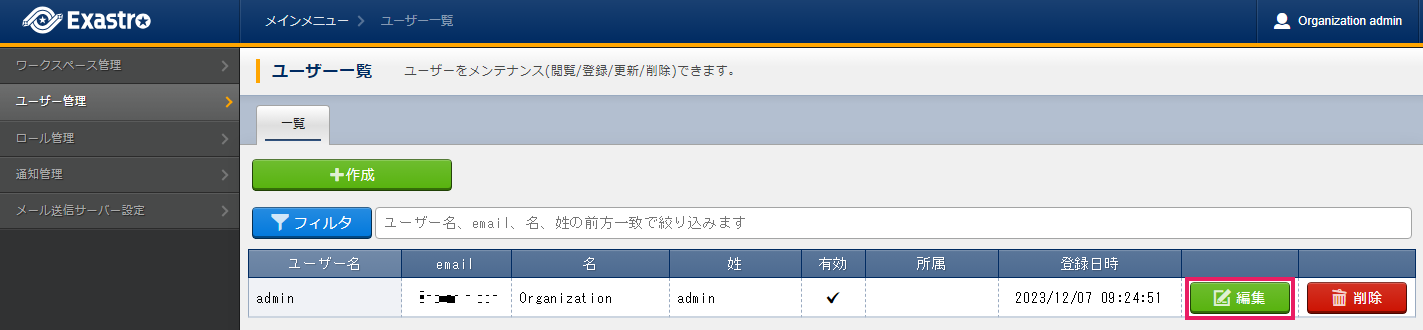
- This will display the page. Edit the desired User information and click the Register button.
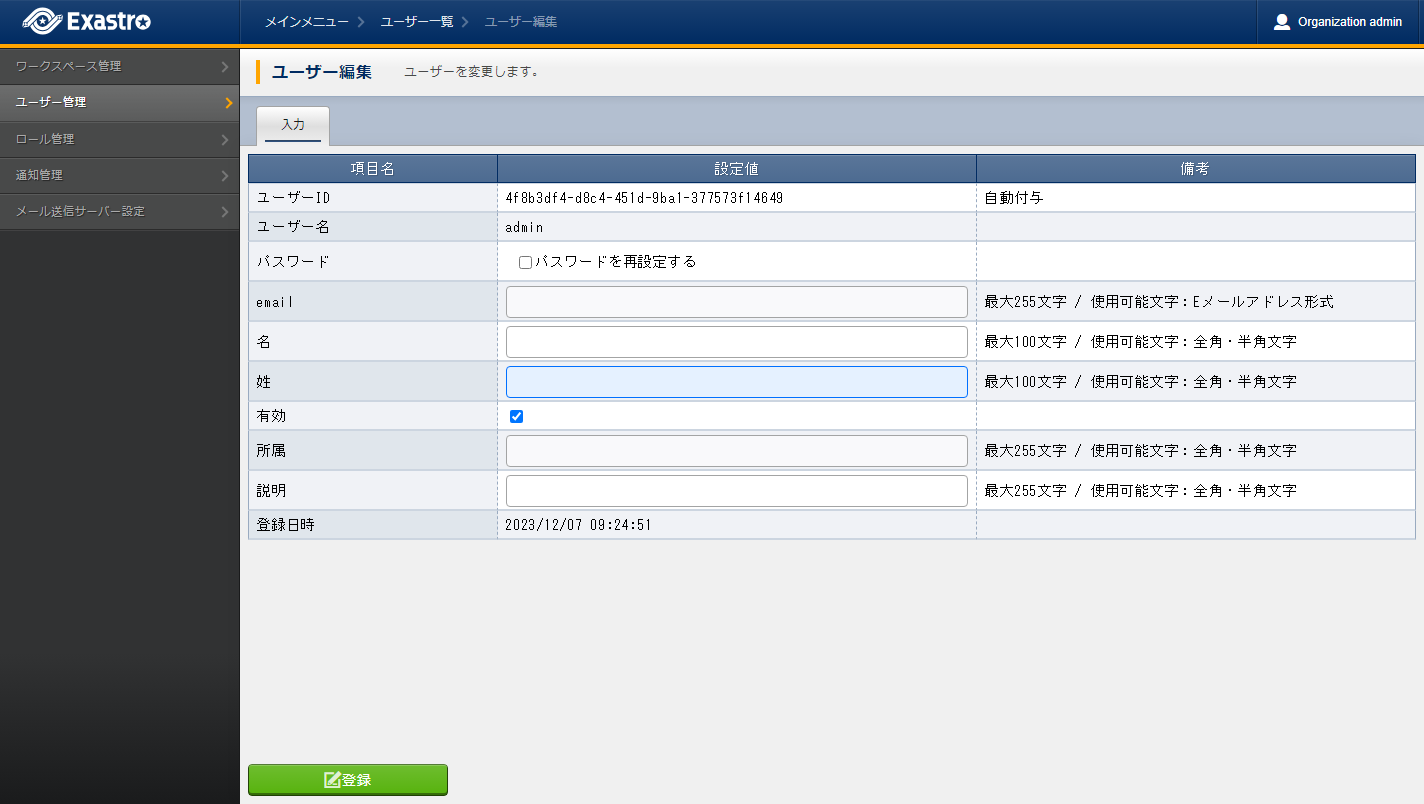
表 3.12 User edit¶ Item name
Description
User ID
The User ID can not be changedUsername
The Username can not be changed.Password
Input a password for the user. This will be used as the password needed in order to log in.If set to ON, the user will be moved to the Change password page after the next login.We recommend leaving it ON.email
Input the user's E-mail.Name
Input the user's name.Last name
Input the user's last name.Active
Select whether the status of the user should be Actived or Deactivated.Group
Input the group of the user.Description
Input a description for the user.
3.2.3. Delete user¶
Follow the steps below in order to delete users.
- Log in to the Exastro system as the Organization administrator.
- From the menu, click .
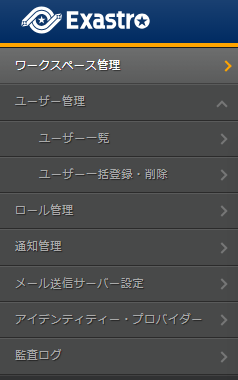
- Doing this will display the page. Click the Delete button.
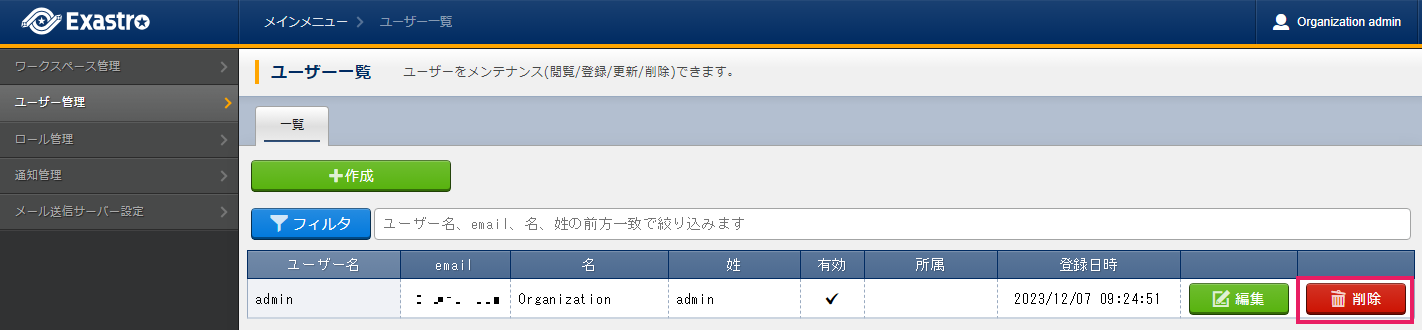
- Doing so will display a message asking for confirmation. Input Organization ID/User ID and click Yes, delete.

Tip
It is not possible to restore roles once deleted.It is not possible to delete the Organization administrator.
3.2.4. Bulk registering/deleting users¶
It is possible to download users in bulk in excel format.
Users can use the same format to register and delete users in bulks.
- Login to the Exastro system as the Organization admin.
- From the menu, click .
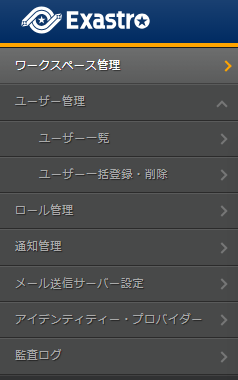
- This displays the page. Download the file that suits the user's purpose.
- For updating/deleting already registered information, press Download all and download the file.
- For registering new items, press For new registrations and download the file.
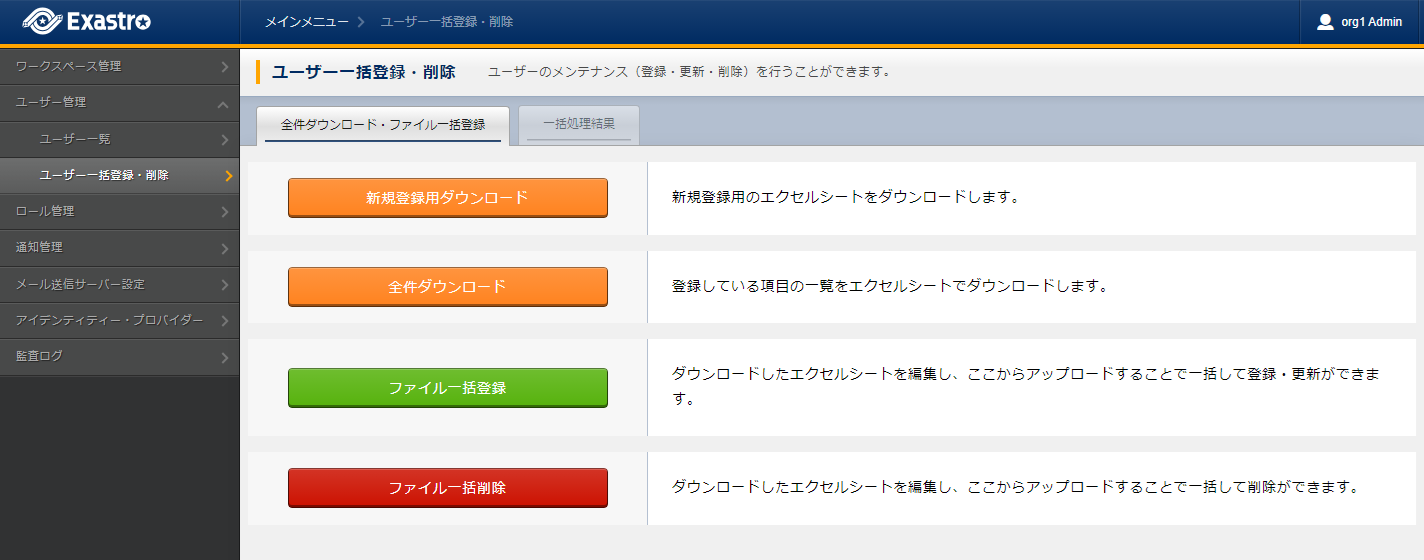
- Edit the download file and save it.
- For more information on editing contents, refer to the precatiouns at the top of the file.
警告
When Registering/Updating, if users with "delete" selected for "Execution process type", nothing will be registered/updated.When deleting, if users with "register/update" selected for "Execution process type", nothing will be deleted. - Click either File bulk register or File bulk delete, select the target file and click the OK on the displayed message.
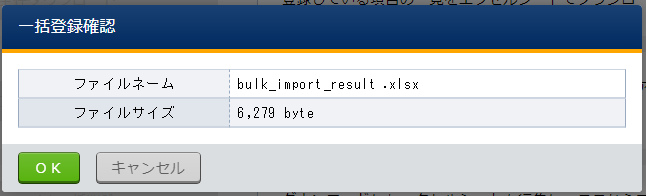
- This displays the page, where users can see the results of the bulk registration/deletion process.
- Users can press the Update to update the page and press the Download button to see information regarding the process information and see information regarding any occurring errors.
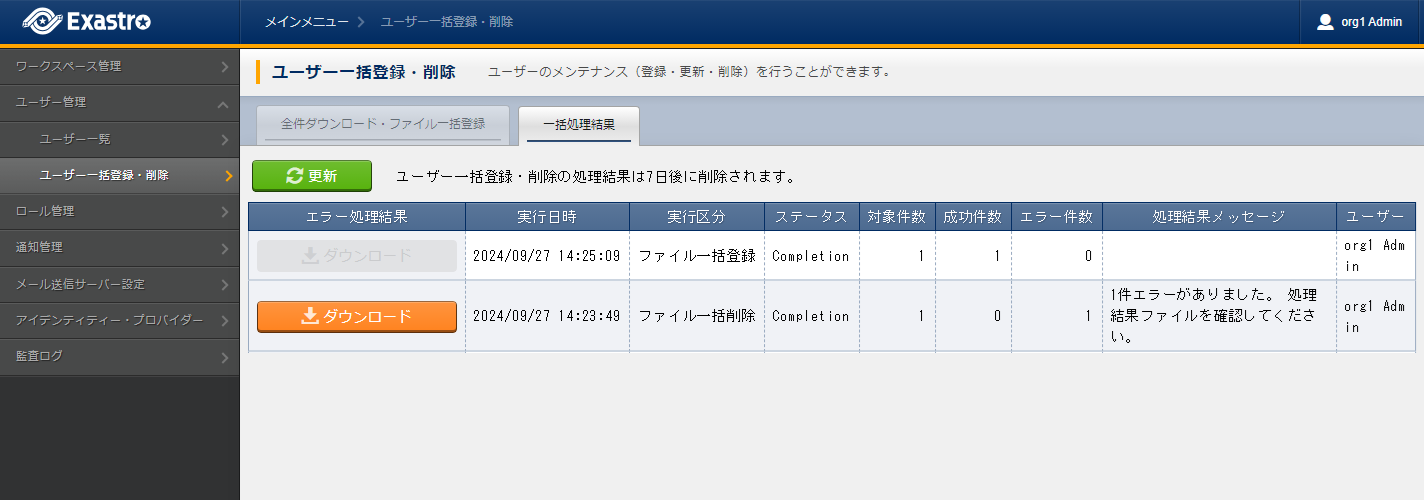 The items found in the Bulk process result page are as following.
The items found in the Bulk process result page are as following.Item name
Description
Error process results
When the process ends in an error, users can download the process results file.The process results file contains information regarding the error.Execution date/time
The date and time for when the bulk registration/deletion happened
Execution section
File bulk registration/ File bulk deletionStatus
The following statuses exists.・NotExecuted・Executing・Completion・FailedTarget number
Number of users who were registered/deleted
Succeed number
Number of users that were succesfully registered/deleted
Error numbers
Number of users that were not succesfully registered/deleted
Process results message
If the process ends in an error, an error message will be displayed.
User
The user who ran the process
