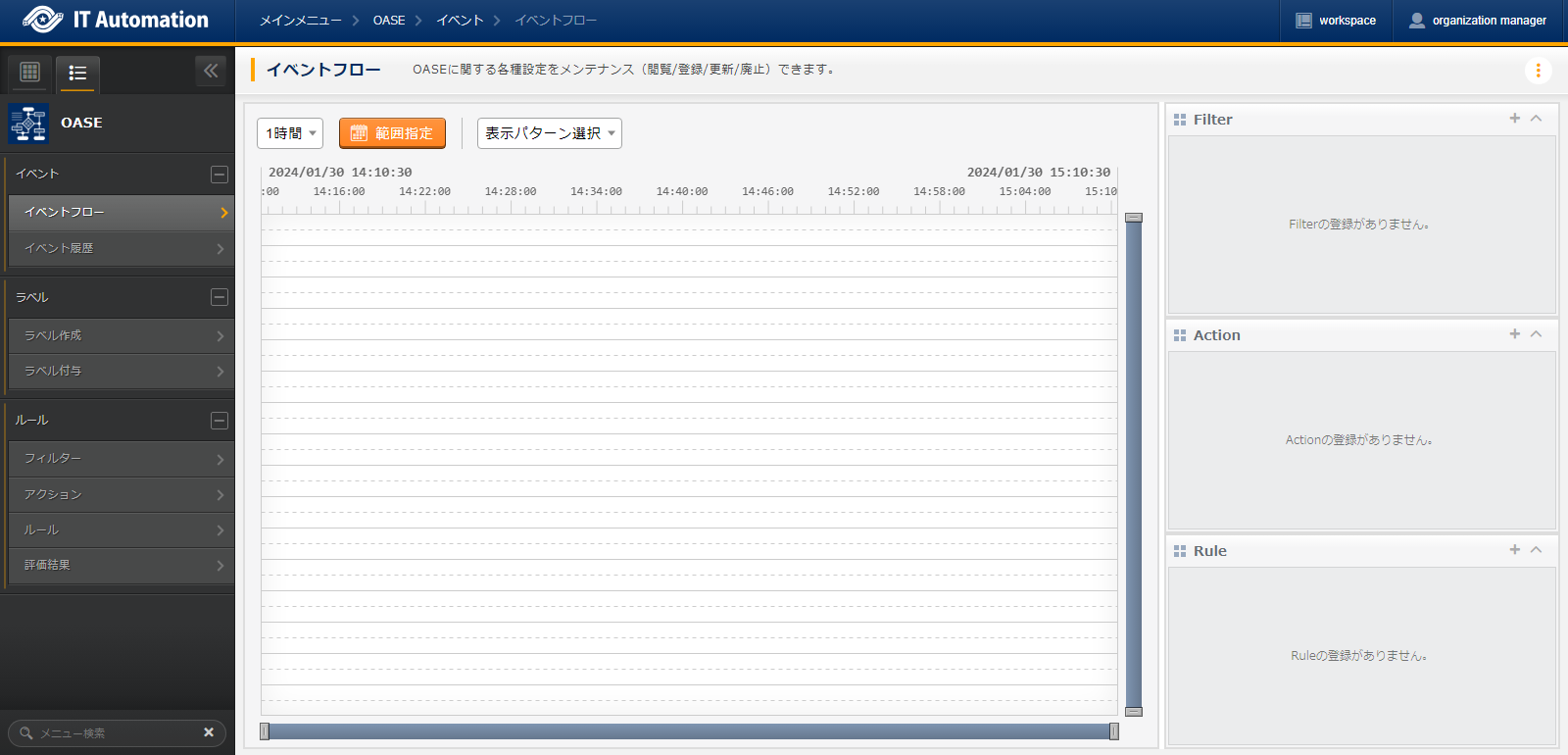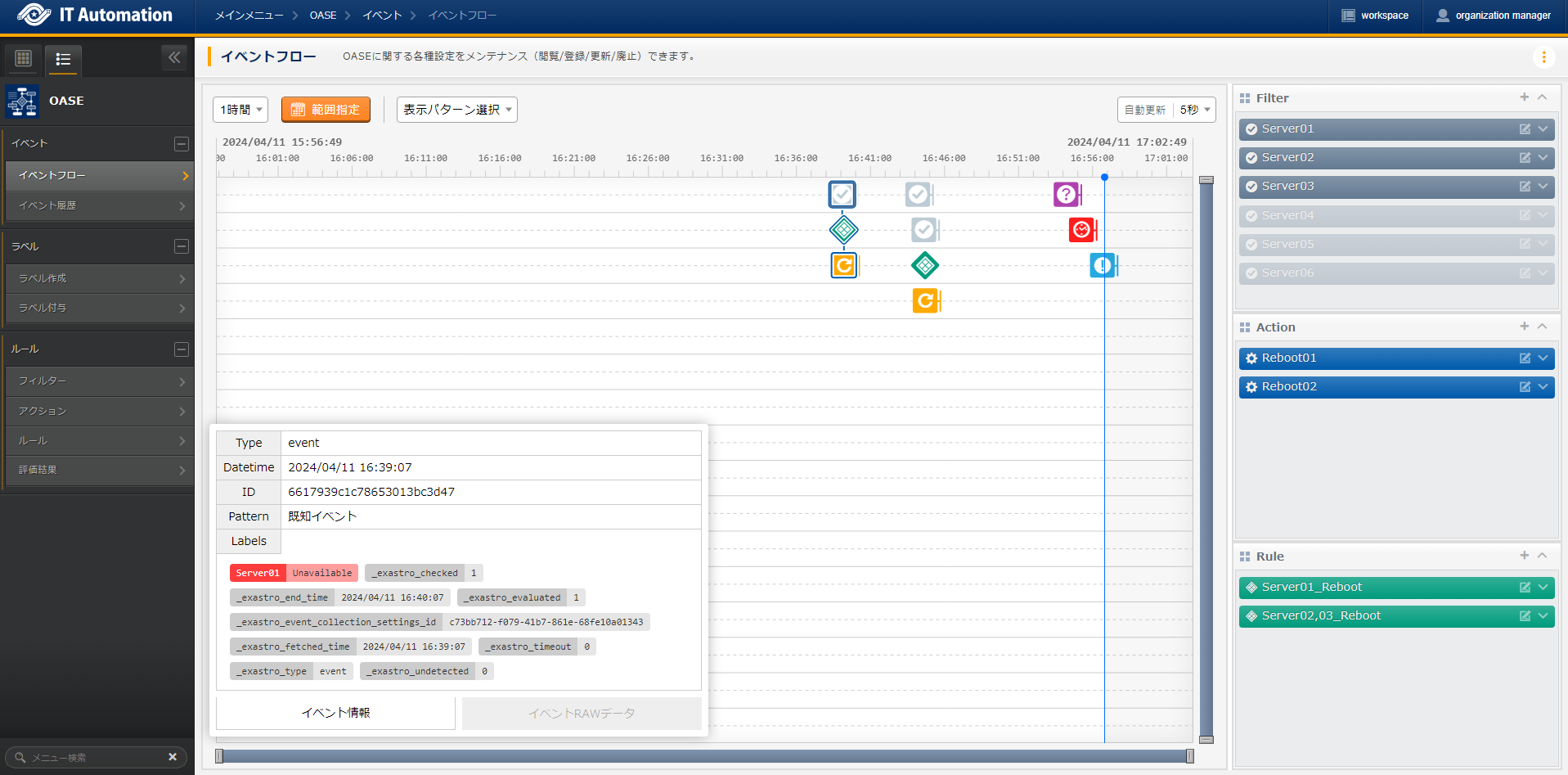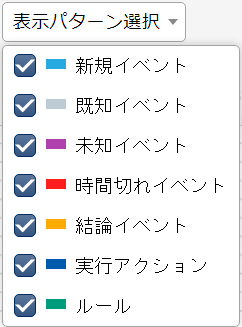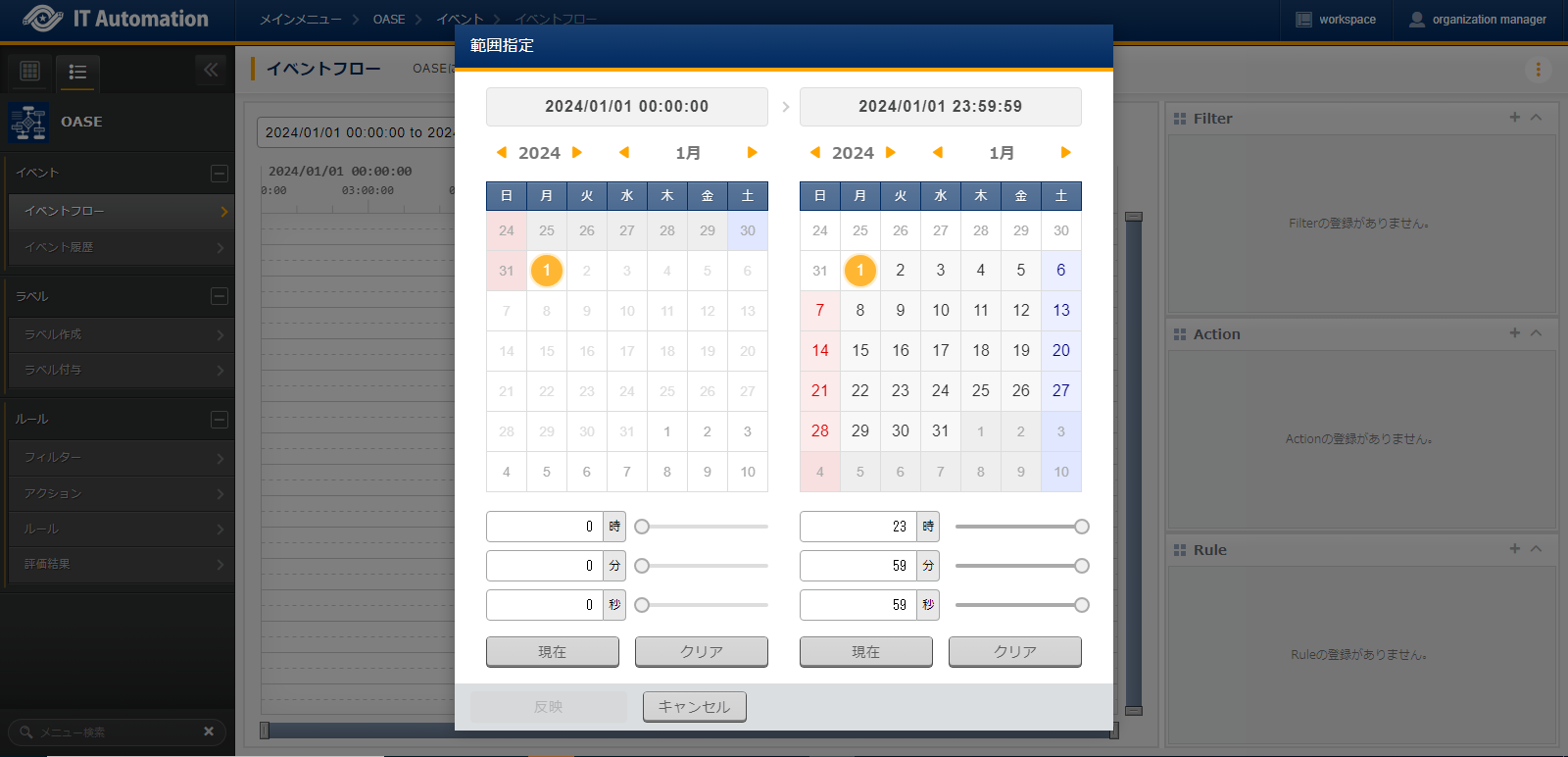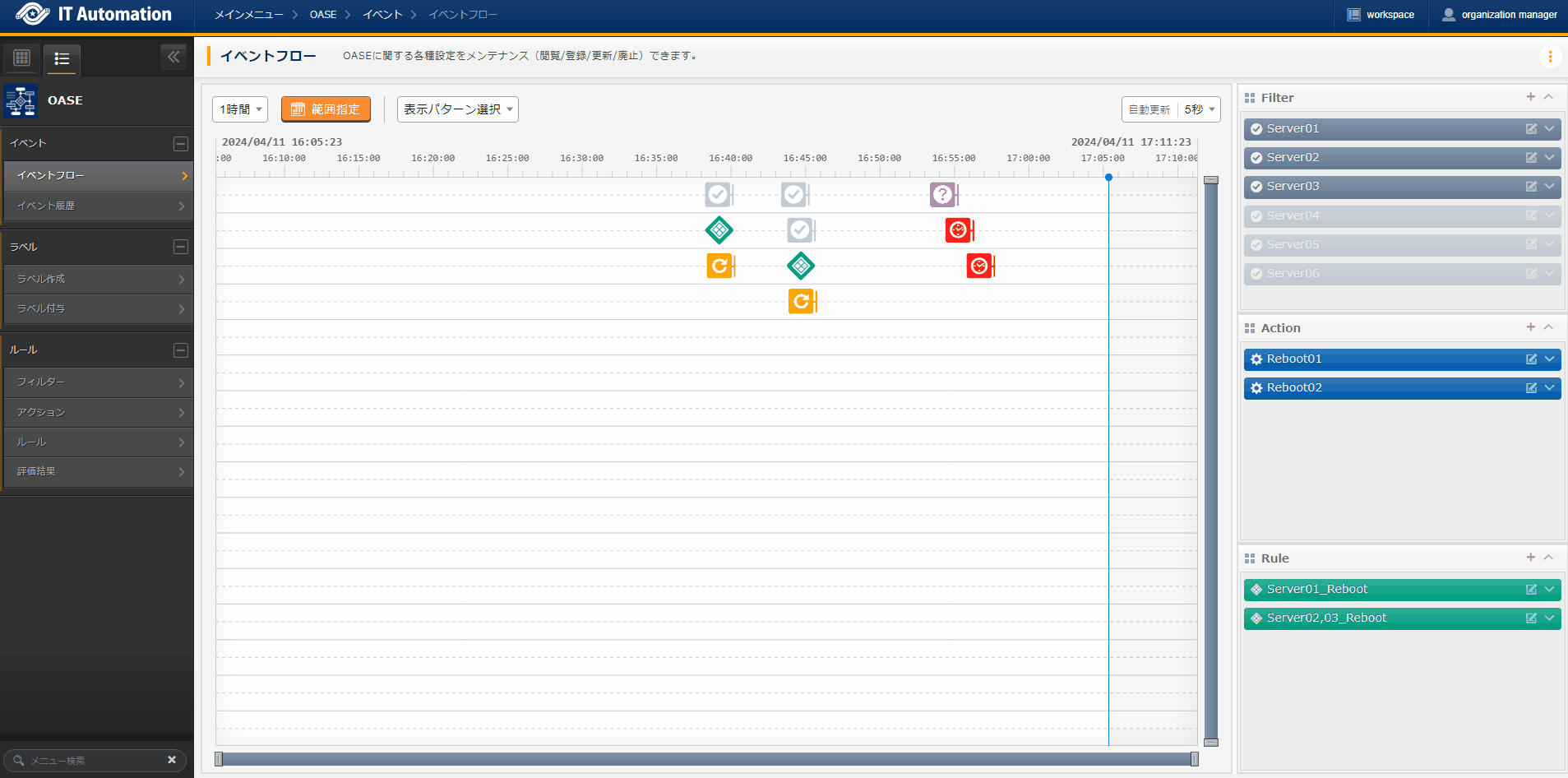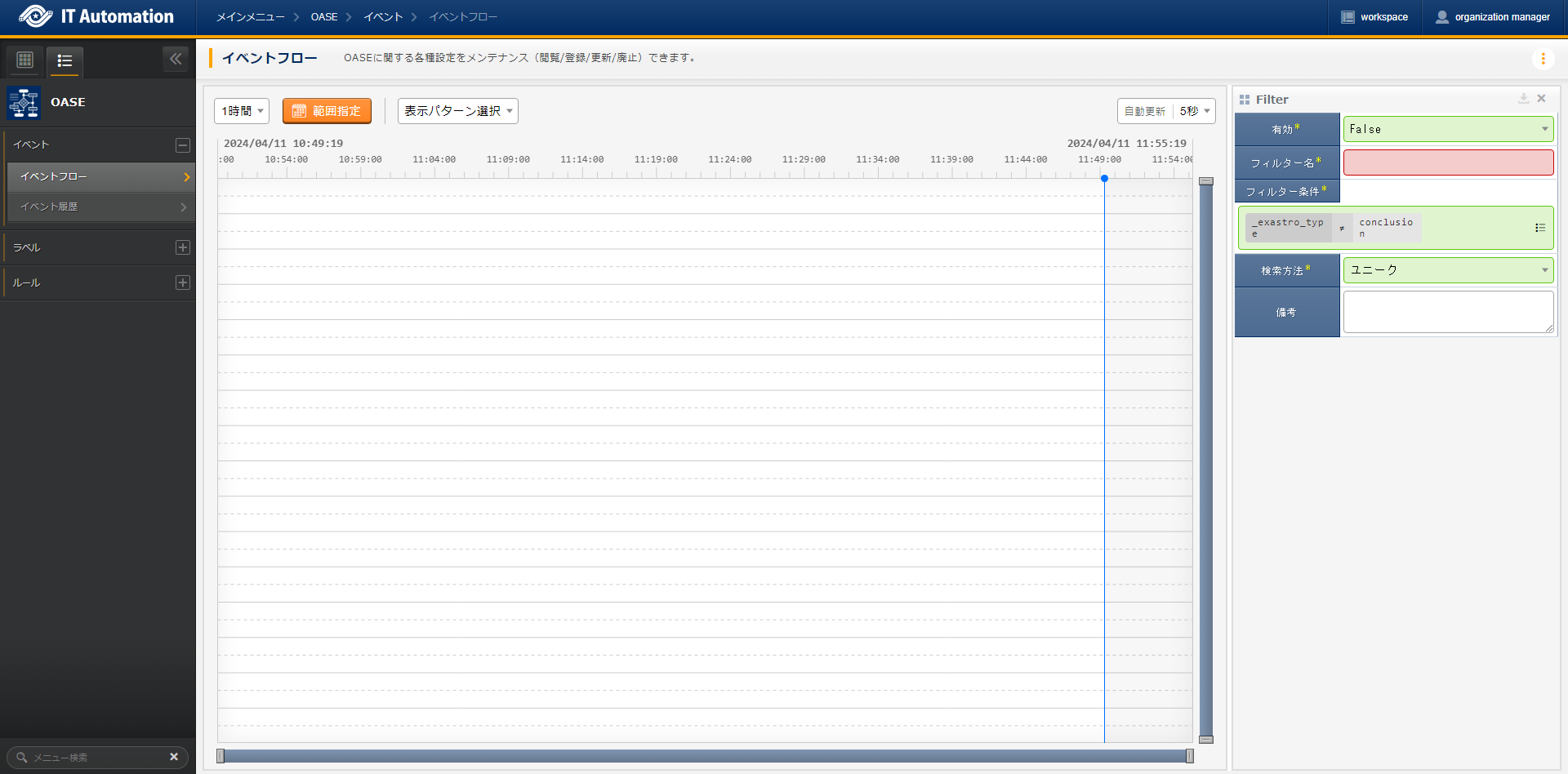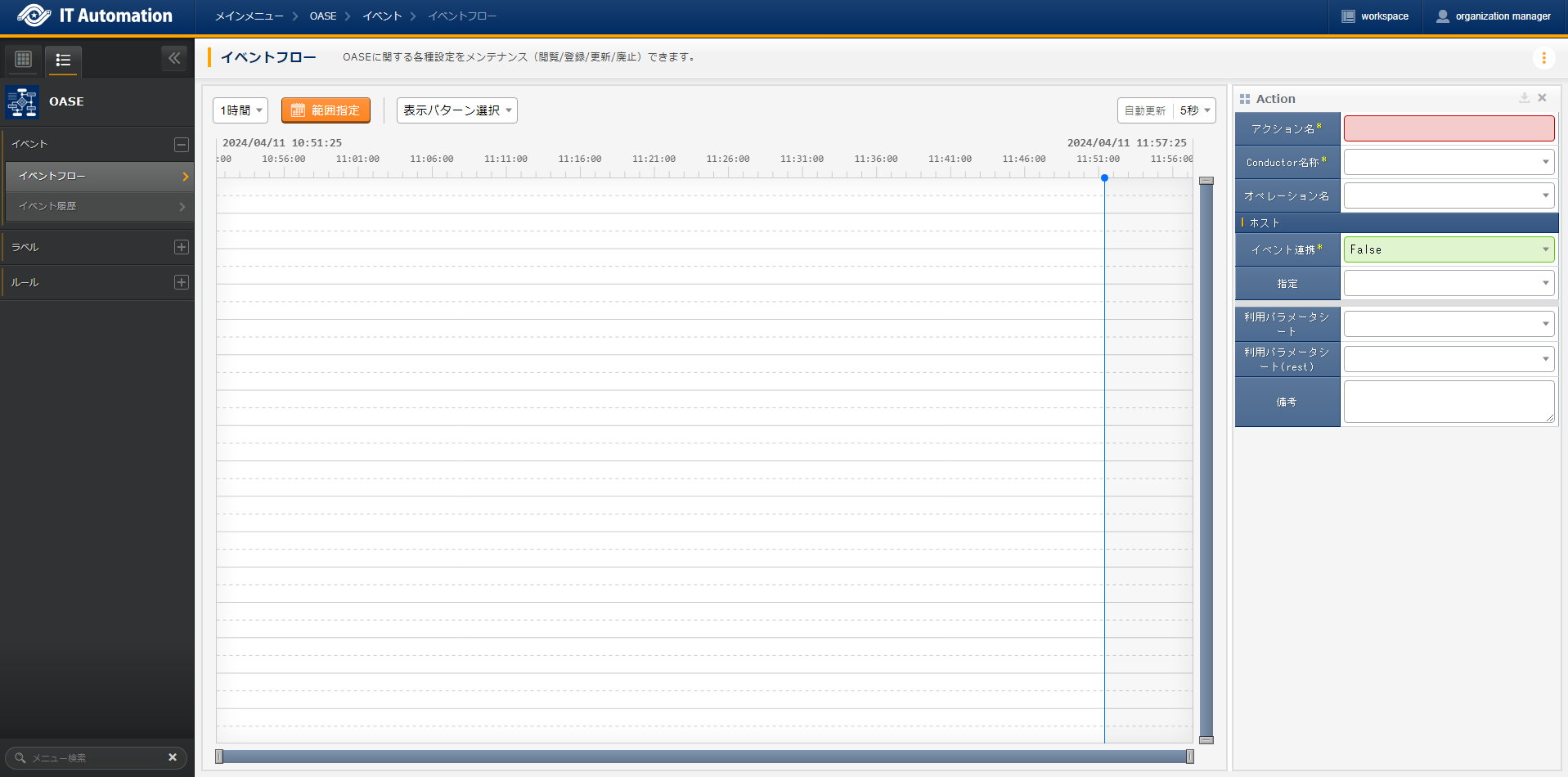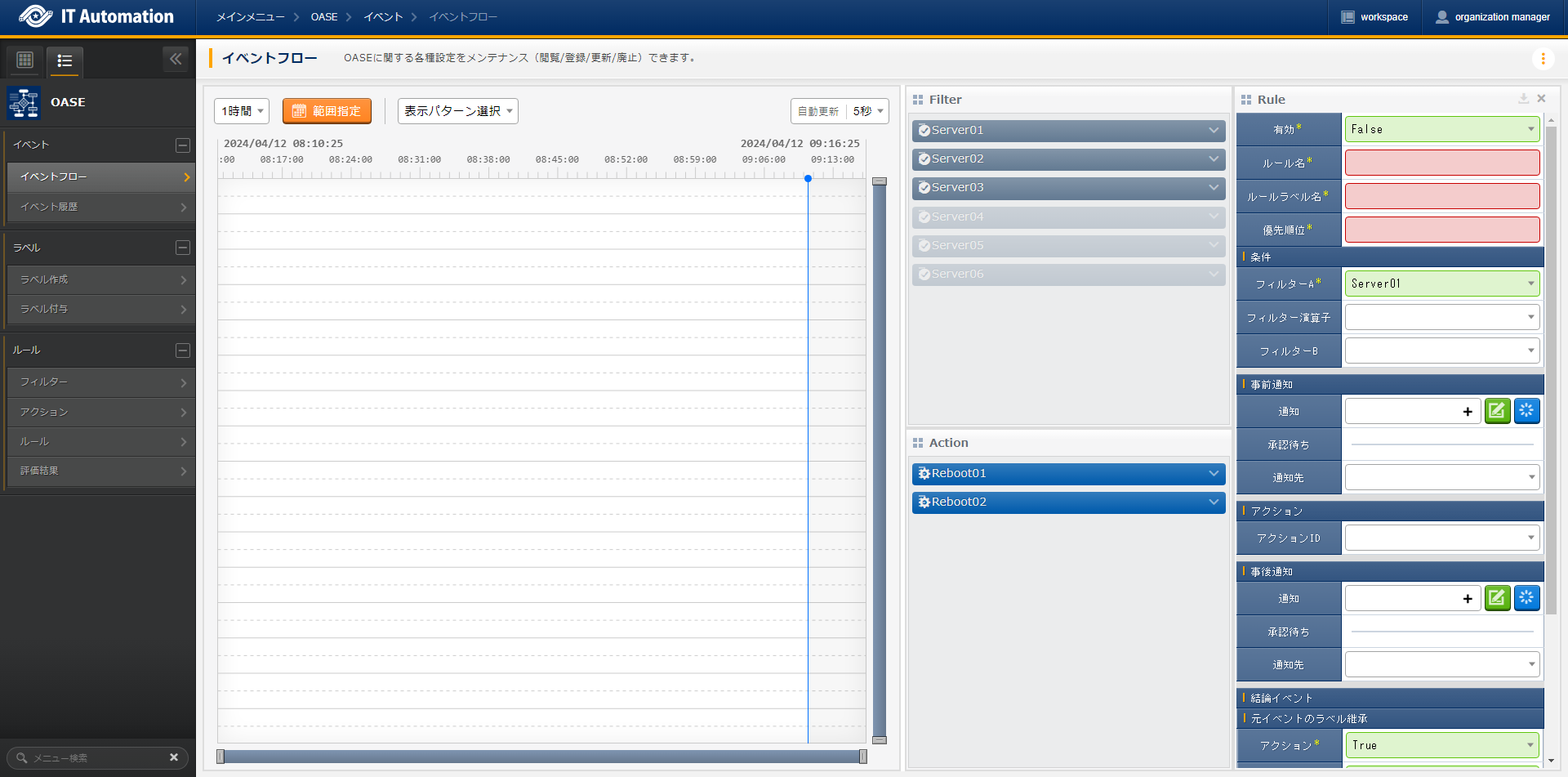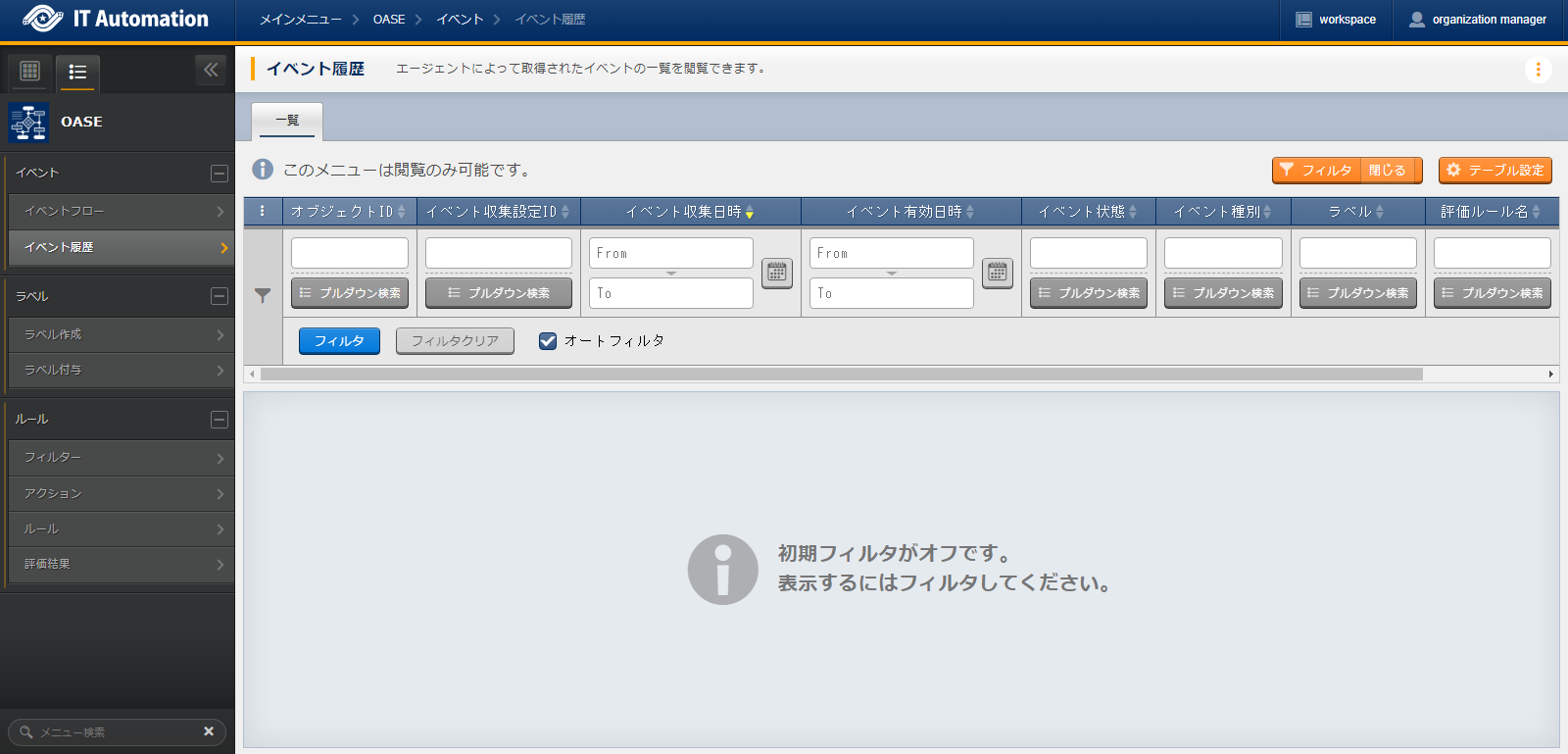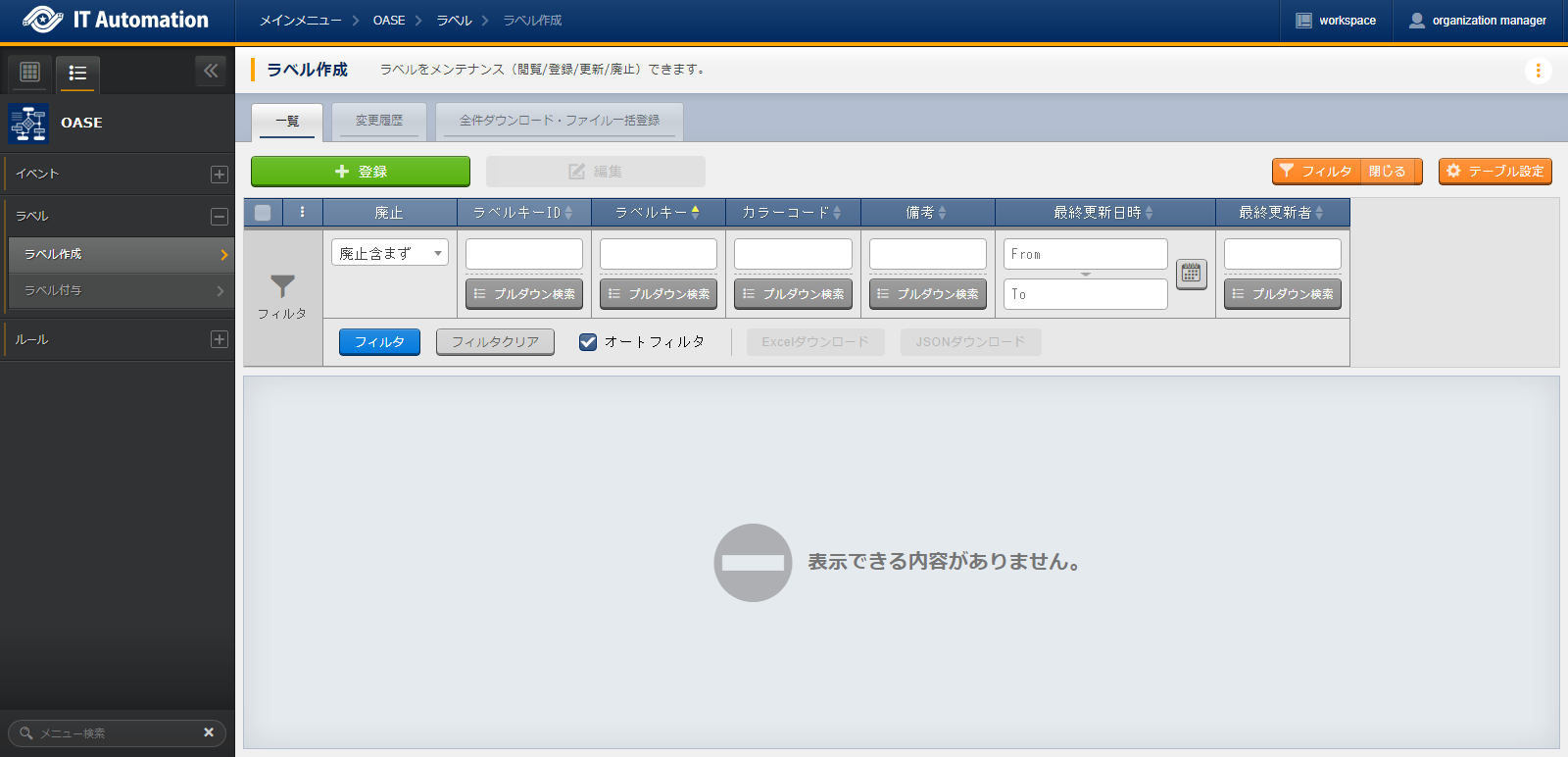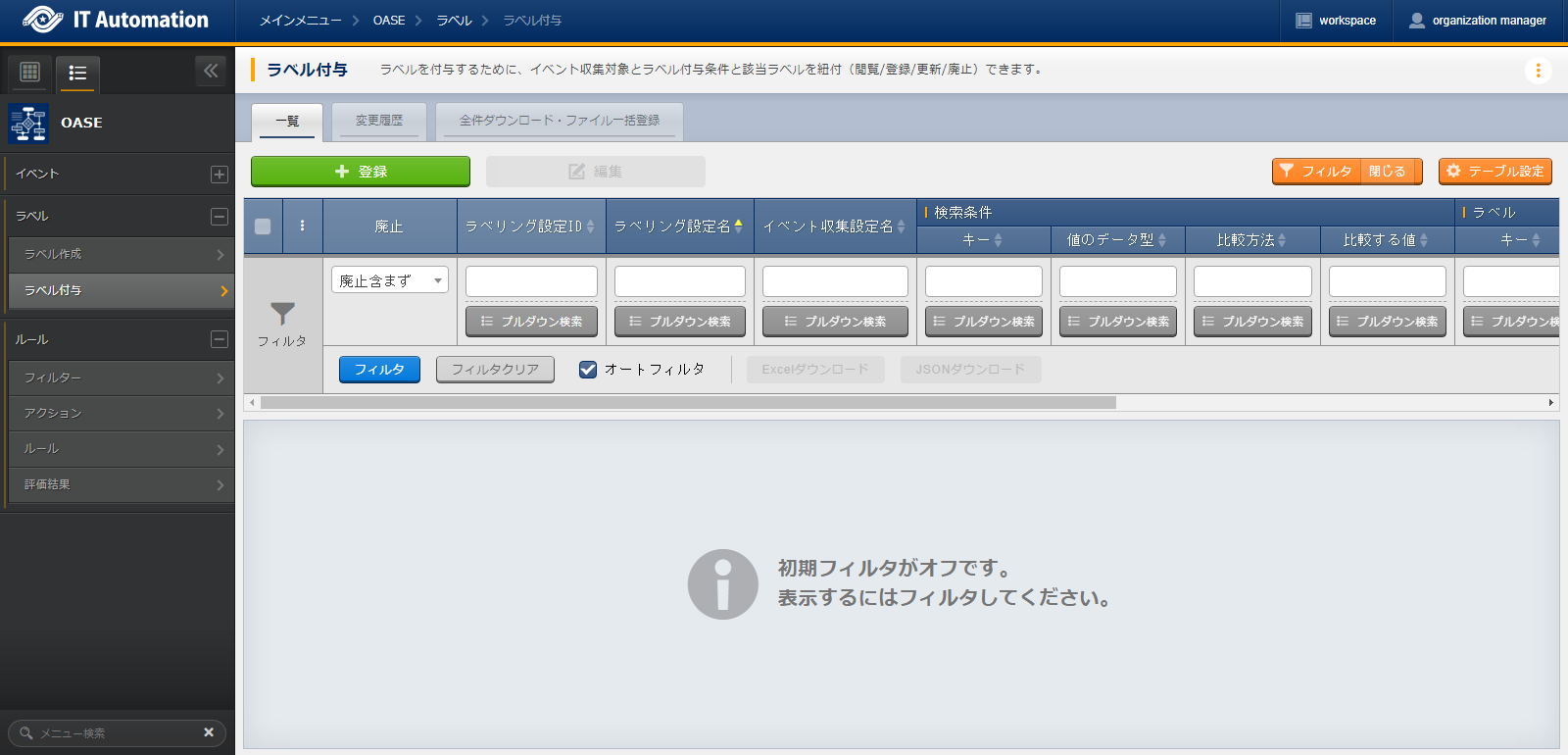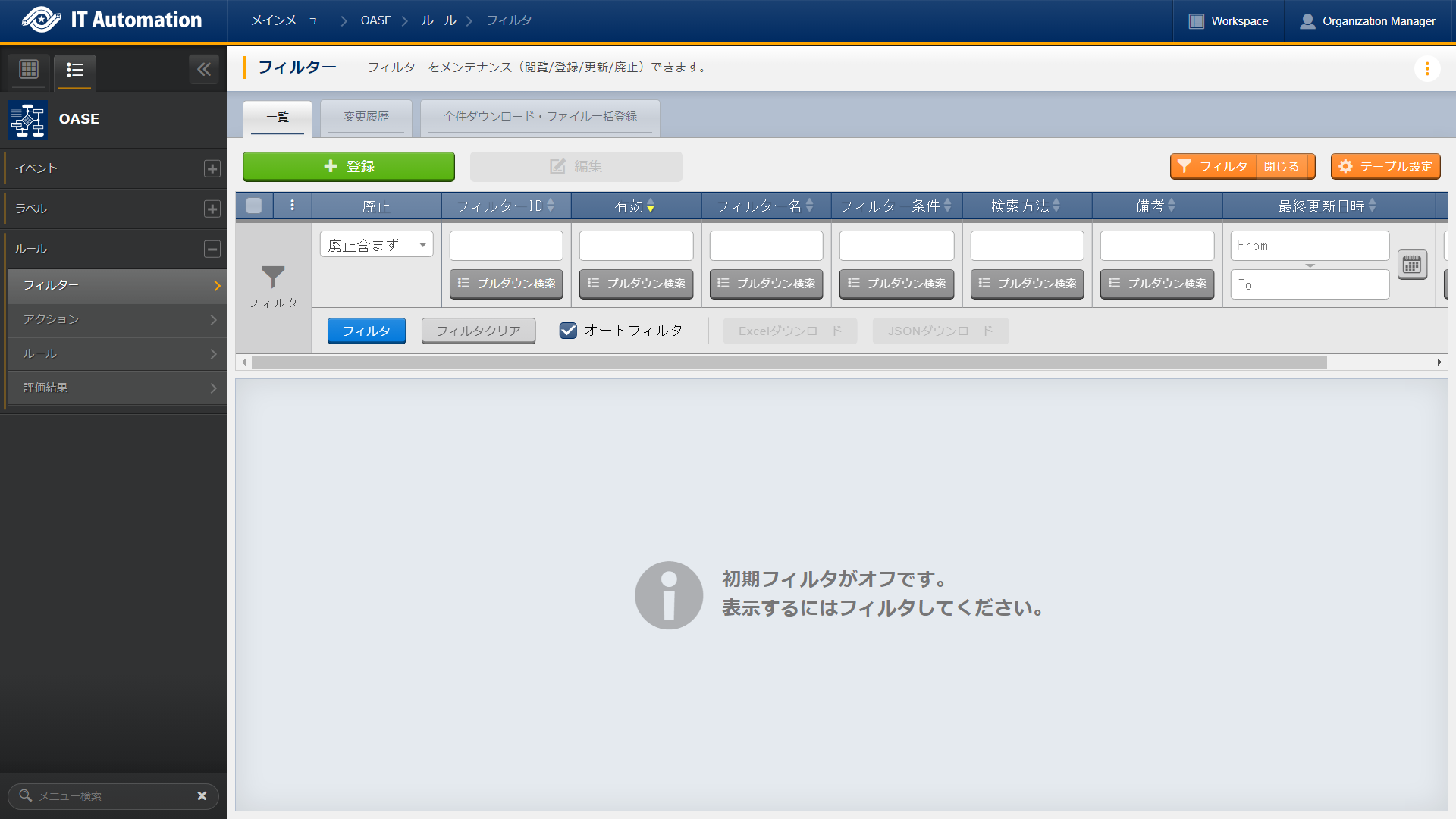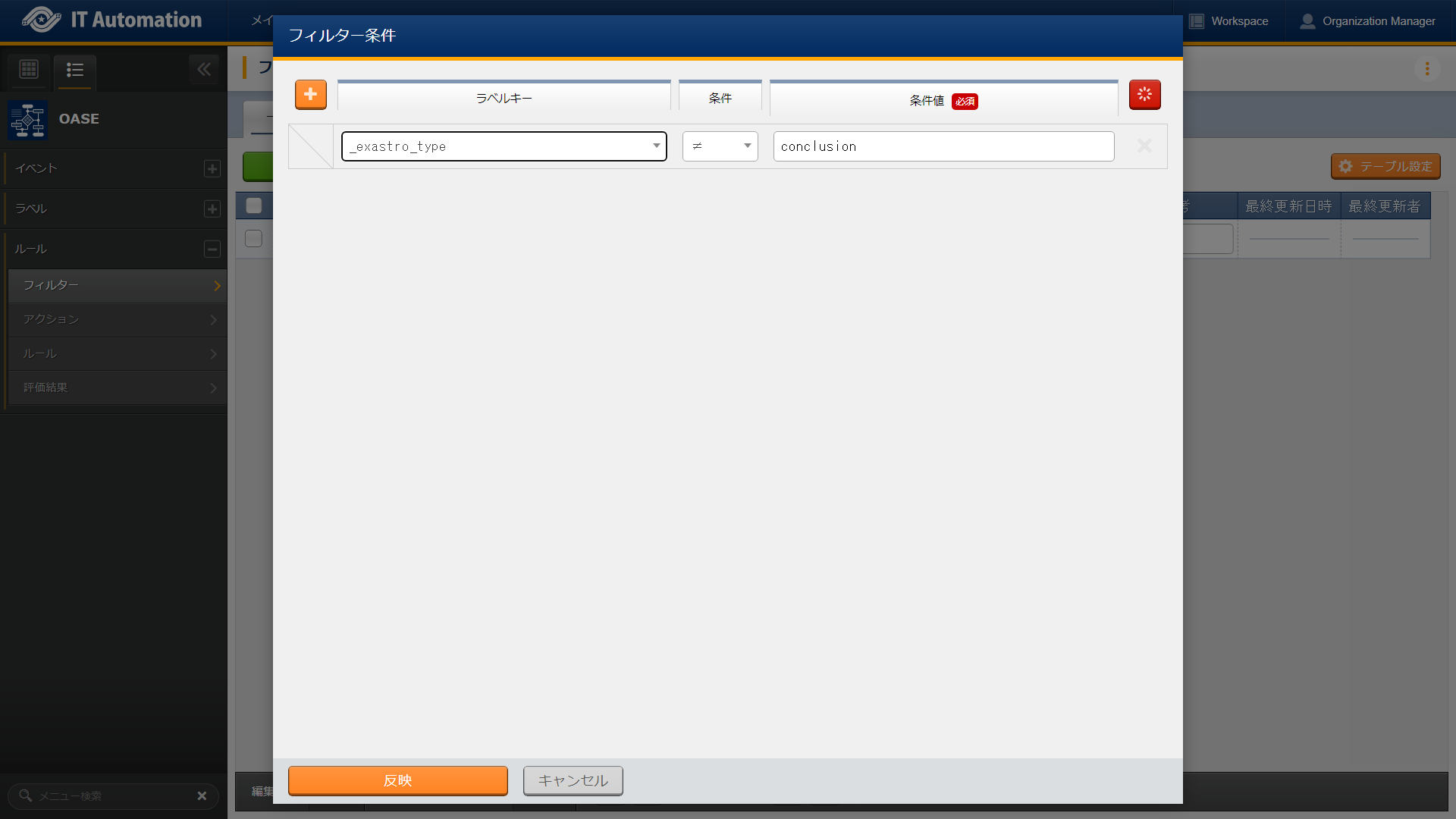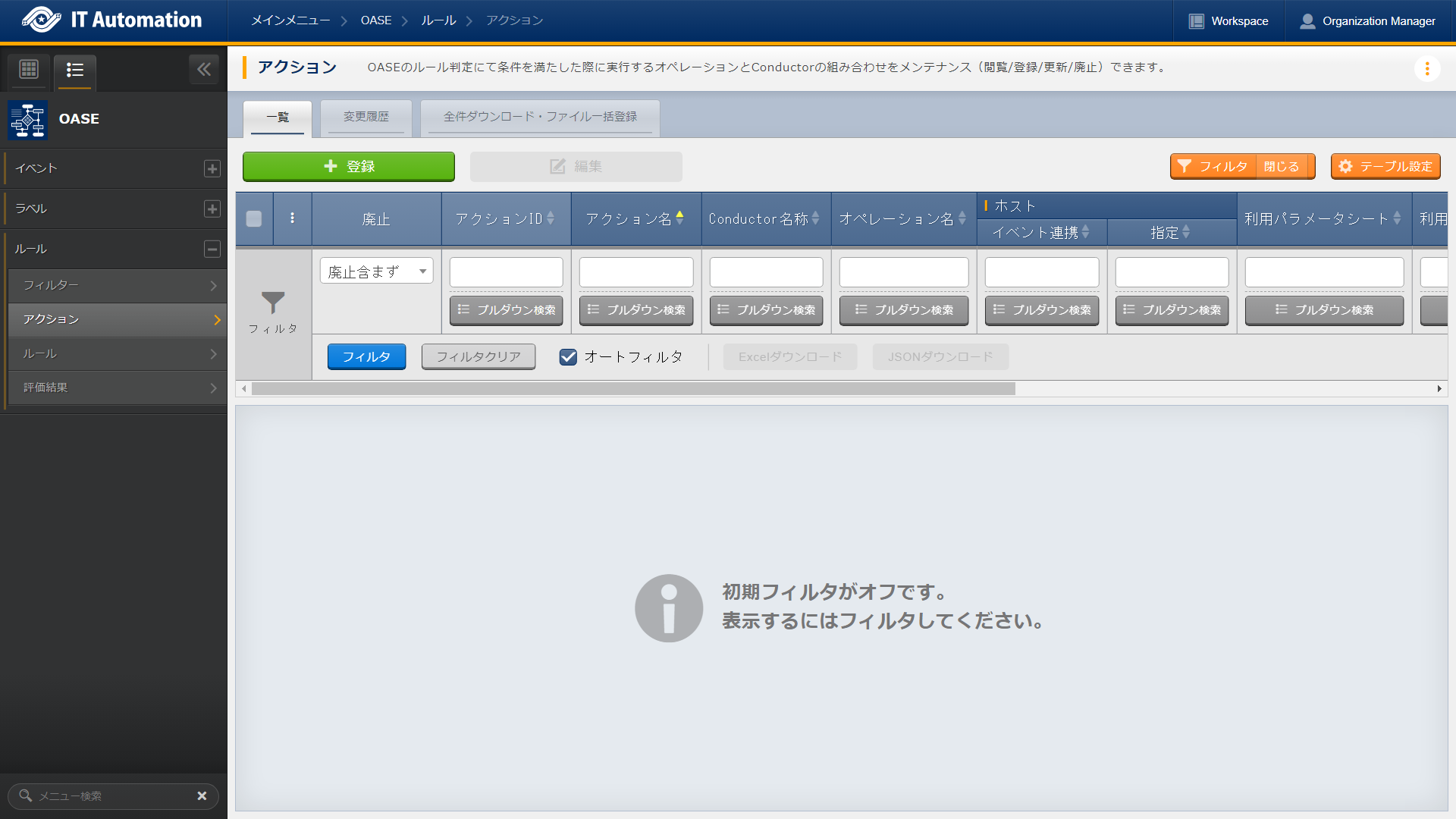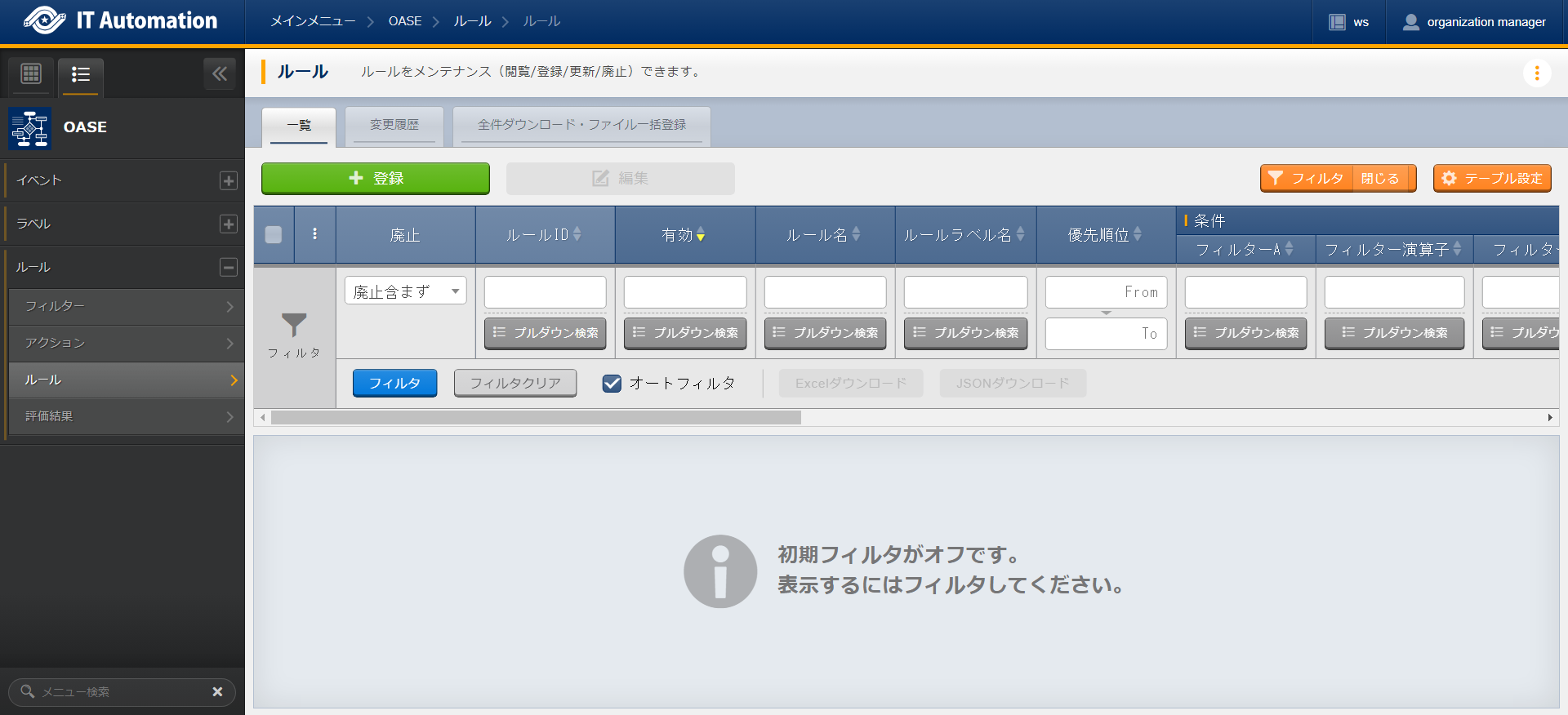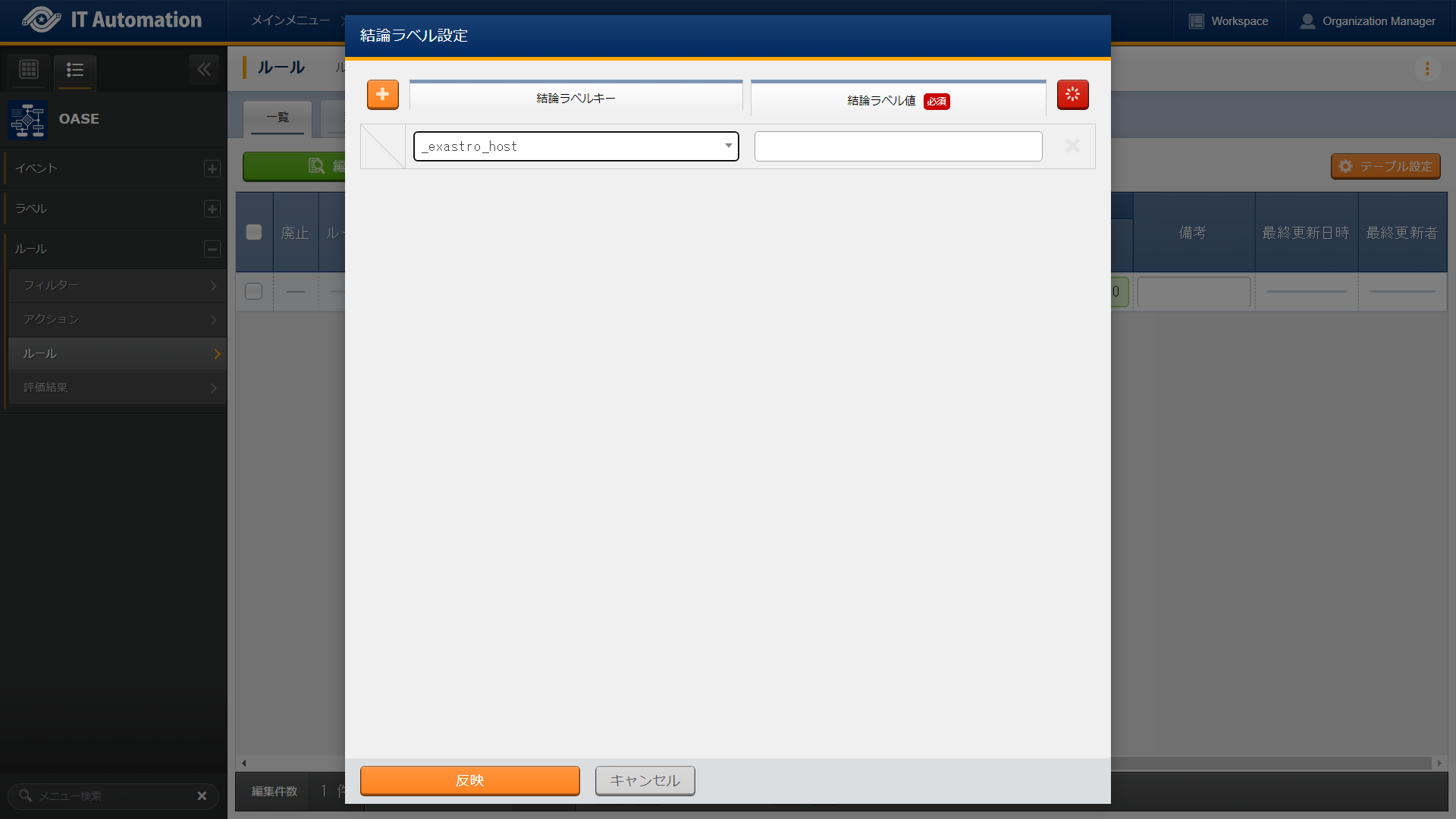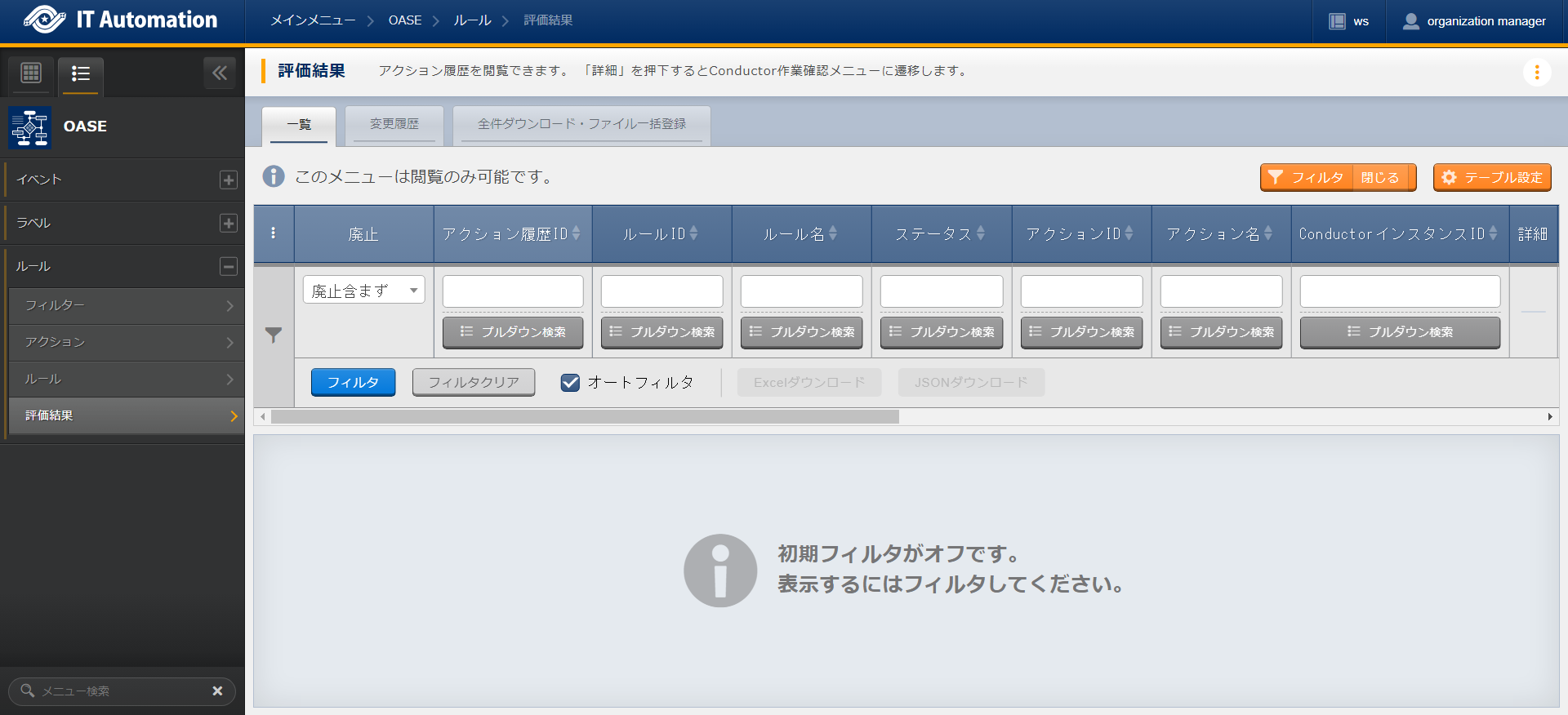3. OASE¶
3.1. Introduction¶
This document aims to explain the OASE function and how to use it.
3.3. OASE procedure¶
This section explains how to use the different OASE menus.
3.3.1. OASE workflow¶
A standard workflow using the different OASE menus can be seen below.
See the following sections for more detailed information regarding each of the steps.
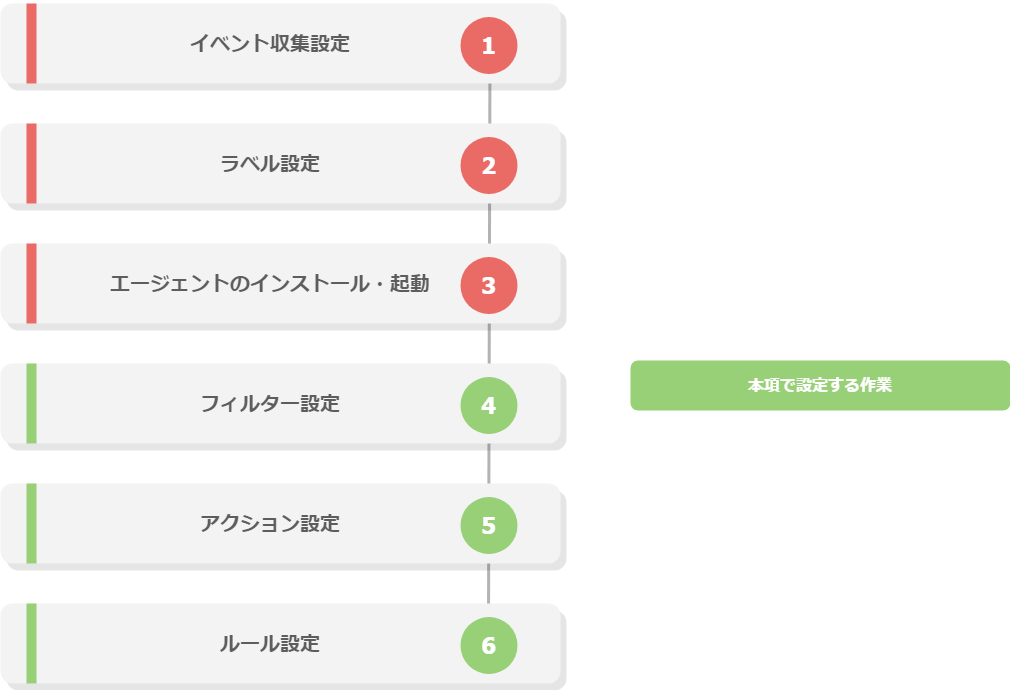
Workflow details and references
- Register filterFrom the Filter menu in the "Rule" menu group, register filters that configures label conditions used by rules.For more information, see Filter.
- Register ActionFrom the Action menu in the "Rule" menu group, register an action that will be executed when a rule is matched.For more information, see Action.
- Register rulesFrom the Rule menu in the "Rule" menu group, register an action that configures rule evaluation conditions and what actions are executed.For more information, see Rule.
3.5. Appendix¶
3.5.1. Labeling setting example¶
The following sections contains Labeling setting examples
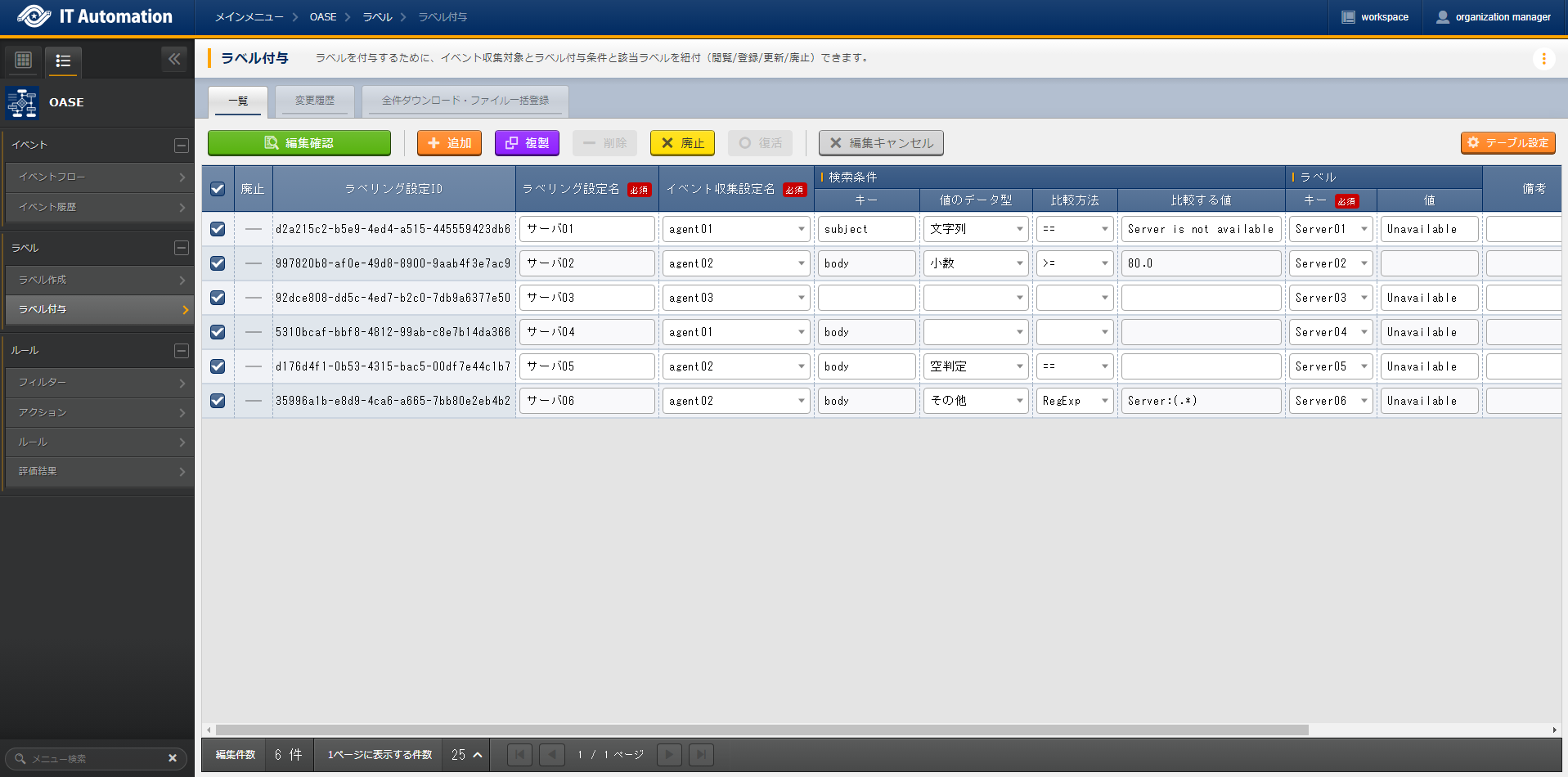
図 3.92 Labeling input example (Labeling)¶
3.5.2. Labeling example (regular expression)¶
Labeling examples using regular expressions can be seen below.
Search condition |
Label |
||||
|---|---|---|---|---|---|
Mail body |
Comparison method |
Comparison value |
Key |
Value |
**Applied label (key: value) ** |
Target Server:web01.com |
RegExp |
Server:(.*).com |
Server |
ー |
Server: web01 |
・・・ (Body) Target Server:web01.com ・・・ (Body) |
RegExp(DOTALL) |
Server:(\w+).com\r\n(.*) has occured. |
Server |
\2: \1 |
Server: Fault: web01 |
Server:web01.com A fault has occured. |
RegExp(MULTILINE) |
^Server:(.*).com\r$ |
Server |
\1 |
Server: web01 |
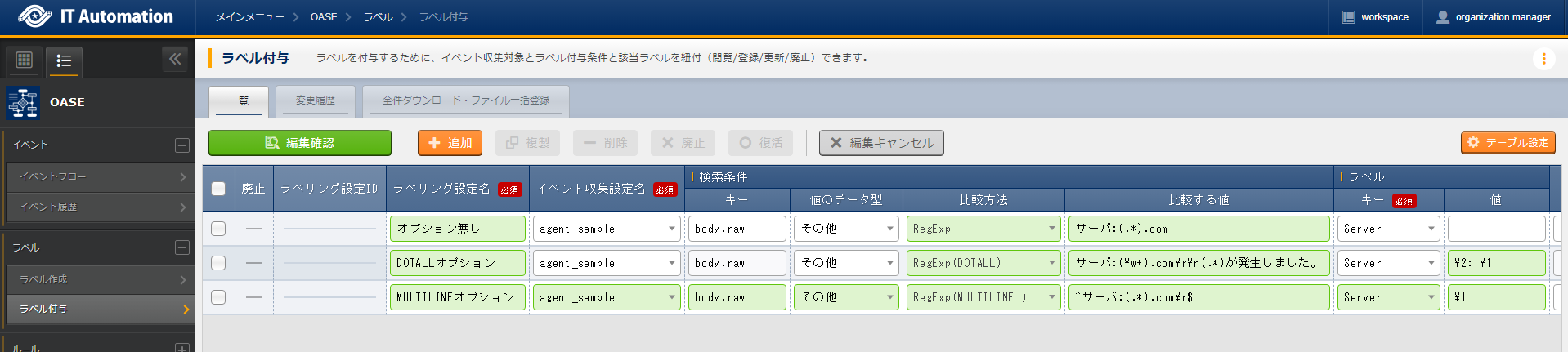
図 3.93 Settings when using Regular expressions¶
3.5.3. Event data format sent by Agent¶
The format of the Event data sent my the Agent are as following.
1{
2 "event": [{
3 "message_id": "<20231004071711.06338770D0A0@ita-oase-mailserver.localdomain>",
4 "envelope_from": "root@ita-oase-mailserver.localdomain",
5 "envelope_to": "user1@localhost",
6 "header_from": "<root@ita-oase-mailserver.localdomain>",
7 "header_to": "user1@localhost",
8 "mailaddr_from": "root <root@ita-oase-mailserver.localdomain>",
9 "mailaddr_to": "user1@localhost",
10 "date": "2023-10-04 16:17:10",
11 "lastchange": 1696403830.0,
12 "subject": "test mail",
13 "body": "sample\r\n"
14 "_exastro_event_collection_settings_id": "d0c9a70c-a1c0-4c7b-9e96-82e602ebc55e",
15 "_exastro_fetched_time": 1696406510,
16 "_exastro_end_time": 1696406810,
17 "_exastro_type": "event"
18 "_exastro_event_collection_settings_name": "agent01"
19 }]
20}
3.5.4. Confirmation items when Event history and Evaluation results displays large amounts of records.¶
If a Conclusion event configured by a rule is configured to match the filter reaching the previous rule.
It will re-match with the rule and continuously generate new Conclusion event, which will create a loop.
This will cause the Event history and Evaluation results will have massive amounts of records registered to them.
If needed, make sure to configure the settings to prevent that.
3.5.5. Event history search method¶
Users can use the following methods to search.
※1 See below for more information regarding Part match for Event collect date/time and Event validation date/time.
- Patch match that can be used when searching
- YYYY/MM/DDYYYY/MM/DD hhYYYY/MM/DD hh:mm
- Patch match that can be used when searching (Validation error)
- If the string is not finished or the last character is a colon.YYYY/MM/DYYYY/MM/DD hYYYY/MM/DD hh:YYYY/MM/DD hh:mm:Example: 2024/09/01 12:2
※2 See below for more information regarding search methods for use events.
- Use all characters of the Record's "Use event" value.
- Multiple items["ObjectId('xxxxxxxxxxxxxxxxxxxxxxxx')",... "ObjectId('yyyyyyyyyyyyyyyyyyyyyyyy')"]1 Item["ObjectId('xxxxxxxxxxxxxxxxxxxxxxxx')"]
- Use the contents of the Record's "Use event" value array.
- Multiple items"ObjectId('xxxxxxxxxxxxxxxxxxxxxxxx')",... "ObjectId('yyyyyyyyyyyyyyyyyyyyyyyy')"1 item"ObjectId('xxxxxxxxxxxxxxxxxxxxxxxx')"
- Use the ObjectId character string of the Record's "Use event" value.
- Multiple itemsObjectId('xxxxxxxxxxxxxxxxxxxxxxxx'),... ObjectId('yyyyyyyyyyyyyyyyyyyyyyyy')1 itemObjectId('xxxxxxxxxxxxxxxxxxxxxxxx')
- Use the value inside the ObjectID of the Record's "Use event" value.
- Multiple itemsxxxxxxxxxxxxxxxxxxxxxxxx,... yyyyyyyyyyyyyyyyyyyyyyyy1 itemxxxxxxxxxxxxxxxxxxxxxxxx'
3.5.6. Pre/Post-notification template¶
The Pre/Post-notification templates are as following.
1[TITLE]
2Pre-notification
3
4[BODY]
5Event
6{%- for event in events -%}
7{%- set i = loop.index %}
8 Event source data #{{ i }}
9{%- for key, value in event._exastro_events.items() %}
10 ・{{ key }}:{{ value }}
11{%- endfor -%}
12{%- endfor %}
13 Conclusion event label : {{ action_log.conclusion_event_labels }}
14
15Rule information
16 Matched rule ID : {{ rule.rule_id }}
17 Matched rule name : {{ rule.rule_name }}
18 Condition
19 Filter A
20 Filter ID : {{ rule.filter_a }}
21 Filter name : {{ rule.filter_a_name }}
22 Filter condition : {{ rul e.filter_a_condition_json }}
23 Filter operator : {{ rule.filter_operator }}
24 Filter B
25 Filter ID : {{ rule.filter_b }}
26 Filter name : {{ rule.filter_b_name }}
27 Filter condition : {{ rule.filter_b_condition_json }}
28 Conclusion event
29 Source event label inheritance
30 Action : {{ rule.action_label_inheritance_flag }}
31 Event : {{ rule.event_label_inheritance_flag }}
32 Conclusion label settings: {{ rule.conclusion_label_settings }}
33 TTL : {{ rule.ttl }}
34 Remarks : {{ rule.note }}
35
36Action information
37 Action ID : {{ action.action_id }}
38 Action name : {{ action.action_name }}
39 Operation ID : {{ action.operation_id }}
40 Operation name : {{ action.operation_name }}
41 Executing Conductor ID : {{ action.conductor_class_id }}
42 Executing Conductor name : {{ action.conductor_name }}
43 Host
44 Event link : {{ action.event_collaboration }}
45 Specify : {{ action.host_id }}
46 Using parameter sheet : {{ action.parameter_sheet_id }}
47 Remarks : {{ action.note }}
1[TITLE]
2Post-notification
3
4[BODY]
5Event
6{%- for event in events -%}
7{%- set i = loop.index %}
8 Event #{{ i }}
9 Event ID : {{ event.labels._id }}
10 Event collect settings ID : {{ event.labels._exastro_event_collection_settings_id }}
11 Event collect settings name : {{ event.labels._exastro_event_collection_settings_name }}
12 Event fetch time : {{ event.labels._exastro_fetched_time }}
13 Event label
14{%- for key, value in event.labels.items() %}
15 ・{{ key }}:{{ value }}
16{%- endfor %}
17 Event source data
18{%- for key, value in event._exastro_events.items() %}
19 ・{{ key }}:{{ value }}
20{%- endfor -%}
21{%- endfor %}
22
23Matched results
24 Status : {{ action_log.status }}
25 Register date/time : {{ action_log.time_register }}
26 Executed Conductor ID : {{ action_log.conductor_instance_id }}
27 Executed Conductor Name : {{ action_log.conductor_instance_name }}
28 Conclusion Event label : {{ action_log.conclusion_event_labels }}
29
30Rule information
31 Matched rule ID : {{ rule.rule_id }}
32 Matched rule name : {{ rule.rule_name }}
33 Condition
34 Filter A
35 Filter ID : {{ rule.filter_a }}
36 Filter name : {{ rule.filter_a_name }}
37 Filter condition : {{ rule.filter_a_condition_json }}
38 Filter operator : {{ rule.filter_operator }}
39 Filter B
40 Filter ID : {{ rule.filter_b }}
41 Filter name : {{ rule.filter_b_name }}
42 Filter condition : {{ rule.filter_b_condition_json }}
43 Conclusion Event
44 Source event label inheritence
45 Action : {{ rule.action_label_inheritance_flag }}
46 Event : {{ rule.event_label_inheritance_flag }}
47 Conclusion label settings: {{ rule.conclusion_label_settings }}
48 TTL : {{ rule.ttl }}
49 Remarks : {{ rule.note }}
50
51Action information
52 Action ID : {{ action.action_id }}
53 Action name : {{ action.action_name }}
54 Operation ID : {{ action.operation_id }}
55 Operation name : {{ action.operation_name }}
56 Executing Conductor ID : {{ action.conductor_class_id }}
57 Executing Conductor name : {{ action.conductor_name }}
58 Host
59 Event link : {{ action.event_collaboration }}
60 Specify : {{ action.host_id }}
61 Using parameter sheet : {{ action.parameter_sheet_id }}
62 Remarks : {{ action.note }}
63
64Conductor information
65 Status : {{ conductor.status }}
66 Operation ID : {{ conductor.operation_id }}
67 Operation name : {{ conductor.operation_name }}
68 Register date/time : {{ conductor.time_register }}
69 Reservation date/time : {{ conductor.time_book }}
70 Start date/time : {{ conductor.time_start }}
71 End date/time : {{ conductor.time_end }}
72 Emergency stop flag : {{ conductor.abort_execute_flag }}
73 Remarks : {{ conductor.note }}
Result pattern when using variables¶
Patterned variables found in results are as following.
- action_log.statusRule matchedExecutingCompletedCompleted (abnormal)Waiting for completion confirmationCompletion confirmedCompletion confirmation rejected
- rule.action_label_inheritance_flagUsed as a parameterNot use as a parameter
- rule.event_label_inheritance_flagInheriting Conclusion EventsNot Inheriting Conclusion Events
- conductor.statusUnexecutedUnexecuted (scheduled)ExecutingExecuting (delayed)PausedCompletedAbendEnded with warningEmergency stopCancelled reservationUnexpected error
- conductor.noteIssuednot issued