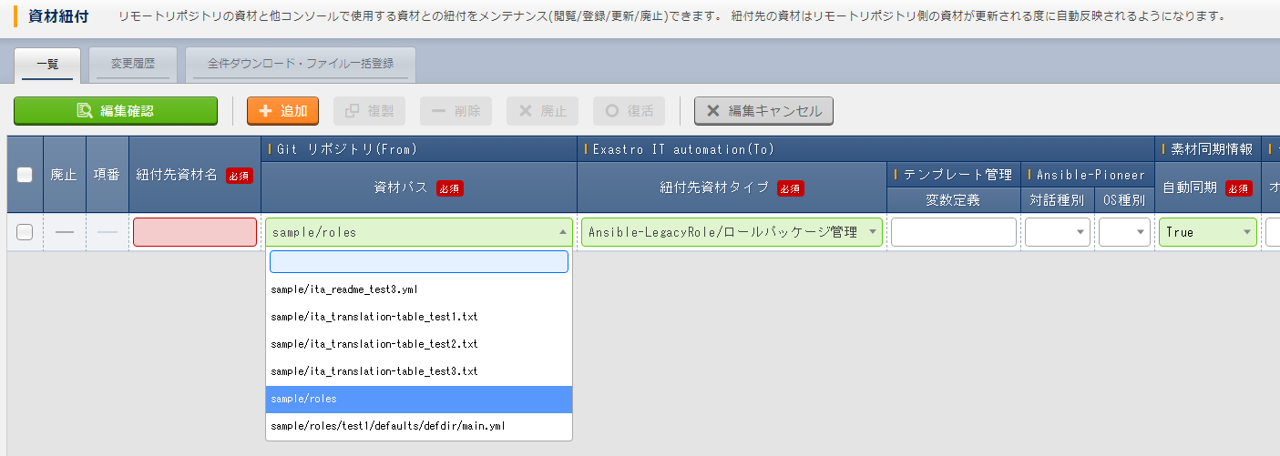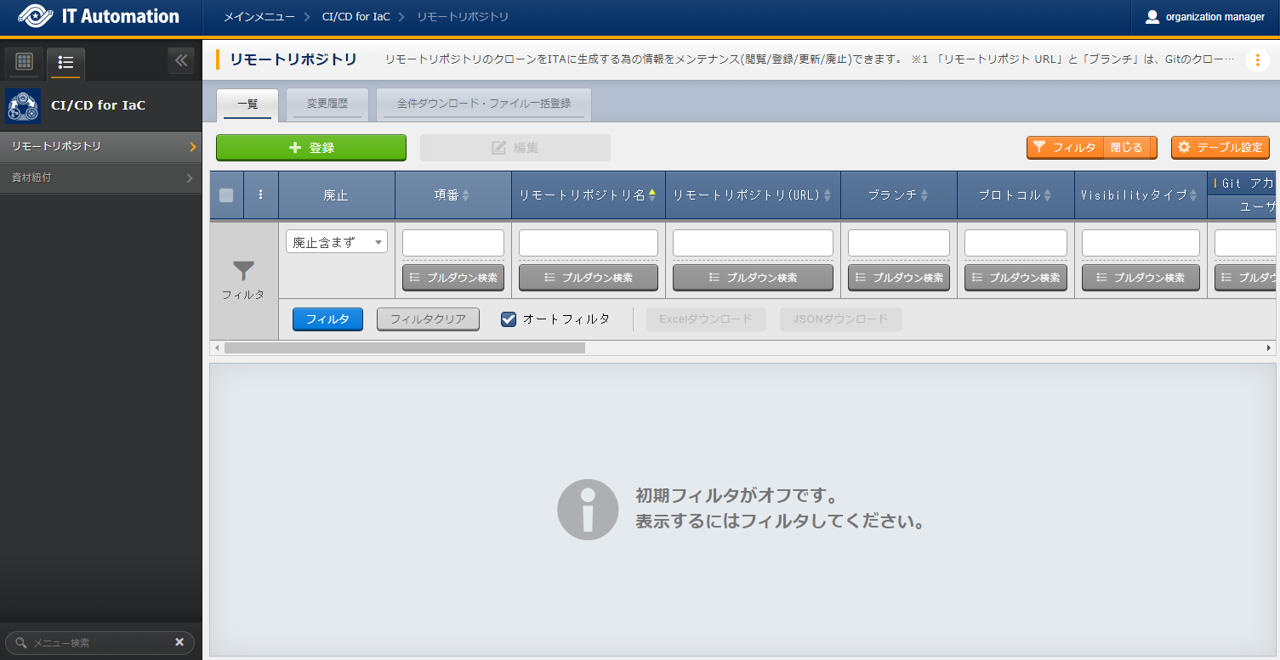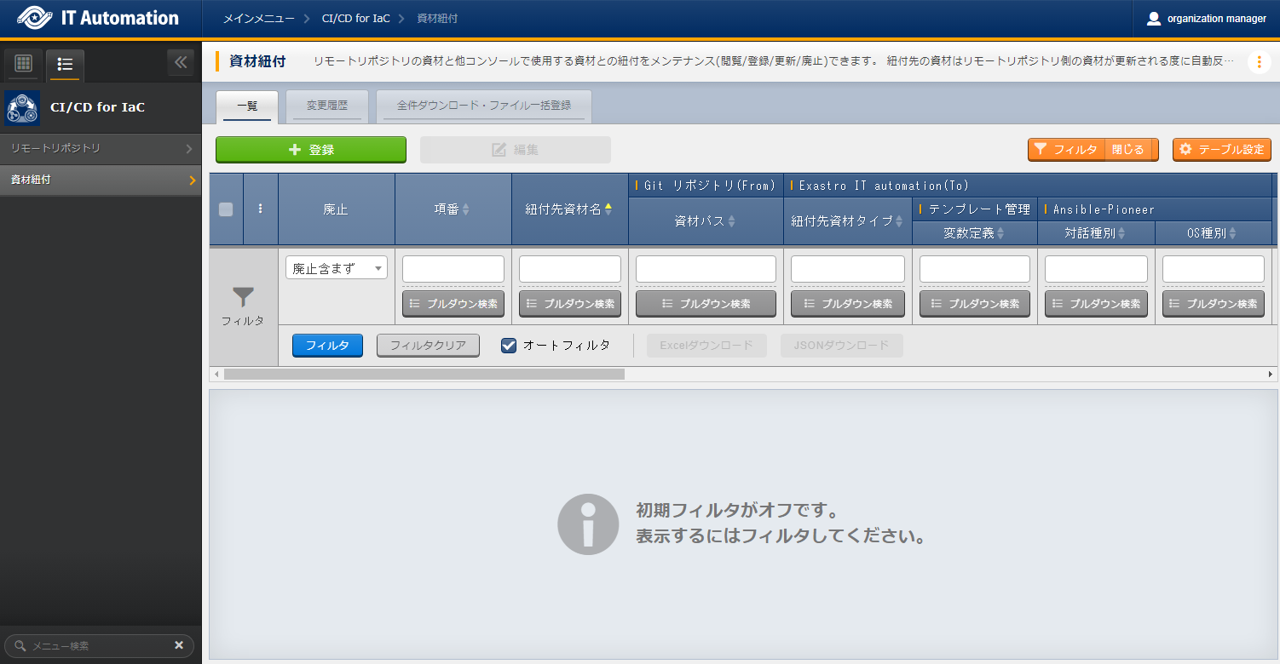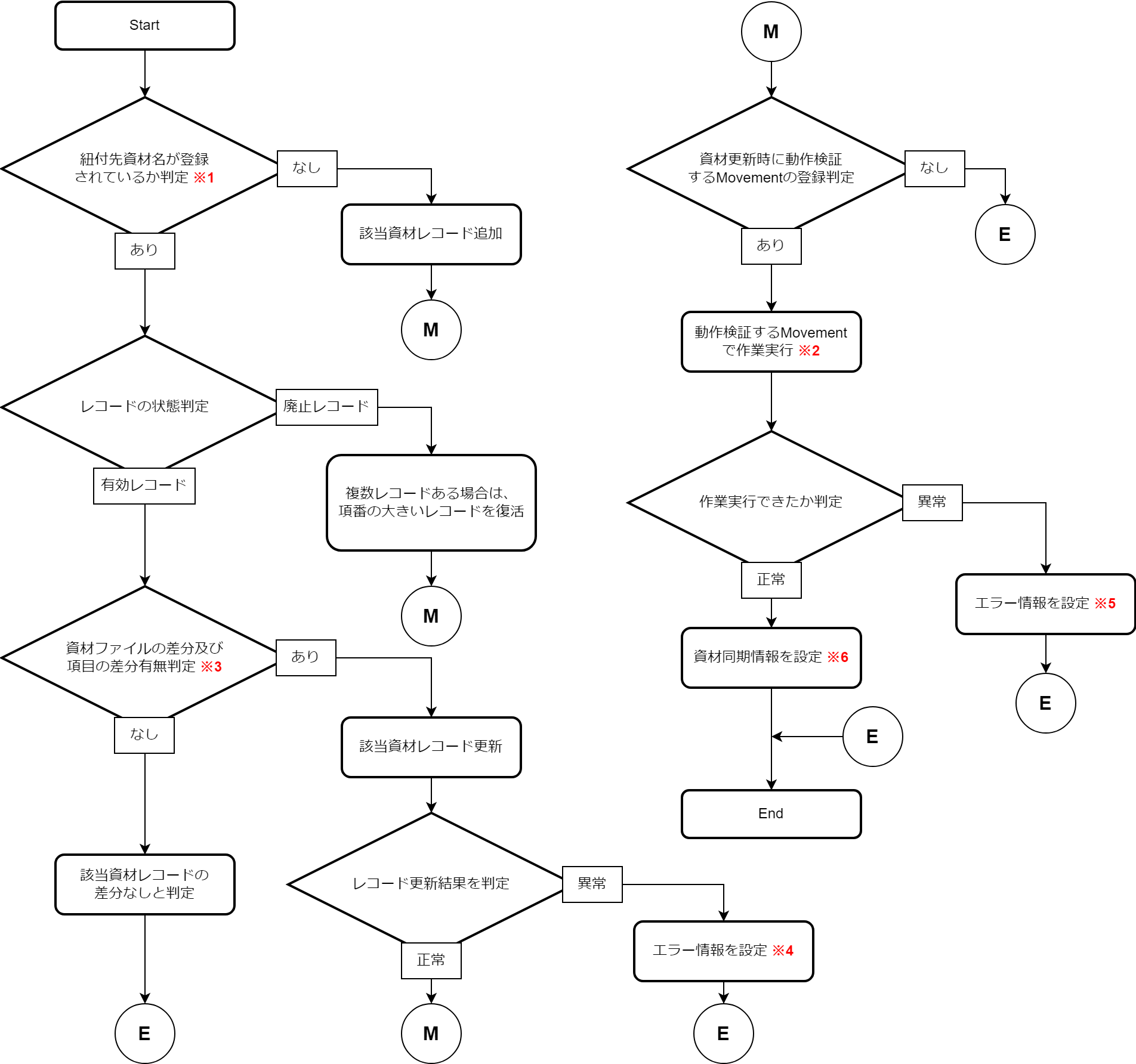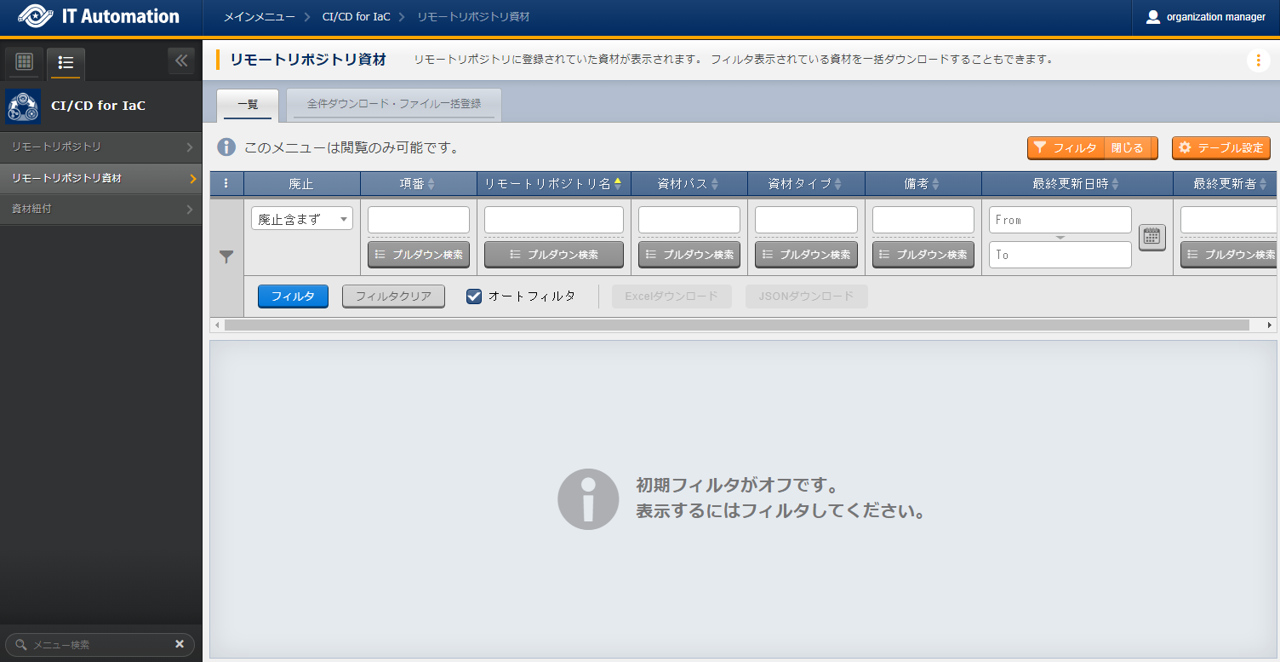1. CI/CD For IaC function¶
1.1. Introdction¶
This document aims to explain how to use the CI/CD for IaC function.
1.2. Terminology¶
The terminology used in this document is as following.
Terminology | Contents |
|
|---|---|
ITA |
Abbreviation for "Exastro IT Automation". |
|
|
|
|
1.3. CI/CD For IaC function overview¶
1.3.1. Function overview¶
The CI/CD for IaC function is mainly divided into 2 functions.
- Git link functionThis function clones the Git repository within ITA.It then uses the clone to periodicaly check for changes in the link source files and displays them in a list in the ITA "Remote repository file" menu.
- File link functionCreates a link between the source and destination files and registers an Operation and a movement for verifying the files.If the link source files are updated, the link destination files will automatically be updated and the previously created verifying movement and operation will be executed.
1.3.2. Function overview diagram¶
The CI/CD For IaC function's overview diagram is as following.
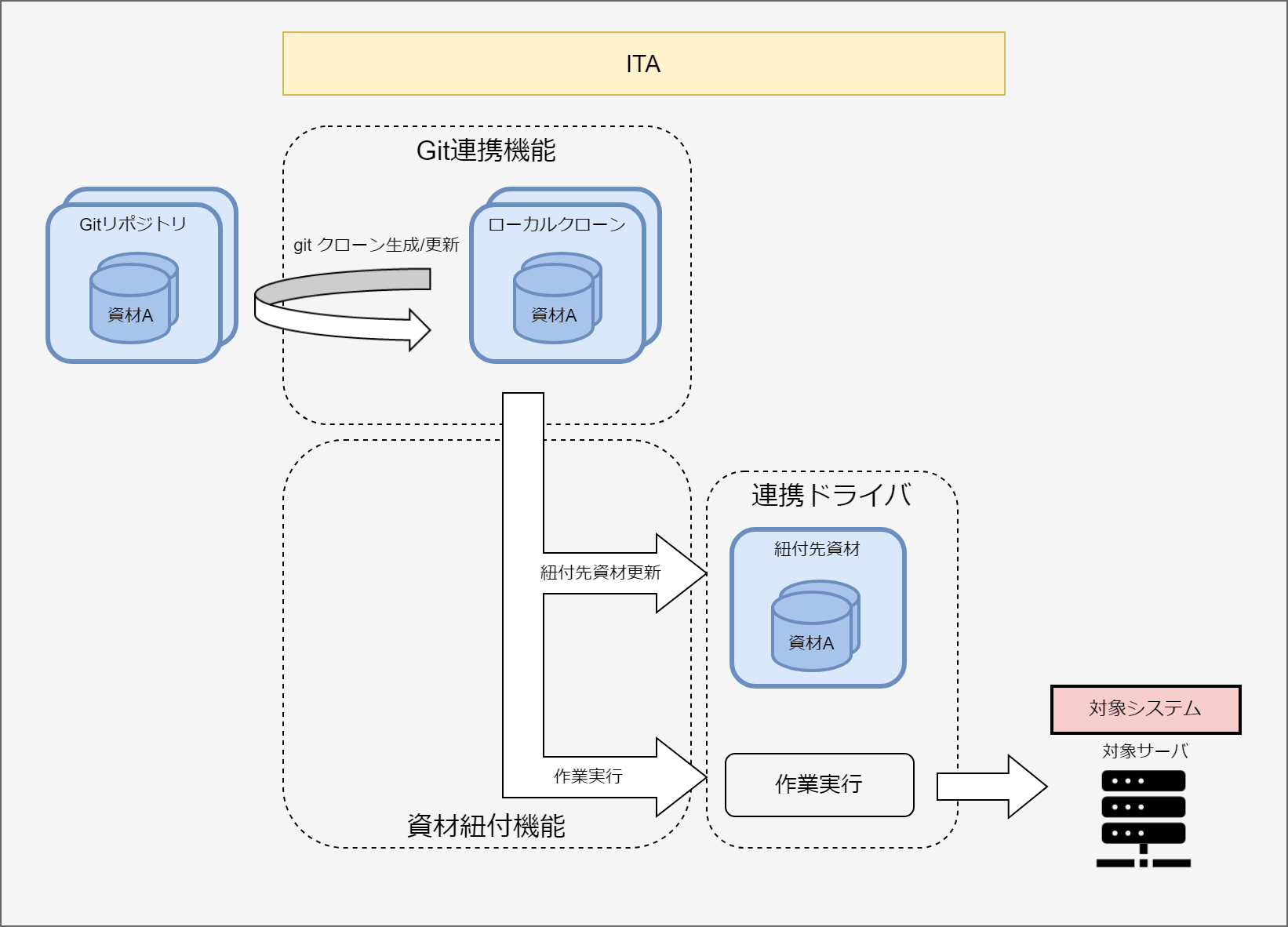
1.5. CI/CD For IaC function guide¶
This section explains how to use the CI/CD For IaC function.
1.5.1. Operation flow¶
A standard operation flow for the CI/CD For IaC function is as following.
A more detailed description regarding each of the steps are written below.
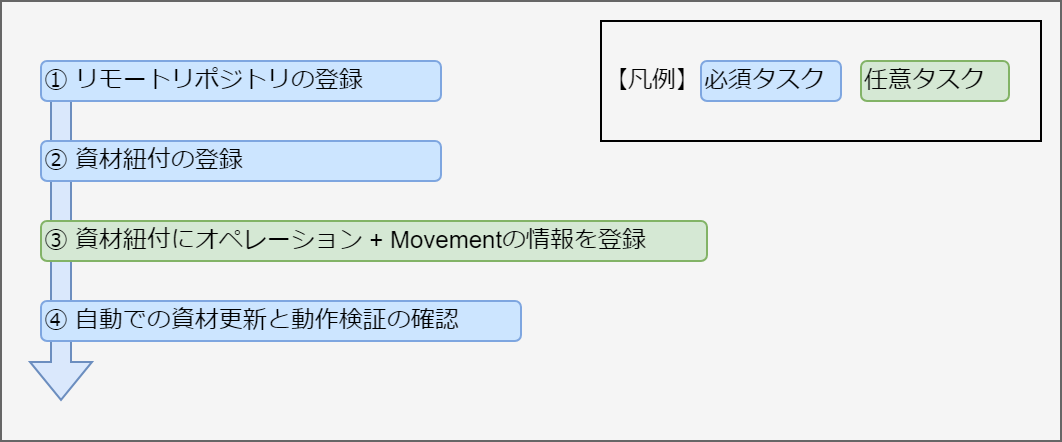
Operation flow details and references
- Register remote repositoryRegister the link Git repository information.For more information, see the "Remote repository" menu.
- Register file linkRegister a link between the source and destination files.For more information, see the "File link" menu.
- Register operation and movement to file linkRegister an operation and movement for veryfying updated link destination files.For more information, see the "File link" menu.
- Automatically check file update and function validation.Check that the Link destination files are automatically updated when the link source files are update.The user must also check that the movement and operation are automatically executed if they are registered.For more information, see the "File link" menu.
1.7. Appendix¶
1.7.1. Notes regarding registering files to Git repositories.¶
Make sure to read the following points when registering files to Git repositories.
- Registering Git repositories with file names exceeding 256 to the "Remote repository" menu will cause the Git clone command to end in an error.
- Registering Git repositories with file paths and file names exceeding 4096 bytes combined to the "Remote repository" menu will cause the Git clone command to end in an error.
1.7.2. Notes regarding registering files that are linked with the Role package management to Git repositories.¶
Make sure to read the following points when registering files linked with the "Ansible-LegacyRole/Role package management" to Git repositories.
- Create a directory that contains a directory with the name "roles" and put all the files and directories required by the Role package function in there.Files compressed as Role packages are put under in the upper directory of the "roles" directory. However, creating a directory called "roles" directory under the Git repository route directory will not work, as it will not be recognized as such by the "Ansible-LegacyRole/Role package list" menu.Directories configured like the one in the example below will have its "sample/roles" recognized as a role directory. HOwever, the "roles" directory will not be recognized.Git repository route directory
|- roles ・・・・・・・Not recognized as roles directory. | | ita_readme_test_role.yml | |- test_role | |- defaults | | main.yml | |- tasks | main.yml | |- sample | ita_readme_test_role.yml |- roles ・・・・・・・Recognized as roles directory. |- test_role |- defaults | main.yml |- tasks main.yml
The "sample/roles" displayed in the File link"menu's file path. Select "sample/roles" for file paths linking to the "Ansible-LegacyRole/Role package management" menu.